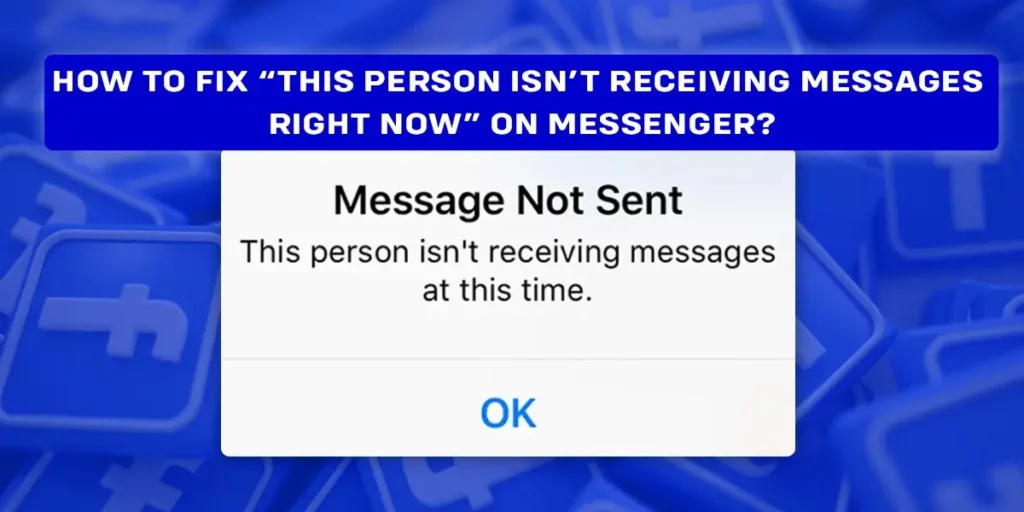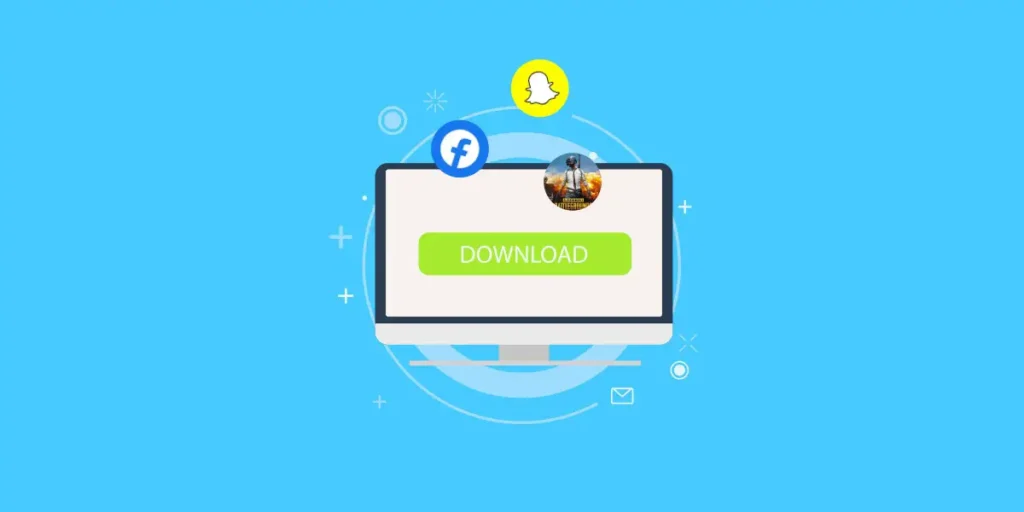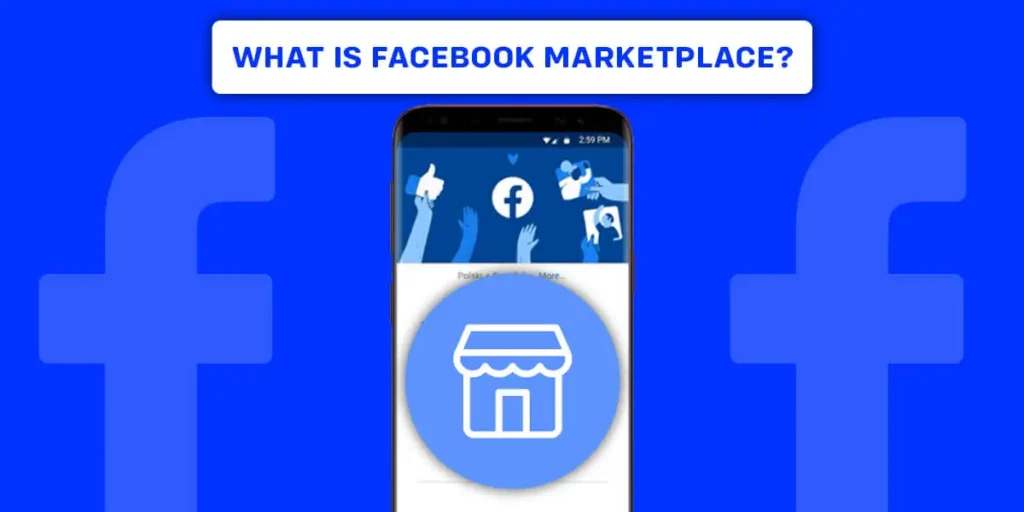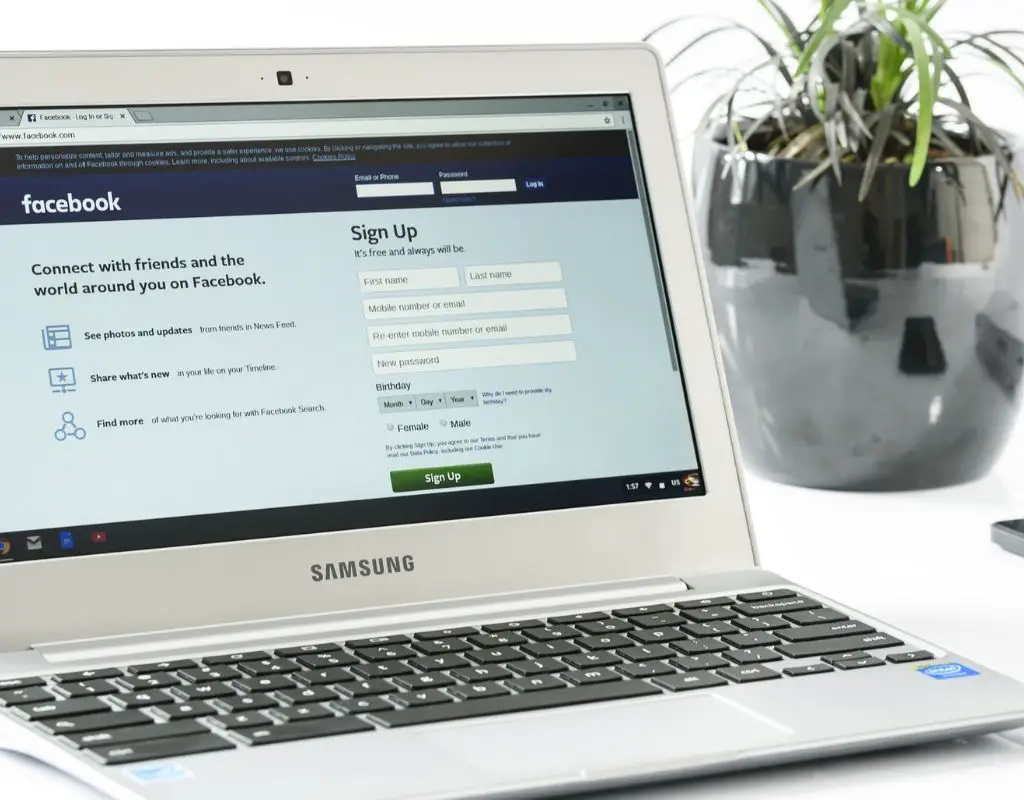Is the pop-up message “This person isn’t receiving messages right now” on messenger bothering you? Worry no more. We have covered this problem’s details and its solution. Therefore, follow through with this article to know all about it.
Answer:
You can fix “This person isn’t receiving messages right now” by:
1. Checking if the user blocked you from Messenger/Facebook.
2. Adding the user as your friend on Facebook.
3. Checking if the system is down for some reason.
Why Am I Getting “This Person Isn’t Receiving Messages Right Now” On Messenger?
Messenger is a globally recognized virtual communication application and has dominated the social media market since 2011. After a decade, the application is still one of the social media giants.
Over the years, messenger users have seen many upgrades and changes in the application, making the user experience better with each change.
However, the users might encounter some error messages while using the app, with no apparent explanation behind the error. And one such pop-up message is “This person isn’t receiving messages right now.”
There are a few potential reasons behind this pop-up message on messenger appearing while trying to communicate with another messenger user. The reason for this pop-up message could be:
- Your Facebook friend might have blocked you on messenger or Facebook.
- You are not on the Friend list of the user you are trying to send the message to.
- There might be a bug in the application.
How To Fix “This Person Isn’t Receiving Messages Right Now” On Messenger?
As given in the previous section, there are a few causes behind “This person isn’t receiving messages right now.” And depending upon the reason, there are different fixes as well. Below we shed light on the necessary solution.
The User Blocked You From Messenger/Facebook
If a person has blocked you from their Facebook or messenger account, you might come across a “This person isn’t receiving messages right now” message on your Messenger while trying to send a message to that user.
Moreover, if the user has blocked you from messenger only, you can still see their Facebook profile. But, if the user has blocked you from Facebook, you will not be able to see their profile.
In this case, to be able to send messages to the user, ask them to unblock you from their accounts.
Send Them A Friend Request
Another reason “This person isn’t receiving messages right now” appears on your device while trying to send a message to a Facebook user could be because you are not friends with the user.
So, you can fix this by sending a friend request to the person you are trying to send a message to.
Therefore, here are some simple steps to send a friend request on Facebook:
Step 1: First, launch Facebook on your device and log into your account.
Step 2: Go to the search box by clicking on the search icon at the top of the screen.
Step 3: Type the name of the Facebook user and press the search button on your keypad.
Step 4: Tap on the profile name of the user.
Step 5: Lastly, click on Add Friend right below the user’s profile picture.
After sending the friend request, wait until the user accepts your request and try sending the message again.
Update The Messenger Application
Likewise, another probable cause for “This person isn’t receiving messages right now” could also be because of a bug in the system. If this is the case, it will affect all the messenger users.
As this is the problem that arises because of the defect in the app itself, you can do nothing about it.
However, you can try restarting the app to see if it helps. Similarly, you can also try rebooting your device to check if the problem is in your device.
Or another thing you can do is update the app. First, see if the update for messenger is available on the Play Store or App Store. And update the application accordingly on your devices.
Moreover, if the bug is because of a defect in the application system, you will have to wait until the responsible authorities fix the bug in the application.
How To Update Messenger On Your Android Device?
Follow the below-mentioned steps to update Messenger on your Android device:
Step 1: Open The Play Store
You can find the Play Store in the apps list of your device. Locate Play Store on your Android device and open the application.
Step 2: Go To Your Account
Locate the google profile icon on the top of the screen and click on it.
Step 3: Go To Manage Apps
Now, select the Manage apps & device option from the menu appearing on the screen.
Step 4: Go To Updates Available
Then, go to the Update available option. This section contains the list of all the applications that need to be updated.
Step 5: Update Messenger
You can either update all the applications at once or simply update Messenger only. To update Messenger, locate Messenger from the list of updates available and click on the Update icon right beside Messenger.
How To Update Messenger On Your iOS Device?
Following are the steps to update Messenger on an iOS device:
Step 1: Go To App Store
Locate App Store on your iOS device from the apps list or the home screen and launch the application on the device.
Step 2: Go To Updates
After Apps Store opens up on your screen, locate the update tab at the bottom-right corner of the screen and click on it.
Step 3: Available Updates
Now go to the Available Updates list and locate messenger. The list will contain all the apps on your device requiring an update.
Step 4: Tap On Update
If Messenger is not in the Available updates list, it means the application does not require an update. Or else you will be able to find Messenger on the screen. Then, tap on the Update option.
After the update is complete, you can relaunch the messenger app on your device and enjoy the updated version.
How Can You Check If Someone Blocked You On Messenger?
Unfortunately, the messenger does not send the user a notification when other users block them. So, you must go a few extra miles to check if a Facebook Messenger user has blocked you.
This is due to privacy and security concerns that messenger does not let the users know directly if other users block them.
However, below are some pointers that will help you know if any Messenger user has blocked you.
Step 1: Open Messenger
Launch Messenger on your device. You can also open Messenger by tapping on the chat icon on Facebook.
Step 2: Click On The New Chat Icon
There is a New Chat icon on the top right section of your screen. Click on the icon.
Step 3: Search The User
Your screen will open to a search box. Now type the name of the user you think has blocked you. Then, click on the profile of the user appearing on the screen.
Step 4: Send A Message
Now, send a message to the user. You can simply write ‘Hi’ to check the status of the message.
Step 5: Check The Delivery Status
Lastly, check the delivery status of the message you have sent to the user. You can check the message status based on the following pointers:
- If you see an empty circle with no check mark beside the message, this might mean you have an internet issue.
- If there is an empty circle with a check mark, it means your message is yet to be delivered, or the user might have blocked you.
- If there is a blue colored circle with a check mark, it means the message has been delivered.
Note: If the user has blocked you only in Messenger, you can still see their Facebook profile. But, if they have blocked you on Facebook, you will not be able to see their Facebook profile. In addition, their name will not appear in your search as well.
How To Troubleshoot Messenger If It’s Not Working?
Is Messenger not working? We got you covered. Below we have discussed a few methods to troubleshoot Messenger in case of any errors. So, follow through with the pointers to use Messenger without any interruption.
Restart The App
This is by far the most common method to fix your application if it is not running smoothly. So, if your Messenger is not working as smoothly as it should on your device, you can try restarting the application.
Turn Off The Internet Connection
Another thing you can do to troubleshoot Messenger on your device is to turn off the internet connection and turn it back on again. This could help fix the error if the problem is because of the internet connection.
Restart Your Device
Sometimes the malfunction of the device can also cause problems in Messenger. Therefore, You can try restarting your mobile and relaunching the application to fix this issue.
Wait
Messenger is a global communication platform with millions of users every day. Therefore, given that it is such a huge platform, the application system is bound to go down sometimes. You can do nothing about it but wait unless the responsible authorities devise a solution.
However, this happens on rare occasions, and the authorized team immediately works on the solution whenever there is an error in the system.
Clear Cache
A large data cache can also interrupt the functioning of Messenger. This can be easily done in a few steps. However, clearing the cache can vary on Android and iOS devices, as mentioned below.
How To Clear Data Cache On Messenger On Android?
Below are some simple steps to clear the data cache of Messenger on an Android device:
Step 1: Go to the Setting on your device.
Step 2: Click on Apps.
Step 3: Tap on the Manage apps option.
Step 4: Scroll down and click on Messenger.
Step 5: Then tap on Clear data at the bottom of your screen.
Step 6: Lastly, tap on Clear cache and click on OK.
How To Clear Data Cache On Messenger On iOS?
These are some simple steps to clear the Messenger data cache of messenger on iOS devices:
Step 1: First, go to Settings on your device.
Step 2: Tap on General.
Step 3: Click on iPhone Storage.
Step 4: Now, tap on Manage storage.
Step 5: Scroll down and click on Messenger.
Step 6: Lastly, select the Offload app to clear the data cache.
Frequently Asked Questions
Below are some of the frequently asked questions regarding the Messenger app.
What Is The Main Purpose Of Messenger?
The main function of Messenger is to enable communication between users.
Can Messenger Block You From Sending Messages?
Yes, Messenger can block you from sending messages if you violate Messenger’s guidelines.
Is Messenger A Private Message?
No, it is not a private messaging platform unless you use the Secret conversation feature on Messenger.
How Do I Fix Messenger Problems?
Updating the application is the first step to overcoming Messenger problems. Moreover, you can also look for a solution based on the specific problem you are facing on Messenger.
Conclusion
If you ever come across a “This person isn’t receiving messages right now” pop-up message on Messenger, you will be able to track and fix the issue using the above-mentioned guidelines.
All in all, in this article, you will also find other queries regarding various features of Messenger which might help you. For other related content, check out the articles on our website.
Related Articles
How to Delete or Deactivate Facebook Account
How to Create a Facebook Account [Step by-step guide]
How To Give Photo Credit On Instagram?
How To Know If Someone Turns Off Notifications For Your Messages On Messenger?