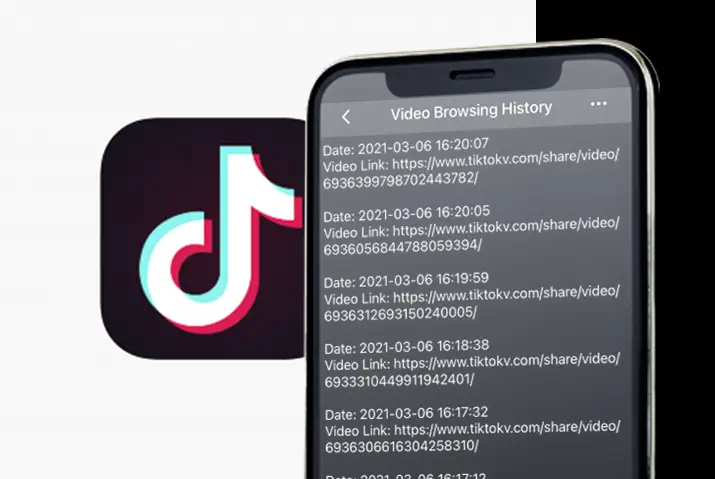As a TikTok user, you might know that sometimes when you are watching a video, you suddenly press the wrong button, and the video disappears. In those cases, you might wonder if you lost that video and could not find it. But there is a solution; you can find the videos you watched on TikTok by going to your watch history. So how to see watch history on TikTok?
Answer:
To see watch history on TikTok, first, Open the TikTok app > Go to your Profile > Tap on the hamburger icon > Go to settings and privacy > Tap on the “watch history” option.
How To See Watch History On TikTok?
How To See Your Watch History On TikTok?
TikTok has a “watch history” section on its app where you can re-watch previously watched videos. Now you do not have to worry about your TikTok feed getting refreshed and losing the video you were in the middle of watching. Or you don’t have to waste your time thinking what the username of the user is whose video you liked so much.
To see your watch history on TikTok, you simply have to follow the steps below.
Step 1: Launch The TikTok App

First, launch the TikTok app on your device and log in to your account by entering login credentials.
Step 2: Tap On The Profile Icon
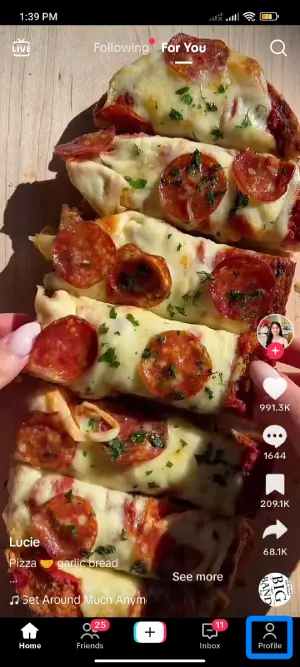
Then, tap on the profile icon at the bottom right corner of your screen.
Step 3: Tap On The Hamburger Icon
![]()
Tap on the hamburger icon (three-lined icon) at the top right of your screen.
Step 4: Tap On Settings And Privacy
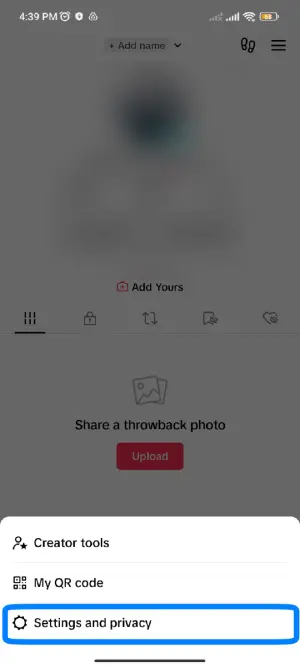
Now tap on the Settings and privacy option.
Step 5: Click on Activity center
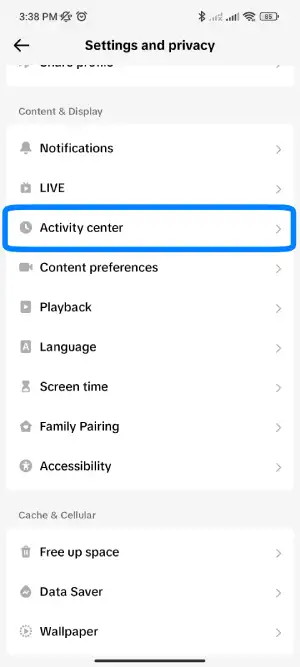
Tap on the activity center.
Step 6: Tap On Watch History
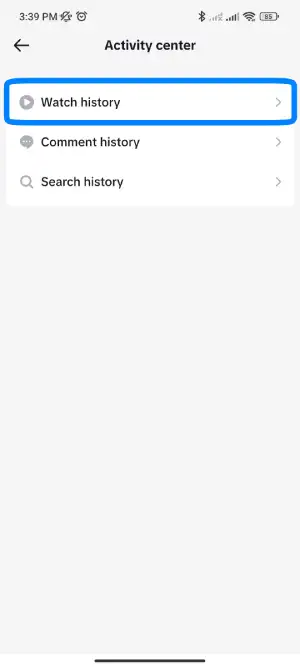
Finally, under the Activity center, tap on the watch history option.
Here you can find all the videos you’ve watched. Thus, following these step-by-step methods, you can easily access your watch history on TikTok.
How To Download Your TikTok Watch History On iOS?
You can also download your TikTok watch history as a text document. This data file contains your TikTok account information like your bio, comment history, followers list, login history, like lists, settings, etc., and videos you have watched. Here are the steps to request your data file on the TikTok app through an iOS device.
Step 1: Launch A TikTok App On An iOS Device
Launch your TikTok app from your app list.
Step 2: Go To Your Profile
Go to your ‘Profile’ of TikTok account from the bottom right corner of your ‘Home’ screen. You can find all your TikTok videos here.
Step 3: Tap On The Hamburger Icon
Tap on the ‘three horizontal lines,’ i.e., the hamburger icon of the TikTok account on the top right corner of your ‘Profile’ page.
Step 4: Tap On Settings And Privacy
Then, tap on the settings and privacy option.
Step 5: Tap On Manage Account
Once you go to the settings and privacy page, tap on the manage account option.
Step 6: Tap On “Download Your Data”
Under the ‘Account control’ option, there is an option “Download your data.” Tap on it.
Step 5: Click On The ‘Request Data’ Option
Now, you will find the “Request data” button at the bottom of the screen. Tap on it.
Step 7: Your Data Is Being Processed
You will get a confirmation that “Your data is being processed,” and it shows ‘Pending’ until your data file is ready, which is usually 24 hours.
Step 8: Download Data
After approval, you will see the ‘Download data’ option, and you can see it on the “Download” button in place of “Pending.” Now you can click on the “Download” button.
Step 9: Verify Your TikTok Account
You will be redirected to the browser where you need to login into your TikTok account
Step 10: File To Download
After verification of your TikTok Account, a pop-up message will appear whether you want to download the file. Now tap on the “Download” option
Step 11: Zipped File Download
The zipped file will be downloaded on your iOS device on the “Files” app. If you cannot open it on your iOS device, you can transfer it to your computer and open it.
Step 12: Video Browsing History
When you open the zip file, there is a file named “Video Browsing History,” where you can find all the video links you have watched on your TikTok account.
If you want to watch those videos, copy the link and paste it into your browser address bar, and you can watch it.
Note that the file ready for download will be available for up to four days only. After that, the file will disappear, and you must send the request again.
How To Download Your TikTok Watch History On Android?
The TikTok app is almost the same on both iOS and Android devices. So, you can follow these steps on your Android devices to download your watch history on the TikTok app.
Step 1: Launch A TikTok App
Launch a TikTok app on your Android device.
Step 2: Go To Your Profile
Go to your ‘TikTok profile,’ which is on the bottom right corner of the Home screen.
Step 3: Tap On ‘The Three-Horizontal’ Lines
Tap on the ‘three horizontal lines’ at the top right corner of your profile and then tap on ‘Privacy’ under “Settings and privacy”.
Step 4: Tap On Settings And Privacy
Then, tap on the settings and privacy option.
Step 5: Tap On Manage Account
Once you go to the settings and privacy page, tap on the manage account option.
Step 6: Tap On “Download Your Data”
Under the ‘Account control’ option, there is an option “Download your data.” Tap on it.
Step 7: Request Data File
After that, tap on the ‘Request data’ tab, which is pink in color at the bottom.
Step 8: Download Data
You’ll receive information that your request has been received. Also, you will see ‘Pending’ on the ‘Download data’ status until your data is ready to download. Once the file is available, you can tap on ‘Download.’
Step 9: Access File
After the file is downloaded, you can access it in ‘My Files’ on the app menu.
Step 10: Transfer To PC
Since the downloaded file will be zipped, you have to transfer it to the PC and find the file named “Video Browsing History.” Open the file, and you will find the link to the videos. You can copy the link and paste it into your browser to watch.
How To Download Your TikTok Watch History On PC?
To download your TikTok watch history on PC, follow the steps mentioned below:
Step 1: Open Your Browser
Type TikTok on your browser and open it.
Step 2: Login To Your TikTok Account
Log in to your TikTok account by entering your login credentials.
Step 3: Go To Your Profile
Click on your ‘Profile’ picture at the top-right corner of your ‘Home’ page.
Step 4: Tap On “Settings”
Then, tap on the Settings option to go to the settings page.
Step 5: Tap On “Download Your Data”
Under Privacy on the settings page, you will find a “download your data” option. Tap on the option.
Step 6: Select The File Format
On the request data section, make sure the file format is selected as “TXT.”
Step 7: Tap On “Request Data”
Then, tap on the request data option.
Step 8: View The Download Status
To view the download status, click on the download data option.
Step 9: Download Your Data
Then, once the data is available for download, download it on your PC and unzip it.
Step 10: Find View Browsing Text File
Finally, search for the view browsing.txt file to view all the videos you have watched previously.
How To Watch All Liked Videos On TikTok?
Although all the content that we find on TikTok is not that we like, sometimes we swipe up without noticing the good thing. The “Like” button is the solution to make it accessible when you need to watch it later.
Because there is a list of videos you have liked, the same as on Instagram, which you can directly see when you need them. The following are the steps to watch all of your liked videos on TikTok.
Step 1: Launch TikTok App
Launch your TikTok app from your app list.
Step 2: Go To Your Profile
Go to your ‘Profile’ of TikTok account from the bottom right corner of your ‘Home’ screen. You can find all your TikTok videos here.
Step 3: Tap on The ‘Heart Shaped’ Icon
Tap on the ‘heart-shaped’ icon from all the icons you see.
Step 4: Find Liked Videos
Under the ‘heart-shaped’ icon, you will find all the videos you have liked.
Step 5: Scroll Down To Search
Now you can scroll down and search for the video that you are looking for.
How Can I Clear All Liked Videos On TikTok?
Sometimes you may tap on the like button of a TikTok video by mistake. And once you like someone else’s TikTok video, it will be saved under the heart-shaped icon where all your liked videos are saved.
When you find too many videos under your saved video on TikTok, you can clear all liked videos at once. You can follow these steps to clear all the liked videos on the TikTok account.
Step 1: Launch A TikTok App
Launch your TikTok app from your app list.
Step 2: Go To Your Profile
Go to your ‘Profile’ of TikTok account from the bottom right corner of your Home screen. You can find all your TikTok videos here.
Step 3: Tap On Heart Shaped Icon
Then, Tap on the ‘heart-shaped’ icon.
Step 4: Tap On The Video You Want To Remove
Under the ‘heart-shaped’ icon, you will find all the videos that you have liked. Tap on one of the videos that you want to remove from the liked list.
Step 5: Tap On The Heart Shaped Icon
It will open a video on full screen and you can tap on the ‘heart-shaped’ icon which is on the right row of the screen. After that go back, and it is done.
Step 6: Repeat The Same For Other Videos
You have to repeat the same process to remove other videos from your TikTok account.
You may also learn how to delete stories on TikTok.
How To Share Videos From Watch History?
Sharing videos from watch history is same as sharing any othervideos on TikTok. But if you’re still confused about it, you can follow the steps below.
Step 1: Launch The TikTok App
Launch your TikTok app from your app list.
Step 2: Go To Your Profile
Go to your ‘Profile’ of TikTok account from the bottom right corner of your ‘Home’ screen. You can find all your TikTok videos here.
Step 3: Tap On The Hamburger Icon
Tap on the ‘hamburger’ icon.
Step 4: Tap On Settings And Privacy
Now tap on the Settings and privacy option.
Step 5: Tap On Watch History
Finally, under the CONTENT&ACTIVITY section, tap on the watch history option.
Step 4: Tap On The Video You Want To Share
Here you will find all the videos you have watched before. Tap on one of the videos you want to share from the list.
Step 5: Tap On The Right Facing Arrow
There is a “Right Facing Arrow” icon below the “Heart,” “Comment,” and “Bookmark” icons. Tap on that icon.
Step 6: Tap To Share The Video
Now, under the “Share to” option, there is a list of options where you want to share your liked video. Choose one of them and tap on it.
Step 7: Tap On “Send To” to Send The Video
After tapping on the option, another app will open where you have chosen to share. Then you can “Send To” the person or group wherever you want.
Now, your video has been shared from watch history.
What Is Cache?
A cache is a hardware or software component that stores data so that future requests for that data can be served faster. But in terms of the TikTok application, cache refers to temporary storage where applications store data, mainly to improve its speed and performance.
For example, when you watch a video on your TikTok account, it stores the video data into its cache so that when you watch the same video again, it can perform faster as the data is already preloaded.
How To Remove TikTok Cache?
If you do not want your watch history, you can also remove the TikTok cache from your device. After removing all the TikTok cache from your device, you can start watching new videos on your TikTok account fresh. The following are the steps to clear all the TikTok cache from your device.
Step 1: Launch A TikTok App
Launch your TikTok app from your app list.
Step 2: Go To Your Profile
Go to your ‘Profile’ of TikTok account from the bottom right corner of your Home screen.
Step 3: Tap On The Three Horizontal Lines
Tap on the ‘three horizontal lines’ icon of the TikTok account on the top right corner of your Profile page. It will open Settings and privacy options.
Step 4: Tap On Settings And Privacy
Then tap on the settings and privacy option.
Step 5: Tap On The “Clear Cache” Option
Finally, scroll down and tap on the “clear cache” option under the “Cache & Cellular Data” tab in Settings and privacy.
Frequently Asked Questions (FAQs)
Here are some frequently asked questions related to the topic.
Can I Download My Old TikTok Videos?
Yes, you can download your old TikTok videos, but they will contain the TikTok watermark. Under your Profile, you can find all of your old TikTok videos. Tap on one of them and tap on three horizontal dots icons. Then you can tap on the “Save Video” option in the left corner of the bottom row. Now your video will be saved on your device.
How To Check Who Viewed Your TikTok Account?
To check who viewed your TikTok account, first, Open the TikTok app > Go to the profile > Click on the single eye icon.
What Is The TikTok History Timeline?
TikTok History Timeline is the data that indicates the history of all of your activities you have done on TikTok according to days, weeks, and months from when you started using the TikTok app. Simply, it is a history report of your TikTok account.
Conclusion
Thus, the watch history of your TikTok account is available on Android and iOS devices, whereas there is no option for it on PC. However, you can download it on your Android or iOS device, share it on your PC, and watch it.