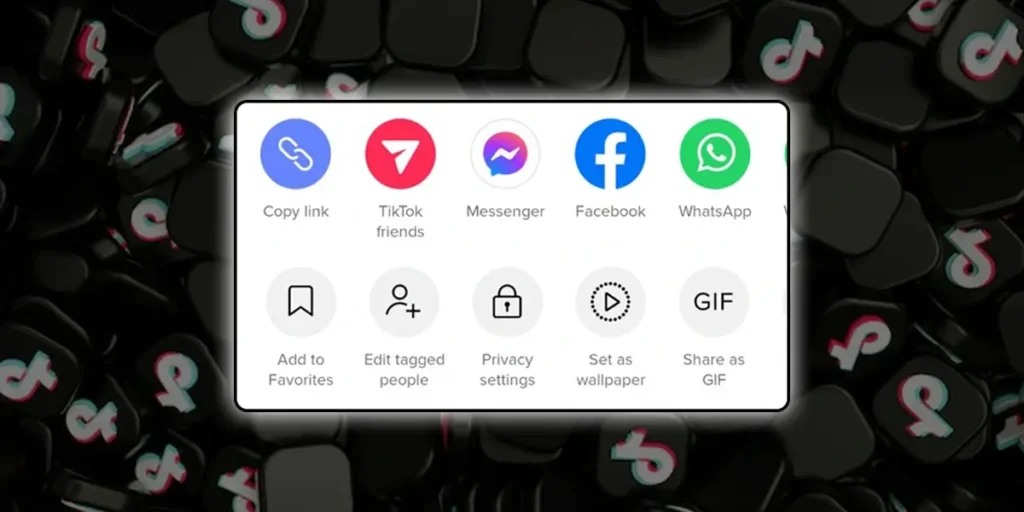Tiktok is a place where you can showcase your creativity and your interests by making short video clips that can be up to 3 minutes. However, you cannot upload a video without making it a minimum of 15 seconds. Moreover, Tiktok prioritizes the safety, well-being, and then overall privacy of its users to ensure that the experience they have in Tiktok is one of a kind. Among these features is the ability to make a video private in Tiktok.
As the name suggests, making a video private in Tiktok means no one except you can access these videos. There can be many reasons why a user will look to make their videos private in Tiktok. However, there are many ways in which you can make a video private. This includes making an already posted video private or creating a private video. You can also set the videos in your drafts to private as well before you post them in your profile.
Keeping all these things in mind, Tiktok provides users with features that they can apply to their videos and profiles to curate them and customize them to their liking. TikTok is a very interesting and exciting plus when you can control who can see your videos and what else you need. So, read further for the full guide on
What Does A Private Video In Tiktok Mean?
As the name suggests, a private video in Tiktok is a video that only you can access. Moreover, you can make all kinds of changes, including edits and adding features to the video once it is already recorded. By keeping your video private, you can control who can access your videos and who can like, view, and comment on these videos.
However, if the reason for you to keep your video private is because of other bullying and internet-related problems then you can contact the Tiktok support team with your issues. So, without further ado, let us get into the various ways in which you can make the videos in your Tiktok private.
What Happens When You Make A Video Private In Tiktok?
So, you might be wondering what exactly happens when you make a video private in Tiktok. There are two cases here that you can consider. The first is if you are making a video that is already posted privately. Another one is making a video that is not yet posted a private post. Both these options have different things that happen.
When you post a private video once you recorded it, it will get saved in your private videos tab in your Tiktok profile. You can check the video at any time and then you can make changes to the caption and the features on the video and then post it to your account.
Next, if you already posted a video and then made it private, the video will then be transferred to the private videos tab in your Tiktok profile. This means that the interactions in the video including likes, comments, and views will then stop. You cannot engage with the users and reply to comments in your private videos. No one gets notified when you make your video private, but they might notice the change if they do not see the video in your account private.
Why Make Your Videos Private In Tiktok?
Before we move on to how to actually make your videos private, you might be wondering why to make your videos private. There can be a lot of reasons for you to do this. These include:
- To make sure that you can post the video at the right time.
- To save the video to your gallery without posting it.
- You can change the settings of the video before posting it if you set it as private.
- You can also again change the settings of an already posted video after you make it private and then post it again.
- However, unlike posting for the first time, changing an already public video to private and then public again will not post it as a fresh post like the first time.
- Next, you can also choose to make your videos private if you want to stop someone from commenting or posting unnecessary content on the videos.
How To Make An Already Posted Video Private In Tiktok?
So, now that we have seen the important points about making your video private. You might be wondering how exactly you make your video private. So, if you are trying to make a public video that you previously posted back to private, then follow the given steps.
Make An Already Posted Video Private In Tiktok On iOS Device
The first method is to make your already posted or previously public video to private on an iOS device.
Step 1: Open Tiktok On Your Device
First, open the Tiktok app on your device by tapping on it. You can then log in to your profile using your login credentials.
Step 2: Go To Profile
Next, go to your profile by tapping on the Me iconic in the bottom right corner of the screen. You will then be directed to the profile of your account.
Step 3: Tap On Video Post
Next, tap on the video post that you want to make private. The video will start to play once you tap on it.
Step 4: Tap On Three Dot Icon
Next, on the right side of the screen, tap on the three-dot icon to access the video settings.
Step 5: Tap On ‘Privacy Setting’
Next, among the options that come up, tap on the privacy settings option that has a lock icon with it.
Step 6: Set ‘Who Can View My Video’ To Only Me
You will then be directed to the upload page of the video. There, you can tap on the who can view my video option. Then, set that option to ‘only me.’ Your public Tiktok video post is then finally private.
Make An Already Posted Video Private In Tiktok On Android Device
You can also change the privacy settings of your already posted Tiktok video to private on an Android device. To do this, follow the given steps.
Step 1: Open Tiktok On Your Device
First, open the Tiktok app on your device by tapping on it. You can then log in to your TikTok account using your login credentials.
Step 2: Go To Profile
From your home screen, tap on the Me iconic in the bottom right corner of the screen. You will then be directed to the profile of your Tiktok account.
Step 3: Open Video
From your profile, tap on the video that you want to turn private. Your video will then start to play once you open it.
Step 4: Tap ON Three Dot Icon
Next, tap on the three-dot icon from the right side of the screen. A pop-up with options will then open up.
Step 5: Choose Privacy Settings
From the options that come up, tap on Privacy Settings which has a lock icon in it.
Step 6: Set Video To Only Me
Finally, you will be directed to the upload screen of the video. You can then tap on the ‘who can view my video option. Tap on the Only Me option and then save it. Your video is then set to private.
How To Make A Video You Have Not Posted Private?
If you just recorded a video and do not want to post it publicly then you will have the option to save it as a private video. Some people wonder how they can save a recorded Tiktok video to their gallery without posting it. This option is the answer to the questions. So, if you want to directly post your video as a private post, then follow the given steps.
Step 1: Open Tiktok On Your Device
First, open the Tiktok app on your device by tapping on it. Then, log in to your TikTok account using your Tiktok login credentials.
Step 2: Record A Video
Once you are on the home screen, then tap on the ‘+’icon at the bottom of the screen. You can then start recording a video by tapping on the circular record icon in the middle of the screen.
Step 3: Tap On Next
Once you are done recording a video, tap on the red tick mark on the right side of the screen. You can then tap on next after you are done editing your video. Your video will open up to the upload screen.
Step 4: Choose Who Can View My Video And Set To ‘Only Me’
In your upload screen, choose the ‘who can view my video’ option from the middle of the screen. You can then choose the option to only me and save the changes. Once you do this, your recorded video is saved to your private videos tab and will not get uploaded unless you change the settings again.
How To Make Videos In Your Drafts Into Private Videos?
Another place where you can change the privacy settings of your videos is in your Tiktok drafts. However, to change the settings of the videos in your drafts, you need to have drafts to access first. You can change the draft videos to only me as well by following the given steps.
Step 1: Open Tiktok On Your Device
First, open the Tiktok app on your device by tapping on it. You can then log in to your TikTok account using your login credentials.
Step 2: Go To Profile
Next, tap on the Me icon on the bottom right corner of the screen to get to your profile.
Step 3: Access Drafts
In your profile, if you have saved drafts then they will appear in the top left corner of the post grid.
Step 4: Tap On Video
From your drafts, tap on the video in which you want to change the privacy settings.
Step 5: Tap On Three-Dot Icon
Once the video starts to play, tap on the three-dot icon from the bottom right corner of the screen.
Step 6: Choose Privacy Settings
In the options that pop up, tap on privacy settings to get to the upload screen of your video.
Step 7: Make Video Private
From there, you can tap on the who can view my video option and change the setting to ‘only me’. Once the setting is in place, the video will shift from your draft to your private video tab. You can then choose to post the video publicly whenever you are ready.
Control Who Can See The Likes In Your Videos
Liking videos and being able to interact with the creator is an important part of the Tiktok experience. However, you may be concerned about what the people around you can see. Since it is possible to view who has liked what videos, you might not want this to be applicable to you. So, if you do not want anyone to see what videos you like, then follow the given steps to maintain privacy in the Tiktok app.
Step 1: Open Tiktok On Your Device
First, launch the Tiktok app on your device by tapping on it. You can then log in to your TikTok account using your login credentials.
Step 2: Go To Your Profile
You can then access your profile by tapping on the Me icon in the bottom right corner of the screen.
Step 3: Go To Privacy And Settings
In your profile, access privacy and Settings by clicking the three dots in the top right corner of the profile screen. In the list of options that come up, tap “Who Can See the Videos I’ve Liked”
Step 4: Set To ‘Me’
You can then set the views to your likes to ‘Me’.
How To Private All The Video At Once On TikTok?
Honestly speaking there is no legit method to make all the videos private at once. However, you can private your account, this will allow people who you wish to see your TikTok videos. If you really want to make all your videos private at once, you can use the third-party app but it is not sure that the third-party apps are safe to use.
Therefore the safest way is to private your account or you can also delete your entire TikTok account and open a new TikTok account.
However, if you are on an older version of TikTok, you can private all your videos at once. This was possible by going into the settings of the TikTok app itself.
How To Private All The Video At Once On An Older Version Of TikTok?
Even though this feature might not be available for all, if you are still luckily on an older version of TikTok you can private all your videos at once. To make all your videos private at once, follow the steps below:
Step 1: Open TikTok
On your smartphone or tablet (iPhone or Android), open TikTok. Make sure you are logged in to your account.
Step 2: Go To Profile Page
Click on the profile icon, which is on the bottom right corner of your screen, doing so will take you to your profile page. A human body-like structure represents the profile icon.
Step 3: Click On The Three Horizontal Bars Or Three Dots
On the upper right corner of your screen, you will see either three dots or three horizontal bars. Simply click it, and you will see 2 or 3 options.
Step 4: Tap On Privacy And Settings
One of the options that you will see after you click on the three bars or the three dots will be privacy and settings. Simply click on it.
Step 5: Click On Privacy And Safety
After that, click on privacy or safety. You can also find just privacy on the settings menu. Click on what you see.
Step 6: Tap On Who Can React To Your Videos
Inside the privacy and settings menu, scroll down and click on who can react to your videos.
Step 7: Choose The Only Me Option
Now from three options, choose only me and done.
How To Switch To A Private Account
There are ways in which you can make sure that the users who can view and access your videos are set. So, if you are worried about the people who can view your videos, then you also have the option to set your entire profile to private as well. To do this in your Tiktok profile, follow the given steps.
Step 1: Open Tiktok
First, open the Tiktok app on your device. You can then log in to your TikTok account using your account credentials.
Step 2: Go To Profile
From the bottom right corner of the screen, tap on the Me icon to get to your Tiktok profile.
Step 3: Privacy And Settings
In your profile, tap on the three-dot icon on the top right corner of the screen. You will then get to the privacy and settings tab of your Tiktok profile.
Step 4: Toggle Private Profile
In your private profile option that comes up, toggle the option to turn your profile private. The toggle icon should turn from grey to green and only then your profile is private.
Once you make your profile private, no one can see your video in your profile without your permission. Anyone who already followed you before you made your Tiktok account private will still follow you. However, the people who did not follow you will need to send in a request to view your profile and the videos in it.
How To View Private Videos In Tiktok?
Now that you know how to make your Tiktok videos private. You might be wondering how you can view those private Tiktok. You can first go to your profile, and there, you will see the private videos tab which is the tab on the far left of the screen. This tab is where all your private videos will be before you post them publicly. To learn how to post private videos to your account publicly, follow the given steps.
How To Change Private Video To Public Again?
Once you have your video set to private, you might be wondering how you can post it back again. To do this, follow the given steps. Remember that you can apply this to your videos before you post them at any time. So, read further for the full step-by-step process.
Step 1: Open Tiktok On Your Device
First, tap on the Tiktok app on your device to launch it. You can then log in to your TikTok account using your sign-up credentials.
Step 2: Record Video
Next, tap on the ‘+’ icon at the bottom of the screen to start recording a new video.
Step 3: Tap To Upload
Once you are done recording the video and editing it, tap Next to get to the upload screen of the video.
Step 4: Choose Who Can View Video
In the upload settings, before you post the video, tap on the ‘Who Can View Video’. From the options that come up, choose Everyone or Followers to save the settings. You can then upload the video, and it will not be private anymore.
Can People Comment And Like Private Videos?
No, viewers on the Tiktok app will not be able to view, like, or comment on your videos when it is private. All in all, the video is only accessible to you so no one can interact or engage with the video in any way.
Note: Keep in mind that even if your video is private, it still needs to follow the community guidelines of the Tiktok terms and conditions. Your private videos and videos in your drafts can also get flagged for inappropriate content and may get removed from the Tiktok app.
Frequently Asked Questions
Some frequently asked questions on how to make a video private in Tiktok are given below.
How To Make Your Liked Videos In Tiktok Private?
If you have a video that is already liked or is public, you can still make those videos private. To do this, just go to your Tiktok videos in the app and then change the privacy settings there. You can also make sure that everyone gets to view the Tiktok that you made private again by following the same process and settings the view to ‘everyone.’ Read the full-length article above to know how to get this done.
Can You Public A Tiktok Video That You Previously Made Private?
Yes, you can make a private Tiktok video public again. You can go to the private videos tab in your Tiktok account and change the privacy settings of the Tiktok video directly.
How To Make A Tiktok video Private Gain Likes?
You cannot gain more likes in a Tiktok video that is private. If you want likes, views, and comments on your Tiktok videos, you will need to upload them to your Tiktok account as a public video. Otherwise, the videos will only be accessible to you, and that means the video will not gain any engagement.
How To See Others Private Videos In Tiktok?
The basic idea of making a Tiktok video private is so that no one can see or access it. Just like how you need to follow someone who has a private account in Tiktok to view their content, you cannot see others’ private videos without them uploading them to their account. Unless you have the person’s phone and can go to their private videos tab, this is not possible.
Conclusion
In conclusion, you can easily make a video private in Tiktok by following the given steps. You can either go to the record option and directly make a video private, or you can change the settings of the videos in your drafts and in your profile already. Keep in mind that you cannot expect any engagement or interaction in the videos that are in your draft because the videos will only be accessible to you. Hope this guide has been helpful now; go ahead to your Tiktok app and try out this neat trick to make your videos private.