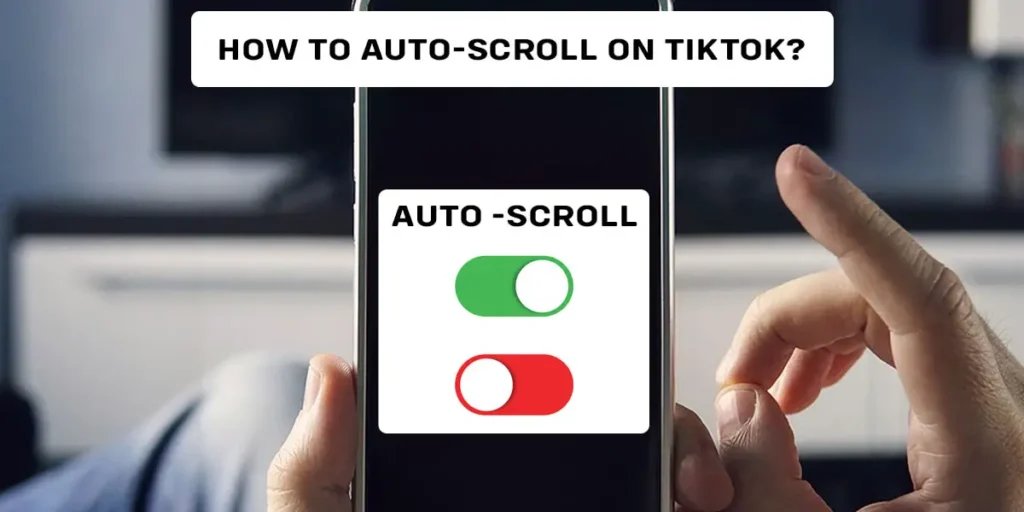If you’re a frequent TikTok user, we bet you’ve wished countless times that the app had an auto-scroll feature so you could browse videos without having to use your hands. We know that watching a video and manually scrolling to the next one is a major annoyance. If you’re wondering how to turn on auto-scroll on TikTok, this article will guide you below.
Answer:
You can turn on an auto-scroll on TikTok by using Voice Control in the iPhone Settings. In contrast, on Android, you need to install third-party tools such as Auto Next TikTool, Google Voice Access, and Automatic Scroll App on Android to have TikTok automatically scroll for you. You can also use NoxPlayer, an Android app player, to install the Auto swipe-up TikTok video player on a Desktop pc.
TikTok has no auto-scrolling capability, but users can use voice commands to watch the video without using their hands. This guide will teach you how to auto scroll on Tiktok. Trust us, and automating the whole process will make your life a little bit easier. So, let’s get started.
Can You Turn On Auto-Scroll On TikTok?
TikTok doesn’t have an auto-scroll feature; hence the answer is no. So you are unable to do it through the TikTok app’s settings. Some devices have an auto scroll option that enables you to read text by just dragging your finger across the screen. However, there are certain strategies you can use to achieve this. To enable auto-scrolling on an iPhone, utilize the settings. You need to enable voice control in the app to manage the scroll on TikTok without touching the screen. But you have to use third-party apps on Android.
Does TikTok Offer Auto-Scrolling Feature?
You must agree that having an auto-scroll tool on TikTok would have made things much more convenient. TikTok does not, however, come with a built-in auto-scroll capability. The ability to scroll without using your hands is not a function that TikTok includes by default.
To search for new videos on TikTok, users can make voice instructions by turning on the audio command feature on their phones. Although TikTok does not currently have an auto-scroll option based on it, you can use third-party apps to do so. But we do have some welcome news to share with you.
We’ve discovered a method for TikTok’s auto-scrolling. By employing this fantastic method, you may navigate through videos on TikTok without using your hands. Moreover, here’s a demonstration of how to turn on auto scroll on TikTok. Keep reading!
How To Turn On Auto-Scroll On TikTok?
You can turn on auto scroll on TikTok using different iOS, Android, and desktop PC methods. Here, this guide will show you step by step process. So, do read the following articles.
Turn On Auto-Scroll On TikTok On iPhones
Thanks to a secret method we’ve discovered, you can scroll through videos on TikTok automatically without using your hand. Here’s how to use iOS to navigate around TikTok hands-free:
Step 1: Go To The Settings
To begin with, locate the settings page and open it on your iPhone.
Step 2: Tap On Accessibility
After that, press on the “Accessibility” option when you reach it by scrolling down.
Step 3: Tap On Voice Control
You must scroll down to discover and tap on the “Voice Control” option on that page.
Step 4: Enable The Voice Control
Toggle the Voice Control on by tapping the switch one more.
Step 5: Tap On Customize Command
Tap the “Customize Commands” button to get started. Then, “Create New Command…” can be tapped on the second page. After that, you’ll be taken to the “New Command” page.
Step 6: Type Next
You must input the speech phrase on that page, so type “Next.”
Step 7: Record Swipe Up Screen Gesture
Type “Next,” then tap “Action,” then on the subsequent tab, “Run Custom Gesture.” Finally, swipe up once on the Custom Gesture tab, just like when browsing through TikTok FYP, to allow your iPhone to record that icon.
Step 8: Tap On Save
Tap “Save” to commit that action to memory after you’ve finished.
Step 9: Select TikTok
After that, tap Application and then pick TikTok.
Step 10: Start Auto-Scroll On TikTok
It would be best if you headed over to the TikTok app now that the setup is complete and the Next word has been added as a phrase to swipe up. Then, when you’re ready to browse down, say “Next,” and another video will appear.
Turn On Auto-Scroll On TikTok On Android
Sadly, we haven’t discovered a comparable native voice control capability for Android OS. We do, however, have a fix for you. On your Android device, you can enable auto-scrolling, download the TikTool app, Google Voice Access, and Automatic Scroll App from the Play Store, then launch it to change the settings. You must provide the app access to your phone’s settings before using it. Here are a few apps to do to accomplish this.
TikTool App
A third-party app must be installed to auto scroll on TikTok for Android users. Here are a few of the simple steps to take:
Step 1: Download The TikTool App
Open the Play Store first, then download the app.
Step 2: Open TikTool App
You must launch the TikTool app after downloading it.
Step 3: Tap On Appear On Top Option
On the app, there are two options with a gear icon to the right of each one that you may choose from to get started. First, select “Appear On Top” by tapping it.
Step 4: Enable Draw Option
A new page will appear with the option to “Draw over other apps.” Turn on “Draw over other apps” to enable the feature.
Step 4: Go Back To Accessibility Services
You must return to the program and turn on the “Accessibility Service” now that the Draw option is enabled. The gear icon next to “Accessibility Service” should be clicked.
Step 5: Tap On Installed Service
A new page will then load. Then click “Installed services” on the new screen.
Step 6: Switch On To Enable Auto Next TikTool
The Auto Next TikTool app may be found by scrolling down the screen; tap it to go to the new page. Toggle the Auto Next TikTool switch ON to activate Accessibility on the new page. Then click OK in the fresh popup.
Step 7: Adjust The Time And Settings
You can choose the time between auto scrolls on the app dashboard. Use the slider by tapping on it or pressing the + or – buttons.
Step 8: Tap On Let Start Button
Tap the “Let Start!” button when you’re ready to activate the auto-scroll feature.
Step 9: Launch The TikTok App
Now, start your TikTok FYP.
Step 10: Tap On Start Auto-Scroll Icon
When you hit the “Start” icon, the Auto Scroll will begin interacting with TikTok.
Google’s Voice Access
Using Google’s Voice Access app, you may automatically scroll through TikTok. Here’s how you navigate around TikTok on an Android device hands-free:
Step 1: Install Google Voice Access App
Firstly, install the Google Voice Access app from the play store.
Step 2: Go To Settings
Then, go to the settings of your phone.
Step 3: Find Voice Access App
Find and choose the Voice Access app.
Step 4: Tap On Use Service
Tap on Use service to enable access.
Step 5: Enable Voice Access
Now, grant the permissions to the Voice Access app.
Step 6: Tap Finish
To continue, click Continue and press Finish to complete the setup.
Step 7: Tap On Floating Icon
When finished, a blue floating icon will appear on your screen. To turn on Voice Access, tap the floating icon. You are ready!
Step 8: Open TikTok
Open TikTok to witness the magic, then say, “scroll down.”
Automatic Scroll App
You can also use the Automatic Scroll app. It can make your screen’s content scroll automatically. Here’s how you use it on TikTok to scroll automatically.
Step 1: Install Automatic Scroll App
First, get the Automatic Scroll app from the Play Store and install it.
Step 2: Select The Plus Icon
Open the app, select the Plus icon in the bottom right corner, then touch OK after finding and selecting TikTok.
Step 3: Select Show The Settings
At the top, select the Start service switch and then select show the settings. Then, activate the switch of the permission.
Step 4: Switch On To Enable Automatic Scroll
From the Accessibility page, tap Installed Services, enable Automatic Scroll by clicking the toggle switch next to it, and then click Allow.
Step 5: Click On The Three Dots
Return to the homepage, click the three dots in the upper right corner, and then choose Settings.
Step 6: Adjust The Time Using Slider
Scroll down to the delay between pages and adjust the time using the slider.
Step 7: Open The TikTok App
Start the TikTok app so you can watch videos without using your hands.
Turn On Auto-Scroll On TikTok On Desktop PC
In this article, I’ll demonstrate how to use NoxPlayer, an Android app player, to install the Auto swipe-up TikTok video player on a Desktop PC.
Step 1: Install NoxPlayer
Install and download NoxPlayer. The installation is simple to complete.
Step 2: Open The NoxPlayer
Open NoxPlayer after installation is complete to find the search bar on the home.
Step 3: Find Auto Swipe Up
On NoxPlayer’s home screen, look for “Auto swipe up TikTok video – Tik Tok Scroll” and click to install from the search results.
Now you can watch videos without holding a device thanks to this brilliant TikTok auto-scroll hack. Although we hope TikTok will soon introduce an auto-scroll feature to its app and spare us from this pointless trouble.
How Can You Turn Off Auto-Scroll On TikTok?
TikTok is an excellent app for entertainment, especially when you need to distract your attention for a short period. It’s usually entertaining to skim through a few hilarious TikTok videos. However, it is not pleasant if you are in the office and TikTok automatically scrolls to an inappropriate video or if the autoplay option plays a disturbing video while multitasking. This is why viewers have started to demand the ability to disable autoplay TikTok videos. You can, however, choose what you wish to see. To accomplish this, you must disable TikTok’s autoplay feature. TikTok did not have an ‘autoplay option’ at first. So, if you wish to disable this feature, follow these steps:
- Uninstall any third-party apps you installed to enable autoplay.
- If your iOS device has a ‘Voice Control’ feature, disable it.
- Alternatively, if you downloaded an ‘Android’ voice control app, disable its capability using TikTok.
You may instantly disable TikTok’s autoplay feature and take control of the content you wish to watch by following these instructions.
Frequently Asked Questions(FAQs)
Some of the frequently asked questions that are relevant to this topic are listed below:
How To Control iPhone Hands-free?
The hands-free mode of Siri is activated by tapping “Allow ‘Hey Siri.'” First, verify that hands-free mode is on. When the hands-free mode is engaged, the button to the right of “Allow ‘Hey Siri'” will move to the right and turn green. To activate Siri hands-free, say “Hey Siri,” followed by your order or inquiry.
How Can I Set Up Automatic Scrolling?
Hold down the CTRL key and click the left mouse button while dragging the mouse slightly in the direction you wish to scroll the page. For instance, if you want the page to scroll up automatically, press CTRL+left click and move your mouse higher. The tool will then begin to scroll the page up.
How To Manage Your Screen Time On TikTok?
You can easily go to the TikTok profile setting, where there is a time limit under the digital wellbeing of the user. There you can place a passcode to specify the limit. If you want to learn more, read other full articles on how to manage screen time on TikTok.
Can You Watch TikTok On Desktop?
Yes, you can easily watch TikTok videos on your desktop PC. You can watch through the TikTok website and others by using the TikTok app on your desktop; if you want to go through how to watch TikTok on a desktop.
Conclusion
In conclusion, I realize that this may not be the answer you were searching for, but as a temporary fix, this is the only way to watch TikTok movies without using your hands. While you can view videos on the TikTok app hands-free using the methods mentioned above, you shouldn’t spend too much time there.