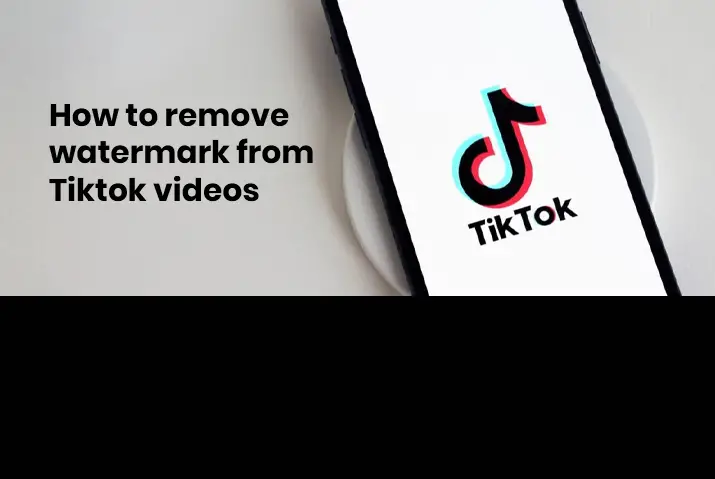If you are a Tiktok user then you must want to get more interaction in your videos. Tiktok has become one of the most competitive apps with other social media applications. If you are wondering how to share your Tiktok videos on other social media platforms such as Instagram and Facebook without a watermark, then you can read the article to remove the watermark from Tiktok videos. You can then upload the Tiktok videos on other social media platforms without any issues.
To remove the watermark from Tiktok videos, you can either do it on your phone or your laptop. To remove the watermark from Tiktok videos, you can crop it out, use video editing apps, download Tiktok without watermark as a live photo, or from Musically download. These are all the ways in which you can remove the watermark from Tiktok videos.
Read the article further for the complete step-by-step guide to each one of these options that you can apply to your device.
What Is Tiktok Watermark
If you are wondering what a Tiktok watermark is, then this is just a small logo or text with the app’s name on it that comes up in your Tiktok videos. This includes the texts with your username and the Tiktok app name that appear on the various sides of your videos when you are recording the videos.
The tiny Tiktok watermark in the recording itself moves in every 3.5 seconds, so it may be problematic to edit this out from your videos However, the main watermark that appears in the bottom right corner of your video can be removed with the use of various tools and options.
So, read the article further to try out most of these options and apply them to your videos. We have focused on both Android and iOS devices to ensure that the options that you try out can be tried for any device that you use Tiktok in.
Why Should You Remove Watermark From Tiktok Videos
Why is it even important to remove the watermark from Tiktok videos? You might be wondering this. But remember that this watermark is a way to publicize Tiktok. So, when uploading and sharing your videos from Tiktok on other social media platforms then the watermark can cause problems. Your videos might even get removed from the social media platform. The apps Instagram and Facebook under Meta have even announced that they will remove the videos with any Tiktok watermark on the app.
So, let us learn the various ways you can apply to remove the watermark from Tiktok videos.
Ways To Remove Watermark From Tiktok Videos
There are multiple methods that you can apply to remove the watermark easily. So, let us look into every possible method that you can apply. First, we look into the phone devices and then move on to the possible solutions in Tiktok for your PC.
Method 1: Crop Tiktok Watermark Out In iOS Device
The steps to crop the Tiktok watermark out from your videos on your iOS device are below.
Step 1: Open Photos App
First, go to the Photos app on your device by tapping on it.
Step 2: Go To Edit >Resize
Once you are on the photos app, tap on the video that you want to crop out. In the video, then tap on the Edit option from the top right corner of the screen. There, tap on the Resize option that is the square icon on the bottom right corner of the edit suite.
Step 3: Crop The Entire Video Smaller
Once you are resizing the screen, you can then edit the entire video by pinching the corners and then making the video smaller. Since the Tiktok watermark bounces around in the video screen, you will need to check if you cropped every corner out of the video or not.
Step 4: Tap On Done
Once you are done, tap on the Done option from the bottom right corner and your resized video is saved.
Method 2: Crop Watermark Out From Tiktok Videos In Android Devices
The steps to crop out the watermark from Tiktok videos on Android devices are below.
Step 1: Open Google Photos
First, tap on the Google Photos app on your device. You can then tap on the downloaded Tiktok video to open it.
Step 2: Go To Edit Icon And Select Crop
In your photos, tap on the Edit icon and then choose the Crop option to crop out the video.
Step 3: Click To Adjust Slider
You can then adjust the slider to crop out all sides of the video with the watermark or choose Square, 16:9, 4:3, or 3:2 to crop the video as you like.
Step 4: Tap On Done
Finally, tap on the Done option once the work is done and the watermark is then cropped out of the video.
Note: You can also crop out the Tiktok watermark from your Tiktok videos in your normal photo app on your device. Go to the editing option and choose the crop editor and then crop the watermark out. Either way, the video gets saved to your device without the watermark.
Method 3: Remove Watermark With Video Eraser Tool
You can also use the video eraser tool which is a third-party app to remove the watermark Understand that this is only one of the many tools that you can use to remove watermarks and edit your videos.
The best part with tools like this is that you do not have to crop out an entire part of the frame from your video. So, go to the App Store or Play Store on your device and then apply the steps below to remove the watermark.
Step 1: Open Video Eraser Tool
You need to first open the Video eraser tool in your device once you download it.
Step 2: Tap On ‘+’
In the top right corner of the screen, tap on the ‘+’ icon to add a video from your device to remove watermark from.
Step 3: Select Photos Library
The, select the photos library to upload a video from.
Step 4: Select Tiktok Video
From your photo library, tap on the video that you want to edit the watermark out from.
Step 5: Tap On Import And Done
You need to them import the video to the loading screen and then tap on done.
Step 6: Remove Watermark
From the ‘i’ icon, tap on the Remove watermark option.
Step 7: Cover The Watermark
Once the option is chosen, then cover the watermark by placing the box on the top of that area in your Tiktok video.
Step 8: Tap Start
You can then tap on start to remove the watermark from the Tiktok.
Step 9: Go To Processed
Finally, tap on the processed option in the bottom middle of the screen to check the video without the watermark.
Method 4: Download Tiktok Without Watermark As Live Photo
One way to work around the problem with Tiktok watermark is to save the video as a live photo. You can do this by following the steps below.
Step 1: Open Tiktok
First, open the Tiktok app in your device by tapping on it. You can then log in to your Tiktok account using your login credentials.
Step 2: Go To Video
In your home screen , tap on the video to save it. Or, go to your profile from the profile icon on the bottom right corner and go to your video that you want to save.
Step 3: Tap On Share Icon
Then, tap on the right facing share arrow on the bottom right side of the video screen.
Step 4: Choose Live Photo
Then, choose the option to save it as live photo.
Step 5: Then Share Icon
To share the video again, you can then tap on the share option.
Step 6: Save As Video
Then, choose the option to save the video in your device.
Method 5: Download Tiktok Video Without Watermark From Musically Download
Another extremely easy and straightforward way to download a Tiktok video without the watermark is to use the Musically download site. So, follow the instructions below for that.
Step 1: Open Tiktok App In Your Device
First, open the Tiktok app in your device by tapping on it. You can then log in to your Tiktok account using your login credentials.
Step 2: Go To Video
Once you are in your Tiktok home screen, tap on the video that you want to download without the watermark.
Step 3: Tap On Share Icon
In your video, then tap on the right facing arrow which is the share icon.
Step 4: Copy Video Link
From there, choose the option to copy the video link for the video itself.
Step 5: Go To Musically Download Site
Finally, go to the Musicallydownload.net site to download the video.
Step 6: Paste Link And Download
In the middle bar of the screen, paste the link to the video and then press on the download option.
Step 7: Choose No Watermark Download
In the download option, you will be asked if you want to download the video with or without the watermark. Choose the option to download video without watermark.
Note: You can also use the musically download option for your desktop. You can search for the URL in your laptop and then paste the link to the Tiktok video on there and download without watermark.
Third Party Apps To Remove Tiktok Watermark
Given below are a list of the most common third party apps that help you remove the Tiktok watermark.
- Video Eraser Tool
- Musically Download
- Kapwing
- Delogo
- Remove & Add Watermark
Frequently Asked Questions
Some frequently asked questions on how to remove watermark from Tiktok videos are below.
Can You Remove Watermark From Tiktok Videos
Yes, you can remove the watermark from Tiktok videos and the steps for it are also quite simple. Follow any of the five methods applied in the article above to get this done.
Conclusion
In conclusion, the steps to remove watermark are quite simple. You need to know where the watermarks are in your Tiktok video and you can work your way around it. The whole process is not that complicated and you do not have to worry about sharing your Tiktok videos on other social media platforms.