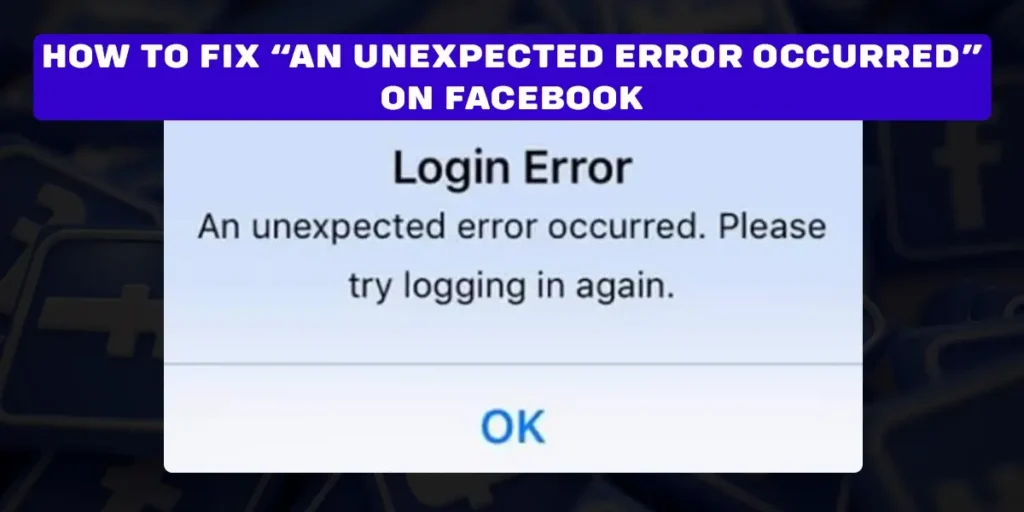It can be annoying and frustrating when you’re trying to access Facebook and see the message “An Unexpected Error Has Occurred.” After all, Facebook is one of the most popular social networking sites, and you’re probably wondering what’s going on. While the message may be unclear, a few things could be causing the problem. First, it could be a problem with your browser or app. The fine news is that it is a pretty easy fix! Here is how to troubleshoot and resolve this common error on your device:
Answer:
To Fix “An Unexpected Error Occurred” On Facebook:
1. Update the Facebook app
2. Use the right Internet Connection
3. Restart your device
4. Reinstall the Facebook app
5. Clear the Cache, and so on
What Does “An Unexpected Error Occurred” On Facebook Mean?
‘An Unexpected Error occurred. Please Try logging in again’ this means Facebook has logged out of your account and tells you to log in to your Facebook account again. Unfortunately, the popular social media platform Facebook does not give you any notification or information about this problem.
There are no single error codes or tips that you can do yourself to see if it goes away. In this write-up, I will give you a step-by-step procedure for How to fix ‘An Unexpected error that occurred. Please try logging in again.’ Before solving the problem, let’s know why it occurs.
Why Facebook Says “An Unexpected Error Occurred?”
Facebook can say, “An Unexpected Error Occurred” for many technical reasons. The social networking service is commonly used worldwide and could have millions of technical bugs and issues on the platform. To this day, Facebook has not given a valid and exact reason for this issue, but many social media experts claim it is because of the following reasons.
Poor Internet Connection
First thing first, You should check your internet connection. The poor internet connection can occur this issue a lot. Due to some Facebook bugs and glitches, your WiFi connection might disable many facebook features and gives you unwanted problems with the app.
Facebook Bugs
Facebook has always been a famous social networking site, but several bugs have recently been discovered that the user community has called out. Unfortunately, bugs are a common occurrence for users of social media sites. Some common Facebook bugs are that users cannot log in, they cannot make posts, and users cannot create groups. These bugs range from deleting posts to manipulating the data of users.
Facebook Server Is Down
It does not happen daily, but the Facebook server can sometimes be down. At this time, The app can show you unwanted messages and notifications and also stops functioning fully.
Corrupted Data
Facebook has been known to be a very corrupt site. Many reports have been of user data being corrupted and even personal information being taken without consent. If your data is misplaced on your Facebook account, then this type of issue will occur from time to time.
Outdated Version Of Application
Are you still using the past version of Facebook because the new one is too sloppy and takes time to load? Well, the Older version has its pros but has multiple cons too. For example, if you are using an aged or outdated version of the Facebook app, you might face “An Unexpected Error Occurred” a lot.
How To Fix “An Unexpected Error Occurred” On Facebook?
You are not alone if you have ever wondered, What does an unexpected error on Facebook mean? You may have encountered this issue while trying to post a photo, video, or even just a status update. This error can be frustrating, but there are a few things you can try to fix it.
Check For Updates
First, check for app updates. If you are operating from a mobile device, go to the App Store and check for the latest version of Facebook. If you are on a desktop device, click the upper-right corner, click “Help,” and select “About Facebook.” However, Make sure you are using the recent version. If there is an update available, install it. This can resolve unexpected errors.
Use The Right Internet Connection
Try checking your internet connection. Ensure your internet connection is good and strong, with little or no interruptions. If there are interruptions, reopen the app when your internet connection returns to normal, and the app should work normally. A poor connection could cause the error.
Sometimes, Facebook Bugs can also cause a major problem in your Internet connection. To fix that, you should change your internet connection from WiFi to mobile data or vice versa, or turn off and on your WiFi router, etc.
Restart Your Device
This is simple yet effective. If you have minor problems with Facebook, you should restart your device. Thus, It might help you fix the “An Unexpected Error Occurred” showing on Facebook.
Reinstall The Facebook App
Sometimes the installation gets corrupted, and the best way to fix it is with a clean installation.
You can try reinstalling the Facebook app. To do this, go to the Play/App Store on your mobile device and search for Facebook. Then select the Facebook app and click “Install.” After installing, open the app and log in. This can often resolve Facebook’s unexpected error message.
Clear The Cache
If “An Unexpected error occurred. Please try again later” happens quite often in your Facebook app, you should clear the app’s cache. It will refresh the app and helps it function properly without any past issues.
You can try clearing the app’s cache. To do this,
For Android Devices
Step 1: Firstly, Go to the settings on your Android device
Step 2: Now, Click “Device Maintainance.”
(This step might differ within several android devices.)
Step 3: Then, Click “Storage.”
Step 4: Select “Facebook.”
(Now, you will be on your Facebook app storage)
Step 5: Lastly, Click on “Clear All Data”
(This can often resolve Facebook’s unexpected issues.)
For iOS Devices
Step 1: First, Go to the iOS device settings.
Step 2: Now, Go to the General
Step 3: Scroll down a little bit. Then, Click “iPhone Storage.”
Step 4: Then, search for Facebook. Click “Facebook.”
Step 5: Lastly, Select “Offload App.”
After selecting the option, It will give you two options, one is for offloading, and another is for canceling the process. Click on the “offload app,” and It will clear all the cache of your Facebook app.
Check Which App Is Causing The Conflict
Next, you can check which app is causing the conflict. You can do this by going to your Android device settings.
Step 1: Firstly, open your settings
Step 2: Then click on “Apps.” This will show a list of installed apps.
Step 3: Find Facebook, then click on “Facebook”
Step 4: Now, click on “Advanced.” A list of other apps accessing Facebook will appear.
Step 5: If you see an app you do not use, select it and click “Uninstall”
Step 6: Finally, Click on the app and select “Remove.”
This can often resolve Facebook’s unexpected error message.
Disable Ad Blockers
You can try disabling ad blockers. Ad blockers cause Facebook’s unexpected errors and block Facebook’s functions. If you are using an ad blocker on Facebook, try disabling it and seeing if it resolves the issue.
Updating Your Device’s Software
Maybe it’s not the app’s problem but rather the device’s software version.
For iOS Devices
Step 1: Firstly, open Settings on your iOS device
Step 2: Then. Go to the General
Step 3: Finally, Click Software update to update your device’s software.
This step might differ within several iOS devices as it gets automatically updated.
For Android Devices
Step 1: First, Open Settings on your Android device.
Step 2: Now, Scroll down. Then, Select Software Update
Step 3: Then, Download the latest software update
Step 4: A restart your device option will Pop Up on Your screen.
If there’s an update available, download it through WiFi so you don’t use up all your data. After that, restart your phone and try logging in to Facebook.
How To Fix Facebook Marketplace Unexpected Error?
If you are having unexpected error problems while visiting Facebook’s marketplace, then you should try this solution which can fix your Facebook marketplace unexpected error:
Resetting Network Settings On iOS
This is a step-by-step method for fixing unexpected Facebook marketplace errors on iOS devices.
Step 1: First, Go To the Setting of your iOS Device.
Step 2: Then, Scroll to look for General and click on the Option.
Step 3: Now, You will see multiple General setting options on the page. Select Reset option
Step 4: Select Reset Network Settings
Step 5: Then, Tap Reset Location & Privacy
Now, It will reset your location & privacy and helps you to function your Facebook app properly.
Resetting Network Settings On Android
Here is a step-by-step method for fixing unexpected Facebook marketplace errors on Android devices.
Step 1: First, Go To the Setting of your Device
Step 2: Now, Scroll down. And, Select About Device
Step 3: At the bottom of this page, you will see the RESET option. Click on it.
Step 4: Among available options, select Reset Network Settings
Step 5: Finally, you are done here.
The option will reset all the network settings of your device and helps to fix Facebook Marketplace’s unexpected error.
If your Facebook marketplace is still not processing and shows an unexpected error, you should update the app, clear the cache or use it from another browser or device.
Frequently Asked Questions (FAQs)
Here are several queries about the topic:
What Is Facebook Marketplace?
Facebook Marketplace is a new way to sell products and services on social networking sites. It allows users to list products and services they own or want to sell and find buyers for them. However, Facebook Marketplace is different from other online marketplaces because it is integrated into the Facebook user interface.
How To Fix “An Unexpected Error Occurred” On Facebook On Iphone?
You can do the following instructions to fix “An Unexpected Error Occurred” on Facebook on iPhone:
- Updating the Facebook app
- Using the right Internet Connection
- Restarting your device
- Reinstalling the Facebook app
- Clearing the Cache, and So on
How To Fix “This Account Is Also Logged Into Facebook” On Messenger?
There are various ways to fix “This account is also logged into Facebook” on Messenger. Here are some of the solutions to try out to solve this issue:
- Logging out of Your Account from the Facebook application and Remove the Account
- Logging out of Your Account from the Messenger application and Remove the Account
- Removing Your Facebook Account from the “Account And Backup” on your device, and so on
Click this link, If you want a step-by-step procedure of the following answers – How To Fix “This Account Is Also Logged Into Facebook” On Messenger?
Conclusion
Facebook can be a great way to connect with friends and family, but recently, several bugs have been discovered that the user community has called out. One is logging out from your Facebook account without any valid reason. There are many ways to fix “the issue, and I hope this article helps you with those matters.
Thus, you can take the above steps to troubleshoot and resolve the “An Unexpected Error Occurred” on Facebook. However, if you have tried all the mentioned methods and the error continues, you can contact Facebook. Lastly, go to the Facebook Contact Us page to submit an appeal (ticket) and report the error message.