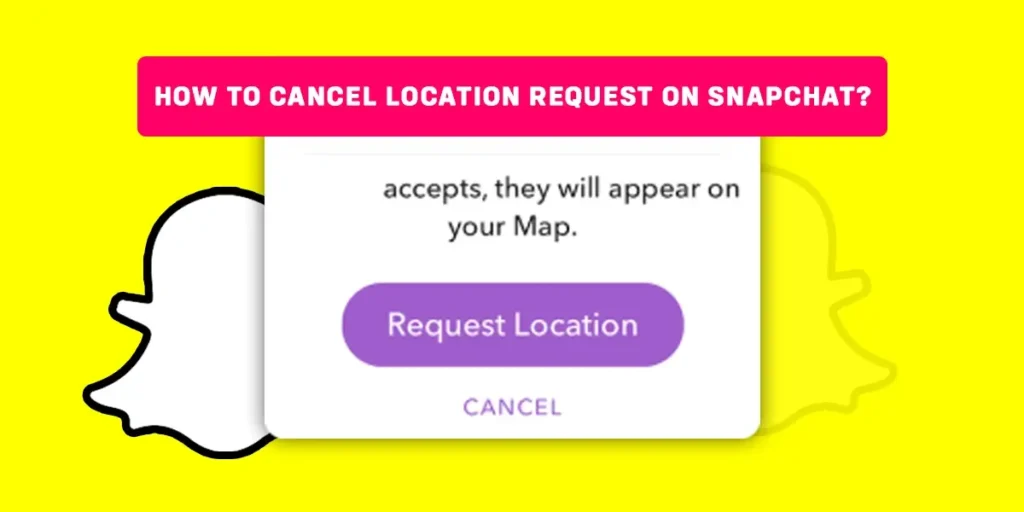You can share your live location with your pals using Snapchat. Additionally, users can ask for a location on Snapchat so that other users can see where they live. However, not everyone prefers to share their whereabouts on Snapchat; some choose to remain anonymous. So, how do you cancel location requests on Snapchat? Read the below article to cancel the location request on Snapchat.
Answer:
Well, to cancel location requests on Snapchat,
1. Open Snapchat App.
2. Tap On Your Profile Bitmoji.
3. Tap On Setting Gear Icon.
4. Tap On See My Location.
5. Disable Location Request, and
6. Refresh Snapchat App.
So today, in this article, we will teach you the simple way how to cancel location requests on Snapchat. We will also talk about important things about Snapchat’s location. So stay with us till the end to cancel the location request on Snapchat.
What Is Snapchat Location?
Snapchat displays your present location or the area where you reside. So, if someone is interested in knowing where you are, they can view it on your Profile and vice versa. Similarly, the Snapchat map now automatically displays all of your friends’ locations in one spot. You can see someone’s location if they enable it.
On Snapchat, however, most users choose to remain anonymous and don’t want anyone to know where they are. Therefore, it’s challenging to determine where they are right now. Additionally, you can share your Snapchat location in chat messages, stories, and other formats. The best action is to share your location if you are hosting the event and inviting your friends. You are not required to disclose the location of your gathering to everyone.
Furthermore, Snapchat’s “Ghost Mode” lets you conceal your whereabouts. Snapchat location will let you choose whether to reveal your location to certain pals or not.
Can You Cancel A Location Request On Snapchat?
Yes, you can cancel location requests on Snapchat. Canceling location requests on Snapchat is easy. You can disable the request location if someone asks for your location. Canceling location requests prevents anyone from seeing a request button in your profile section. Of course, you are free to enable the request whenever you like.
How To Cancel Location Request On Snapchat?
It’s simple to cancel location requests on Snapchat. First, you must go to Snapchat’s settings page and turn off “Location Request.” However, you must first have a recent version of Snapchat installed on your phone. Before, there was no way to turn off the request location, so anyone might ask to send you something.
However, you may now choose that option so that Snapchat cannot reveal your position. Just trust me, this s the best thing to chat with anyone you like privately or reveal who you are and where you live.
Follow the below simple steps to cancel location requests on Snapchat on both Android and iOS:hello
Step 1: Open Snapchat App
The first step is to open the Snapchat app on your device and log in to your account if you haven’t already.
Step 2: Tap On Your Profile Bitmoji
After accessing your account, tap on your Profile Bitmoji in the upper left corner of the screen. Bitmoji is where you can check your Snapchat username or display name along with your friend’s list, snap score, and more.
Step 3: Tap On Settings Gear Icon
In the next step, tap on the “Settings Gear” icon from the upper right corner to access your account settings and do the customization.
Step 4: Tap On See My Location
Once you access your Snapchat settings section, scroll down and locate the “See My Location” option. It lies under the “Who Can..” section that just needs one roll.
Step 5: Disable Location Request
Now, you can customize everything about the Snapchat location. So, you need to toggle off the “Allow Friends To Request My Location” option at the bottom side. Disabling location will turn off the location request in chat and Profile.
Step 6: Refresh Snapchat App
Finally, after turning off the location, simply restart the Snapchat app to save the changes on the cancel location request on Snapchat.
How To Cancel Location Request On Snapchat For Particular Friends?
You can turn off your location for specific friends only if you don’t want to entirely block your location on Snapchat but still don’t want someone to know it. Yes, you can easily conceal your location on Snapchat from the friends you’ve chosen. In this way, while others can access and request your location, only a small group of people can.
So, here are the simple steps to cancel location requests on Snapchat for particular friends,
Step 1: Open Snapchat App
Firstly you need to open the Snapchat app on your Android or iPhone and log in to your account.
Step 2: Tap On Your Profile Bitmoji
After accessing your account, tap on your Profile Bitmoji in the upper left corner of the screen. Bitmoji is where you can check your Snapchat username or display name along with your friend’s list, snap score, and more.
Step 3: Go To Snapchat Settings
After you access your profile section, tap on the “Settings Gear” icon from the upper right corner of the screen.
Step 4: Tap On See My Location
Once you access your Snapchat settings section, scroll down and locate the “See My Location” option. It lies under the “Who Can..” section that just needs one roll.
Step 5: Disable Ghost Mode
You must disable the “Ghost Mode” option to enable your current location on the Snapchat map. After that, you have to select specific people to disable your location for them only.
Step 6: Select “My Friend, Expect..” Option
After disabling the Ghost mode on Snapchat, tap on the ghost mode button. Here, select the “My friend, expect…” option so you can choose a person.
Step 7: Choose A Friend
Now, select a person from your friend list to whom you don’t want to share your location. If you have already shared your location with them, you only see a map while searching for your exact location.
Step 8: Tap On Done
Finally, tap on the “Done: to save the changes. Now, your selected friends won’t be able to locate your current location and also can’t request it.
Restart the Snapchat app to save the changes on the cancel location request on Snapchat.
How To Hide Your Snapchat Location?
Hiding your location in Snapchat from your device is straightforward. Anyone can do it quickly and easily, but if you are confused with the process, then follow the below steps to hide your Snapchat location,
Step 1: Unlock Your Phone
Firstly you need to unlock your phone using the passcode or pin.
Step 2: Open Settings
Now, open the settings of your device.
Step 3: Go To Password And Security
In the next step, you need to go to “Password and Security.”
Step 4: Tap On Location
You need to search for a location or tap on the location under the settings option. Now, you will see “Ghost Mode” at the top of the list.
Step 5: Disable Location
Finally, all you need to do is disable or turn off the location access.
Now, who will hide your location, but the only problem with this method is including Snapchat; other apps won’t be able to access the location. So, this step may be temporarily to hide your location on Snapchat. In such a case, if you want to disable the location until you want to turn it off. To do so, you can use the in-built feature on Sna[chat called Ghost Mode.
What Is Ghost Mode On Snapchat?
Ghost Mode on Snapchat is a feature that helps you to hide your location. No one except Snapchat can trace your location, not even your friends. You can also customize ghost mode settings by accessing the features settings. From Ghost Mode, under “Who Can See My Location,” you can choose whom to hide from your location.
How To Hide Your Snapchat Location Using Ghost Mode?
Ghost Mode is a useful feature on Snapchat to hide your location for a friend, group, and all friends. You can even customize how long you want to protect your location. To hide your Snapchat location using ghost mode, follow the below steps,
Step 1: Open Snapchat App
Firstly you need to open the Snapchat app on your Android or iPhone and log in to your account.
Step 2: Tap On Your Profile Bitmoji
After accessing your account, tap on your Profile Bitmoji in the upper left corner of the screen. Bitmoji is where you can check your Snapchat username or display name along with your friend’s list, snap score, and more.
Step 3: Go To Snapchat Settings
After you access your profile section, tap on the “Settings Gear” icon from the upper right corner of the screen.
Step 4: Tap On See My Location
Once you access your Snapchat settings section, scroll down and locate the “See My Location” option. It lies under the “Who Can..” section that just needs one roll.
Step 5: Tap On The Check Box
Further, tap on the “Check Box,” where you will be asked to enable ghost mode.
Step 6: Choose A Duration
Then, you need to choose a duration. You can also tap on any one of the duration as you wish.
Step 7: Tap Until Turned Off
Finally, you need to tap on “Until Turned Off” if you want to disable the location until you wish.
There you go, you have successfully activated Ghost Mode.
Can Your Friends See When You Are In Ghost Mode?
No, the answer to the question. Your friends cannot see you when you are in ghost mode. But while activating ghost mode, you will see the option to choose who can see your location on Snapchat. You can enable “Who Can See My Location” anytime you want to; go to the Ghost feature.
What Is Request Location On Snapchat?
Snapchat lets you view your friend’s location on its Snap Maps map function. A Bitmoji avatar of the person indicates locations on Snap Maps. If you find that your friend does not have a location pinpointed on Snap Maps, you can manually request the to share their location with you.
However, to share their location, the person must disable Ghost mode, which means they will be visible to everyone depending on their location privacy setting on the Map. You can only request a location from a person not actively sharing their location on Snap Maps. Also, you only request location from a person that has accepted your Friend request. You must both be on each other’s Friends list on Snapchat.
How To Request Location On Snapchat?
If you want to know your friend’s location on Snapchat, you can request it. This will helps you to know where they are exactly living. So, follow the following steps to request someone’s location on Snapchat,
Step 1: Open Snapchat App
Firstly you need to open the Snapchat app on your Android or iPhone and log in to your account.
Step 2: Tap On Your Profile Bitmoji
After accessing your account, tap on your Profile Bitmoji in the upper left corner of the screen. Bitmoji is where you can check your Snapchat username or display name along with your friend’s list, snap score, and more.
Step 3: Tap On My Friends
Now, scroll down and tap on the “My Friends” option to view the list of your Snapchat friends.
Step 4: Tap On Person Profile
In the next step, tap on your friend profile icon.
Step 5: Tap On Request Location
Finally, you must tap on the “Request Location,” which will send your friend their location request as a message.
What Happens When You Request Location?
When you send someone a location request, the person receives it as a message on Snapchat. Tapping on the conversation will bring up the message that XYZ wants to see you on the Map.
They can either “Ignore” or “Share Location.” however, the message remains in your conversation. If the person decides to “Share Location,” you will receive a message letting you know that the person has accepted your location request. Tapping on this message will open Snap maps and show the person’s avatar on the Map.
The location request notification is like a chat message on their chat section. The message will be visible for only 24 hours. But if a person has selected “disappear message after viewing, “it will disappear.
Why Can’t I Request Someone’s Location On Snapchat?
You can’t request location if the user has restricted you from sending location requests; you will not be able to request location to the user. But in that case, other friends, except you, can send the location to the user. Following are the possible reasons why you can’t request someone’s location on Snapchat,
- Their Location Request Is Off
- You Are Ignored From Requesting
- You Might Be Blocked
- Person Unadded You
- They Are At The Same Location
- You Are Not Friends With The Person
Their Location Request Is Off
If you cannot send a request location to someone on Snapchat, it is probably because the person has not turned on the Allow friends to request my location switch on Snapchat.
If someone does not enable the location request switch, then no one can send a location request to that person via chat. In this scenario, you need to send a text message to the person to turn on the location request switch, and then if he turns it on, you will be able to send a location request to him.
You Are Restricted From Requesting
If the users restrict you, particularly from sending location requests, you won’t be able to send the request on Snapchat. Often when you can’t send a location request, it does not have anything to do with your Snapchat settings, but it might be the person who has restricted you from sending location requests by adding you to the list of friends.
You Might Be Blocked
Another reason you cannot send a location request to your friend might be because they have blocked you. You won’t be able to see someone’s position on Snap Map even if they have blocked you.
Sending the user snaps will allow you to determine whether this is the cause. For example, sending snaps to someone who has blocked you won’t show up as Delivered; instead, they will remain in the Pending status until they unblock you.
Person Unadded You
If you can’t ask someone their whereabouts on Snapchat, it’s possible that they have de-friended you or removed you from their list of friends. You must be on the user’s friend list to request their location. However, if you were previously on his buddy list but the user just removed you, it signifies that you are no longer friends with him, and that is why you cannot give the user location requests.
Unless his privacy is public, you need to be friends with the person on Snapchat to view his whereabouts on the Snap Map. When someone unfriends you on Snapchat, their name is automatically removed from your friend list.
They Are At The Same Location
When a person’s location is the same and hasn’t changed since the prior time, it is unable to make a location request to them. For example, the location would not be changed or updated on the Snap Map if the person does not move to another area but remains in the same spot where he has been for days.
As a result, unless his location changes or is updated to a new one, you won’t be able to send him a location request on Snapchat. The user must open the application each time he moves to a new area to update his location on Snap Map because it does not automatically update the user’s location.
You Are Not Friends With The Person
You must be friends with the user to submit a location request to them. You cannot ‘Request Location’ from another user over chat unless you are friends with them. If you are not friends with someone, you will not be able to make location requests to them or view their location on the Snap Map.
How Do You Know If Someone Rejects Your Snapchat Location?
As you know, you can easily request someone’s location on Snapchat. But it is difficult for someone to share your location with whom you have just met. They can either accept the request or decline your request.
So, how do you know if someone rejects your Snapchat location? When someone rejects your location request, you will receive a message. But in some cases, Snapchat won’t send any messages, so you can figure it out yourself if it’s been a long time since a request. Besides, the location request message disappears after being seen for twenty-four hours.
Does Snapchat Send Notification When You Request Someone’s Location?
Yes, Snapchat sends a notification to a person as a new message when you request their location. So, they also have an option to accept or decline their message. But if a person only views the request location message and leaves it, it will disappear immediately. In this situation, you cannot request their location repeatedly. They manually share their location; otherwise, you cannot request again.
Frequently Asked Questions (FAQs)
Here are some frequently asked questions on Snapchat.
How Does Snap Map Work?
Snap Map works similarly to Google maps or Apple maps. It uses your phone’s GPS sensor to display your location to your friends on Snapchat. For more information, read the full article on how Snap map work.
What Does It Mean When Request Location Is Grey On Snapchat?
When you see a grey or blurred location request on someone’s Snapchat profile, then they have disabled their location request or entire location for everyone from showing.
Can You Put Your Location On A Snap In Snapchat?
Yes, you can put your location on a Snap in Snapchat. To know more, read the full article on how to put your location on a Snap In Snapchat.
How Long Does Your Location Stay On Snapchat Map?
Snap Map has its limitations. Where someone shows up on the Map depends entirely on when they last opened Snapchat. It does not constantly send notifications wherever you go. Similarly, if your device can connect to Wi-Fi, your location won’t update. And if you leave the app unopened for long enough, Snap Map should delete your location after six and eight hours.
How Do You Get To the Snapchat Maps?
Getting to the Snapchat maps or Snap Map is quite easy. First, go to your main Snapchat screen, tap on the location icon on the bottom left corner of the screen, and zoom in on your Snap map. For more details, read the full article on how you get to the Snapchat maps.
Does Ghost Mode On Snapchat Work?
Ghost mode works on Snapchat. You can customize and activate it under Ghost mode features. Besides, it works according to your wish and what will hide your location. But also, dont forget to customize and activate it.
How To Fake Locations On Snapchat Map?
Before you run to Snapchat and try changing your location filter, to add fake location filters on Snapchat, you will need to install a new app called ‘Phantom.’ You can also install other apps that help you fake your location. For more information, read the full article on how to add fake location filters on Snapchat.
How Accurate Is Snapchat Snap Maps?
There are a lot of discussions over Snap Maps’ accuracy and for a good cause. Due to many factors, the precise location can fluctuate from being on target one minute to 2-3 miles off the next.
It’s recommended to utilize Life360 or Find My Friends if you’re attempting to use Snap Maps to follow another person’s position (such as keeping an eye out for a child or friend while they go on a blind date). Take it with a grain of salt if someone does seem to be somewhere other than where they claim to be.
Snap Maps isn’t always precise, and it’s not an application for tracking your location. Also, read, does Snapchat tell when you look at someone’s Snap map location?
Can You request Someone’s Location If They Are In Ghost Mode?
No, you cannot request someone’s location if a person is on ghost mode. When the ghost mode is turned on, it will disable the entire location option on their account. This way, no one can find out their location.
Conclusion
By displaying your present location on Snapchat, you can reveal your residence. It won’t be nice if you claim to be in Argentina with your pal when you are actually in Amsterdam. Therefore, it is always preferable to remain anonymous and express yourself freely. So, simply follow the above procedures to cancel a location request on Snapchat.
Was this article helpful?
Let us know in the comments down below about your thoughts on how to cancel a location request on Snapchat. We are happy to read our visitors’ feedback.
For more tips and guides on Snapchat, you can go to the Snapchat category from our official website Online Help Guide.