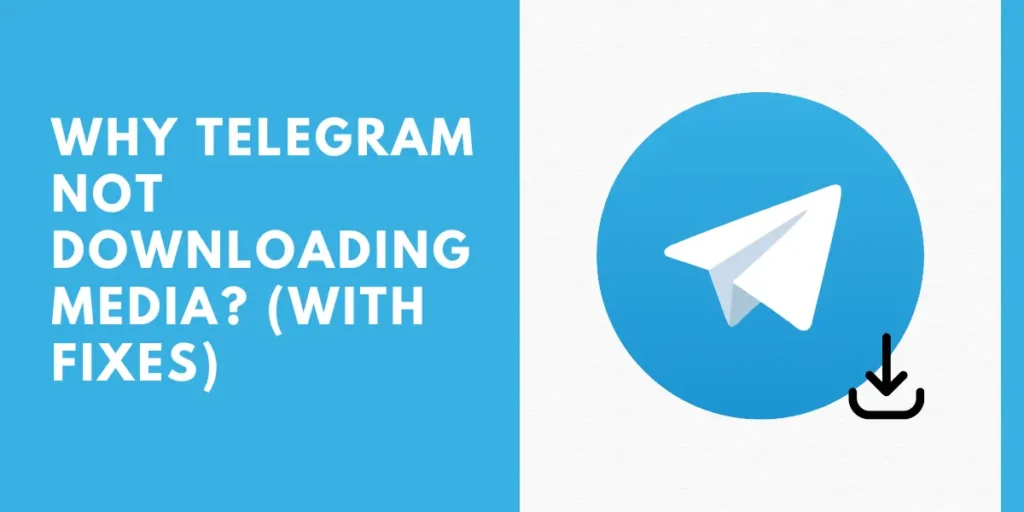If you’re an avid user of Telegram, there’s nothing more frustrating and irritating than not being able to download media files such as photos, videos, or documents. However, don’t worry; there are several ways to fix Telegram not downloading media. In this article, we’ll explore ten different solutions to this issue, ranging from simple troubleshooting steps to more advanced methods.
At the end of this article, you will better understand how to tackle this problem and ensure you can easily download any media files on Telegram without further issues.
Why Telegram Stops Downloading Media?
Telegram may stop downloading media files for several reasons, including poor network connection, limited storage space, outdated app version, or a bug. Sometimes, the restrictions imposed by the sender or limitations imposed by Telegram may also cause the issue.
In any case, identifying the root cause of the problem is crucial to fixing the issue and ensuring smooth media file downloads on Telegram.
Also Read: How To Create A New Group On Telegram Messenger
Why Do People Use Telegram For Downloading Files And Media?
Telegram is a popular messaging app with several benefits when downloading files and media. Firstly, Telegram allows users to send and receive media files of up to 2GB, which is significantly larger than most other messaging apps.
Telegram also offers cloud-based storage, meaning that media files are not saved to your device’s local storage, freeing up space on your phone or computer.
Another advantage of Telegram for downloading media is its strong encryption and privacy features, ensuring your files are kept secure and inaccessible to third parties.
Finally, Telegram is available on multiple platforms, including mobile and desktop, making it a versatile and convenient option for downloading and sharing media files.
Also Read: How To Add Multiple Members To The Telegram Group
10 Ways To Fix Telegram Not Downloading Media
The app provides various options to customize your media downloading experience on your phone using Telegram. However, certain factors can impede the downloading process on iPhone and Android devices. Let’s dive into them and explore how they affect Telegram’s ability to download media files.
For iPhone,
Here are some ways to fix Telegram not downloading media on an iPhone:
1. Allow Mobile Data
If you’re having trouble downloading media files on Telegram for iOS, it may be because you have disabled or not allowed mobile data for the app. To resolve this issue, you can enable mobile data for Telegram by accessing the app settings.
Open Settings on your iOS device and scroll down to find the Telegram app. From there, toggle on the Mobile data option and try downloading media files again to see if the issue resolves.
It should allow you to download media files using mobile data, avoiding any Wi-Fi connectivity issues.
2. Keep The Telegram Open
Compared to Android, iOS has limitations when it comes to multitasking capabilities. So if you’re trying to download a large file, such as one around 1GB, keeping the Telegram app open is important to ensure a successful download process.
If you minimize the app and switch to the home screen, iOS may suspend Telegram’s activities in the background, which can cause the download process to fail or take longer than expected.
To prevent this issue, keep the Telegram app open throughout the entire download process, and use a high-speed internet connection to expedite the process and avoid any potential interruptions.
3. Allow Background Download
To ensure that Telegram continues downloading media files on your iPhone even when the app is running in the foreground, you can follow these steps:
Step 1: Open Telegram on your iPhone.
2: Tap on the Settings icon and select Data and Storage.
3: Scroll to the Other section and toggle on the Background Download option.
Enabling this feature allows Telegram to continue downloading media files even when the app is not in the background, which can be especially useful if you need to use other apps or if your device goes into sleep mode.
With this feature turned on, you can rest assured that you can fully download your media files and use them whenever you need them.
For Android,
Here are some ways to fix Telegram not downloading media on Android devices:
4. Clear Telegram Cache
If you’re experiencing issues with Telegram not downloading media files on your Android device, it could be due to a large amount of cache data stored in the app. To fix this issue, you can try clearing the Telegram cache by following these steps:
Step 1: Locate the Telegram app on your Android device’s home screen or drawer.
2: Long press on the app icon and select App Info to open the app’s information menu.
3: Tap the Storage and Cache option, then select Clear Cache from the following menu.
Clearing the cache data can free up space and remove any temporary files causing issues with media file downloads. Once you have cleared the cache, try downloading the media files on Telegram again to see if the issue resolves.
5. Give Unrestricted Data Access
If you’re using Telegram with Data Saver mode enabled on your Android device, you may experience issues with media file downloads due to restrictions placed by the Android OS. To resolve this issue, you can give Telegram unrestricted data access by following these steps:
Step 1: Long press on the Telegram icon and select App info to open the app’s information menu.
Step 2: Go to the Mobile data and Wi-Fi menu, and toggle on the Unrestricted data access option.
By enabling this option, you permit Telegram to download media files without any restrictions imposed by the Data Saver mode or the Android OS. As a result, it can significantly improve the download speeds and ensure the media files successfully downloads.
For Both iPhone And Android,
Here are some of the ways to fix Telegram not downloading media issues on both iPhone as well as Android devices:
6. Enable Auto-Download Media
Telegram allows auto-download media files when connected to cellular or Wi-Fi networks. To enable this feature, you can follow these simple steps:
On iPhone,
Step 1: Open the Telegram app and navigate to Settings.
2: Select Data and Storage from the list of options.
3: Go to the Automatic Media Download menu and select Using Cellular.
4: Enable Auto-Download Media for using cellular.
5: Return to the Automatic Media Download menu and select Using Wi-Fi.
6: Enable Auto download media for using Wi-Fi.
By following the above-mentioned steps, you can ensure that Telegram automatically downloads media files on cellular and Wi-Fi connections, making it easier and more convenient to access your media files whenever needed.
On Android,
Here are the steps to enable automatic media download on both mobile data and Wi-Fi in Telegram:
Step 1: Navigate to the Telegram Settings using the icon that looks like a hamburger in the top left corner.
Step 2: Choose Data and Storage and turn on Automatic media download for mobile data and Wi-Fi.
7. Increase Maximum Video Download Size
Within the auto download settings of Telegram, users can specify the maximum size limit for video downloads. For example, if a user sets a limit of 100 MB and receives a video larger than this size in a chat, Telegram will not initiate the download process.
In such cases, users must increase the video download limit within the Telegram app on their iPhone or Android devices.
On iPhone,
To increase the maximum video download size for Telegram on Wi-Fi, follow these steps:
Step 1: Open Telegram and navigate to Settings.
2: Go to Data and Storage.
3: Select Automatic Media Download.
4: Select “Using Wi-Fi” and choose “Videos.”
5: Adjust the slider to increase the maximum video download size as desired.
On Android,
To increase the video download limit for the Telegram Android app on Wi-Fi, please follow these steps:
Step 1: Open the Telegram app.
2: Go to Settings.
3: Select Data and Storage.
4: Select “When connected on Wi-Fi” and “Videos.”
5: Increase the video download limit as per your preference.
8. Check Telegram Servers
Like any other internet service, Telegram occasionally experiences outages that can cause issues with downloading media that has been received and stored on the company’s servers. If Telegram’s servers are down, it will not be possible to download the media onto your phone.
To confirm Telegram’s stability, go to down-detector and search for Telegram. Then, check the comments and spikes in outrage to determine if Telegram is experiencing any issues. You may also encounter a connection error if Telegram suffers from an outrage.
In such cases, it is recommended to wait for Telegram to fix the issue before attempting to resume downloading.
9. Check For Hard Drive Space
Before assuming that an app like Telegram is at fault for not downloading files, it is important to check what may be causing the issue. Firstly, checking the file size of the content you are trying to download is important.
If the file size is too large and your device storage space is limited, downloading the file might not be possible.
It is also worth checking your device’s available hard drive space. If the storage is full, the device will not be able to store any additional files, so downloading any new content will not be possible.
Android and iPhone users should be mindful of their device’s storage capacity and regularly monitor how much space is used. It is important to free up space by deleting unnecessary files and applications to ensure enough storage space for downloading new content.
10. Update The Telegram App
Updating the Telegram app on iPhone and Android devices is an important step to ensure that the app functions properly and you can access the latest features and security enhancements.
To update Telegram on iPhone, go to the App Store and search for Telegram. If an update is available, you will see an “Update” button next to the app icon. Tap on it to initiate the update process. It is recommended to keep the app current by enabling automatic updates in the app settings.
To update Telegram on Android, go to the Google Play Store and search for Telegram. You will see an “Update” button if there is an available update. Tap on it to start the update process.
It will ensure that you always have access to the latest version of Telegram, which includes new features and bug fixes.
Also Read: How To Make Telegram Channel From Private To Public (Vice Versa)
Frequently Asked Questions (FAQs)
Here are some of the most frequently asked questions about how to fix Telegram not downloading media and other issues regarding the app.
Can I Use Telegram For Business?
Yes, you can use Telegram for business and communication of businesses. For example, you can create groups, bots, and channels that can automate certain tasks, making it easier for you to communicate with clients or customers.
Can I Use Telegram On Multiple Devices At The Same Time?
You can simultaneously use Telegram on multiple devices if you sign in to the same account on each device.
How Can I Enable Two-Step Verification On Telegram?
To enable two-step verification on Telegram, go to Settings > Privacy and Security > Two-Step verification and follow the on-screen instructions to set it up.
Is Telegram Secure?
Telegram offers end-to-end encryption for secret chats, meaning messages are encrypted and can only be read by the sender and recipient. Additionally, all the messages on Telegram are encrypted in transit, which means they are protected from interception by third parties.
How Can I Use Telegram On My Desktop Or Laptop?
To use Telegram on your desktop or laptop, go to the Telegram website and download the desktop app for your operating system. Alternatively, you can use the web version of Telegram by visiting the website and signing in to your account.
Conclusion
Several effective solutions exist if you are struggling to fix Telegram not downloading media. By following the steps outlined in this article, such as checking your data usage, adjusting auto download settings, and clearing the app cache, you can troubleshoot the problem and get back to enjoying seamless media downloads on Telegram.
Additionally, updating the app to the latest version and contacting Telegram support for further assistance are viable options. Refrain from letting media download issues get in the way of your experience.