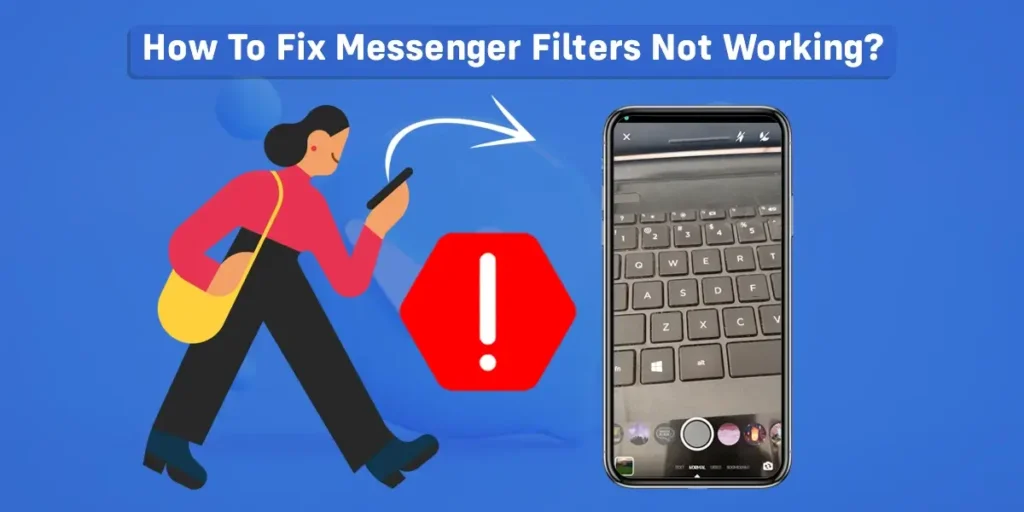Some Messenger users have been facing issues with the Messenger Filter. Are you also having problems with the Messenger filter during a video call? Are you searching for ways to fix the Messenger filter not working? Don’t worry; this article will provide detailed information regarding why Messenger filters are not working and how to fix them.
Answer:
Here are the seven simple methods to fix the messenger filters not working:
1. Try closing and reopening the messenger app
2. Clear the app cache
3. Logout and log in to the app
4. Delete and reinstall the app
5. Update Messenger to the latest version
6. Check if the Messenger server is down
7. Contact to Messenger support team
What Are Messenger Filters?
Messenger filters are developed by the Meta company, which is available on messenger applications. It helps to take and add effects to photos and videos directly from the messenger app. Many filters are available so that users can select their favorite filters and apply them to photos or videos.
In one-on-one and group video chats, Messenger allows you to chat on video. While video calling anyone on the platform, you can use a variety of filters. Messenger filters range from subtle lighting changes to bold color changes such as black and white, red, or yellow. You can preview the filter before allowing others in the video chat to see you with it.
How To Fix Messenger Filters Not Working?
Sometimes, Messenger applications do not function well due to technical as well as user issues. As a result, many Messenger users expressed their dissatisfaction with Facebook Messenger. To fix Messenger filters that are not working, we have explained every method in detail in the following section.
Method 1: Try Closing And Reopening The Messenger App
You found that your Messenger filters are not working. In that condition, you may have the option to try closing and reopening messenger apps. Sometimes, closing and reopening messenger apps can fix the problems.
Method 2: Clear The Messenger App Cache
Most of the time, you should clear the cache when there is an application problem. By doing so, your application can run as usual. To clear the Messenger app cache, follow the steps described below.
Step 1: Tap on the settings of your device.
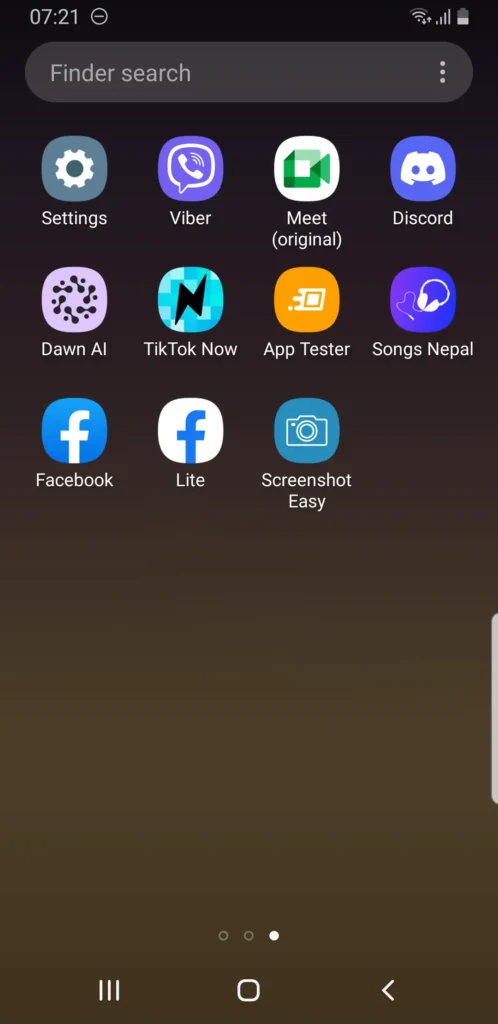
Step 2: Navigate to Apps.
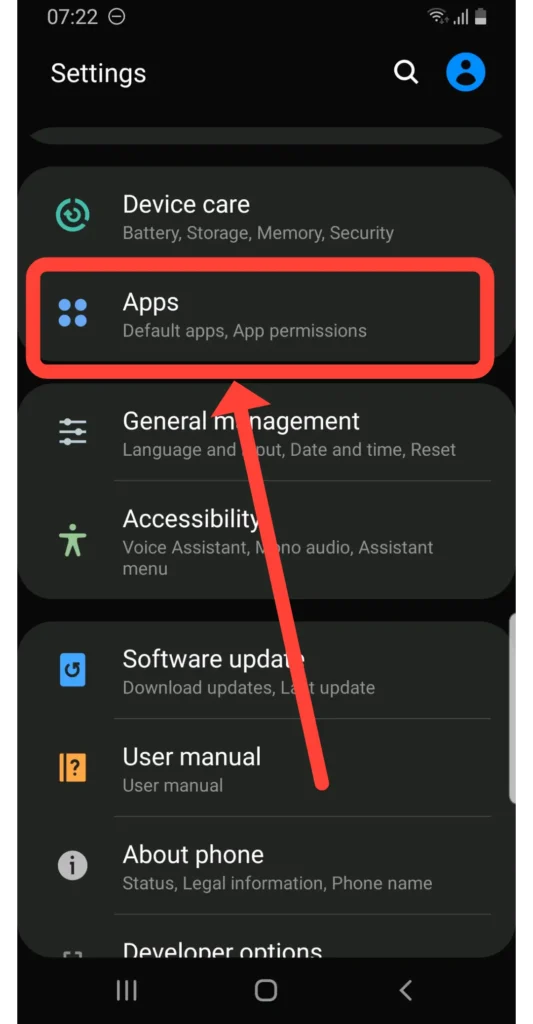
Step 3: Scroll down and click on Messenger.
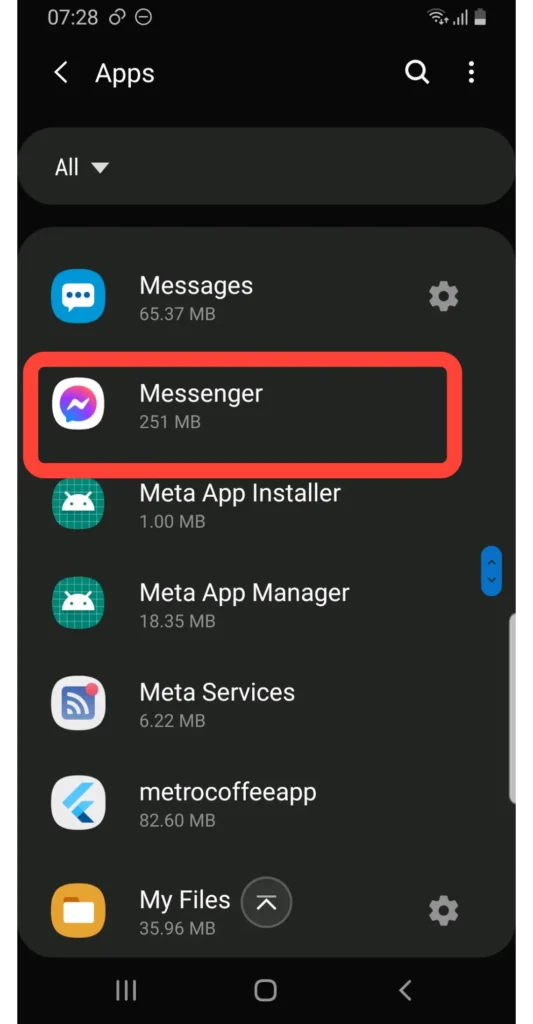
Step 4: Then click on the Storage option.
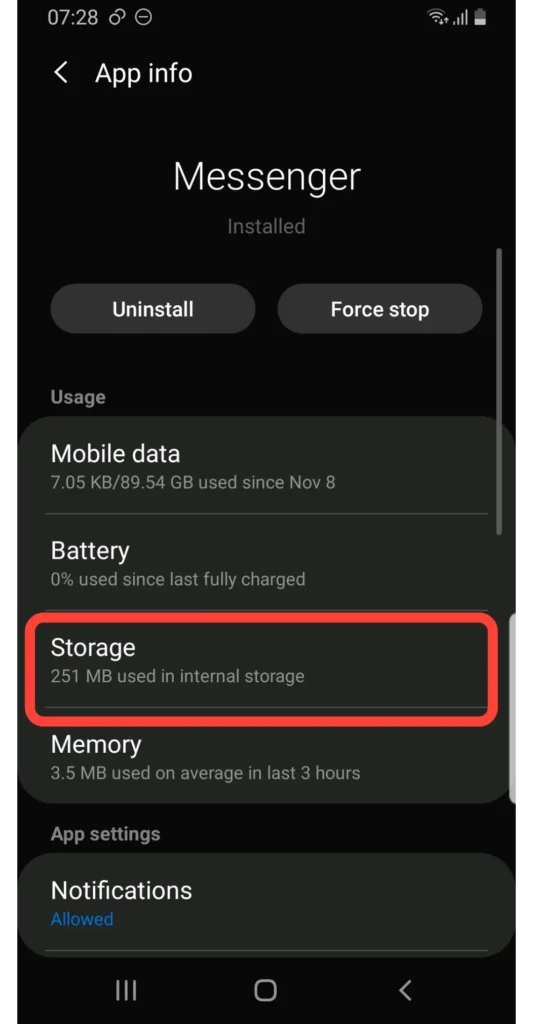
Step 5: Click on CLEAR CACHE.
Method 3: Log Out And Log In To The Messenger app
When Messenger filters are not working properly, you can log out and log in to the Messenger app. By doing so, your Messenger filters can work. To logout and log back into the Messenger app, you can follow these steps:
Step 1: Open the messenger app.

Step 2: On the top left, click on your Facebook profile picture or the three short horizontal lines.

Step 3: Scroll down and click on Account settings.
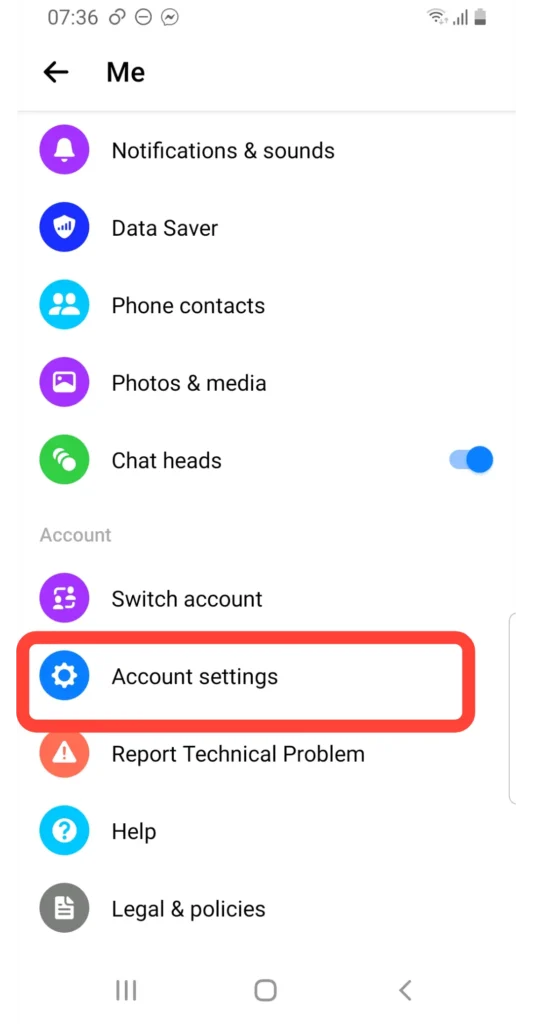
Step 4: Then click on the security and login section.
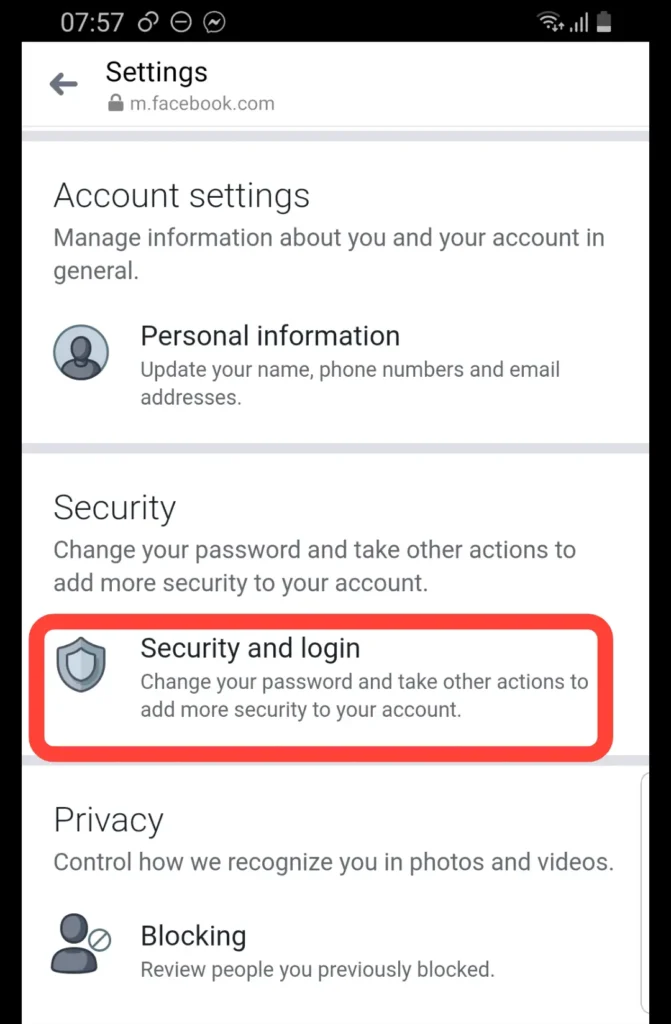
Step 5: Click on vertical ellipses (three dots) in the WHERE YOU’RE LOGGED IN section.
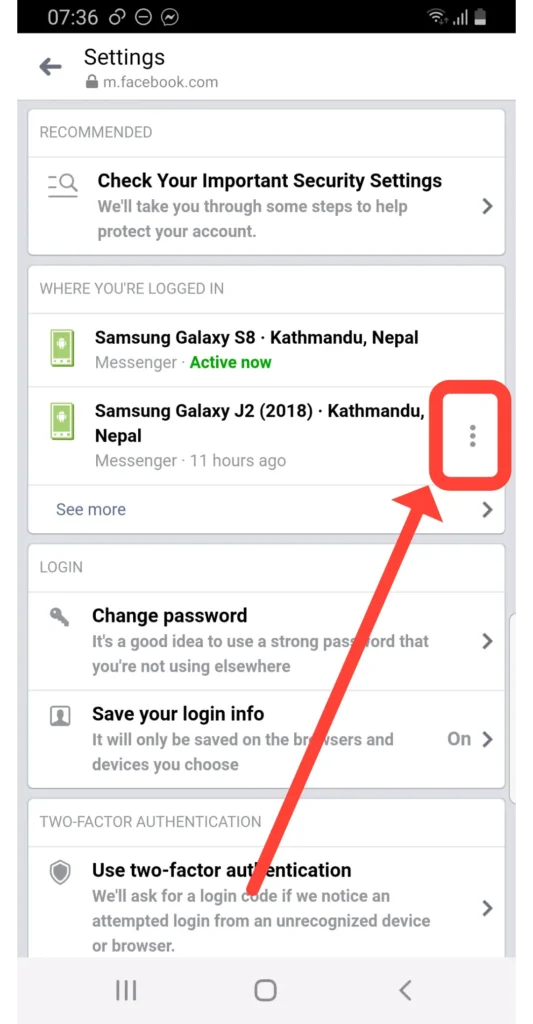
Step 6: Then, click on the “Logout” option.
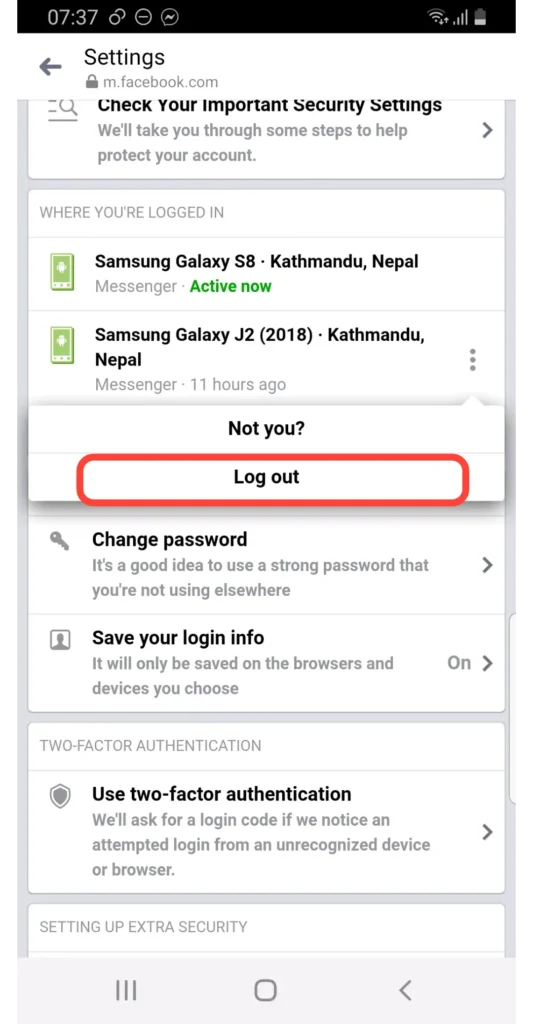
Step 7: Finally, log in to the messenger app by typing in your login credentials.
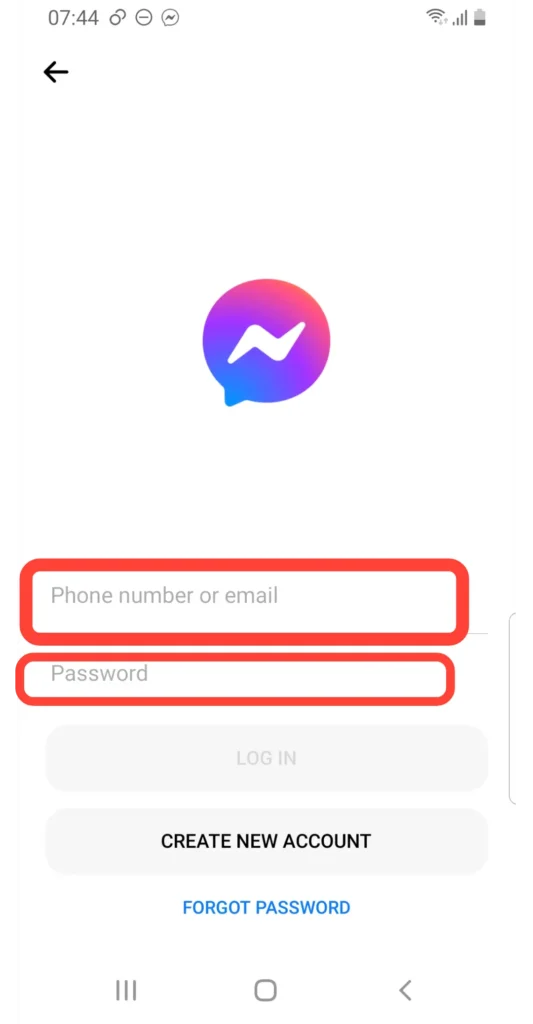
Method 4: Delete And Reinstall The Messenger App
You have another option to fix the Messenger filters not working by deleting the current Messenger app on your device. To delete the messenger app, you may follow these steps:
Step 1: Go to the play store for android users and the AppStore for iOS users.
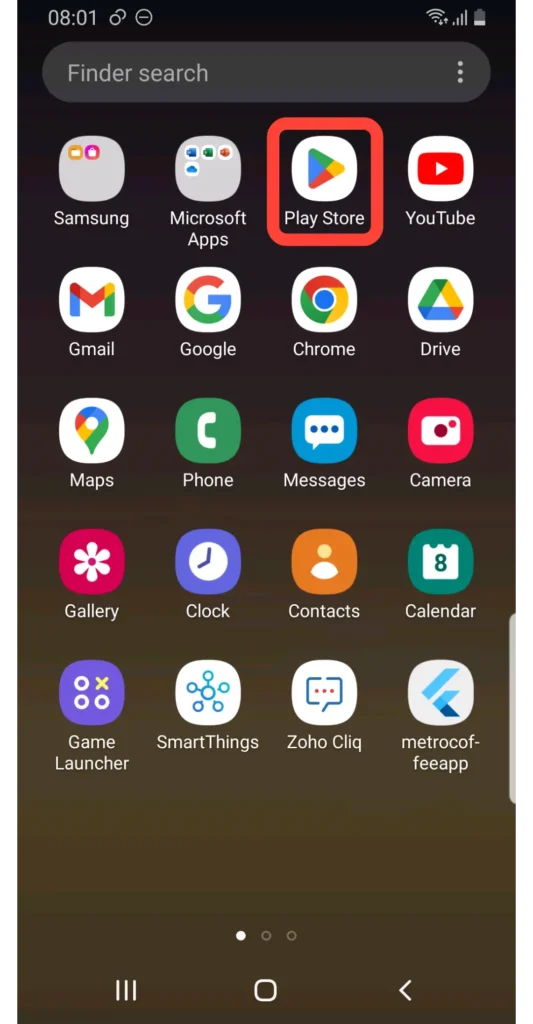
Step 2: Search Messenger on the search bar.
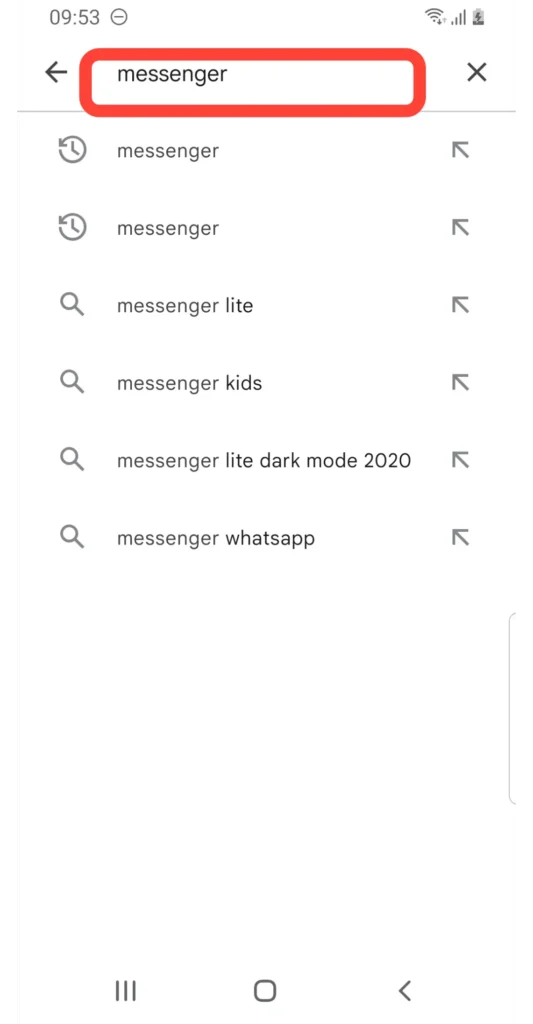
Step 3: Then click on Messenger.
Step 4: Click on uninstall option.
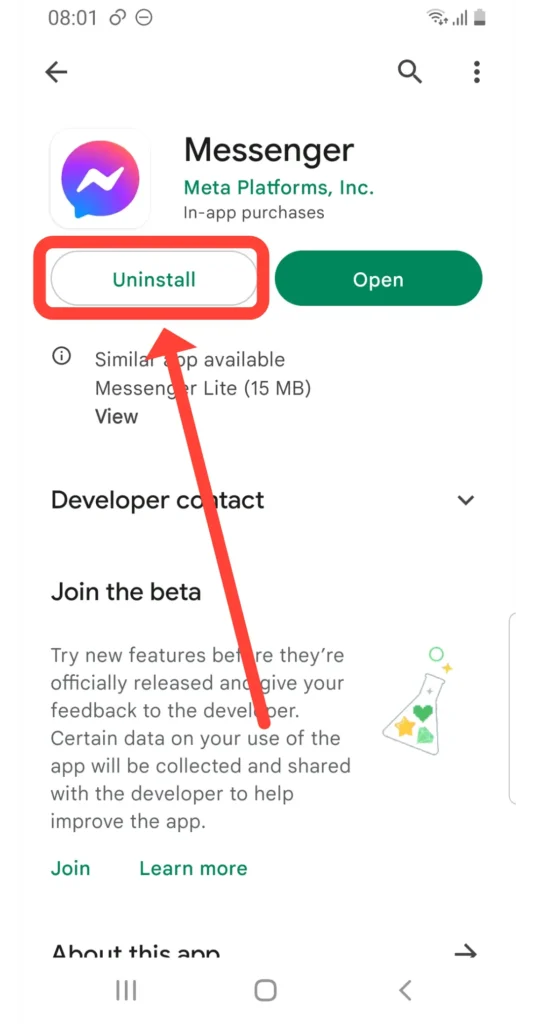
You can follow the above-mentioned steps to reinstall Messenger. After completing the two steps mentioned above, click on “Install” to get the Messenger app on your device.
Method 5: Update The Messenger App To The Latest Version
It’s important to keep your Messenger app up to date. Downloading the latest version may help to fix problems when something’s not working. In addition, the parent company of Messenger (meta) and the Facebook network change the features from time to time to make them more reliable and accessible.
Therefore, updating your Messenger app at regular intervals is crucial. To update the latest version of the messenger app for Android, you can follow the following steps:
Step 1: Go to the Google Play Store.
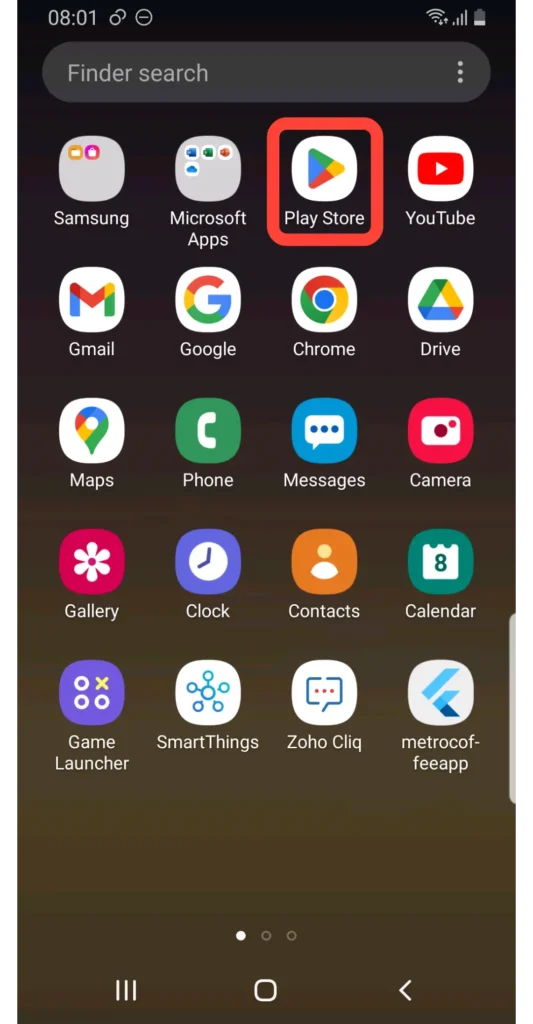
Step 2: Next to the search section, click on your Profile picture.
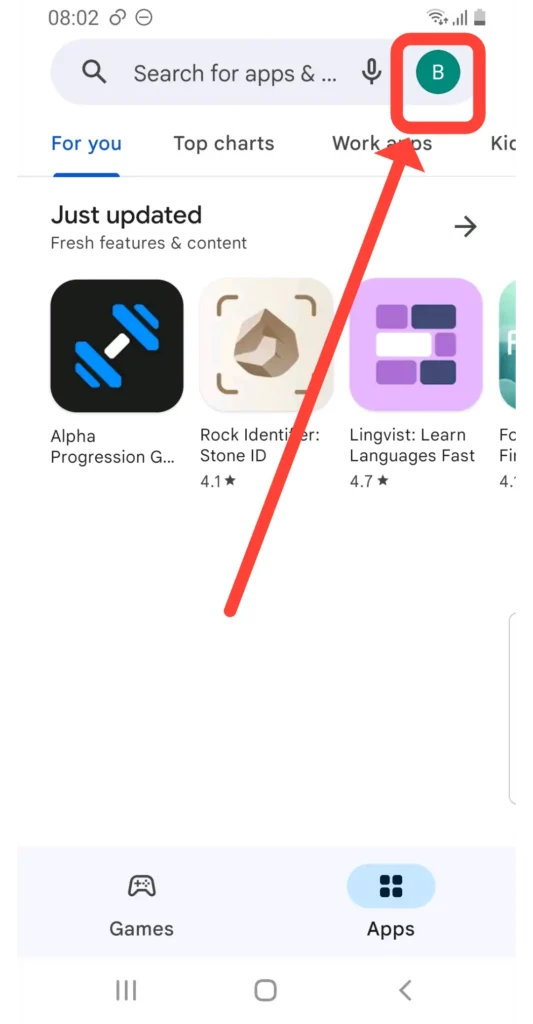
Step 3: Click on Manage apps and devices.
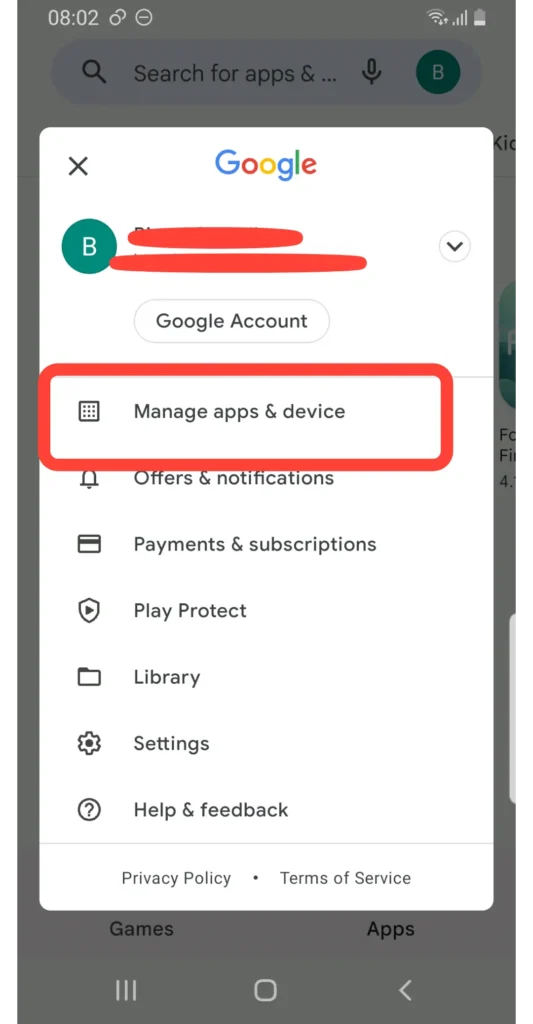
Step 4: Later, click on Update available.
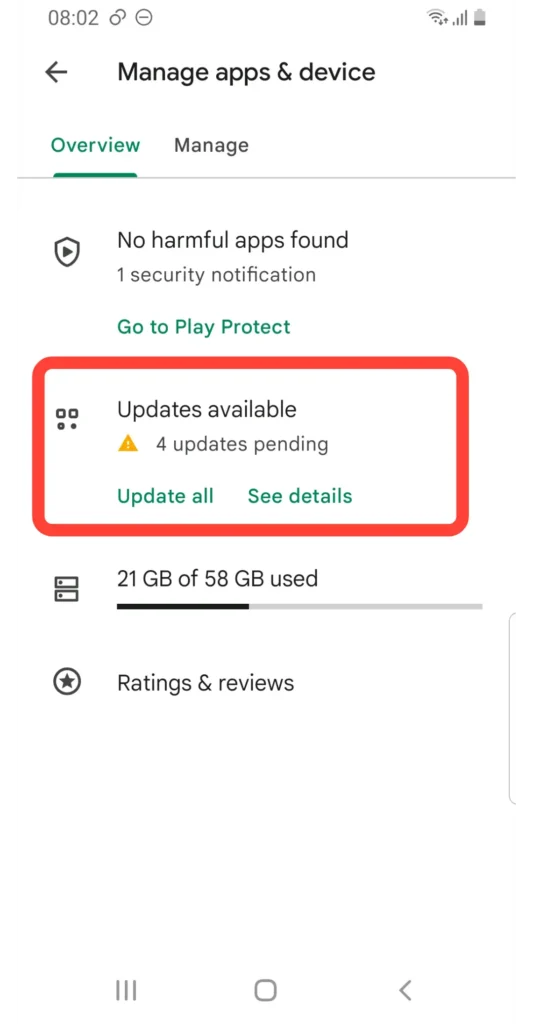
Step 5: Navigate to Messenger and click on the update option.
Method 6: Check Messenger Server Is Down Or Not
Your Messenger filters might not work due to the server being down. This could happen because of a bug or a glitch in the app. There are several ways to detect whether the Messenger server is down or not. The common method to check if a messenger server is down or not is as follows;
Step 1: Go to the Downdetector.com.
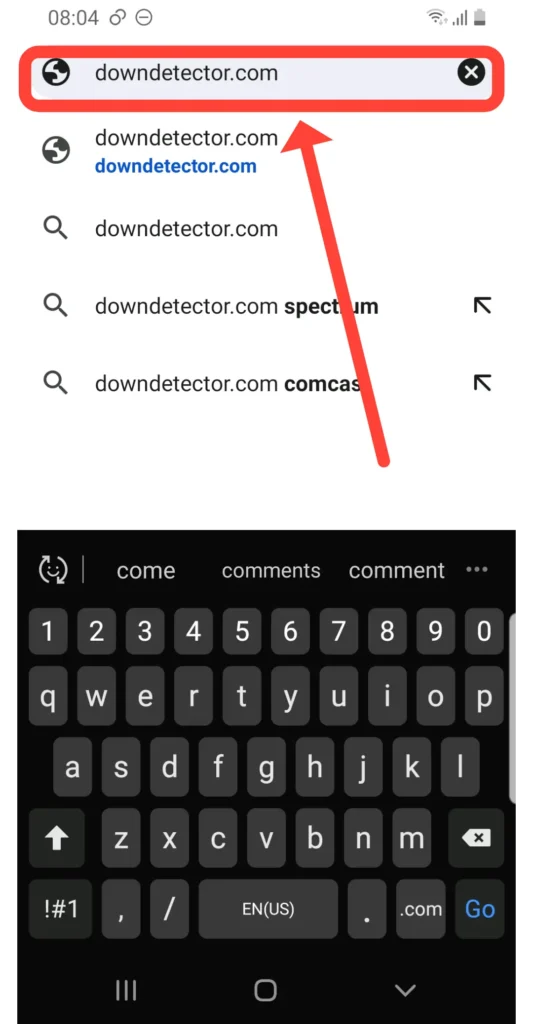
Step 2: Search Messenger in the search bar.
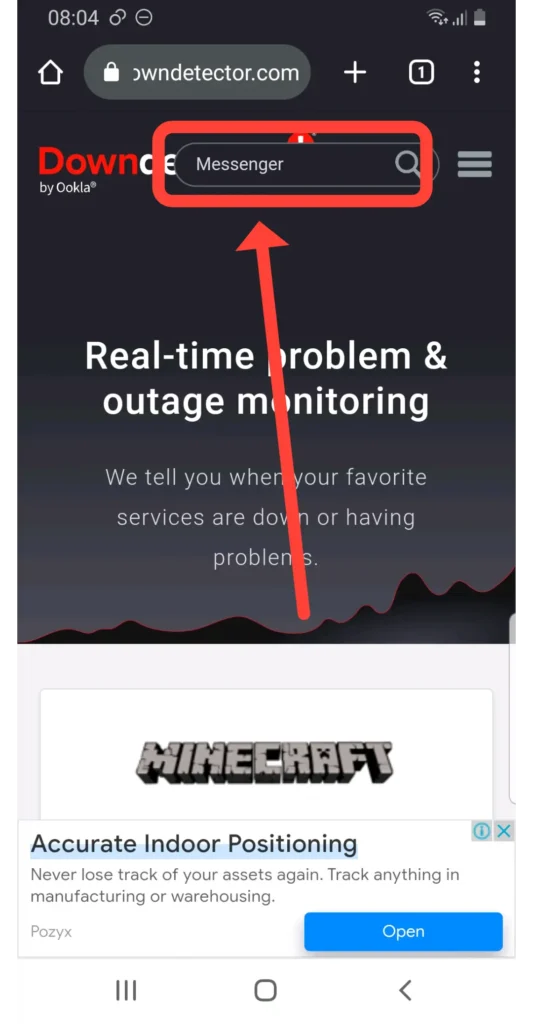
Step 3: Check if the server is down or not.

The downdetector will compare the volume of reports submitted in the previous 24 hours to the average volume of reports by the time of day. Downdetector only reports an incident when the number of problem reports exceeds the normal volume for that time of day. We can conclude that Messenger is in trouble if the reports are reliable.
Method 7: Contact To Messenger Support Team
You have the option to contact the Messenger Support Team. You can report it to the Messenger support team if it’s still not working. You can explain or mention your problems. Later, you can follow the Messenger support team’s instructions.
Step 1: Log in to the Messenger app on your device.
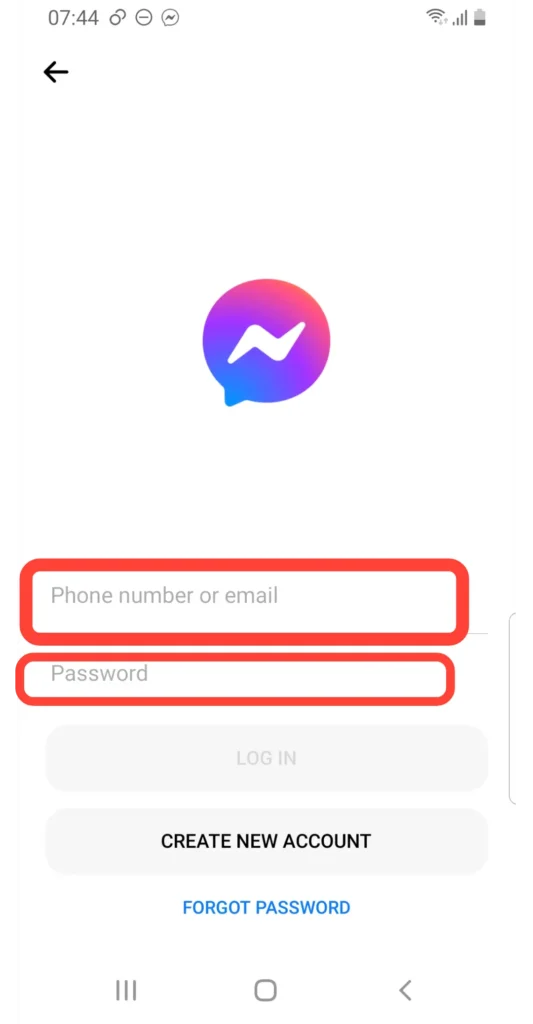
Step 2: In the top left corner, click on your Facebook profile picture or tap on the Menu bar (i.e., three short horizontal lines)
Step 3: Scroll down and click on Report Technical Problem.
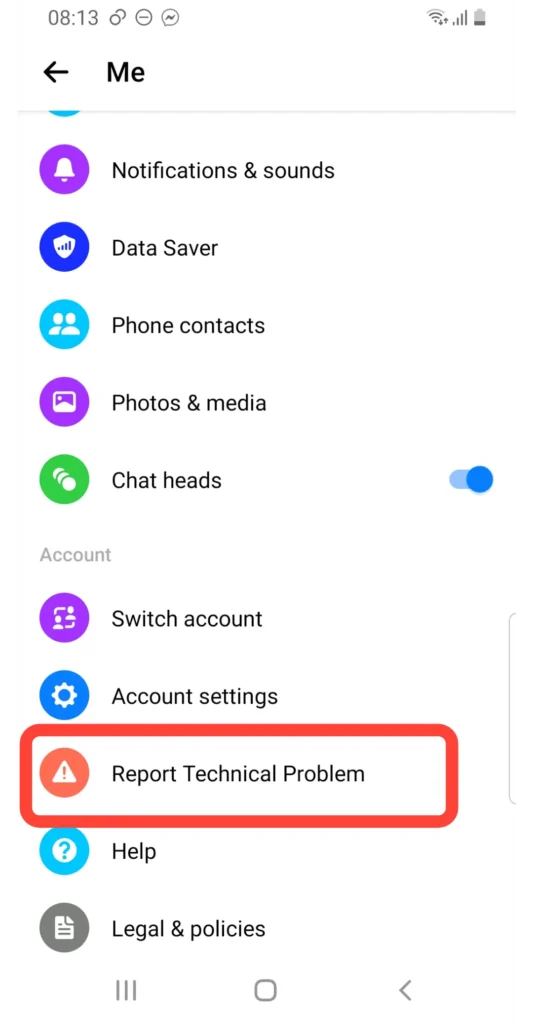
Step 4: Click on Report problem.
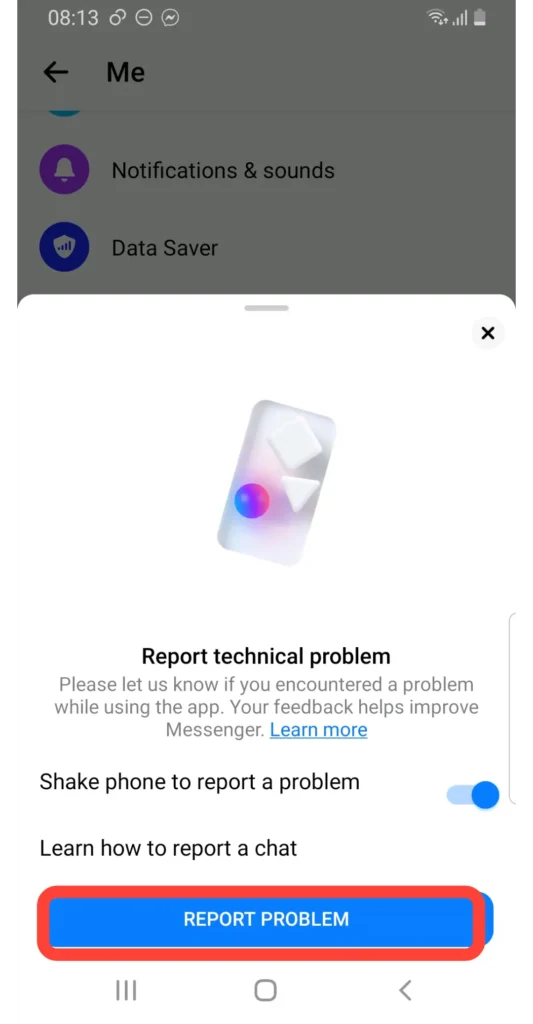
Step 5: Click on the include button.
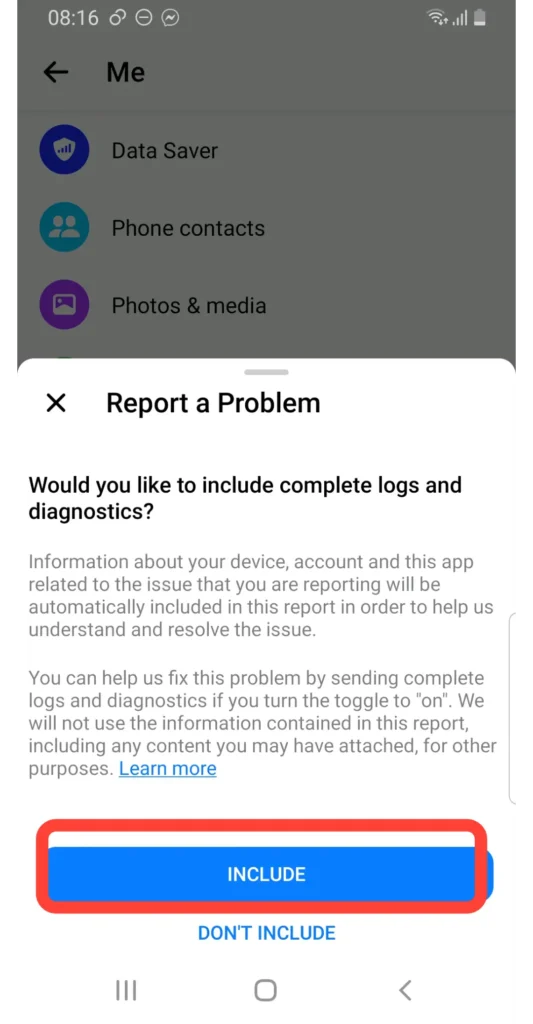
Step 6: Mention your Messenger filters are not working.
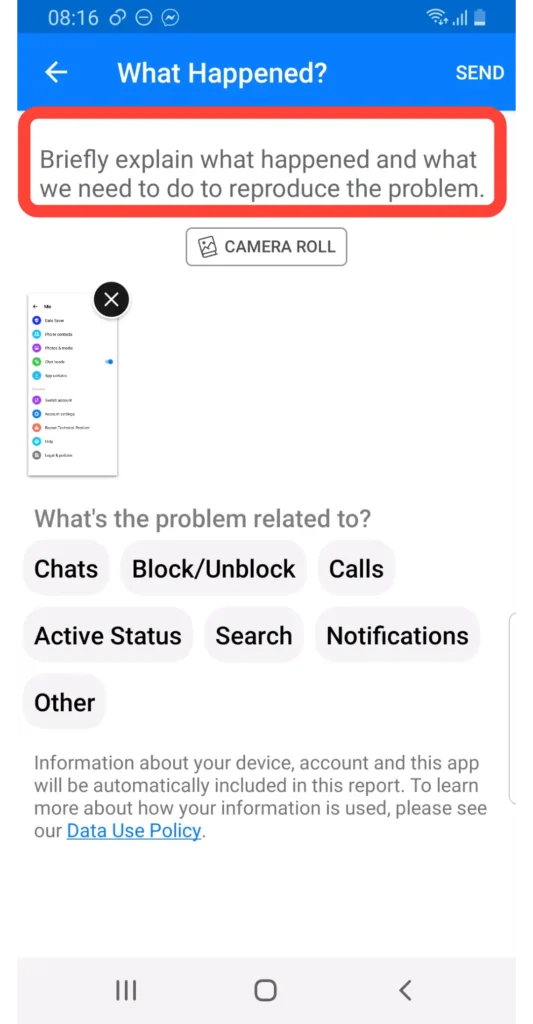
Step 7: Finally, Tap send button.

Then, the Messenger support team may contact you for more information as they investigate. This process may take some time to respond to your report.
How Do I Turn On Messenger Filters (Android And iOS)?
Messenger filters help you take and add effects to photos and videos directly from the messenger app. This feature from Meta is similar to Snapchat filters. You can easily use this feature to turn on the messenger filters on your device.
To turn on Messenger filters on your device, follow the steps below;
- Open the Messenger app.
- Click on the “camera” icon on the top right.
- Click on the white circle with a grey color inside the circle to take a photo, and hold for a second to take a video.
- Click on the effect icon to add the effects, and click on “Aa” to add the text.
- Click on the right-side indication arrow to send.
Frequently Asked Questions (FAQs)
There may be a lot of queries regarding “How to fix Messenger filters not working.” In addition, many questions and confusion may have arisen due to the preceding article. Therefore, we tried to address some of the frequently asked questions.
Are Messenger Filters Available On Video Calls Too?
Yes, you can apply the messenger filters during video calls too. You can use special effects like different backgrounds, filters, and lighting in your video call. From your video call, select “on your face.”
Then, in the bottom menu, select Effects, Backgrounds, or Lighting, and then click on the option to which you would like to apply effects in a video call. This feature is available to both Android and iOS users.
Why Am I Unable To Use Filters In Messenger?
The Messenger Filter is a feature available in all recent versions of Messenger. However, users who have been using an old version of the Messenger app for a long time with no updates may have encountered malfunctioning messenger filters.
Another reason could be a problem with your network connection. The network connection can be repaired by performing a backup and resetting the settings app. After that, you can manage your network connection by going to Network Reset Settings.
When Was The Messenger Filter Made Available?
In late 2016, the Facebook team released a messenger filter. Messenger filters provide a powerful camera with art and special effects to help you have better conversations. Messenger filters include thousands of stickers, frames, masks, and effects.
Can I Change The Messenger Filters During Video Calls?
Yes, you can change Messenger’s filters during video calls. For example, you can now use a live-updating filter or mask while video chatting with a friend on Messenger. In a group or one-on-one chat, you can use animated reactions, filters, masks, and effects.
Is The Messenger Filters Feature Similar To Snapchat Filters?
Facebook has created a filter feature for its Messenger platform users. You can change and add effects, animated emojis, and reactions to these features, and you can even capture screenshots from video chats directly from the app. The features are similar to a lot of Snapchat filters.
Conclusion
Hence, we hope the article “How To Fix Messenger Filters Not Working” is informative and meaningful. Furthermore, we hope that you will now be able to fix your messenger filter problems. We will bring similar types of articles in the coming days. Till then, please stay tuned with us. Thank you!