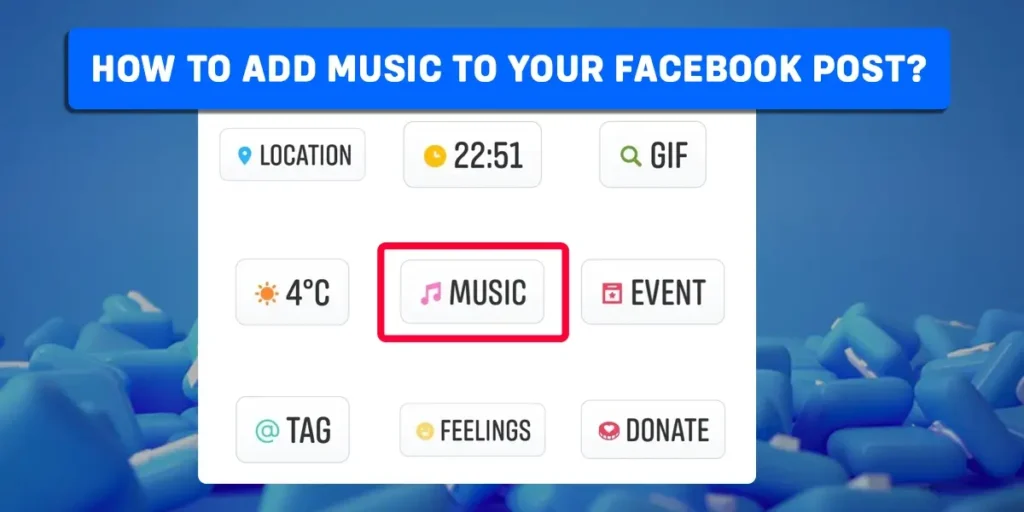Are you interested in finding out how to include music in a Facebook post? Then this article is for you. Throughout this article, we will go into great detail about adding music to Facebook posts.
Answer:
To add music to a Facebook post;
1. Open and log in to the Facebook app.
2. Click “What’s on your mind?”
3. Click on the “photo” icon.
4. Decide which image or video you want to post.
5. Click on the “edit” icon.
6. Click on the “music” icon in the top right.
7. Then, crop the song.
8. Click “Done.”
9. Click on the “Post” button.
What Is the Impact of Adding Music To Your Facebook Posts?
The Facebook team always tries to impress its users by introducing interesting features. Thus, Facebook has introduced the feature to add music to Facebook posts and stories.
Initially, Facebook enabled users to add music to their Facebook profiles. Later, Facebook also enabled users to add popular songs as soundtracks to their Facebook Stories and photos and videos posted to the News Feed.
Adding music to Facebook posts makes the post more interesting, makes the users satisfied, and also helps to attract more Facebook users to react to the post.
As a result, many Facebook users used the music feature for their Facebook posts and stories. Another reason could be that the features for adding music with lyrics to Facebook posts have improved and reached a larger number of Facebook users.
How Do You Add Music To A Facebook Post On Your Android Or iOS Device?
Users have different opinions about the music found in Facebook’s Music section. As Facebook’s music feature grows in popularity, many users are experiencing difficulties including music in their posts. You can add music to your Facebook posts by following these steps.
- Start your device’s Facebook app.
- Select the “What’s on your mind” field next to the profile.
- Select the picture or video you want to share on Facebook.
- To edit the photo, select the “edit” section.
- Next, select the “Music” button in the top right corner.
- Select and tap the music you want to include in your Facebook post.
- Following that, you will see the music selection screen.
- To correct the music for the post, click “Done” in the top right corner.
- To confirm that the post has been “Done” on Facebook, click the “Done” button in the bottom right corner.
- To post on Facebook, click the “Post” button.
By clicking on the sticker icon, you can also add music to your Facebook post. You can add music to your Facebook post by first clicking the sticker icon and then the music icon.
You should select “Create story” from the menu on the top left of the feed to add music to Facebook stories. The remaining steps and procedures are similar to the process of adding music to Facebook posts.
How To Edit The Added Music On Facebook?
The music you can choose from on Facebook might be too long for your post. You might need a short clip of music or a soundtrack for your Facebook post. To fix short clips from the selected song, you must edit the music or soundtrack. The steps to edit the music you’ve chosen for your Facebook post are as follows.
- Go to the “what’s on your mind” section of the Facebook app after starting it.
- Create the Facebook post you want.
- Select “edit” from the menu, and then navigate to the music icon in the upper right corner. Note: By clicking on the ellipsis (three horizontal dots) next to the edit button, you can also edit the image.
- Then, Select the music that will be used in your Facebook post.
- The chosen music is displayed on the screen. As you listen, take note of the musical segment you want to add.
- Use the slider to play a different section of the song that you chose and that you liked the best for your post.
- To fix the music track for your post, click “Done.”
- Next, see if the activity to which you have added music fits the post or not.
- Select “Done” to prepare the post for posting.
- Tap on the post button to post on Facebook.
If you want to describe something, you can add text to the post. In the post’s editing section, the various stickers and features are also accessible. Your posts will become prettier and more attractive as a result as soon as you publish a post on Facebook and tap the speaker. Your favorite music can be played while you read a Facebook post.
How To Make A Facebook Profile With Music?
The Meta company initially launched the music for Facebook Profile. For Facebook stories and posts, music features later became available. Once users have added a song, you can access their Facebook profile and listen to the music whenever you want. You have to select and add songs to your profile manually. Learn how to add music to your Facebook profile by following these steps.
- Open the Facebook application on your device
- On the top left, click on Your Facebook profile.
- Next to the photos, scroll down and select the “Music” section.
- Select the “+” icon in the top right corner.
- Choose the music you want to add to your Facebook profile.
- Later, return to the music section, where you’ll find the list of songs you previously chose.
- Click on the ellipsis (three horizontal dots).
- After that, select “pin to profile”
- Now, you will find the “Music” link below your Facebook profile picture.
You can quickly remove the music from your Facebook profile if you no longer intend to add it. To do so, click the ellipsis next to the music section, then select the option to “Delete the songs from Your Profile.”
How Can I Add More Music To Facebook?
Although the Facebook Music library has a wide range of music and soundtracks, occasionally, you might not find the right music or soundtrack for your Facebook post. In that case, you are free to include any music you like in your post.
You can use the sound collection to add free music and soundtracks to the videos you create and upload to Facebook. Follow the instructions below to add more music to Facebook for the post.
- First, log into your Facebook account.
- Then, go to Facebook sound collection
- Browse and explore the music and sounds.
- Next, choose your preferred music or sounds.
- Click on the “download” button.
The audio files you choose are downloaded to the storage on your device. You can later incorporate that music into your Facebook stories and posts. When posting to Facebook and using music from other sources, ensure you are not violating anyone’s copyright.
Frequently Asked Questions (FAQs)
Many people might have questions about “How to Add Music to Your Facebook Post.” Additionally, after reading the earlier article, many queries and misunderstandings might have arisen. In the frequently asked questions, we have made an effort to address some of them.
What Happens When You Add Music To Your Facebook Profile?
The public will automatically listen to the music you upload to your Facebook profile. Everyone who has access to your profile will be able to see the song you’ve added. You can follow the instructions above to find out how to add the music to your Facebook profile.
Does Facebook Allow The Use Of Music With Copyrights?
On Facebook, you cannot use copyrighted music unless you have a license to do so. When it comes to copyright infringement, Facebook is extremely strict. If Facebook notices this behavior repeatedly, it has the power to remove videos or even ban accounts.
How Can Copyright Violations Be Prevented On Facebook?
Reading Facebook’s copyright policies, not sharing music you don’t have permission to share, and other measures can help you avoid copyright violations on social media platforms like Facebook.
What Is The Best Way To Tell If A Song Is Copyrighted?
The majority of music on the market is protected by copyright. Some musicians, however, permit you to use their work for free or in exchange for credit. Three ways exist for using songs without fear of copyright violations. They should be royalty-free, in the public domain, and covered by a creative commons license.
Conclusion
Our article, “How to Add Music to Your Facebook Post,” is intended to be both educational and insightful. We also hope that you will now be able to edit the music as you desire and upload it to your Facebook profile too. Additionally, we’ll provide you with articles of a similar nature in the days to come. Please stay in touch with us until then. Thank you!