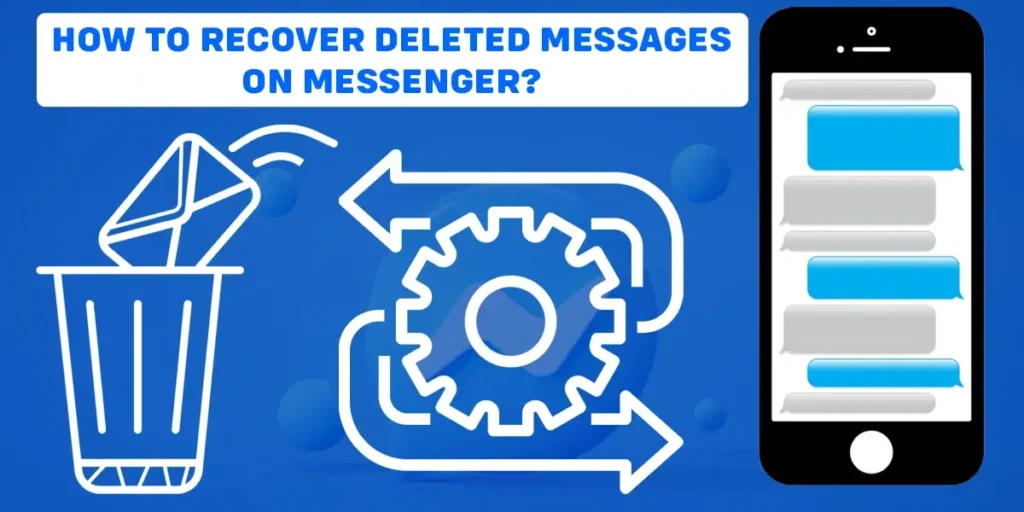Ever thought of retrieving your deleted messages on Messenger? Here we present some of the best ways to recover deleted messages on Messenger. Retrieving the deleted message on Messenger is possible, and below are the steps to guide you through it.
Answer:
To recover deleted messages on Messenger:
1. Check archived conversations.
2. Ask the receiver for a copy of the conversation.
3. Check for recovery messages on email.
4. Download your Facebook information and so on.
Can We Recover Deleted Messages On Messenger?
Although there is no feature on Messenger that helps you directly recover deleted messages on Messenger, you can potentially use other methods to get back the deleted chats. So, to get back the deleted messages on Messenger, go through the below-mentioned methods.
How To Recover Deleted Messages On Messenger?
There are various methods to recover deleted messages on Messenger. Therefore, we have mentioned all the potential methods below with extended elaboration for a detailed insight.
Method 1: Check Your Archived Conversation
If you are unaware, Messenger has an archive option for chats. In other words, you can easily archive messages on Messenger. Therefore, one of the methods to recover deleted messages on Messenger is to check for archived messages on the application.
By any chance, if you have archived the message instead of deleting them, you can easily retrieve it. So, to check for the archived messages on your device, follow the below-given procedure:
Step 1: First, launch the Messenger app on your device.
Step 2: Go to your profile on Messenger by clicking on the profile icon on the top left section of the screen.
Step 3: From the menu, go to the Archived chats option.
Step 4: Lastly, see if the conversation you are looking for is in the menu.
If you have archived the conversation, it will appear in the Archived chat section. But if you have directly deleted the conversation, it will not appear there.
Method 2: Ask The Receiver For The Copy Of The Conversation
One of the most effective ways to recover deleted messages on Messenger is to ask for a copy of the deleted conversation with the other person on the receiving end.
One thing about the chat delete feature on Messenger is that the Messenger won’t delete the conversation from the receiver’s end even if you delete the entire chat.
In other words, when you delete a chat, it only happens for you, but the chat remains as it is on the receiving end. Therefore, if this is the case, there must be a copy of the conversation with the person you chatted with. So, asking the person directly for a copy of the conversation can be the best way to recover deleted messages on Messenger unless the person has not deleted the chat.
Method 3: Check For The Deleted Messages On Your Email
If you enable email notifications for Messenger, you will receive chat notifications on your email. However, this may not be a reliable method to recover the deleted conversation on the Messenger because it only works when you enable the email notification for Messenger chats. Otherwise, you won’t find the chat notifications in your email.
Nonetheless, if you have enabled the email notification, you can search for the Messenger chat notifications on your email and access the deleted messages.
Method 4: Use Android File Manager
This method applies to Android users. If you have been using Messenger on an Android device, there could be a possibility that the deleted chat can be recovered from the app’s cache stored on your device.
Follow these steps to access the app chance on your device:
Step 1: First, locate and click on File Manager on your device.
Step 2: Search for Internal Storage on your device and click on it.
Step 3: Go to the Android option and click on media.
Step 4: Now, select the temp folder, which appears as com.facebook.katana.
Step 5: Luckily, if the cache of the deleted conversation is stored here, you will be able to find the data for recovery.
Note: However, these steps might vary slightly for different Android devices.
Method 5: Download Your Facebook Information
Another way to back up your deleted conversation is by backing up your Facebook information. To back up your Facebook information, follow these easy steps:
Step 1: First, open Facebook and log in to your account.
Step 2: Tap on the three horizontal bars icon on the top right corner of the screen.
Step 3: Scroll down and click on Settings.
Step 4: Navigate through the options and click Download your information.
Step 5: To download the messages only, Deselect other options on the menu and Select the Messages option only.
Step 6: Click on Create file to confirm the request for the copy.
Step 7: Then, it shows the Pending status for the copying process, which might take some time to finish.
Step 8: Once you have received the copy of the messages, go to the Available Copies section, and tap the Download Your information tool.
Step 9: Lastly, click on Download and enter your Facebook password to download a copy of the messages.
How Can You Archive/Unarchive A Message On Messenger?
Archiving messages on Messenger means hiding the conversation but keeping a copy of the conversation for yourself, which you can access whenever you want to. Moreover, archived chats can also be retrieved back simply by unarchiving. Therefore, let’s get into how to go about it.
To archive a conversation on Messenger, follow these basic steps:
Step 1: First, launch Messenger on your device.
Step 2: Scroll down the conversation page and locate the conversation you want to archive.
Step 3: Long press the conversation, and the screen will display various options.
Step 4: Select Archive from the menu.
After you select the Archive option, the chat will disappear from your Messenger chat page and move to the app’s Archive folder.
Similarly, these are the steps to unarchive the archived conversations on Messenger:
Step 1: First, tap the profile icon on the top left of the screen.
Step 2: Click on Archived chats.
Step 3: Lastly, long-press the conversation you want to unarchive and click on the Unarchive option.
This way, you will regain the conversation on your Messenger conversation page.
How To Delete Chat On Messenger?
If you want to permanently remove a conversation from your Messenger, you can choose the delete option. Unlike Archive, this feature removes the conversation from your Messenger database.
To delete a chat on Messenger, go through the following steps:
Step 1: Launch Messenger on your device.
Step 2: Go to the conversation you want to delete.
Step 3: Long-press the chat and click on Delete.
Step 4: Lastly, click on the delete option again to permanently remove the conversation from your Messenger.
How To Remove Or Unsend A Message On Messenger?
Unlike the delete or archive, the remove or unsend feature works for users on both sending and receiving ends. For example, you can remove an individual message in a chat only for you or other users present in the conversation. However, you cannot unsend the messages in bulk. You have to go through each message individually to unsend it.
To remove or unsend a message on Messenger:
Step 1: First, go to Messenger on your device.
Step 2: Open the conversation.
Step 3: Long-press on a message you sent.
Step 4: Click on Remove.
Step 5: Select the Remove for you option if you want to remove the message only for you, or click on Unsend.
Frequently Asked Questions
Below we have answered other related concerns about Messenger that might help you understand it better.
Are Deleted Messages On Messenger Gone Forever?
Yes, the deleted messages on Messenger are deleted permanently. Therefore, if you want to remove the messages but still want to access the message for later use, you have to Archive the messages.
Can Facebook Messages Be Traced After Deleting?
Yes, there are various methods that can potentially pull back deleted messages.
How Long Do Facebook Messages Stay Archived?
There is no time limit for archived messages. It stays on your account unless you choose to delete it permanently.
How Long Does Facebook Content Stay On Trash?
When you move Facebook content to the trash, it will remain in the trash for 30 days. If you do not recover the content within 30 days, the content will be deleted automatically.
Will I Receive Messages From Archived Chats?
When you receive a new message on an archived chat, it will remain in the archive. However, you will not receive any notification for the message in the archived chat.
Conclusion
Messenger has not yet come up with a direct method to retrieve deleted chats on Messenger. However, you can potentially recover the messages using the above-mentioned methods. Also, this article will teach you about various Messenger features such as Archive, Delete, Unsend, etc. Moreover, check out our other content if you find this article useful.