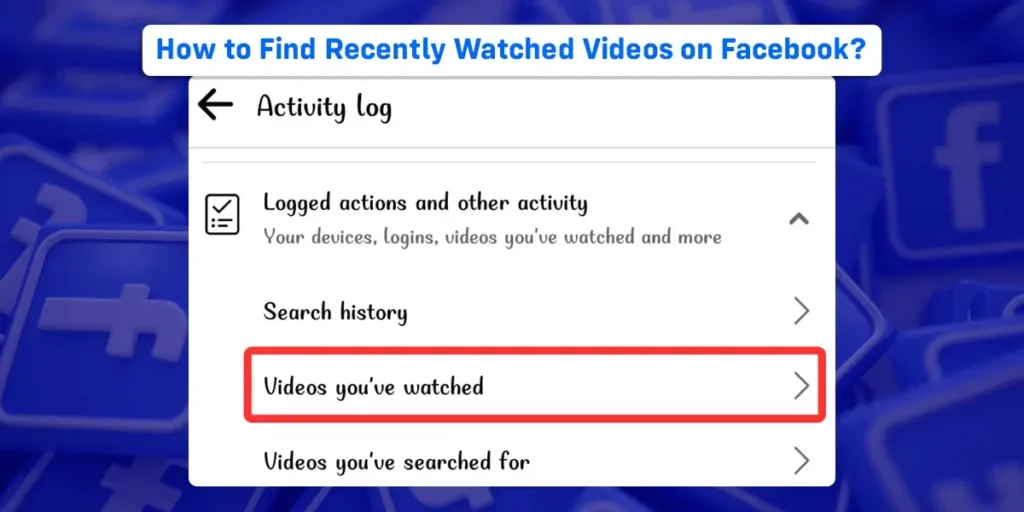Have you ever wanted to rewatch videos on Facebook? Facebook automatically refreshes video content, and you lose your recently watched videos. After scrolling the videos away, you may want to watch them again or share them with someone else on Facebook. In that case, you might need help accessing recently viewed videos. So how to find recently watched videos on Facebook?
Answer:
To find recently watched videos on Facebook;
1. Enter your Facebook login information.
2. Click on the “menu icon” (three horizontal lines)
3. Click on the “Facebook profile”
4. Click on the “ellipsis icon” (three horizontal dots)
5. Tap on “Activity Log”
6. Scroll down and click on “Logged actions and other activity”
7. Later, click on the “video you’ve watched”
8. Search your recently watched video
What Are Facebook Videos?
Videos are recorded programs and are one of the most immersive ways to share and connect on Facebook. You can share videos from your profile or your page.
Once published, there are several places where viewers may see your videos, including on their feed or Facebook Watch. Furthermore, the videos can be boosted to reach even larger audiences on Facebook.
The “Videos you’ve watched” section of your Facebook profile will contain a record of every video you’ve recently watched. The video will still be included in this list even if you only briefly watched it.
Additionally, you can remove a specific video from the list or clear the entire history of the videos you’ve watched. In the coming section, we will briefly discuss finding recently watched videos.
How To Find Recently Watched Facebook Videos On Android?
Facebook has a lot of interesting features for users. For example, new videos are available on your feed every day. You can also save those videos after watching them.
However, sometimes you might lose the videos when the content automatically gets refreshed. At that moment, Facebook has a section to store your watched video list in the ‘videos you’ve watched’ section on your Facebook profile.
These are the detailed steps mentioned below to find recently watched Videos on Facebook;
Step 1: Enter Your Facebook Log In Information
Tap on your Facebook application. Enter your email address or phone number and password to log in to Facebook if you have previously logged out of your account.
Step 2: Click On Three Short Horizontal Lines ( i.e., Menu Bar)

Tapping on the menu bar (three horizontal lines) in the top-right corner will open a new page.
Step 3: Click On Facebook Profile Photo

Click on your Facebook profile photo in the upper left corner. A new page with your Facebook profile and posts will appear.
Step 4: Click On The Ellipsis (Three Horizontal Dots)

Click the ellipsis icon (three horizontal dots) on the right side, next to the message section. A new profile settings page will appear.
Step 5: Tap On The “Activity Log”

Make your way to the activity log section and tap. All of your past activities are accessible in the activity log section on Facebook.
Step 6: Click On “Logged Actions and Other Activity”

Click on the “Logged actions and other activity” section at the bottom of the page. This section keeps track of your devices, logins, watched videos, and other histories.
Step 7: Click On “Videos you’ve watched”

By tapping on the section for videos you’ve watched, you can now access the most recent video and other older videos.
Step 8: Search Recently Watched Videos

How To Find Recently Watched Facebook Videos On The iOS Device?
The method for finding recently watched videos on an iOS device is very similar to that on an Android device. However, some of the steps are different from the Android system. The steps below will help you locate the most recent videos you’ve watched on your iOS device.
Step 1: Enter your Facebook login information.
Step 2: Go to the menu bar/ three small horizontal lines in the bottom right corner on Facebook.
Step 3: Next, click on the photo of your Facebook profile.
Step 4: Click on the ellipsis next to the edit profile section.
Step 5: Select the “Activity Log” tab.
Step 6: On the top menu bar for the activity log, select the Filters option.
Step 7: Click on the Categories option.
Step 8: Select “Logged Actions and Other Activity” from the list.
Step 9: Click on “Videos You’ve Watched.”
Step 10: Search the recently watched Facebook videos.
How To Find Recently Watched Facebook Videos On The Desktop or Web?
Facebook has slightly changed the features button on the desktop version. If you want to find recently watched videos on Facebook, you can follow the following steps;
Step 1: Log in to your Facebook account.
Step 2: Go to the Account section in the top right corner.
Step 3: Click on your Facebook Profile.
Step 4: Tap on the ellipsis (three dots) on the right side of the menu bar option.
Step 5: Tap on the Activity Log section.
Step 6: Later, click on the video you’ve watched. You will find recently watched videos.
What Is The Best Way To Watch Videos On Facebook Watch?
Facebook Watch is one of the features that Facebook has developed. Facebook Watch offers a selection of original shows and videos in various categories and personalized recommendations for videos to watch. Also, Facebook Watch allows users to upload and share their original videos. You can easily watch videos that are recommended for you whenever you visit the Facebook Watch section.
There are several video clips available on Facebook. However, some users need information regarding watching videos on Facebook. Nevertheless, you can follow the steps to watch videos on Facebook.
Step 1: Log in to your Facebook account.
![]()
Step 2: Tap on the “Watch” tab, which has the TV icon on the top middle of the menu bar.

Watch the videos that are available in the Watch tab section.
How Do I Save Recently Viewed Videos On Facebook?
Facebook has launched a separate tab for watching videos. Sometimes, Facebook users may be unable to watch and save videos that are available on Facebook. At that condition, you can easily watch and save the Facebook videos by following these steps;
Step 1: Login Facebook account.

Step 2: Click on the Video icon on the top menu bar.
![]()
Step 3: Then, go to the video that you want to save.
Step 4: Click on the ellipsis (three horizontal dots) in the top right corner.

Step 5: Then, select “Save Video.”

How Do You Delete Your Facebook Watch History On Android Or iOS?
Facebook has an automatic saving feature in the Watch History section so that you can watch videos for a short second or a long duration of time. However, you have the option to delete your watch history on Facebook. As a result, you have complete control over deleting your Facebook watch history. The content data of previously watched videos were all available in the Facebook watch history section.
To delete or remove the previous facebook watch history, you can follow the steps mentioned below;
Step 1: Enter your Facebook login information.

Step 2: Click on the menu bar (three horizontal lines) in the top right corner.

Step 3: Tap on the settings and privacy section, and then click on the settings section.

Step 4: Later, scroll down and click “activity log” under your information section.

Step 5: Click on the “videos watched” category under the filter.

Step 6: Finally, to remove or delete previously watched videos, click the ellipsis (three dots).


How Do I Manage My Facebook Watchlist?
Your watchlist is where you will find your video content from the pages, shows, and creators you follow. However, when you add someone to your Facebook watchlist, you will get notifications when the added person uploads video content. You also have the option to turn off notifications for those watchlist videos.
To manage the watchlist on Facebook, you may follow the following steps:
Step 1: Enter your Facebook login information.

Step 2: Tap on the Three short horizontal lines ( i.e., Menu bar)

Step 3: Then, tap on Videos on watch in the watch section.

Step 4: Click on the “Person” icon behind the search icon.
![]()
Step 5: Then tap on the “Notifications” section.

Step 6: Click on the “Settings” icon in the top right corner of the screen.
![]()
Step 7: Click on “Video notifications.”

Step 8: Later, click on the “Pages you follow.”

Step 9: Manage your watchlist notifications. Tap on highlights to change what notifications to change.

Step 10: Choose one of the options from All Videos and Highlights, or select None to turn off notifications.
Step 11: Later, tap Unfollow to remove a page from your watchlist.
However, if you feel confused after clicking on the “page you follow,” Facebook has an information-sharing feature. You can manage notifications for these pages or remove them from your watch with the “i” button on the top right.
Frequently Asked Questions (FAQs)
The above description may not address your additional questions. As a result, we have included a few questions in the frequently asked questions section due to the numerous inquiries.
Does Facebook Have An Automatic Saving Feature For Watched Videos?
Yes. Facebook has automatic saving features for watching videos. So if you want to watch previously watched videos again, you can follow the above-mentioned steps.
Is The History Of Videos Watched Visible To Other Facebook Users?
No. Your video-watched history is never visible to others on Facebook. You can freely watch the video content available on your Facebook screen. However, if you take a specific If you take action on the video content, like liking or commenting on it, and if you are following the page and sharing, that condition may be visible to other people on Facebook.
Is It Possible To Restore Deleted Facebook Watch History?
There is no option to restore the deleted watch history. However, once you move the content to the trash, the deleted watch history will automatically be removed after 30 days. After that, the watch history content will be permanently deleted.
Is It Possible To Stop Auto Refreshing On Facebook?
Unfortunately, there is no way to stop Facebook from refreshing itself. The automatic refresh is an in-built feature of the app. However, the auto-refreshing feature helps display new and up-to-date content on your screen.
Are Reels And Video Content Similar On Facebook?
Reels on Facebook are short-form videos. Reels are recommended based on your interests and may appear in places such as your feed and Facebook Watch. However, when videos are recorded, short and long-form data appear on the Facebook Watch tab or TV icon.
Why Do Facebook Videos Say “Continue on Watch”?
While watching the video content on Facebook, after 30 seconds of the time interval, the videos get blocked by the message “continue on watch.” Although, after hitting the button, you can only continue watching the videos. Many of the users get frustrated to hit the “Continue” button. However, to addressing these issues, Facebook has launched a “watch” feature for watching videos continuously. It is free to upload videos; every Facebook user can watch them by clicking the Watch tab or the TV icon.
Conclusion
Hence, we hope the article “How to find recently watched videos on Facebook” is fruitful and knowledgeable for you. Furthermore, we hope you can now find your recently watched videos, watch history, and save and manage the video watchlist on Facebook. In the coming days, we will bring a similar article to you. Till then, please stick with us. Thank you!