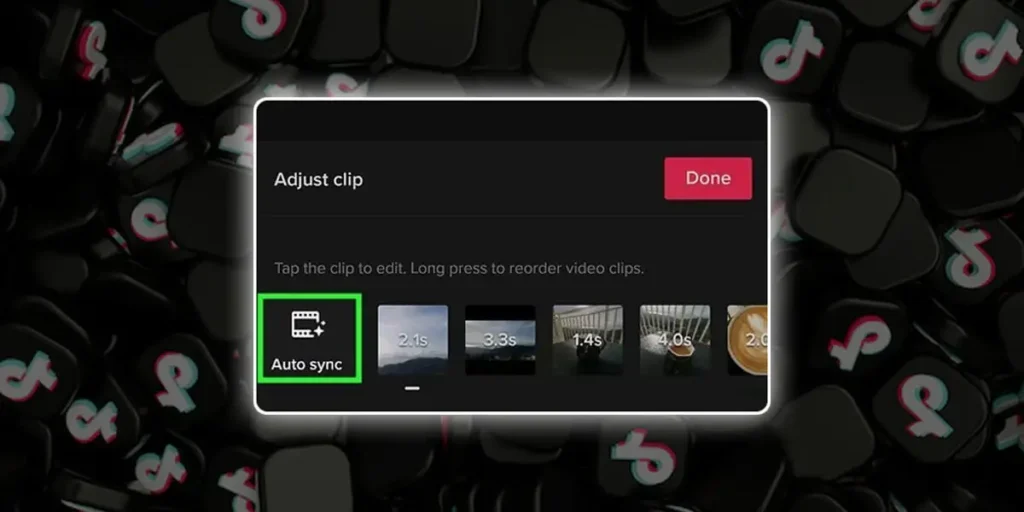Does anyone know how to edit the duration of photos on TikTok? The TikTok users mostly ask this question. TikTok is one of the hottest apps with its witty humor and a short length. If you are confused about changing your pictures’ timing on TikTok, you might want to read this article.
You cannot edit the duration of pictures on the slideshow as TikTok edits it to 2.5 seconds. However, you can use other tricks such as using the green screen effect or using a video.
If you want to know further about editing the time of photos on TikTok, you’ve come to the right place. But if you want to know how to change the TikTok video length, click here.
4 Ways To Edit Duration The Of Your Photos On TikTok
TikTok is all the rave now especially featuring its length limits. Videos shared on TikTok can be anywhere from one second to three minutes. But what if you wanted to post pictures. Sometimes we take really good pictures, and just one picture uploaded on Instagram doesn’t do justice.
Lucky you, I have found four methods you can use to edit the duration of your photos on TikTok. Listed below are the methods I’d recommend and use the most to least.
- Editing Picture Duration Using Green Screen
- Editing Picture Duration Using Videos
- Editing Picture Duration Using TikTok Templates
- Editing Picture Duration Using Slideshow Picture Mode
- Editing Picture Duration Using Slideshow Video Mode
How To Edit Duration of Photos On TikTok Using Green Screen Effect?
The easiest way to control the time of your photos is by using the green screen effect. Although you must hide from the camera, getting the timing can be tricky. But, if you’re a perfectionist, this method is the best way to edit and sync pictures to the music.
Here’s how you can edit the duration of photos on TikTok using the green screen effect;
Step 1: Open TikTok
Since the editing is done in TikTok, you have to open it. If you aren’t logged in already, enter your username and password.
Step 2: Click The (+) Button.
After opening TikTok go to the bottom of the screen and tap the (+) button.
Step 3: Click ‘Effects’
Go to the bottom left corner of the screen and tap ‘Effects.’
Step 4: Click ‘Green Screen’
Locate the Green Screen; under it, you’ll find many options. And as shown in the picture, click the effect.
Step 5: Choose Pictures
You’ll see different images from your gallery. Simply select the one you’ll use.
Step 6: Record
Click the record button and stop when you want to. Make sure you don’t appear on the screen if you only want to show the pictures.
Step 7: Repeat Steps 4, 5 And 6
Repeat the steps and choose another picture after choosing the duration for your first picture.
Step 8: Complete Your Video
Repeat steps 4,5, and 6 how many times you want to get the perfect timing with your music. Getting the timing might take a while but making good content takes effort.
How To To Edit Duration Of Photos By Using Videos On TikTok?
Suppose both the above methods are not for you. The following method is easy and allows you to edit the duration of each picture. Then, all you have to do is upload a video, though you don’t need to keep the video in the final edit.
These are the steps you need to follow to edit the duration of photos using videos on TikTok;
Step 1: Open TikTok
Open your TikTok app on your phone.
Step 2: Click the (+) button.
After opening TikTok go to the bottom and in the middle of the screen and tap the (+) button.
Step 3: Click Upload
Go to the bottom right of your screen and tap upload.
Step 4: Upload Your Videos and Pictures
Once again, you’ll need to select multiple pictures. Just add one video. Click next to upload your pictures and videos.
Step 5: Choose Your Music
Go to the top middle of the screen and select the song’s title. Choose your desired song.
Step 6: Adjusting Clips
Now that you have successfully uploaded all your clips, go to the left side of your screen and click ‘Adjust clips.’ You can either auto-sync your clips or select individual clips to edit their duration. If you don’t want the video, you can delete it, and you’ll still be able to edit clips.
Step 7: Adding Effects
Before uploading your final video, you can add stickers, effects, filters, and voiceover.
Step 8: Upload Your TikTok Video
Now you can upload your finished video to either your story or just upload it to TikTok.
How To Edit Duration of Photos On TikTok Via Templates?
Now that you’ve finally learned all the tricks to edit your duration of photos on TikTok, are you still feeling unsatisfied? Do you want a video with all those fancy edits where pictures move left and right? Then there’s a very quick solution for your problem.
Although editing the timing of a picture is complicated, strangely enough, making those fancy edits is not. There are already 67 different templates on TikTok that you can choose from. So you can surely find the one you need.
Follow these steps to choose the Templates you need;
Step 1: Open TikTok
Open your TikTok app on your phone.
Step 2: Click the (+) button.
After opening TikTok, click the (+) button in the middle of your screen.
Step 3: Click ‘Templates’
Go to the bottom of the screen and swipe left to ‘Templates.’
Step 4: Upload Photos
Tap’ Upload photos,’ select the pictures according to the template, and click ‘OK.’
Step 5: Upload Your Video
Enjoy your finished product full of edits. You didn’t even have to spend any time on them. Then, upload your video by writing a bio and hashtags.
Edit Your Photos On TikTok By Using’ Switch To Photo Mode’
‘Switch To Photo Mode’ is one of the newest features in TikTok. Using this, you select up to 35 pictures, and the photos will automatically slide from right to left. The time duration is about 2.5 seconds. You can also see how long the photo will stay from the timer bars located at the bottom of the picture.
And unlike in video mode, you cannot add any videos and can switch to this mode only when you have uploaded pictures. So now, to make a slideshow using picture mode, follow these steps.
Step 1: Open TikTok
Open your TikTok app on your phone.
Step 2: Click the (+) button.
Click the (+) button in the middle of your for you page.
Step 3: Click Upload
Go to the bottom right of your screen and tap upload.
Step 4: Select Pictures
Click on the little circle to select your pictures. You can also view the pictures by tapping on your picture. Select pictures; otherwise, you cannot switch to picture mode.
Step 5: Arrange Your Pictures
After selecting all your pictures, you can drag the picture to your desired location to change their position. Then, simply click the picture and drag it across.
Step 6: Select The Music
After rearranging your pictures, click ‘Next.’ Now, you’ll see the slideshow on your screen. For example, if you want to change your music, go to the top of the screen and tap on the sound title. Next, choose the music you want over your slideshow.
Step 7: Adding Effects
You can only choose to add texts, stickers, and filters and crop your pictures. And, you cannot change the time duration of the video of the individual pictures.
Step 8: Upload Your Masterpiece
After being content with your final product, you can add hashtags, a bio, or tag your friends. Then, simply click ‘Post,’ and you’ll share it with the entire world.
How To Make A Slideshow On TikTok (Video Mode)?
If using the green screen filter is too tiring, and you don’t mind the picture not syncing up to your picture, this might be the method for you. It’s simple and quick if you just want to show off the dress you bought because it’s too pretty not to be shown.
Follow these steps to make a slideshow on TikTok.
Step 1: Open TikTok
Open your TikTok app on your phone. And log in if required.
Step 2: Click the (+) button.
After opening TikTok go to the bottom in the middle of the screen and tap the (+) button.
Step 3: Click Upload
Go to the bottom right of your screen and tap upload.
Step 4: Select Pictures
When you want to select more than one picture, go to the bottom of the screen and click ‘Select multiple.’ Now you can select multiple pictures by clicking the circle in each photo’s top right.
Step 5: Arrange Your Pictures
After selecting all your pictures, you can change their position by dragging the picture to your desired location. Then, simply click the picture and drag it across.
Step 6: Select The Music
After rearranging your pictures, click ‘Next.’ Now, you’ll see the slideshow on your screen. If you want to change your music, go to the top of the screen and tap on the sound title. Next, choose the music and choose which part of the music you want to play by clicking on the scissors.
Step 7: Adding Effects
You can now choose to add filters, texts, effects, or even voiceover to your slideshow. However, you cannot change the time duration of the video of the individual pictures.
Step 8: Upload Your Masterpiece
After being content with your final product, you can add hashtags, a bio, or tag your friends. Then, simply click ‘Post,’ and you’ll share it with the entire world.
Top 4 Best Apps For Editing Your Duration Of Photos On TikTok Videos
Editing in TikTok is fun, but it’s restricting, and if you want to post it on other social media, a watermark will appear. At the same time, the watermark is necessary, so creators get proper credit if other parties post it. But if you want to hide your TikTok account from others, it can get annoying if you just don’t like watermarks.
So I have made a list of video editing apps you can use on iOS and Android. I have tested all these apps personally and will inform you in detail about how these apps function. You can either take my word or try these apps yourself. Here are the best apps to edit your TikTok videos on your phone.
- CapCut
- Funimate
- InShot
- FilmoraGo
If you want to know the best TikTok editing apps for PC, click here.
Note: We are not affiliated with any of these apps, and all the below information is for educational purposes only.
CapCut
CapCut is my most trusted and tired free app. I have personally been using this app for more than one year, and it is still one of my favorite free video editing apps. It is especially good for editing TikTok videos. You can choose from nine different video templates to fit any of your social media platforms. You can also increase resolution and frame rates for better and smoother playback.
As for editing your photo duration for TikTok, it is very beginner-friendly. You can change the time for individual photos and increase the overall speed of your entire video. It has hundreds of effects, transitions, and stickers, and the best part, almost all of it is free. If you want to add texts, it has tons of options you can choose from. You can animate it and edit its duration as well.
Now you must be thinking if it is such a great app, it must have a watermark. And the answer is yes. It does add its watermark at the end of your video, but you can remove it without paying anything. You can also directly post your finished video on TikTok. And while I must sound very biased, it is because I genuinely like this app and if you don’t believe me, try it yourself.
Funimate
Funimate, released in 2016, is one of the most catered towards editing TikTok videos. Unfortunately, you can’t choose different canvas sizes while editing pictures or increase their resolution. But like all the apps listed here, you can change the duration of your photo individually. Unfortunately, you cannot remove the watermark in the free version.
Personally, there are two best features for editing TikTok videos, and both are great to use while editing your duration of photos on TikTok. The first is Beat Magic, Funimate’s latest feature. This feature allows you to create a video with transitions that match the beat of your selected music. So all you have to do is select the music that you wish from your videos, saved audios, or Funimates library. Then Add Beats, and your pictures will transition on the beat.
The other function you must use is ‘Element Library’, where you can add various things. I’d say it is most close to animated stickers, but you can find texts, overlays, backgrounds, and so much more. You can just search for what you are looking for, and Funimate will show you various elements made by Funimates users. Funimate provides a nice way to spice up your videos so you can make your videos like the TikTok edits of famous people.
InShot
InShot is a free video and photo editing app. It was first launched in March 2014, so it’s one of the older editing apps and has stood the test of time. You can choose from 11 different canvas sizes to fit whichever social media you want to post on.
InShot also allows you to edit the duration of your photos individually and add transitions, effects filters, and stickers. Furthermore, you can add, record, and edit your audios or completely mute them to add them to TikTok later. It also has downloadable materials such as icons, stickers, and texts. InShot can also increase your video resolution to 4K, and you can directly upload it to TikTok.
The biggest downside of InShot is the number of ads you have to watch. To download any of the free materials, you mostly have to watch an ad. You will also need to follow them on Instagram, TikTok, and YouTube to unlock specific effects. It also applies a watermark; you must watch an ad or buy InShot Pro at US$0.79 / month to remove it.
FilmoraoGo
Filmorago is mostly a desktop editing app that you can use on your phone. You cannot remove its watermark unless you ‘Go Pro,’ which will cost will $19.76/per year. You can scale the video to fit Instagram, TikTok, and YouTube.
FilmoraGo sports various filters, effects, and stickers. Although the collection of stickers is lackluster, you have tons of effects to choose from. You can add music, record, and also extract audio from videos.
Although you will have to opt for the subscription model to unlock most of the effects and watermarks, you also get only three transitional effects. You cannot record video directly from the app. So overall a great app but lacks behind other free apps.
How To Edit Duration of Photos for TikTok by Using CapCut?
Now that you know the best apps to use to edit the duration of your photos on TikTok. I’ll list the steps you need to follow to make a TikTok on my most recommended app CapCut.
Its mobile video editing app is free of cost with no watermarks. Sounds like a dream, and it is also very easy to use. If you want to take your TikTok video to the next level, here are the steps you need to follow;
Step 1: Install’ CapCut’
First, you need to install CapCut on your phone. If you’re using Android, go to Play Store to download it, and if you’re using iOS, download it from the App Store. It is compatible with both.
Step 2: Upload your Videos or Pictures
After opening the app, click on ‘New project’ and select the videos or photos you want to edit
Step 3: Edit
After clicking Add on, you can edit your video however you want. For example, you can edit the length, add effects, audio, filters, stickers, text, and overlay. Just remember to delete the watermark at the end of your video if you don’t want any watermarks.
Step 4: Export Your Video
To export your video, you can simply go to the top left of your screen and tap the upwards-facing arrow. And you can save your finish on your phone or directly upload it to TikTok.
Step 5: Upload it on TikTok
As mentioned above, you can now upload it to TikTok by pressing ‘Next,’ writing your bio, and clicking ‘Post.’
Frequently Asked Questions (FAQs)
Have more questions about TikTok? Here are some frequently asked questions;
Can I Post A Lengthy Video On My TikTok Slideshow?
You can post up to one to three-minute videos on TikTok. However, you can also get 10-minute video capabilities if you sign up for beta testing. So, for now, you can just wait for the next Tiktok update.
How To Make Fast Slideshow Videos Using The TikTok Templates?
You can make your TikTok video faster with TikTok templates or by selecting photos from your gallery and adding them to the fast slideshow. You can select from 67 different templates.
How To Edit Text On TikTok Videos?
If you want to edit texts on TikTok videos, you have to record a video and add text from the editing portion of TikTok. Then, you can change its duration, fonts, and color and even convert it from text to speech.
Can You Edit A TikTok App After Posting?
Unfortunately, you cannot edit your TikTok video after posting. The most you can do is change your Privacy Settings and edit the people you tagged. Or, you can delete it, edit it, and then upload it again.
Conclusion
To sum it up, TikTok is a fun app with lots of witty humor for those who want more attention. With all these tips to make your videos pop out, we hope you have answered all your questions. Each of the following apps I’ve mentioned will help you improve the quality of the videos you post.
Since TikTok will only grow further in the future, you should try making your videos special to stand out from the crowd. Of course, you can also use these tips to edit your TikTok videos.