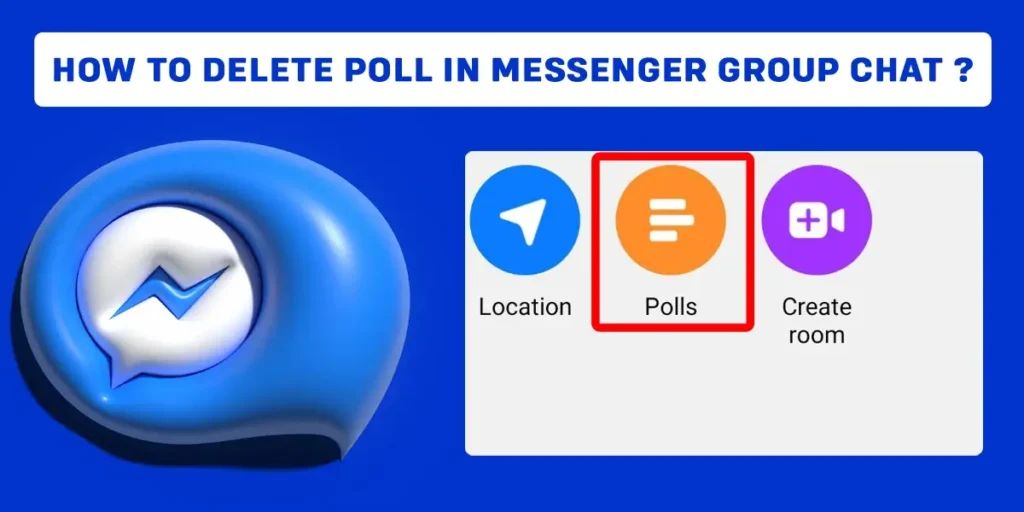Facebook is the best social media platform to socialize, make friends, and develop business. Messenger polls play an important role in advertising and marketing on social media. But how to delete the poll in the messenger group chat? Read the article below to find out the answers.
Answer:
Unfortunately, it is impossible to delete the polls on the messenger group chat. The fact is that once you create a poll, it can no longer be edited or deleted. The only way to delete a poll in the Messenger group chat is to delete your group chat history.
What Is Poll In Messenger?
A poll in Messenger is like a voting booth where you are presented with a question with two or more answers. Then, you can choose an option that best aligns with your opinion. Finally, the poll creator can see and record your response, which may or may not lead to action.
A poll on Messenger acts like a voting booth. There you are presented with questions and two or more options. The poll creator can see and record your response, which may or may not lead to action.
The polls can be created in a chat room on Messenger or a Facebook page. If the poll is created on the page, all the page followers will be able to see and participate in the poll. But if the poll is created in the Messenger chat room, only the chat participants will be able to view and respond to the poll.
Is It Possible To Delete The Polls On Messenger Group Chat?
Unfortunately, it is impossible to delete the polls on the messenger group chat. The fact is that once you create a poll, it can no longer be edited or deleted. For this reason, you should carefully fill out the fields with the question and answer options.
The only way to eliminate a poll is to delete your group chat history. You can delete the chat history on your PC or smartphone. Go to the chat settings and choose delete chat. Please note that deleting the conversation will delete all the content from your chat. Including all the messages, media files, and other items in the chat. So it would help if you think twice before deleting the entire group conversation.
How To Delete Poll In Messenger Group Chat On Android?
As I have mentioned, you cannot delete a poll in Messenger, nor can you hide it from the other members. But if you still want to delete the poll, you must delete the entire Messenger group chat.
Here are the steps to delete the poll in messenger group chat on Android.
Step 1: First, open the Messenger app and log into your account if necessary.
Step 2: Open the group conversation from where you want to delete the poll permanently.
Step 3: Then tap on the info icon (i) at the top right of the screen.
Step 4: Now, tap on the three dots icon from the top right side of the screen.
Step 5: From the list of options, select delete conversation.
Step 6: Finally, tap on delete to confirm your decision.
That’s it, poll and other messages will be deleted on Messenger. Thus, this is the way you can delete your poll on Messenger. I hope you can delete the polls on your Facebook Messenger by following all the above steps.
How To Delete Poll In Messenger Group Chat On iOS?
As I have mentioned, you cannot delete a poll in Messenger, nor can you hide it from the other members. But if you still want to delete the poll, you must delete the entire Messenger group chat.
Here are the steps to delete the poll in messenger group chat on iOS,
Step 1: First, open the Messenger app and log into your account if necessary.
Step 2: Find the group conversation from where you want to delete the poll and the whole conversation.
Step 3: Then swipe toward the left from the group conversation.
Step 4: Now, tap on the more option.
Step 5: After that, tap on the delete chat option from the screen.
Step 6: Finally, tap again on delete.
How To Create A New Poll In Messenger Group Chat?
In case you deleted your old poll, you now want to create a new poll. You can create an unlimited number of polls in groups. Of course, you won’t be able to create a poll in private messages. But to create a poll in a group chat, follow the below instructions,
Step 1: First, open the Messenger app and log into your account if necessary.
Step 2: After that, open any group chats where you want to create a poll.
Step 3: Then tap on the four dots icon from the bottom left corner of the screen.
Step 4: Now, tap on the polls icon.
Step 5: Then enter the question on “What’s Your Poll About,” also, add options on the options bar. You can add two or more options.
Step 6: And finally, tap on the Create Poll.
You can also use the same instructions on your PC and other smartphones. The instructions are the same. The important thing to remember is that you will not be able to edit your poll once it is created. Participants can click on the Vote button to vote in the poll.
How To Create A Group Chat In Facebook Messenger?
You can create an unlimited number of Facebook Messenger chats. For example, you can add up to 500 people in a group chat. This is quite a lot and will suit both the chats in personal communication and for different businesses.
Follow the below steps to create a group chat in Facebook Messenger,
Step 1: First, open the Messenger app and log into your account if you haven’t already.
Step 2: After that, tap on the pen icon from the top right corner of the screen.
Step 3: Then tap on the “Create A New Group” screen.
Step 4: Now, select the people or friends with whom you want to create a group on Messenger.
Step 5: After selecting the people for group chat, tap on “Next” from the top right side of the screen.
Step 6: Now, give a name to the group.
Step 7: Finally, tap on create and successfully create a group chat in Facebook messenger.
Why Might You Need Polls On Facebook Messenger?
As I mentioned already, the most obvious and easiest way to use polls is to find out the preference of group members. For example, when you and your friends decide where to go tonight or what to do on the weekend.
You can also use polls for the business. For example, if you use your chat room as a small news channel or a place where your customers can communicate amongst themselves or with you directly. In that case, a poll can help you quickly gather information about who and what people prefer.
Creating polls can make it very easy for you to make decisions and give you a real picture of what different people think about a common problem. It is a very handy tool. However, I would advise you not to overuse it so your group chaat does not turn into an endless flood of polls.
Frequently Asked Questions. (FAQs)
Here are some frequently asked questions related to the topic.
Is Messenger Poll In Group Chat Anonymous?
Unfortunately, the messenger poll is not anonymous. All the members in the chat can view each other’s options.
Can You Make A Poll On Facebook?
Yes, you can make a poll on Facebook. If you want to extend your question to everyone on your friend list, you can also post a poll as a status on your Facebook profile.
How Can I Share My Facebook Poll?
Once you create and publish your poll, anyone with access to that page can see it. Sharing post within a business group or friend network on Facebook is one-way social media managers can spread the word about their Facebook pages.
Who Can See My Facebook Poll?
Only those with access to your page can view any polls you create. You also have the option to make them completely private.
Can I Add Images To My Facebook Poll?
Yes, you can add up to four images to any individual poll. Click on the three dots in the upper right corner and choose “Edit” for your specific poll.
Conclusion
With this, I have come to the end of the blog. Facebook polls are a great way to engage your target audiences. Polls can help unlock insights that will help you offer what your customers have been looking for.
Messenger poll is an effortless method to get people’s attention and response quickly. Instead of having to individually text someone about the same issue or drag a conversation, you can form a group chat and create a poll in Messenger. Setting up a Facebook poll on Messenger is not a complex task. However, deleting a poll can be a little complex. To delete a poll, you need to delete the entire group chat.
I hope this blog will help you to gain some insights. If you have any questions, please reach out in the comments section below. I will get back to you immediately.