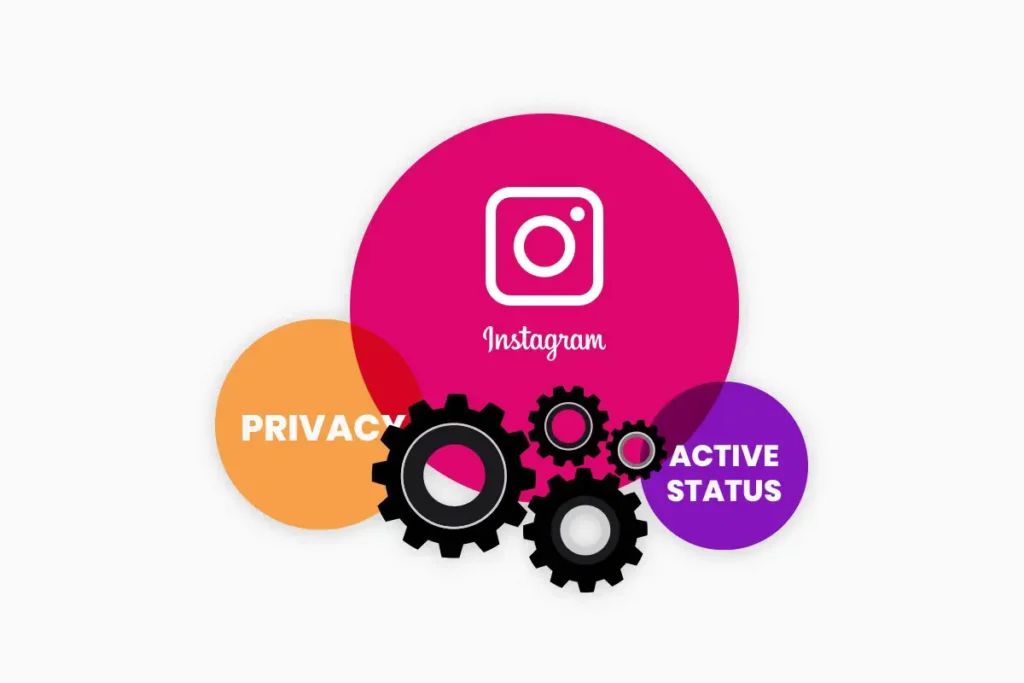With Instagram, you can create one of two kinds of accounts: A public account or a Private account. You can toggle on or off the feature via the Account Privacy page on its application. If you set up your account as public, any user on Instagram can see your post and the story that you post. Whereas a Private account provides privacy to your account, only your followers will be able to see your posts.
Instagram allows unknown users to search your account by username on the platform and make your post visible if you have a public account. So, to protect your post and maintain extra privacy, you can make your account private. And you can also change your active status to let people know whether you are online or offline. To make your account private or public, go to Setting(Gear Icon) and privacy.
Today in this article, I will guide you on making your Instagram account private or public and making your active status ON or OFF. For step by step process to make your account Private and change active status, follow the following steps below.
How to Set My Instagram Account to Private or Public?
When you join Instagram for the first time, anyone can see your profile photo and posts by default. If you don’t want to make your account public, then you can change the setting to private so that no one can see your profile until you accept theirs follow request.
[NOTE: You can’t make your business account private. If you want to make your business account private first switch your account to a personal account.]
Things to Keep in Mind Before Making Your Account Private
- If you make your account private, then your photo, the post won’t be visible for random public users until they follow you.
- Instagram users have to send your follow request, and you have to accept the following request to see posts and stories when you have a private account.
- To accept the followed request or decline, go to the Heart icon (Activity) to get the notification.
- Even you have a private account, users can send you a message and photo in your direct message.
- If you want to keep your post private to your followers, then you can block them. Go to the link to know how to block users.
Make Your Account Private on Instagram App (Android or iOS device)
- Open your Instagram Application.
- Log in if you haven’t login to your account.
- After you get access to your account, click on the profile icon.
- After that, click on the Menu (Three Horizontal Line) or swipe left for Menu.
- In Menu, you will see the gear icon (Settings) in the bottom right of your device. Click the gear icon.

- Now you will see a list of options, click on the Privacy (Lock icon).
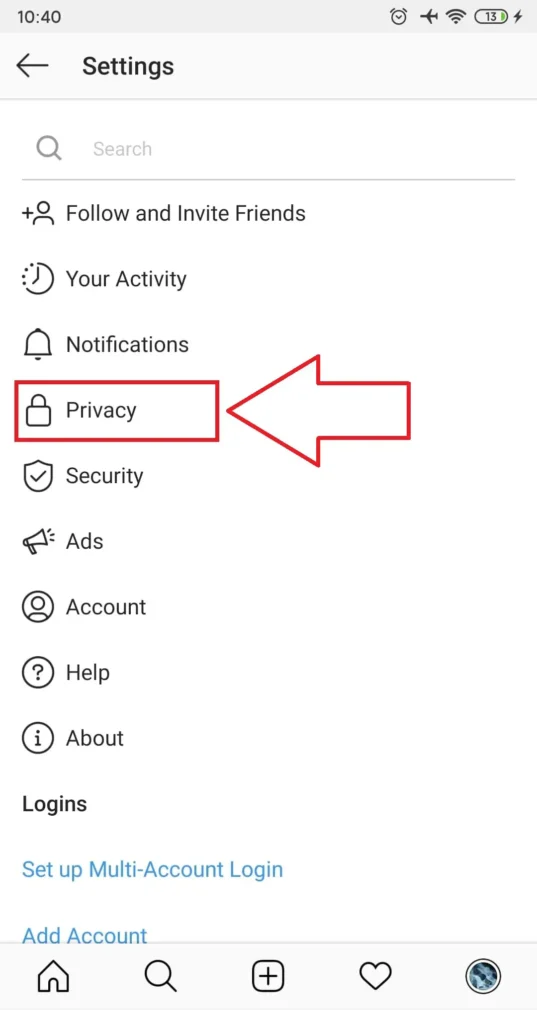
- Under connections> click on the Account Privacy.
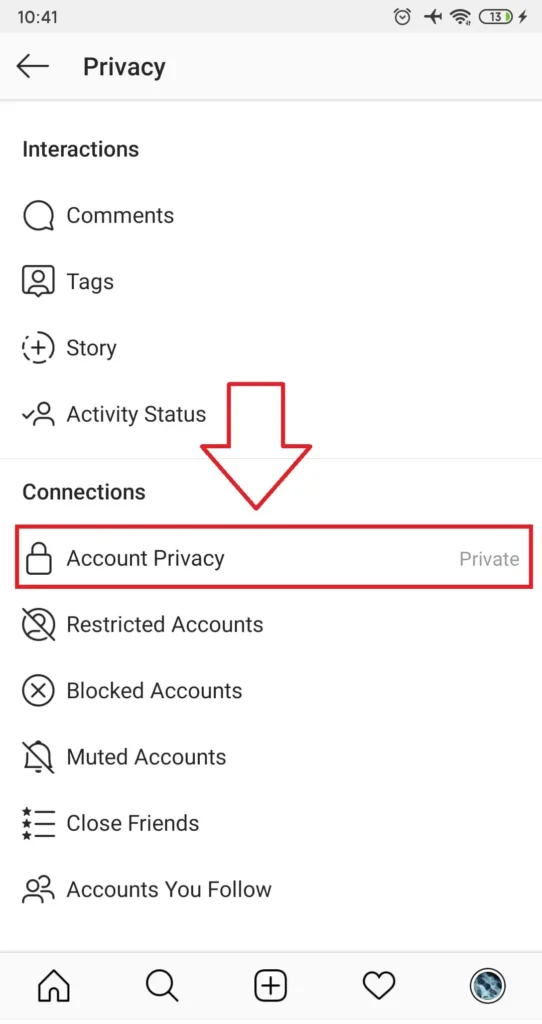
- Now click on the toggle button of Private Account.
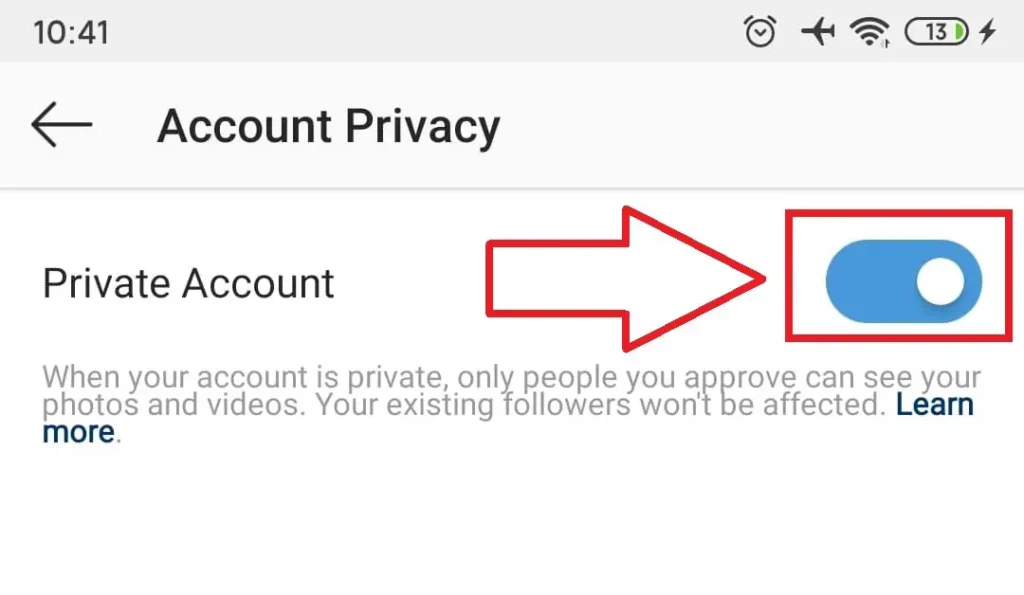
You have successfully activated your account to a Private account. Now, only users who have followed you will be able to see your post, stories.
Make Your Account Private On Instagram (Web-browser)
- Open any web browser on your device.
- Enter Instagram.com in the search field of a Web browser.
- Now, log in using your username and password to access your Instagram account.
- In the top-right of your device screen, you will see the profile icon and click on it.
- Now click on the Gear icon (Settings) just right to Edit Profile.

- Click on the Privacy and security from the options list.
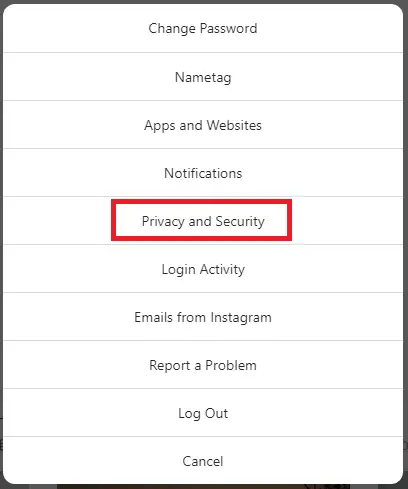
- After that, below, Account Privacy, click on the checkbox of Private Account.
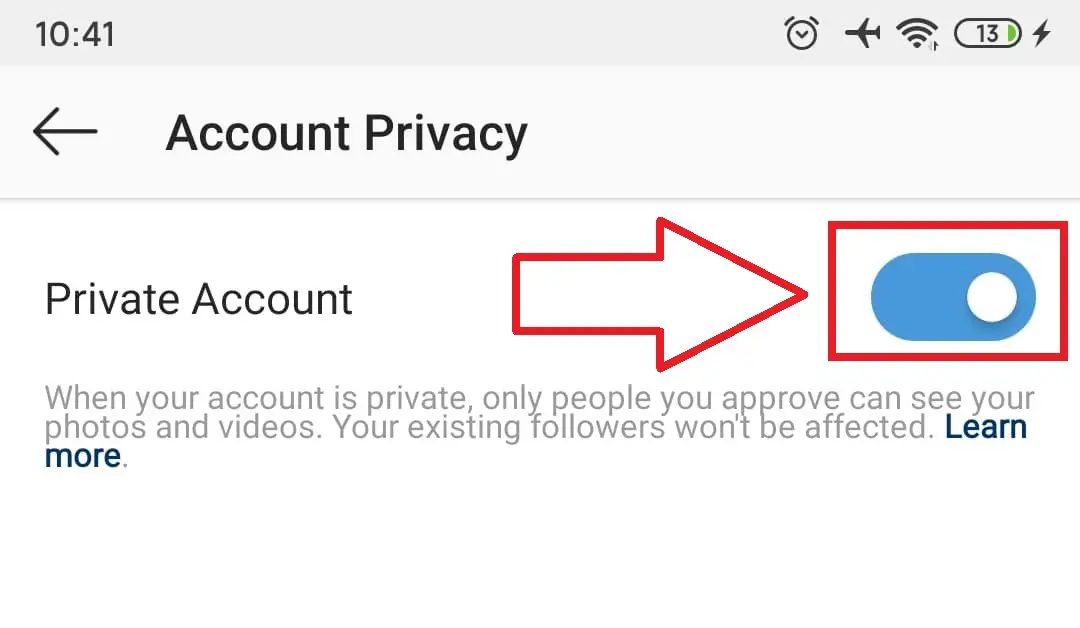
You have successfully activated your Private account.
How to Turn On/Off Activity Status on Instagram?
People who have followed you or with whom you had a conversation can see you are online, and when you were active for the last time on Instagram. You can change the status if you don’t want them to see your activity status. How? – I will guide you to change the activity status, follow the following steps, respectively.
Change Activity Status on the Instagram App (Android or iOS device)
- Go to the profile icon.
- Click on the Three Horizontal Line (menu icon), or you can swipe left to go to the Menu.
- Now click on the Gear icon written Settings.
- Click on the Privacy (Lock icon).
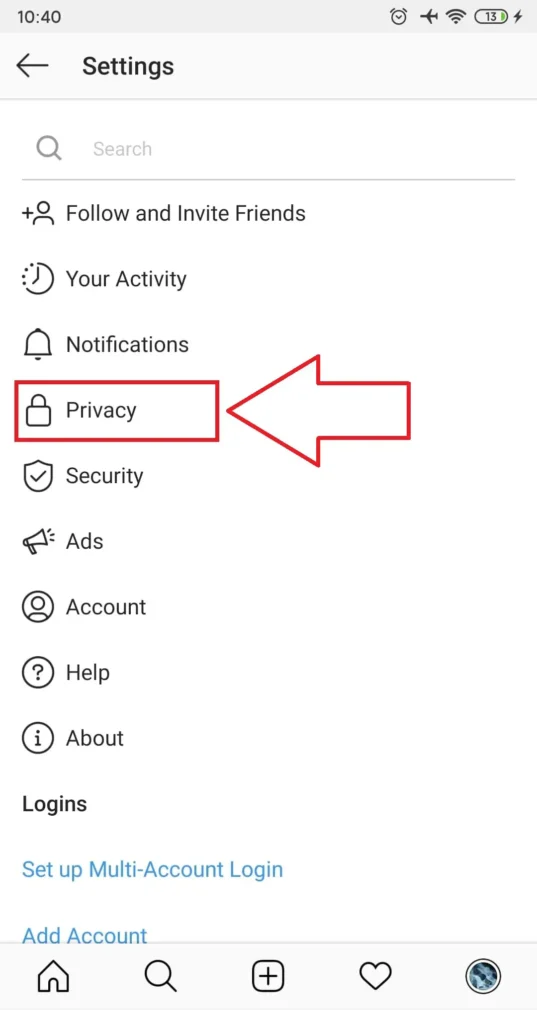
- After that, click on the Activity Status under Interactions.
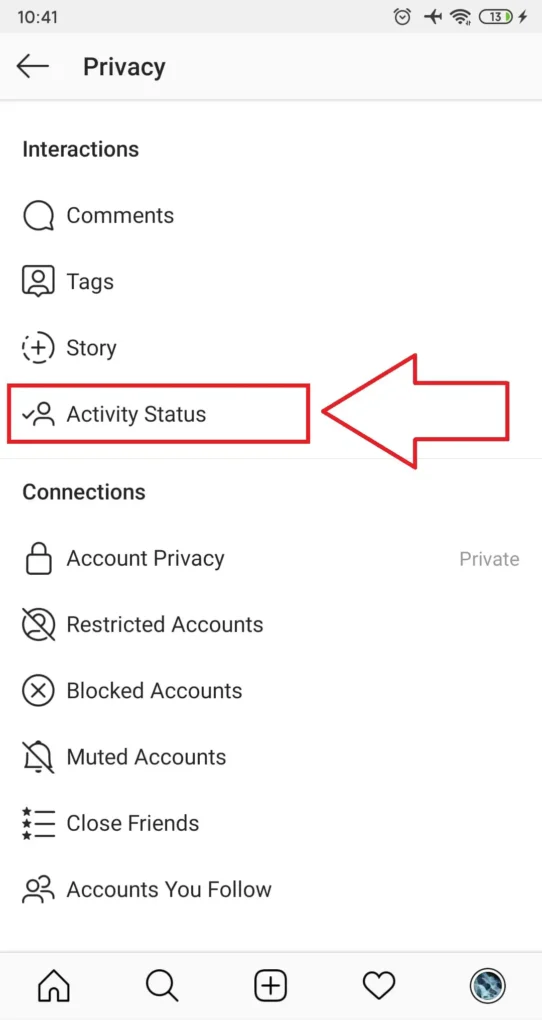
- Now click on the toggle next to Show Activity Status.
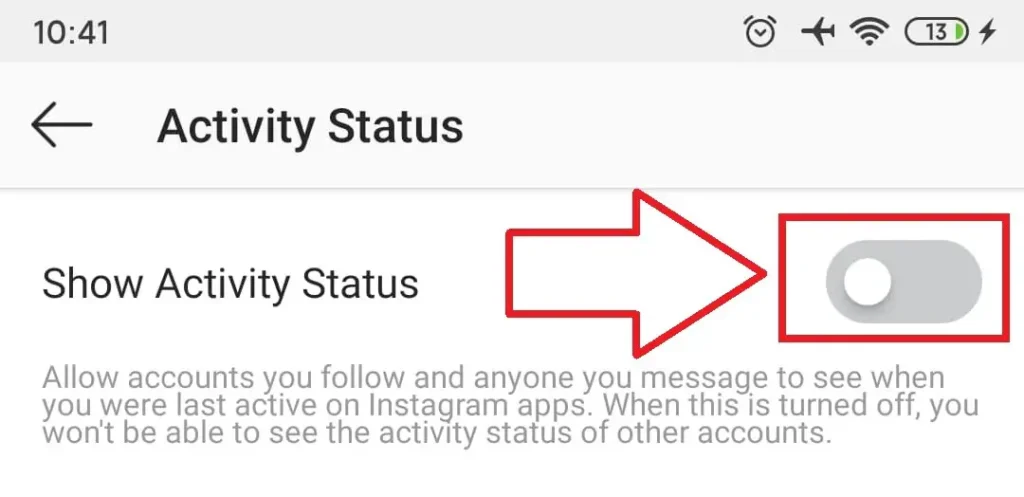
[NOTE: if there is a blue color in the toggle, then Show activity status is activated, and if the color turns off, then your friend can’t see your activity status.]
Change Activity Status on Instagram (Web browser)
- Go to any web browser you want to open.
- Enter URL Instagram.com.
- Login to your account.
- Now click on the Profile icon just beside the heart icon in the top right corner.
- After that, click on the gear icon (Settings) and select Privacy and Security from the list.
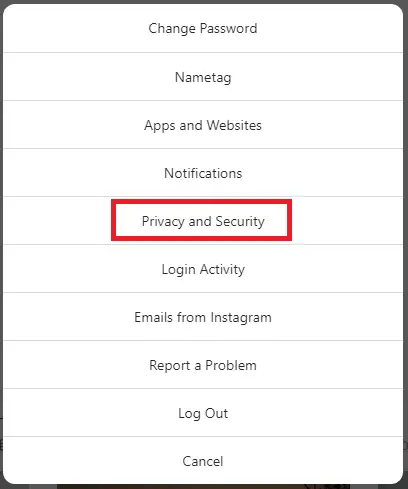
- Now just below Account Privacy, you will see Activity Status; click on the checkbox in front of Show Activity Status.
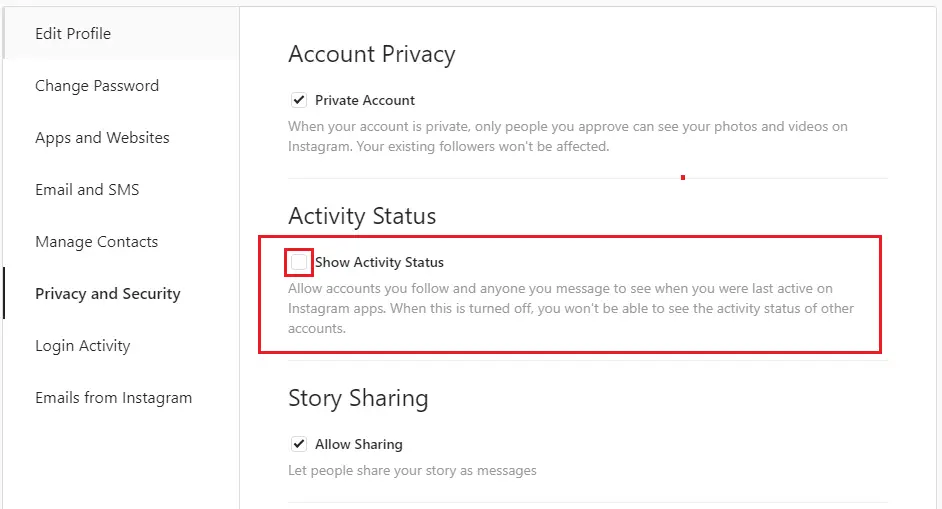
Now you have successfully changed the activity status of your account.
Conclusion
I hope this article was helpful. Now you can make your account private and the public whenever you can to change, and also, you can change the active status if you think you don’t want to show your presence on Instagram to your followers then make off by clicking on the toggle button.
If you have any questions regarding this article, leave us comments in our comment section below, or visit our official website Online Help Guide for a related article on Instagram.
Thank You.