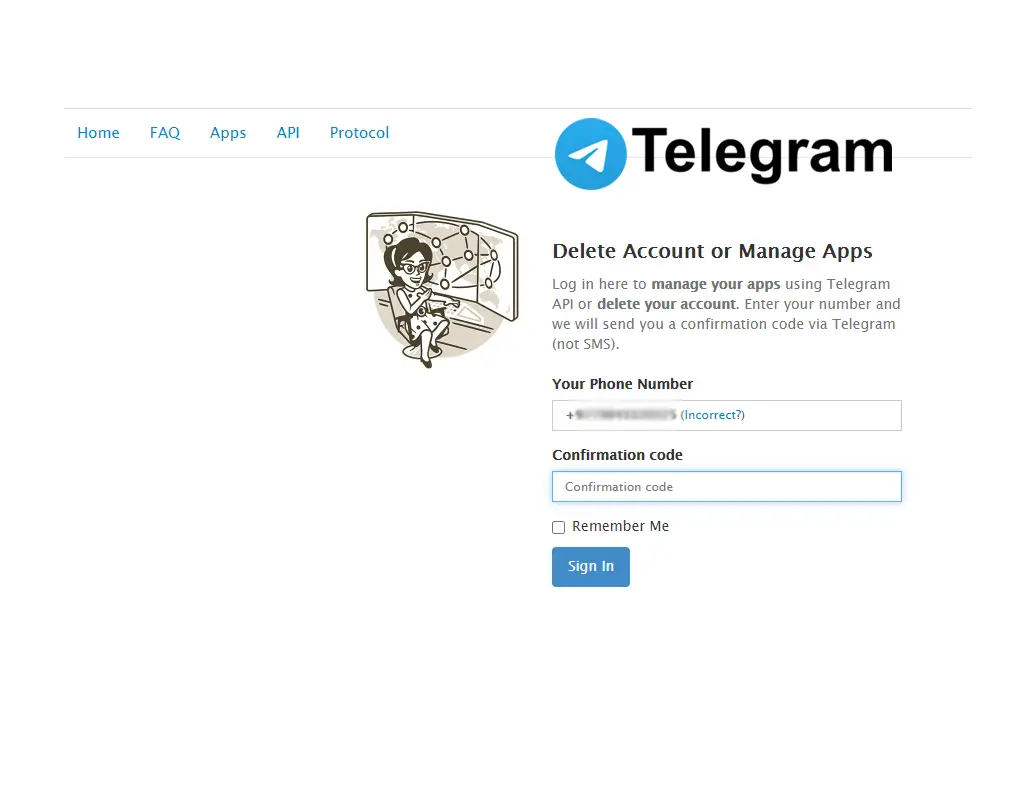To date, every social media we use, we get the features to delete or deactivate our account. Some social media allow us to delete and deactivate our account using the app version meanwhile some have a deletion page from where we can delete or deactivate our account. Similarly, there is no inbuilt feature to delete or deactivate our Telegram account using the Telegram application. However, we can go to the deactivation page from the web-browser to deactivate our telegram account.
Since there are two ways to deactivate your Telegram account: Adjusting self-destruction settings to delete your account and Manually deactivating the telegram account using the Telegram deactivation page. Here you might get confused about deleting and deactivating your account, Telegram uses the same feature to delete and deactivate your account.
[Note: After you deactivate your Telegram account, you have to login back to your account within 29 days otherwise your account will be permanently deleted.]
Let me ensure you that we have already mentioned both the methods (Adjusting self-destruction settings and Manually delete the telegram account) to delete your Telegram account permanently. So, today in this article we will guide you on how to deactivate your telegram account manually using the Telegram deactivation page.
How To Deactivate Your Telegram Account From Phone: Deactivation Page
If you are using Telegram on your phone and searching for the deactivate feature then we are sorry to say that there is no such feature on the Telegram application, you have to go to the Telegram deactivation page from the web-browser on your device. To do so, follow the step by step procedure:
Choose any Web-Browser
Open any web-browser that you have installed on your device [For ex: Chrome, Opera, Safari, etc].
Go to the Telegram Deactivation Page
Now, in the URL section type the <Telegram deactivation page> and open the top result you see or Click on the link Telegram deactivation page.
Enter Your Phone Number
When you get redirected to the Telegram deactivation page, the first step is to enter your phone number. Click on the Your Phone Number text box and enter your number.
Tap on the Next button
Once you have entered the phone number, recheck your phone number once before you proceed. After that, tap on the Next button.
Enter the Confirmation Code
Now, before you deactivate your telegram account you need to enter the confirmation code that you receive from Telegram on your phone number as SMS.
The confirmation code that you receive can be long and random, copy or enter the exact confirmation code in the text box.
Tap on the Sign In button
Once you have successfully entered the correct phone number and confirmation code you received, tap on the Sign In button to proceed.
Tap Delete account
After you tap on the Sign In button, you will be redirected to the “Your Telegram Core” page.
Now, tap on the Delete account from the options under “Your Telegram Core.”
Mention “Why are you Leaving?”
Again you will be redirected to the “Delete Your Account” page. You will see your phone number and just below Why are you leaving? and text box.
Now, tap on the text box and mention a reason why are you leaving the telegram.
Tap Delete My Account
Finally, you are ready to delete your account, tap on the Delete My Account button to successfully deactivate your account.
Done
There you go that all and you are done but make sure you login back to your account before 29 days otherwise instead of deactivating, your account will be deleted from Telegram.
How To Deactivate Your Telegram Account From PC: Deactivation Page
Since you are deactivating your Telegram account using the Deletion/Deactivation page both on PC and Phone has similar steps, and we have mentioned each time that you can delete or deactivate your telegram account using the Telegram deletion page, to do so:
Go to the Telegram Deactivation Page
Open any web-browser on your PC and search “Telegram deactivation page” or go to the Telegram deactivation page.
Enter Your Phone Number
When you get redirected to the Telegram deactivation page, the first step is to enter your phone number in the text box.
Click on the Next button
Recheck your phone number after you enter the phone number and click on the Next button.
Enter the Confirmation Code
You will receive a code from telegram on your device as SMS.
Copy/paste code or enter the exact confirmation code in the text box.
Click on the Sign In button
After entering the correct confirmation code, click on the Sign In button to proceed to the next step.
Choose Delete account
You will be redirected to the “Your Telegram Core.” Now, choose Delete account from the three options you get.
Mention “Why are you Leaving?”
Once you click on the Delete account from the options, you will be redirected to the “Delete Your Account” page.
Now, tap on the text box of Why are you leaving? and mention a reason why are you leaving the Telegram.
Click on the Delete My Account
Finally, click on the Delete My Account button after you mentioned a reason for leaving a telegram.
Done
Done! you have successfully deactivated your Telegram account but make sure you login back to your telegram account within 29 days otherwise your telegram account will be deleted.
Things You Should Know Before Deactivating Your Telegram Account
There is something you should know before deactivating your telegram account, even it might not be useful for you still be alert about it.
- You can delete or deactivate your Telegram account using the same features.
- After deactivating your telegram account, make sure your login back within 29 days otherwise your account will be deleted permanently.
- Don’t forget to create a Backup and export information and data which are important for you.
- You can also use the self-destruction feature to delete or deactivate your account.
- Once you deactivate your telegram account, you might lose all of your information and data from your account.
Also Read:
Delete Contacts On The Telegram App
Delete Multiple Messages On The Telegram App
In Conclusion
There you go, here in this article, you will find step by step guide to deactivate your Telegram account from the Telegram deactivation page using a web browser. And make sure you go to the section” things you should know” before deactivation your telegram account because you may lose your important information and data. We hope the steps mentioned in this article are clear to understand.
If you have any queries or suggestions regarding this article then you can leave us a comment. We are also there to solve your problem.
Besides if you need more guidance on the Telegram app then you can go to the Telegram Tips on our official website.
Thank You.