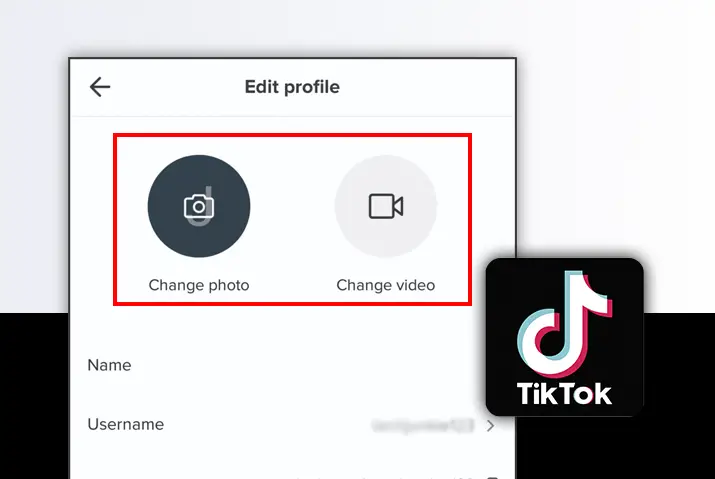A social media platform like TikTok sweeps you right in with the most entertaining and informative videos on various topics. TikTok is a platform where mostly young people are engaged in creating and posting lip-syncing, dancing, and singing videos. Users even perform comedy or goof around in general. You can also easily change the TikTok profile picture/video.
Answer:
To change TikTok profile picture/video, follow these steps:
1. Open TikTok.
2. Go to your profile.
3. Tap on Edit profile.
4. Tap on Change Photo/Change Video.
5. Choose a photo/video.
The most important thing that you need to keep in mind before and after you make a TikTok account is to update your profile picture or video. If you want to learn how to change your TikTok profile picture/ video, you have come to the right place. However, before learning that, let us take a look at what the requirements for the TikTok profile picture and profile video are.
TikTok Profile Picture/ Video Size
Before changing your profile picture/ video on TikTok, you must consider the platform’s dimensions. Take a look below!
Profile Picture Size On TikTok
TikTok recommends using the image with size 100 x 100 pixels.
Profile Video Duration And Size On TikTok
TikTok recommends a profile video of at least 3 seconds and a max of 6 seconds. The video must be of size 1080 x 1920.
Now, let us take a look at how you can change your TikTok profile/ video.
How To Change TikTok Profile Picture?
Steps To Change TikTok Profile Picture On Android/ iOS Devices
Since you have learned about the recommended sizes of profile pictures and videos in TikTok, it is time to look at how you to change them.
Take a look at the step-by-step method mentioned below if you use an Android or an iOS device. There are two methods to change your TikTok profile picture.
- Method 1: Change Profile Picture From Edit Profile Tab
- Method 2: Change Profile Picture By Tapping On Profile Picture
Method 1: Change Profile Picture From Edit Profile Tab
Using the steps mentioned below, you can change either your profile picture or your profile video on TikTok.
Step 1: Launch Your TikTok Application
On the application menu of your device, you will see an icon with a white music note on it. This is the icon for the TikTok application. Simply tap on the icon to open your TikTok.
Step 2: Go To Your Profile
Now, tap on the “person” icon that is located at the bottom right corner of the home screen of TikTok. This will simply redirect you to your profile’s page.
Step 3: Tap On Edit Profile
Once you land on your profile, tap on the option that says “Edit Profile.” The Edit Profile option lies just below your profile picture and bio.
This option provides you with the editing options like editing your username, changing your bio, or changing your profile picture/ video.
Step 4: Tap On Change Photo
After you land on the Edit Profile page, the first thing you will see is two bubbles with a camera and a video icon on them.
Tap on the red bubble with the camera icon that says “Change Photo.” This will now open a pop-up menu with further options.
Take Photo
If you want to instantly click a photo and upload it as your profile picture, tap on the option that says Take Photo. This will direct you to the TikTok camera, from where you can click a photo.
After you are happy with your picture, tap on the option OK and crop the photo as required. Finally, save it.
Select From Gallery
If you already have a photo for your TikTok profile picture saved in your device’s gallery, tap on the option that says “Select From Gallery” from the pop-up menu. This option will direct you to your device’s photo gallery.
Now, select the photo you want as your TikTok profile picture and tap on confirm. Finally, crop your picture as you please and save it.
Method 2: Change Profile Picture By Tapping On Profile Picture
Here is another way to change your profile picture on TikTok. However, this method does not allow you to change your profile video. You will have to follow the first method to change your profile video.
Step 1: Launch Your TikTok Application
On the application menu of your device, you will see an icon with a white music note on it. This is the icon for the TikTok application. Simply tap on the icon to open your TikTok.
Step 2: Go To Your Profile
Now, tap on the “person” icon that is located at the bottom right corner of the home screen of TikTok. This will simply redirect you to your profile’s page.
Step 3: Tap On Your Profile Picture
When you land on your profile page, simply tap on your own profile picture. This will now open a pop-up menu that will appear from the bottom of the screen.
Step 4: Tap On The Pencil Icon
The pop-up menu has your profile photo. Underneath your profile photo, you will see a pencil icon. Tap on it. This will direct you to all the photos saved on your device.
Step 5: Select Profile Picture
Now, select the picture that you like and want to set as your profile photo. Then, tap on the blue Confirm button at the screen’s bottom right-hand corner. This will direct you to the Crop page.
Step 6: Crop And Save
Finally, crop your photo to your liking and tap on the red Save button at the screen’s bottom right-hand corner.
There you go! You have successfully changed your profile picture on TikTok.
Steps To Change TikTok Profile Video On Android/ iOS Devices
Alternatively, you may also post a short video as your profile, and the steps to changing your profile video are similar to changing the profile picture.
Step 1: Launch Your TikTok Application
On the application menu of your device, you will see an icon with a white music note on it. This is the icon for the TikTok application. Simply tap on the icon to open your TikTok.
Step 2: Go To Your Profile
Now, tap on the “person” icon that is located at the bottom right corner of the home screen of TikTok. This will simply redirect you to your profile’s page.
Step 3: Tap On Edit Profile
Once you land on your profile, tap on the option that says “Edit Profile.” The Edit Profile option lies just below your profile picture and bio.
This option provides you with the editing options like editing your username, changing your bio, or changing your profile picture/ video.
Step 4: Tap On Change Video
Tap on the grey bubble with the video icon that says “Change Video.” This will direct you to all the videos that are saved on your device.
Sadly, unlike while changing your profile picture, you cannot instantly click a video and upload it as your profile video. You can only use a previously clicked video for your profile video.
Once you choose a video you like, you will now land on the Trim And Crop page. Slide and crop your video from the bottom of the screen. The minimum length of the video must be 3 seconds, and the maximum length must be 6 seconds.
Once you are happy with the result, tap on the Save button in the screen’s upper right-hand corner.
There you go! You have successfully learned how to change your profile video on TikTok.
How To Change TikTok Profile Picture/ Video On Desktop?
TikTok is easily accessible from desktop and laptop devices. This means that you can access the application via the internet on your favorite browser on your Windows, Mac, or even your Chromebook PC.
However, the features of the TikTok browser app are limited. Unfortunately, one of the limitations is that you cannot change your profile picture or video on TikTok from your desktop. So, the only way to change your profile picture/ video on TikTok is to do it from your phone device.
Some Recommendations For TikTok Profile Picture
Here are some tips you can keep in mind while changing your profile picture or profile video on TikTok. Take a look!
Make Your Profile Picture Easy To Identify
Remember that your profile picture or video must be easy to identify by your fans and potential regular audience. This way, if they search for you or see your video on the feed, they will immediately recognize that it is you. Your profile picture/video may help you a lot in recognition, especially if other accounts have similar names.
Use Same/ Similar Image As Your Other Social Media Channels
If you use any other social media platforms like YouTube, Instagram, or Facebook, take advantage of using the same profile picture for TikTok.
This will help you get recognized quickly among the people that already follow you on other social media platforms.
Represent Your Brand
If you have a personal brand or a business that you represent on TikTok, the best way to get recognized by people is to use your company’s logo or GIF that represents your company as your profile picture/video.
Complete Your TikTok Profile
Now that you’ve edited your TikTok profile picture or video, there are other details on your profile that you might want to change or add.
If you are targeting a certain audience on your TikTok or want your profile to look good, it is better that you add a TikTok bio that best suits the content you would be posting on your TikTok account.
A username is also something that others notice first, so think of some catchy username while you’ve got time!
Editing and completing your TikTok profile is a good way to gain more followers as you build the authority your audience seeks.
How To Delete Profile Picture On TikTok?
If you have decided to delete your profile picture or profile video of your TikTok account, we have some bad news for you.
Sadly, TikTok does not give the users an option to delete their TikTok profile picture or video once they set it. There is no going back!
However, you can surely change your profile picture as much as you want on TikTok.
Take a look at the steps mentioned above to learn how to change your TikTok profile picture or video.
Some Frequently Asked Questions (FAQs)
Here are some frequently asked questions about TikTok. Take a look and find answers.
How Often Can I Change My Profile Picture On TikTok?
TikTok allows you to change your profile picture as often as you like. So feel free to change it time and again as you please.
Can I Change My TikTok Profile Picture On TikTok Website?
TikTok users who prefer to use the application on the browser cannot change their profile picture using the website. You will have to use the mobile application to update or change your profile picture/video on TikTok.
How To Change The Category Of A TikTok Profile?
To change the category of a TikTok profile, firstly, go to your profile section, then tap on Edit Profile. Now go to the “Category” section and choose “Category.” Finally, save the changes, and you’re done!
How To Enable Profile Views On TikTok?
You can enable and disable profile views on TikTok by following a few simple steps.
To enable profile views on TikTok, first, Open the TikTok app > Go to your profile > Click on the eye icon > Tap on the settings icon > Toggle the button to green. Thus this is how you can enable profile views on TikTok.
Conclusion
TikTok is a social media platform that is all about your content and profile presentation. Your profile picture can say a lot about the content that you create for your audience. In this article, you learned about how you can change your profile picture or video on TikTok.
We hope this article was useful. If you have any confusion or queries, please feel free to write them down in the comment section below.
Thank You!