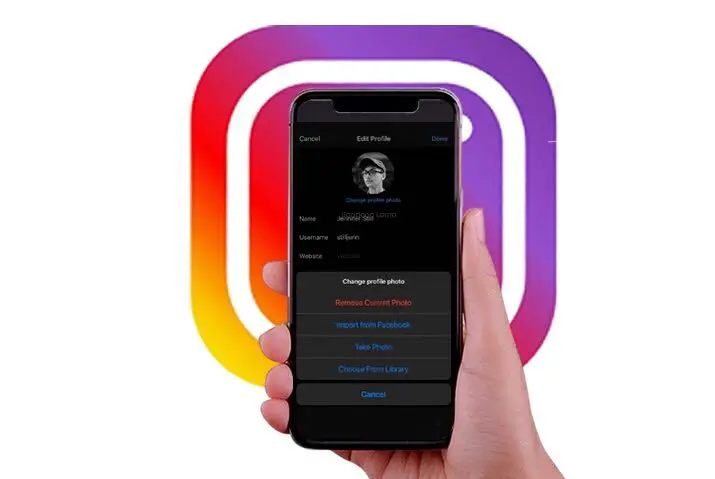A profile picture is like an identity that helps to recognizes you. When you configure your profile photo on Instagram then it is the first thing whether you are will increase more followers nor not. If your photo is not attractive or good then it will be hard for you to gain followers. It is a first impression on Instagram to attract followers. So, today we will learn to change profile picture on instagram.
If you don’t like your current profile pic for some reason then you can change it anytime you want. Simply, open the Instagram app and go to your profile section from the bottom right corner. After that, tap on the Edit Profile option beside your profile pic. Now, tap on the Change profile photo option and select your desired option to change Instagram profile photo.
You can either choose a pic for your Instagram profile either from your device gallery or you can import an image from your Facebook account. The choice is yours.
Now let’s into the step-by-step process to upload new profile pictures on Instagram on both mobile and PC.
How Many Times You Can Change Profile Picture in Instagram?
If you have a regular habit to change your profile pic then you might be wondering how many times can I change my Instagram profile picture right?
You can change your Instagram profile picture as many times as you want. There is no such limitation to change your profile photo of Instagram. If you recently changed your pic and you again want to change it back then you can do it easily without any problem.
You can also do the same to your Facebook account because it is now linked with Instagram under the same CEO “Mark Zuckerburg.”
But remember, it’s not a good idea to change your Instagram profile pic from time to time. If you do that then it will confuse your followers and well decrease your reputation or image on Instagram.
So if possible then set only one profile picture on your Instagram account. And if you like to change then you can do it once a year but every month or week.
How to Change Profile Picture On Instagram?
You can easily change your Instagram profile photo in straightforward steps. Just make sure that you have your own Instagram account and a good internet connection. Besides, you also need a working Instagram account which does not restrict or blocked by Instagram.
In this section, I have provided the most simple steps to upload new photo to your Instagram account on both mobile phones and PC.
Also Read: How To Turn Off Instagram Business Account | Switch To Personal Account
Change Profile Picture on Instagram on Mobile
You can follow the following steps to change your profile pic on both Android and IOS. So, if you are using an Instagram app on your device then go through the step-by-step process down below to upload a new profile photo.
Open Instagram App
If you are on your mobile device then open the Instagram app. You may have to log in to your account.
Tap on your Profile Icon
Now, go to your profile section from the bottom right corner of the screen. There, you can find your all published Instagram posts as well as your highlights stories.
Tap on Edit Profile
Now, tap on Edit Profile option under your Instagram profile picture or bio. From there, you can customize your entire Instagram account settings such as your bio, username, birthday, your business account, personal information, and other connected accounts.
Select Change Your Photo
So, tap on Change Profile Photo option under your current profile pic. After that, it opens the menu from where you can upload your new photo to your profile.
Tap on New Profile Photo or Import From Facebook
Here you have two options to upload your profile pic on Instagram.
You can either choose a photo from your device gallery or from your Facebook account. If you have connected your facebook to Instagram then you can choose your Facebook photos for your Instagram profile. So, select Import from Facebook if you want to use images from your Facebook account.
But if you don’t want then simply select New Profile Photo.
Select a Picture
Now, scroll down and choose a picture that you like the most for your new Instagram profile. The same process also goes from your Facebook account.
Tap on Rightward Faced Arrow
Finally, crop your photo if you want, and then tap on the rightward-faced arrow option from the upper right corner. It will automatically update your profile picture on Instagram.
Change Profile Picture on Instagram on PC
You can access two types of Instagram in your PC. One is using an Android Emulator that runs the same official mobile version of Instagram and another from a browser using Instagram Web.
If you are using a desktop version of Instagram then you can follow the same above steps to change your profile picture. But if you are using the Instagram web on a browser then you may need to look at the following steps down below to upload a new photo for your Instagram profile.
Open the Browser
Open your browser on your laptop. You can use any browser such as Safari, Opera, Chrome, Firefox if you have currently on your PC.
Go to Instagram Web
After that, visit the official web version of Instagram. You can also type www.instagram.com in your search bar. This will directly open the website of Instagram on your PC.
Click on Your Profile Icon
Now, click on your Profile icon from the upper right corner of the home page. It is located just beside the heart icon.
Select Profile option
Again, click on the Profile option from the drop-down menu. It will take you to the main page of your Instagram profile.
Click on Edit Profile
After that, click on the Edit Profile option which is located in the upper-middle side beside your current profile photo. In this section, you edit your username. Website, bio, email address, phone number as well as your profile photo.
Click on Change Profile Photo
So, click on the Change Profile Photo option under your Instagram username. There you can both upload a new photo and remove your current profile photo.
Select Upload Photo
Now, click on Upload Photo which will basically take you main PC section.
Select a Photo
Finally, locate the photo which you want to upload to Instagram.
After that, select that photo and click on the Open button from the bottom right corner of the pop-up box. It will automatically upload your selected photo to your profile.
Conclusion
This way you can change profile pictures on Instagram anytime and anywhere you want. If you don’t like your current photo or want to upload a new amazing than before then follow the above-mentioned steps on your both mobile and laptop.
So, use an attractive photo for your Instagram profile so that you can get the attention of people and can increase your followers. But remember, your posts also need to be good; otherwise you can lose your current followers as well as likes.
If you have any queries related to Instagram then ask them in the comment section down below.