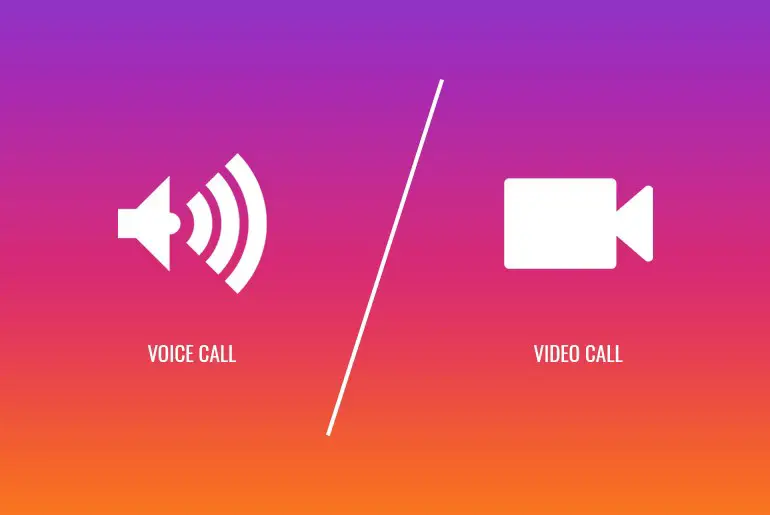Instagram is a widely used and trending social media platform. And we all know that Instagram was initially started as a photo-sharing app. Later Instagram upgraded the features within the app to share photos and videos and upload stories. And now, Instagram has improved; we can find exciting and cool features within the Instagram app. For example, you can create a live video, share videos on IGTV, direct message friends, call people on Instagram, and many more.
Answer:
To call someone on Instagram, open the app, tap the message icon, find the user in your chats, and tap their chat. Then, choose either the camera recorder icon for video calls or the phone icon for audio calls. The call will connect within seconds.
How To Make A Video Call On Instagram?
If you want to make a video call with your new friends or with whom you have a direct message, follow the step-by-step procedure mentioned below.
Step 1: Open Instagram
Open the Instagram application on your device.
Step 2: Log In To Your Account
Log in to your Instagram account if asked.
Step 3: Navigate Instagram Homepage
After you log in to your account, you will see the Home page as default.
Step 4: Click On Message
Click on the message icon from the top navigation bar.
(To access direct messages with your friends.)
Step 5: Find The Call Reciever
Under the Messages, scroll down and find the username you want to make a video call with.
Alternatively, click the Search text box and enter the username to search for the user you want to video call. ( Fast way to find specific people and start a direct message with new friends.)
Step 6: Select Video Icon
After you open chat with them. Click on the Video camera Icon from the top navigation bar.
There you go, you have successfully made a video call to your friend, and now, it’s up to your friend either to answer or ignore your video call.
Also Read: Disadvantages Of Using Instagram
How To Video Call People On Instagram Pc?
Earlier, you couldn’t make a video call on Instagram PC, but with regular updates, now you can easily make a video call on Instagram PC. To video call, someone on Instagram follows this simple step-by-step guide:
Step 1: Open Instagram
Launch Instagram on your PC.
Step 2: Log In To Your Account
Provide your login information and hit log in.
Step 3: Select on Message Icon
Tap on the message icon at the top navigational bar.
Step 4: Find The Receiver
Scroll down to find the user you want to make a video call with.
Step 5: Tap On the Video Camera Icon
Now, tap on the video camera icon at the top navigational bar.
Also Read: How To Share TikTok Videos On Instagram?
How to Make Voice Call On Instagram?
Many people get confused about making a voice call on Instagram because Instagram doesn’t mention any specific feature or icon to make a voice call. But let me assure you that Instagram can conduct voice and video calls using the same feature, “Video Camera Icon.”
So to make a voice call, you have to video call your friend and turn off your camera. And turn on the video to switch to a video call. If you don’t know how? Follow the step by step mentioned below.
Step 1: Launch Instagram
Open the Instagram app on your device.
Step 2: Log In To Your Account
If asked, log in to your Instagram account.
Step 3: Navigate Homepage
After you log in to your account, you will see the Home page as default.
Step 4: Click On The Message Icon
Now, click on the Message icon from the top navigation bar.
(To access direct messages with your friends.)
Step 5: Find The Receiver
After that, scroll down under the Messages section and find the username with whom you want to make a voice call.
Step 6: Click The Text Box
Alternatively, click the Search text box and enter the username to search for the user you want to voice call.
( Fast way to find specific people and start a direct message with new friends.)
Step 7: Click On The Phone Icon
After you open chat with them. Click on the phone icon from the chat.
Step 8: Enjoy The Call
When you click on that icon, it will start a voice call with your friend.
Also Read: How To Delete A Group On Instagram
How To Voice Call On Instagram Pc?
Earlier, you couldn’t make a voice call on Instagram PC, but with regular updates, now you can easily make voice calls on Instagram PC. To voice call someone on Instagram, follows this simple step-by-step guide:
Step 1: Launch Instagram on a PC
Open Instagram on your PC.
Step 2: Log In To Your Account
Provide your Instagram login information and hit log in.
Step 3: Tap On The Message Icon
Tap on the message icon at the top navigational bar.
Step 4: Find The Receiver
After that, Scroll down to find the user you want to make a voice call with.
Step 5: Tap On The Phone Icon
Now, tap on the phone icon at the top navigational bar.
Also Read: How To Find Someone’s Instagram From TikTok?
How To Make A Group Call On Instagram?
Let me assure you that you can make a group call on Instagram, but before you want to make a call, make sure you have an existing or your own group.
If you are in a group and want to make a group call, follow the steps mentioned below.
Step 1: Launch Instagram
Open the Instagram application on your device.
Step 2: Go To Direct Message
Go to the Direct Message.
Step 3: Search For Group
Now, search for a group name under CHATS and open the group.
Step 4: Click on Camera Recorder Icon
Then click on the camera recorder icon from the top navigation.
Step 5:
Now, wait for your friends to join. And you can turn off the camera to make a voice call.
There you go. You have successfully made a group call. You can turn on your camera to make a video call and turn off the camera if you want to make a voice call.
Also Read: How To Find Trending “Add Yours” On Instagram?
How To Make Full-Screen Video Call On Instagram?
Instagram doesn’t provide such a feature to make a full-screen video call with your friends. Instead, when your friend accepts your call, the screen will split. So you want a full-screen video call on Instagram.
But you can see your video full-screen until your friend joins a video call. After they join, Instagram will split your video call screen.
Also Read: How To Add Emojis On Instagram Bio?
How To Turn Off The Camera On A Video Call?
You can turn off your camera if you don’t want to show your video to your friend while making a video call. And if you know how to make a video call, this process is very easy.
If you don’t know how to make a video call with your friends, then scroll up and follow the steps mentioned above according to its title. So, if you are familiar with it, follow the below steps.
Step 1: Go To Direct Messages
Go to the Direct Messages.
Step 2: Find The Receiver
Choose a friend to make a video call.
Step 3: Click On The Camera Recorder
Click on the camera recorder icon from the chatbox to make a video call.
Step 4: Tap The Camera Recorder Icon
Now, after you tap the camera recorder icon, you will see some options at the top of your screen.
Step 5: Click On The Camera Recorder
Click on the camera recorder from the top of your device screen.
Step 6: Click The Camera Recorder Icon To Turn it Off
That’s it! After you click the camera recorder, your video will turn off. So your friend won’t be able to see your video.
Step 7: Again, Click The Camera Recorder Icon To Turn it On
Again to turn on your camera, click the camera recorder icon, and you will see your video.
Following these steps, you turn off and turn on your video while making a video call with someone.
Lastly, these are the steps for how you call people on Instagram. Now, you can make a video call, voice call, and even a group call with your friends whenever you want.
Also Read: Cool And Aesthetic Names For Instagram Highlight
In Conclusion
Here in this article, we have mentioned easy and straight forwards steps to make a video call and a voice call with your friends and also how to make a group video call on Instagram. You can follow the steps mentioned above and call people on Instagram to experience the video and voice calls on Instagram. Enjoy your call!
Besides, if you face any problems while following the steps mentioned in this article, don’t forget to comment on your problem in our comment section below. You can also suggest what we should add to this article to make it clearer.
And for more helpful guidance and tips, go to the link Instagram Tips.
Thank You.