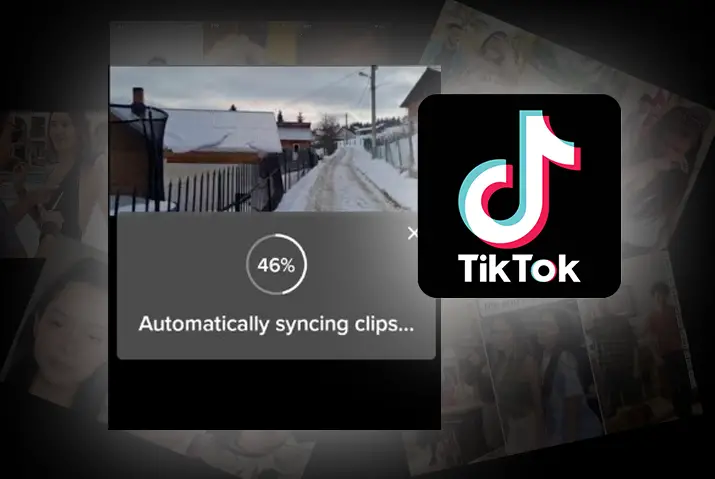In the ever-evolving social media landscape, TikTok has become the heartbeat of creative expression. Among its many features, one gem is the automatic synchronization of sound with your videos, taking the user experience to new heights. Have you ever wondered about this game-changing feature and How To Auto Sync Videos On TikTok?
Quick Answer:
To auto sync videos on TikTok; Hit The “+” Icon>Tap On “Upload”>Select Multiple Videos To Auto Sync> Tap On The “Next” Button>Tap On The “Edit” Button>Auto Sync The Videos.
In this guide, we’ll show you how to effortlessly sync sound with your videos, making your TikTok content truly shine. Stick with us until the end for a complete understanding of the process.
What Does Sound Sync Mean On TikTok?
In simple terms, Sound Sync is a nifty tool on TikTok that lets you synchronize your videos perfectly with any sound available on the platform. It’s like a dance partner that follows your every move, ensuring your video hits all the right notes.
Sound Sync kicks into action when you choose a sound for your TikTok video. It intelligently aligns your video actions, whether it’s a dance routine, a funny moment, or a lip sync, with the beats and rhythm of the selected sound. This means your creativity isn’t just seen; it’s felt.
Sound Sync adds that extra flair to your content, making it stand out in the vast TikTok ocean. It’s the secret behind those captivating dance challenges and hilarious lip-syncs you often encounter. In essence, Sound Sync transforms your video into a synchronized masterpiece, ready to captivate your audience.
How To Auto-Sync Videos On TikTok?
Auto-syncing videos on TikTok is a piece of cake with the “Sound Sync” feature on this app. It’s worth noting that the “Sound Sync” feature is not currently available on PC devices, leaving us without a solution for it at the moment. However, on our mobile devices, we can easily use the “Sound Sync” feature to auto-sync videos on TikTok. Since TikTok on mobile and iOS devices has similar interfaces, we won’t be dividing the steps. Follow the steps given below to auto-sync videos on TikTok, ensuring your mobile TikTok experience remains seamlessly synchronized.
Note: You have to use more than one video while auto syncing your TikTok video.
Step 1: Hit The “+” Icon
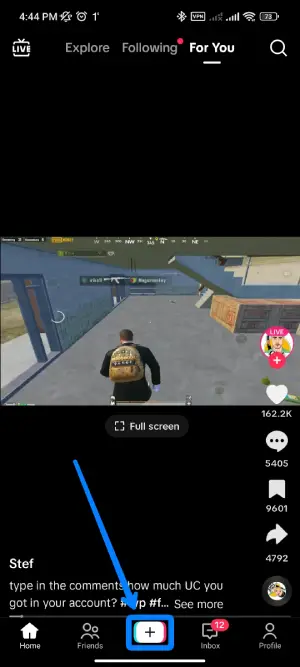
Launch the TikTok app on your mobile device. If you’re not already logged in, go ahead and log in. Now, direct your attention to the bottom-middle of your TikTok interface – there you’ll find the unmistakable “+” icon. Give it a tap.
Step 2: Access The “Upload” Option
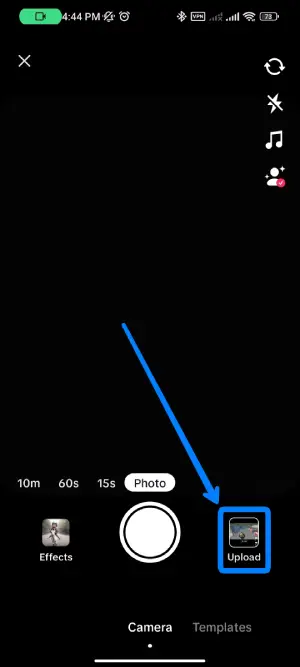
Once you’ve tapped the “+” icon, TikTok guides you to the camera interface. Look for “Upload” at the bottom right, next to the camera button. Give it a tap, opening the gateway to select the videos you wish to auto-sync.
Step 3: Select Multiple Videos To Auto Sync
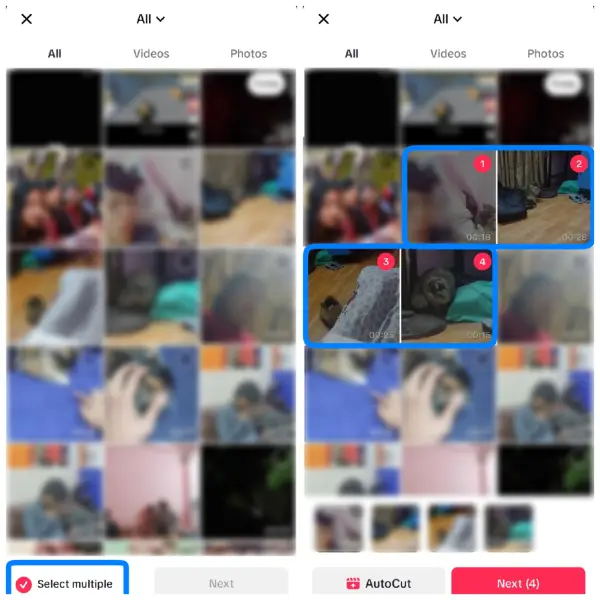
After hitting “Upload,” you’ll find your recent videos and photos. Locate the “Select Multiple” option at the bottom left, tap it, and choose more than one video to auto-sync.
Step 4: Tap On The “Next” Button
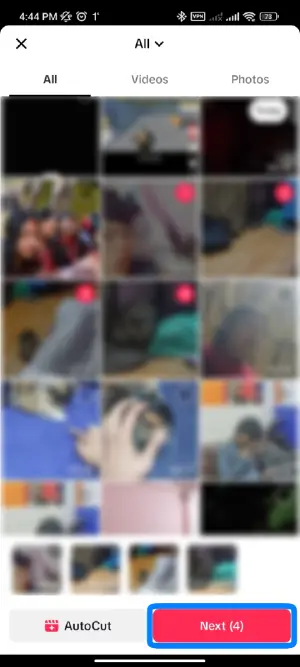
As you’ve chosen your videos, look to the bottom right corner of your screen. The “Next” button highlighted with pink is waiting for your tap. Go ahead and give it a friendly tap.
Step 5: Tap On The “Edit” Button
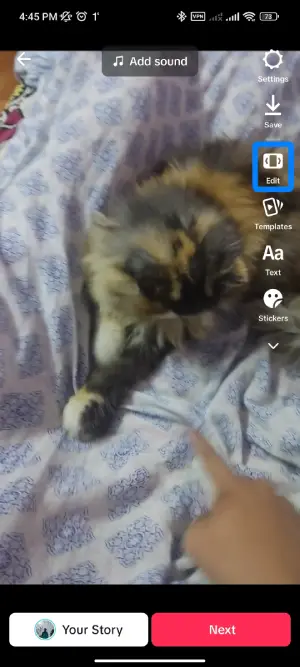
Once your videos are in place, look to the right side of your screen. You’ll find the “Edit” button between the settings and templates icons. Tap it, and you’re set to add your personal touch, giving your synced TikTok creation that extra charm.
Step 6: Auto Sync The Videos On TikTok
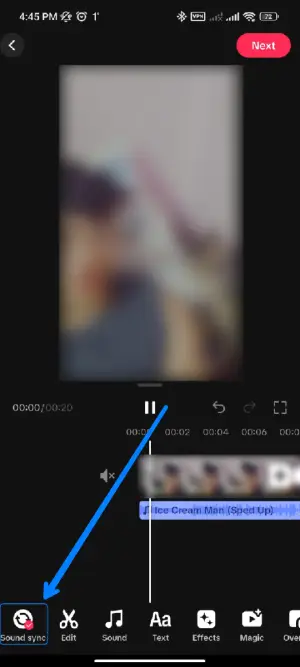
After tapping the “Edit” button, direct your attention to the bottom left corner of your screen. There, you’ll find the magical “Sound Sync” feature. Give it a tap, and witness the transformation as your videos effortlessly sync to the rhythm and sounds of TikTok.
How To Sync Videos Or Photos To A Sound On TikTok?
To sync videos or photos to a sound on TikTok, follow the steps given below:
Step 1: Find The Sound That You Want To Sync
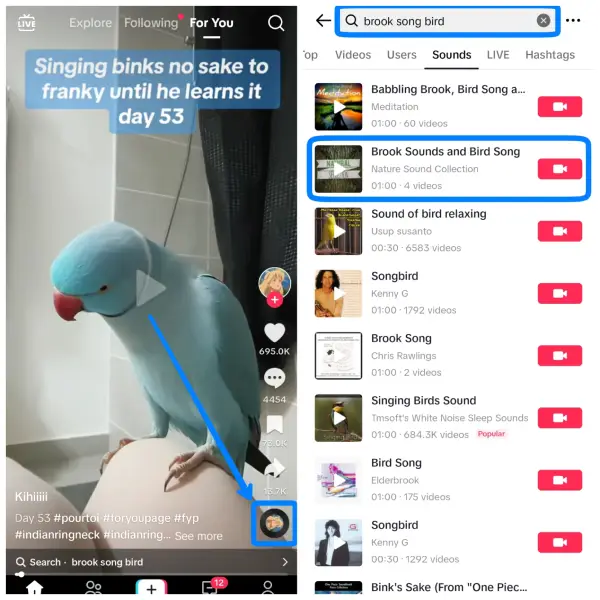
First, open the TikTok app and log in if needed. Then, locate the sound you want for your video or photo. To do so, you have two options. You can either use the search bar to find it directly or explore the “For You” page. Once you’ve found the desired sound, give it a tap to proceed with incorporating it into your creative content.
Step 2: Tap On “Use This Sound”
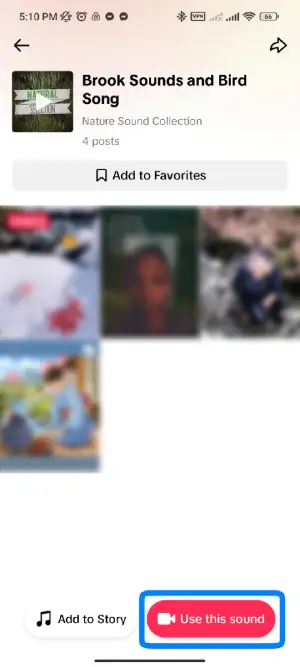
Once you’ve discovered the desired song and opened it, direct your attention to the bottom right corner of your display. There, you’ll find the “Use this Sound” option, highlighted in pink. Simply tap on it.
Step 3: Access The “Upload” Option
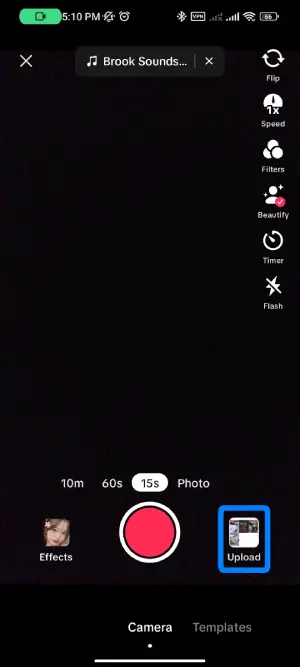
Following your tap on the “Use this sound” option, TikTok guides you to the camera interface. Right beside the camera button, you’ll spot the “Upload” option. Give it a tap to proceed to the next stage of incorporating your videos or photos with the selected sound.
Step 4: Select The Video Which You Want To Sync In The Sound
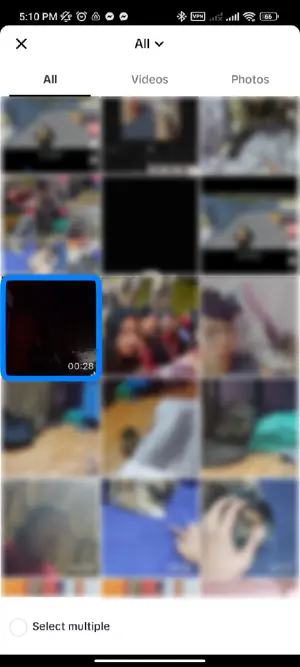
Once you’ve tapped on the “Upload” option, TikTok guides you to a collection of all your recent photos and videos. Navigate through this collection and select the specific video you want to sync with the chosen sound. Simply tap on the desired video.
Step 5: Check If The Video Is Scynced To The Sound Or Not
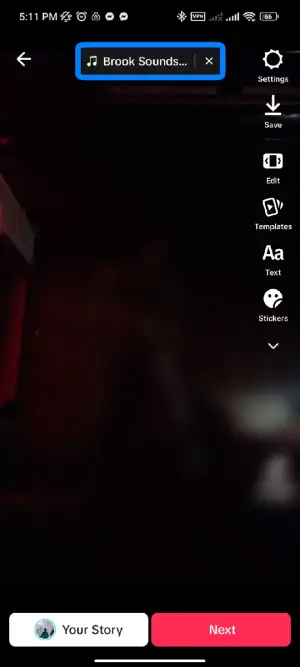
After selecting your video, it’s time to ensure that it seamlessly syncs with the chosen sound. Look at the top of your display; if the desired sound is successfully synced to your video, you’ll see it clearly indicated. This final check ensures that your creation achieves the perfect audio-visual harmony on TikTok.
Why Is My TikTok Out Of Sync?
If your TikTok videos are not syncing correctly, there could be various reasons causing this issue. Here, I have mentioned some of the reasons why your TikTok may be out of sync.
1. Network Issues
Sometimes, if your TikTok videos are not syncing well, the reason might be your internet connection. Imagine it’s like talking to a friend on the phone, and if the connection is bad, your words might not reach them clearly. Similarly, if your internet is slow or not stable, it can affect how TikTok syncs your videos.
Fix: Good Internet Connection
To fix this, make sure you have a good and fast internet connection, like making sure your phone has a strong signal when you’re using TikTok. It’s a bit like ensuring a clear and smooth conversation on the phone by having a good signal.
2. App Glitches
Sometimes, when you’re using TikTok, the app might have little problems, known as bugs or glitches. These are tiny mistakes in the app’s code that can cause your videos to be out of sync. It’s a bit like when your computer or game doesn’t work perfectly.
Fix: Restart The App
To fix this, you can try restarting the TikTok app, which is like giving it a little break and then starting it again. If that doesn’t solve the issue, make sure you have the most recent version of TikTok installed. Think of it as getting an updated and improved version of the app, which might have fixed those glitches causing the synchronization troubles.
3. Device Performance
Sometimes, the problem might be with the device you’re using to make TikTok videos. If your device is old or doesn’t have enough power, it could find it hard to keep the videos in sync, like making sure the audio matches the video perfectly. You can think of it like a car that’s been on the road for a long time – it might not run as smoothly.
Fix: Switch To The Phone That Meets TikTok’s Requirements
To fix this, you can check if your device meets the requirements TikTok needs to work its best. If not, you might need to consider using a different device that can handle TikTok more easily. It’s a bit like switching to a newer and more powerful car to make sure everything runs smoothly.
4. Video Rendering
When you create a TikTok video, it goes through a process called rendering, which is like putting all the pieces together to make the final video. If something interrupts this process or there are issues while it’s happening, your videos can end up out of sync. It’s a bit like baking a cake – if you open the oven door before it’s finished, the cake might not turn out right.
Fix: Re-Edit The Video
To fix this with TikTok, try re-editing your video and going through the rendering process again. It’s like giving your video another chance to come out just right.
5. Sound Source Issues
Imagine your TikTok video as a dance, where the music is the sound, and the moves are the visuals. If the music is offbeat or has a delay, the whole dance might look a bit awkward. Similarly, if the sound in your video has a delay or isn’t synced properly, it can make the entire video out of sync.
Fix: Double Check Your Sound Source
To fix this, double-check your sound source, which is like making sure the music plays at the right time. If needed, adjust the sound to match the rhythm of your video, just like making sure the dance moves are in tune with the music.
Frequently Asked Questions(FAQs)
Can We Use Third-Party Apps To Sync Sounds?
Yes, you can use third-party apps like CapCut or iMovie for advanced sound synchronization on TikTok. These apps offer additional editing features to enhance your videos before sharing them on TikTok.
How To Make Clips Longer On TikTok Sound Sync?
Extend your TikTok clips effortlessly by following these quick steps: Download and open the CapCut app, tap on +New Project, and select your videos. Click on Audio, add or sync TikTok sounds, create multiple beats, and tap on +Add Beats. Then, click on Verification, tap on the corner of each video, and share it to TikTok.
For a more detailed guide, check out our article “How To Make Clips Longer On TikTok Sound Sync?”
How To Edit Duration Of Photos On TikTok On Phone?
To edit the duration of photos on TikTok, you can’t directly adjust the slideshow duration, which is set to 2.5 seconds. However, you can employ tricks like Editing Picture Duration Using Green Screen, Editing Picture Duration Using Videos, Editing Picture Duration Using TikTok Templates, Editing Picture Duration Using Slideshow Picture Mode, and Editing Picture Duration Using Slideshow Video Mode.
For more details, check out our article “How To Edit Duration Of Photos On TikTok On Phone?”
Conclusion
In the dynamic world of TikTok, mastering the art of auto-syncing videos is key to creating engaging and harmonious content. From navigating the intricacies of sound synchronization to effortlessly blending visuals with captivating sounds, this guide has equipped you with the tools to elevate your TikTok game. Whether you’re a seasoned creator or just starting, the simplicity of auto-syncing opens doors to endless creative possibilities.
Remember, troubleshooting any synchronization hiccups can involve addressing app glitches, ensuring optimal device performance, tackling network issues, managing video rendering, and fine-tuning sound sources. With each step, you’re not just syncing videos; you’re syncing with the rhythm of TikTok’s vibrant community.