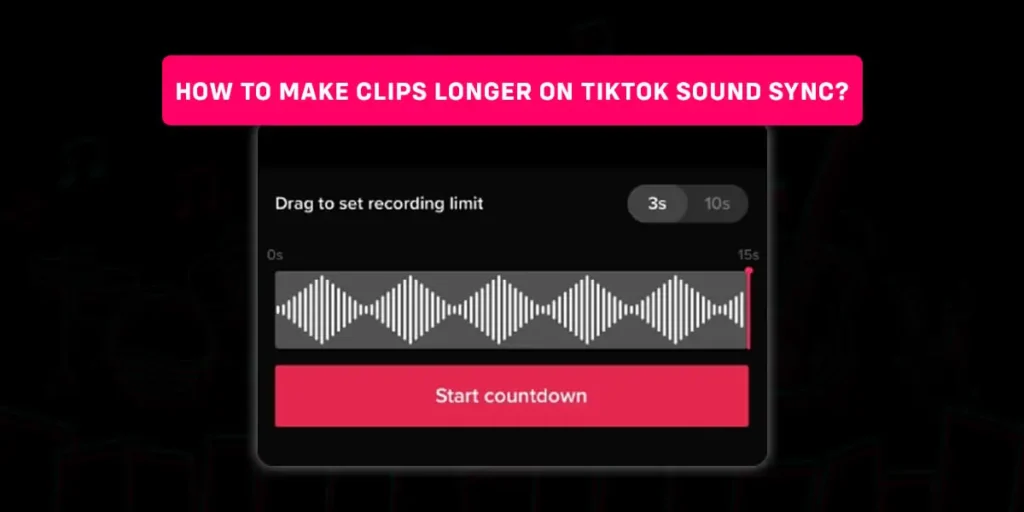Various new features are consistently added to TikTok. As a result, the user can develop and distribute material more conveniently. For users to create quality content utilizing third-party tools, TikTok focuses on altering the app’s current features. For example, how to make clips longer on TikTok sound sync?
Answer:
To make clips longer on TikTok sound sync, follow the steps,
1. Download And Open The CapCut App.
2. Tap On +New Project And Select Videos.
3. Click On Audio And Add Or Sync TikTok Sounds.
4. Create Multiple Beats And Tap On +Add Beats.
5. Click On Verification, Tap On The Corner Of Each Video, And Share To TikTok.
Today in this article, we will teach you how to make clips longer on TikTok sound sync. By the end of this article, you will be able to make clips longer on TikTok sound sync.
How To Make Clips Longer On TikTok Sound Sync?
You must first add your clips to the CapCut app before sound for TikTok sound sync. And you can connect your TikTok account to CapCut. You must first upload the sound before beginning to add the “Beats manually.” These beats must adhere to the sound drops for the transition to appear catchy. To finish the procedure, align the audio and videos.
However, here are the steps to make clips longer on TikTok sound sync.
Step 1: Download CapCut App
The first thing to do is download the cap cut app on your device. It is available for both Android and iPhone. If you are an android user, download the app from the google play store, and if you are an iPhone user, install the app from the Appstore.
You can begin lengthening your clips on TikTok after downloading the program. On the TikTok app, you may, however, turn on “Auto Sync” if you choose. However, there will always be a discrepancy between the clip and the sound; they won’t sync perfectly.
Step 2: Open The CapCut App
The second step is to open the CapCut app, and you are ready to add your videos.
Step 3: Tap On +New Project
And now, the further step is on CapCut’s first page; tap on the +New Project. A new popup will show up in most cases, asking you to grant access to the gallery.
Step 4: Select The Videos
Your gallery will appear after allowing access. You may choose which videos you want to include in your final video by touching on the empty circles next to each video. After choosing your videos, click “Add.”
Step 5: Click On Audio
You must first add the sound to your videos to sync them with the clips, after which you can lengthen or shorten them. Next, click the “Audio” item on the screen’s bottom menu. Then a new menu containing “Sounds, Effects, Extracted, Voiceover” will appear in the same location.
To access the sounds page, tap “Sounds.” There are numerous sound categories visible when the Sounds page first loads.
Step 6: Add Or Sync TikTok Sounds
You can link the CapCut app to your TikTok account if you want to add a particular or favorite audio recording. Click “Sign in with TikTok” to accomplish this. To connect CapCut to your TikTok account, tap “Authorize” right now. When you tap the “Star” icon after that, you’ll be able to find your favorite tunes.
Step 7: Create Multiple Beats
Tap the “+” button to add the sound once you’ve located it. Who will then include it in your video timeline? You must now tap on the newly inserted sound. The bottom of the page will then display a brand-new menu. Toggle the “Match Cut” icon. You’ll be sent to the page where you may begin adding the Beats. To begin listening to the sound, hit the “Play Icon” at this time.
Step 8: Tap On + Add Beats
Tap on “+ Add Beat” to add a beat to the beat drop of your sound. With the aid of this tool, you can mark specific beats as points on the sound timeline so that you can switch between videos by glancing at the location of the beat drop. What can then lengthen the clips by adjusting their length?
Step 9: Click On Verification
After adding all the beats (Points) to your sound timeline, you can return to the video. Click the Verification icon to verify the changes. In addition, you can change the length of your clips outside of the editing page to make them longer or shorter, depending on how long your TikTok video is.
Step 10: Tap On The Corner Of Each Video
Adjust the videos accordingly so that they all stop at the “Beat” moment you’ve established. You can do this by tapping and dragging the video’s corners to change the start and end times and length. Remember that you can adjust the timeline’s zoom level to make editing easier. Then, you can carry it out similarly to how you would with your gallery of images.
Step 11: Share To TikTok
When you’re ready to share your video, tap on the “Upload” icon in the top right corner of the screen. To finish the procedure, tap “Share to TikTok” on the new page.
How To Sync Pictures With Sound On TikTok?
You must first add the images to the CapCut program, then add the required sound to sync your photographs with sound on TikTok. After that, you can modify each image’s length to match the music’s beat drops.
The idea behind this strategy is the same as the one above.
Step 2: Open The CatCup App
The first step is to open the TikTok app, and you are ready to add your photos.
Step 3: Tap On +New Project
And now, the further step is on the first page of the app; tap on the +New Project. A new popup will show up in most cases, asking you to grant access to the gallery.
Step 4: Select The Photos
Your gallery will appear after allowing access. You may choose which photos to include in your final video by touching on the empty circles next to each photo. After choosing your pictures, click “Add.”
Step 5: Click On Audio
You must first add the sound to your pictures to sync them with the clips, after which you can lengthen or shorten them. Then, click the “Audio” item on the screen’s bottom menu. Then a new menu containing “Sounds, Effects, Extracted, Voiceover” will appear in the same location.
To access the sounds page, tap “Sounds.” There are numerous sound categories visible when the Sounds page first loads.
Step 6: Add Or Sync TikTok Sounds
You can link the CapCut app to your TikTok account if you want to add a particular or favorite audio recording. Click “Sign in with TikTok” to accomplish this. To connect CapCut to your TikTok account, tap “Authorize” right now. When you tap the “Star” icon after that, you’ll be able to find your favorite tunes.
Step 7: Create Multiple Beats
Tap the “+” button to add the sound once you’ve located it. What will then include in your video timeline? You must now tap on the newly inserted sound. The bottom of the page will then display a brand-new menu. Toggle the “Match Cut” icon. You’ll be sent to the page where you may begin adding the Beats. To begin listening to the sound, hit the “Play Icon” at this time.
Step 8: Tap On + Add Beats
Tap on “+ Add Beat” to add a beat to the beat drop of your sound. With the aid of this tool, you can mark specific beats as points on the sound timeline so that you can switch between videos by glancing at the location of the beat drop. Who can lengthen the clips by adjusting their length?
Step 9: Press On Verification
After adding all the beats (Points) to your sound timeline, you can return to the video. Press the Verification icon to verify the changes. In addition, you can change the length of your clips outside of the editing page to make them longer or shorter, depending on how long your TikTok video is.
Step 10: Click On the Corner Of Each Video
Adjust the videos accordingly so that they all stop at the “Beat” moment you’ve established. You can do this by Clicking and dragging the video’s corners to change the start and end times and length. Remember that you can adjust the timeline’s zoom level to make editing easier. Then, you can carry it out similarly to how you would with your gallery of images.
Step 11: Share To TikTok
When you’re ready to share your video, tap on the “Upload” icon in the top right corner of the screen. To finish the procedure, tap “Share to TikTok” on the new page.
How To Sync Videos To A Sound On Tiktok?
If you wish to sync your videos to a sound on TikTok, then you can sync your videos to a sound already available on TikTok with certain steps. The below steps are the tips and help for you to sync video to a sound on TikTok,
Step 1: Launch TikTok App
The first step you need to do is launch the TikTok app on your device.
Step 2: Find The Video
Then the second step is to find the video on TikTok with the trending sound you want to use.
Step 3: Tap On Use This Sound Option
And now, the next step you need to proceed with is to tap on the spinning record, tap on the sound at the bottom of the screen, and tap on the “Use This Sound” option.
Step 4: Tap On Upload
And now, tap on the “Upload” button and select the video from your camera roll.
Step 5: Correct The Length Of the Video
In the next step, you need to correct the video’s length according to the sound time.
Step 6: Tap On Next
Then, tap on “Next” at the top right after correcting the timing in the next step.
Step 7: Choose Sound Sync
In this next step, make sure you have chosen the sound; you can see the sound option at the top of your screen. And check whether the sound lines up with your videos.
Step 8: Tap On Next Again
Now, tap “Next” and, if necessary, edit with the additional text and filters option at the bottom of the screen.
Step 9: Post The Video
In the final step, after tapping “Next,” you can post the video with a caption and hashtags.
How To Auto-Sync Videos On TikTok?
Similarly, if you want to synchronize your videos with the sound on TikTok automatically, you can do that too. For this, there are a few steps below that you can follow on TikTok,
Step 1: Launch TikTok App
The first step you need to do is launch the TikTok app on your device.
Step 2: Tap On The + Icon
The second step is to tap on the + icon at the bottom of the screen to start recording as usual.
Step 3: Choose The Video Clip
In the next step, as soon as the camera opens, you can click on the icon at the bottom right and choose the video clips or images from your gallery. You must add more than one video clip to auto-sync sound on TikTok.
Step 4: Tap On Next
In the next step, tap on the “Next” button from the bottom right corner.
Step 5: Add Sound
After the fourth step, tap on the “Sound” option at the bottom left and choose the sound from the list tab of recommendations. Also, you can add sound from your “Favorite” list tab.
Step 6: Tap On Adjust
Now the next step is to tap on the “Adjust Clip” button from the right panel.
Step 7: Auto Sync
And in this step, find the auto-sync icon in the bottom left corner to tap on it.
Step 8: Press On Done
In the further step, press the “Done” option when it is ok.
Step 9: Tap On Next Button
And in the further step, tap on the “Next” button from the top right of the screen.
Step 10: Apply Effects
If you wish to apply stickers and effects, you can add and click on Next.
Step 11: Post The Video
In the final step, you can “post” the video with captions and trending hashtags after editing.
How To Do Voice Effects On TikTok?
Do you believe a chipmunk or a robot would make a better narrator for your video? Rejoin the group. Your conversations will become comedic treasures thanks to TikTok’s voice effects. You can follow the below steps to do voice effects on TikTok,
Step 1: Launch TikTok App
The first step you need to do is launch the TikTok app on your device.
Step 2: Tap On The + Icon
The second step is to tap on the + icon at the bottom of the screen to start recording as usual.
Step 3: Hit The Checkmark
And now, in the record screen, the next step is to hit the checkmark to move to the editing screen.
Step 4: Tap Voice Effects
In the next step, from the right-hand side, tap on voice effects.
Step 5: Choose The Effect
And finally, you can choose the effect you would like to apply to your original audio.
How To Do Fun Transition On TikTok?
When editing, you can use the built-in transitions in TikTok to visually link one clip or scene to another. However, TikTok is also populated by users who have developed inventive visual tricks to combine videos, such as the “snap,” the “cover the camera,” and others. It’s simpler than it appears! Follow the below steps to do a fun transition on TikTok,
Step 1: Launch TikTok App
The first step you need to do is launch the TikTok app on your device.
Step 2: Tap On The + Icon
The second step is to tap on the + icon at the bottom of the screen to start recording as usual.
How Do You Use Full Sound On TikTok?
If you’re utilizing a sound from the TikTok stock music library, all you have to do to add the whole sound to the video is a record or upload a TikTok video that is at least as long as the sound. Then, hit Sounds. The procedure can be a little challenging if you need to use a 3-minute song—or possibly a longer one—from your local device as the TikTok audio background; this is because you must first convert the video using the TikTok long video converter, then add the complete sound using software like CapCut.
How To Adjust Length Of Uploaded Clips On TikTok?
It’s simple to modify the length of uploaded clips using TikTok’s built-in trimmer. Follow the below simple tutorials to trim the clips you uploaded on TikTok,
Step 1: Launch TikTok
The first thing you need to do is launch the TikTok app on your phone.
Step 2: Tap On Upload
The second step you need to proceed with is to tap on the Upload option to the right of the record button.
Step 3: Tap On Next
In the further step, select the video you want to upload to TikTok and tap on Next.
Step 4: Trim The Video
The next step is to use the slider at the bottom of the screen to trim the video to the length you are comfortable with.
How To Trim A Video You Recorded On TikTok?
The “Adjust Clips” Feature on TikTok allows you to trim or reorder particular segments of your TikTok movie even if you recorded it using the app’s built-in camera. Just follow the below steps to trim a video you recorded on TikTok,
Step 1: Launch TikTok
The first thing you need to do is launch the TikTok app on your phone.
Step 2: Tap On The + Icon
The second step is to tap on the + icon at the bottom of the screen to start recording as usual.
Step 3: Tap On The Red Tick Button
Now the next step is when you complete the recording, tap on the red tick button at the bottom of the screen.
Step 4: Tap On Adjust Clips
And now, you will see the Adjust Clips option on the top right of the screen; just tap on it.
Step 5: Use The Red Slider
Finally, in the end, you can use the red slider at the bottom to adjust your video clip.
Can You Trim TikTok Video After Uploading?
No, you cannot trim a TikTok video after uploading. The app does not allow you to make any visible changes itself, such as adding or removing effects or filters, trimming, changing the audio, etc., even though TikTok gives you the option to control privacy settings such as who can view the video and whether others can interact with your content. A video is finished and cannot be changed after posting it. The only option is to start over with a new video version or modify a downloaded copy of the original to include the needed adjustments.
Does TikTok Offer Auto-Trim Feature For Videos?
While TikTok offers an auto-trim function, it is tucked away under the Sound Sync Adjust clips tool. Under Sound Sync, TikTok automatically cuts off each clip in the video to match the prevailing sound as the guiding background music. To avoid the time and effort required for manual video cutting, Sound Sync is a rapid trim tool. Auto trimming could result in quality loss because the cut parts may be essential to the film. Therefore, it is a tool that works best for editing collage or video slides that don’t add anything to the material.
Why Are My TikTok Videos Lagging?
There could be several reasons why your TikTok videos are lagging. Following are the few reasons why your TikTok videos are lagging,
- TikTok videos can occasionally lag as a result of the accumulation of trash files and caches in the application.
- Your mobile device can’t access the internet.
- Slow internet connections may be the cause of TikTok lagging.
- Your mobile device’s TikTok app lacks the authorization to connect to the internet.
- The TikTok app you are using is out of date.
- The installation files for the TikTok app might be out of service.
Frequently Asked Questions (FAQs)
Here are some frequently asked questions.
How Long Can TikTok Videos Be?
TikTok videos at first were 1 minute. TikTok chose to increase the cap after testing advanced video capabilities with restricted creators, TikTok chose to increase the cap. You can upload files up to 3 minutes long as of October 2021. It will be available soon if you don’t have the choice. The video duration restriction may alter.
How To Customize TikTok “For You” Page?
You can customize your TikTok For You page with a total refresh. In June 2020, Tiktok announced about creating your “For You” page. This algorithm calculates which video you like or comment on any of the categories you indicate while signing up for TikTok. Read the full article on how to customize TikTok “For You page.
How To Get Around A TikTok Ban?
There is two option available for you to get around a TikTok ban. The first one is to wait for the ban to get lifted, and the second one is to appeal for the lifting of the ban. For more information or details, read the full article on how to get around a TikTok ban.
How To Use The Whole Sound On TikTok?
The problem is if you add a video longer than your choice of music, TikTok will cut it down to the length of the music. And also, if your video is shorter than the music you chose, TikTok will cut down the length of the music to the video. To know more, read the full article on how to use the whole sound on TikTok.
How To Add Sounds To TikTok Favorites Section?
To add sounds to your TikTok favorites section, first, you need to open the TikTok app and log in to your account. Then, search for the sound you want to add. If you are keen to know the whole process and more pieces of information, read the full article on how to add sounds to the TikTok favorites section.
Can You Make A TikTok Video Sound Funny?
Yes, you can make a TikTok video sound funny. If you spend time on TikTok, you may notice that many posts contain funny sound filters.
Conclusion
Use TikTok’s sound sync capability to your advantage to persuade the algorithm to give you more views. To finish your modification procedure, you must always utilize the “Sound Sync” or “Default” options.
However, applying the CapCut software is the quickest and simplest option. In addition, you can combine the “Sound Sync” and “Default” choices in one place utilizing the CapCut software without experiencing the fist-pounding irritation.
You now know how to make clips longer on TikTok sound sync.