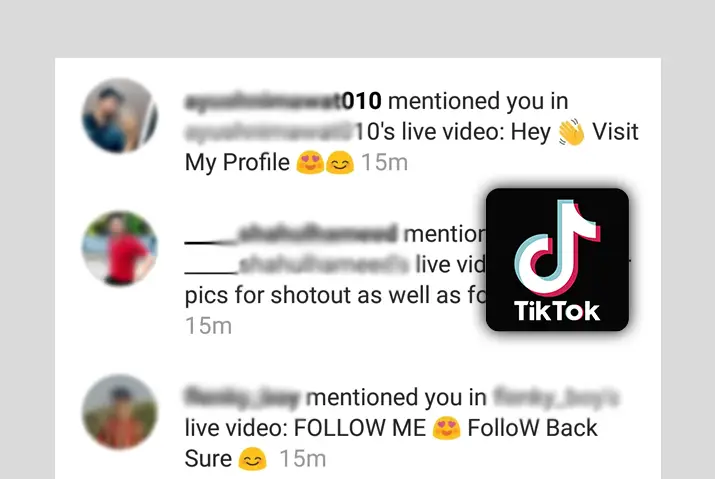Interactions and engagements are some of the most important aspects of a TikTok video. So, to make interactions even more engaging, TikTok has features that let you mention users in other videos through the comment section. So, let us look into how to see your mentions in TikTok and what it means when you get a mention.
Quick Answer:
To see mentions in TikTok using mobile devices(Android/iOS); Go To Your TikTok Inbox>Navigate To Activities>Tap On “All Activities”>Select “Mentions And Tags”> See Your Mentions In TikTok.
To see mentions in TikTok using a PC; Open TikTok On Your PC>Go To The Notification Section>Select “Mention And Tags”>See Your Mentions In TikTok.
In this article, we’ll be uncovering the secrets of how to access your mentions in TikTok. So, stick with us till the end for a better understanding of it.
What Is A Mention In TikTok?
When someone mentions you on TikTok, it’s similar to being tagged in the comments of a video. If another user wants you to see a video they found on the TikTok app, they have two options.
The first option is to share the video through TikTok’s messaging feature. However, if the video is from a private account, your friends won’t be able to view it unless they follow the creator.
Alternatively, the user can mention you in the video’s comment section. To do this, they need to use the ‘@’ symbol followed by your username. You’ll receive a notification for the mention, which you can open to watch the video.
However, just like with messages, if the mention is in a private account video that you don’t already follow, you won’t be able to see the post. Now, let’s delve into what you must do to view the mentions.
How To See Your Mentions In TikTok?(Android/iOS)
Seeing your mentions in tiktok is far easier than you think. The process is the same for both iOS and Android devices since TikTok has a similar interface across mobile platforms. So, follow the steps below to see your mentions in TikTok:
Step 1: Go To Your TikTok Inbox

First, open the TikTok app on your phone. If you’re not already logged in, do that first. Now, look for the “Inbox” icon. It’s the one that looks like a speech bubble and can be found near the bottom right, right between the “+” and “profile” icons. Give it a tap!
Step 2: Navigate To Activities
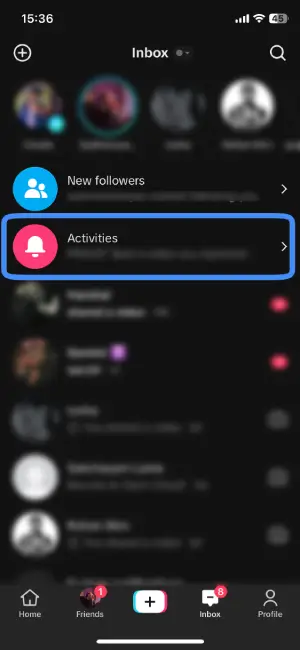
Once you’re inside the TikTok inbox, take a look at the options at the top of your inbox section. You’ll see one called “Activities.” Tap on that, and it will take you to the activities section.
Step 3: Tap On “All Activities”
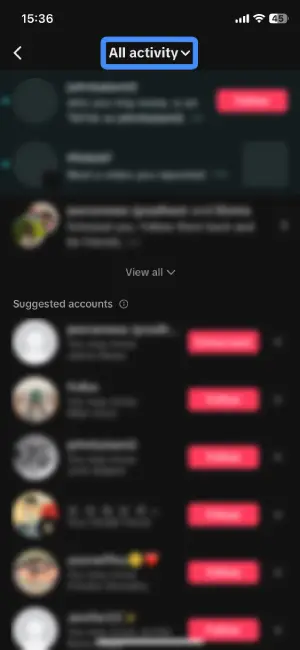
Now that you’re in the activities section, look up at the top of your screen. You’ll see something that says “All Activities”. Give it a tap!
Step 4: Select “Mentions And Tags”
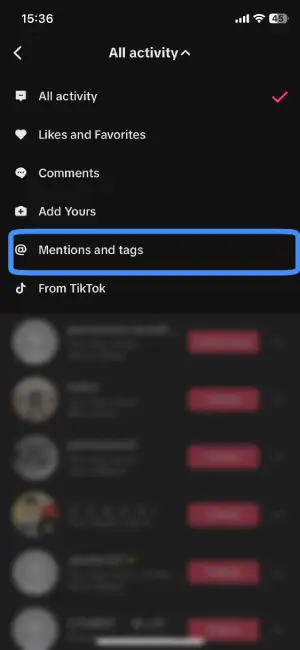
Once you’ve clicked on “All Activities,” a menu will pop up. Among the choices on the menu, find “Mentions and Tags” and just tap on it.
Step 5: See Your Mentions In TikTok
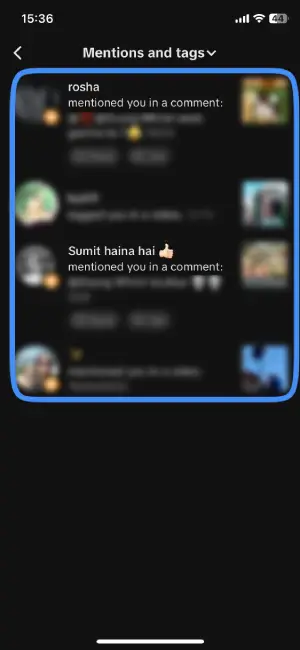
After tapping on “Mentions and Tags,” you’ll find yourself in a magical place where all your mentions are gathered. Take a look, and there you have it – you can now easily see all the mentions in your TikTok world!
How To See Your Mentions In TikTok Using PC?
Seeing your mentions in TikTok using a PC is even easier than on a mobile device. Follow the simple steps below to discover how to see your mentions in TikTok using a PC:
Step 1: Open TikTok On Your PC
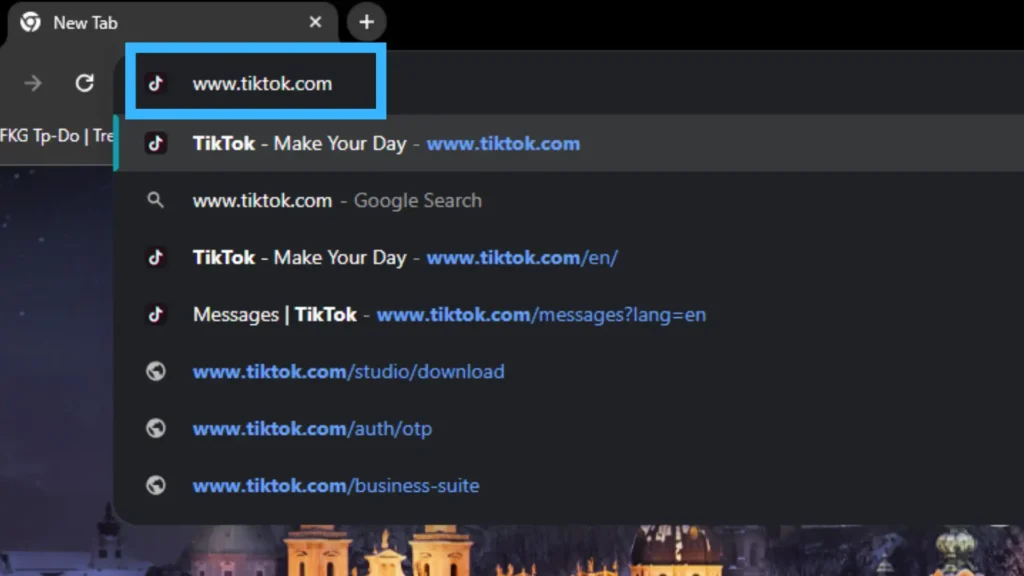
First, open TikTok on your computer by using a web browser. Type in www.tiktok.com in the address bar and hit enter. If you’re not already logged in, go ahead and log into your TikTok account.
Step 2: Go To The Notification Section
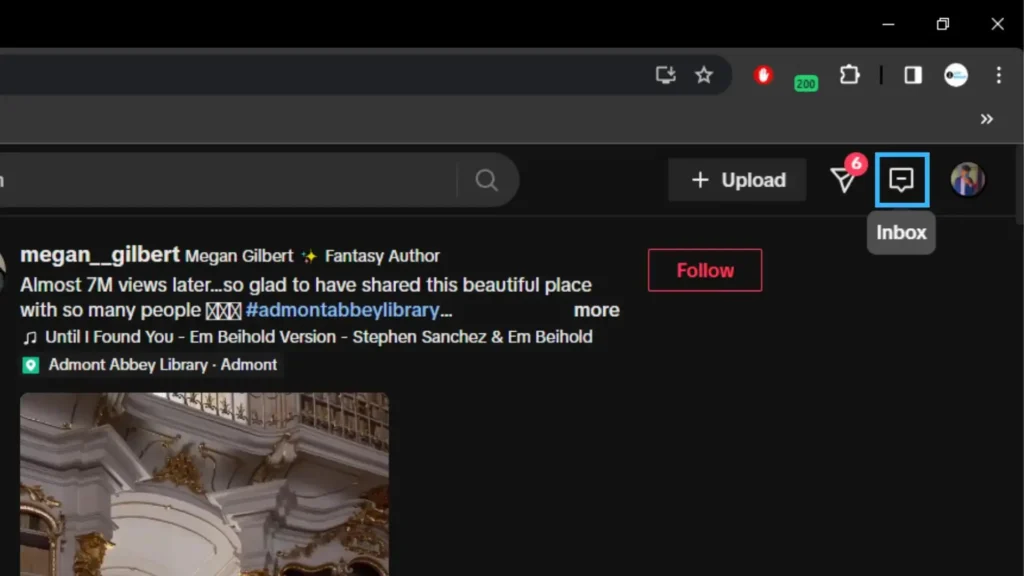
Now that you’ve got TikTok open on your PC, head over to the TikTok Notification section. To do so, look for the “Inbox” icon; it’s right there between the Profile icon and the Messages icon. Give it a click.
Step 3: Select “Mention And Tags”
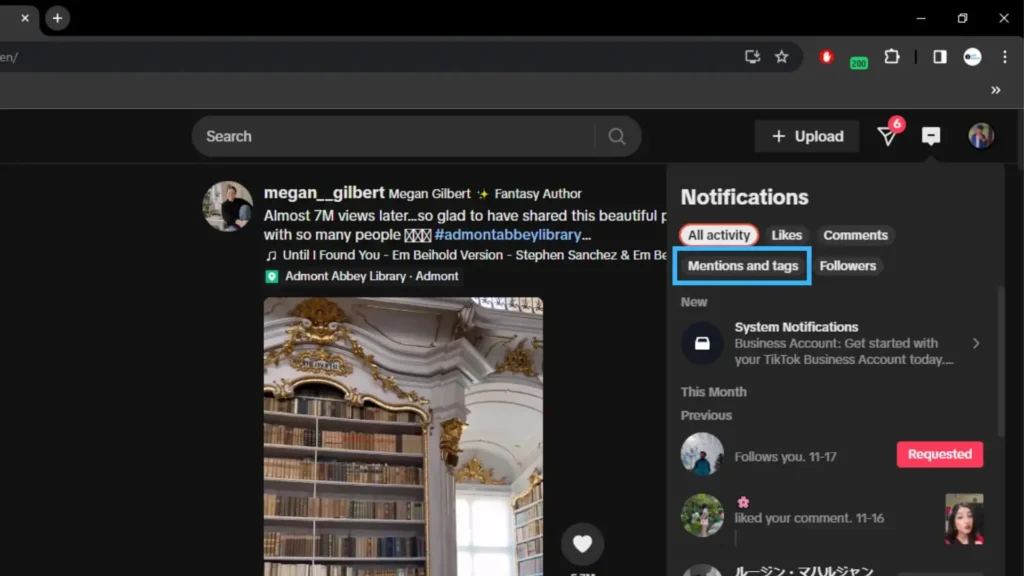
Now, right under “Notification”, you’ll spot a magical option called “Mentions And Tags.” It’s there with other cool options like “All Activity,” “Likes,” “Comments,” and “Followers.” Give it a click.
Step 4: See Your Mentions In TikTok
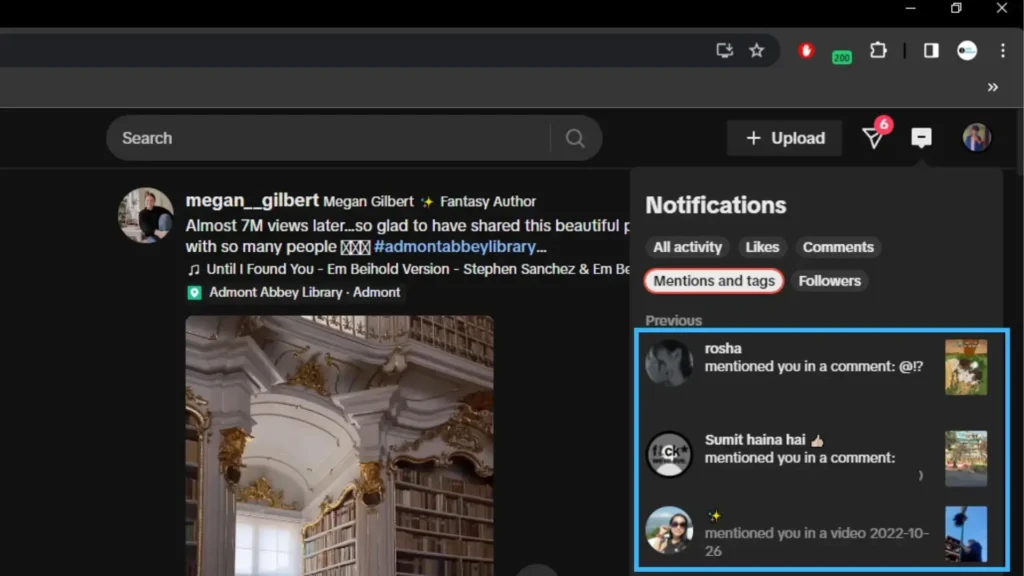
And there you have it! Once you’ve clicked on “Mentions And Tags,” you’ll find yourself in the depth of all your TikTok mentions. Take a moment to explore and enjoy seeing what everyone’s talking about. Your mentions are now right at your fingertips on your PC!
How To Disable Mentions In TikTok?
If something happens, and you want to take a break from people mentioning you on TikTok, it’s doable. Follow the steps given below to disable mentions in TikTok:
Step 1: Go To Your TikTok Profile

First, open TikTok on your device and login if needed. Now, spot the profile icon—it’s a little person icon and sits in the bottom right corner of your screen. Give it a tap to visit your TikTok profile.
Step 2: Tap On The “Hamburger” Icon
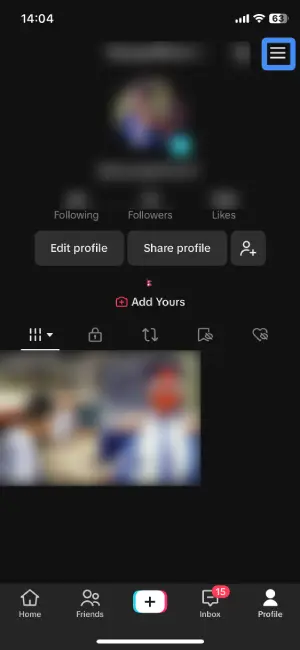
Once you’re in your TikTok profile, look up to the top right corner of your screen. There you’ll find the “Hamburger” icon—it’s like a stack of three horizontal lines having a little party together. Give it a tap.
Step 3: Select “Settings And Privacy”
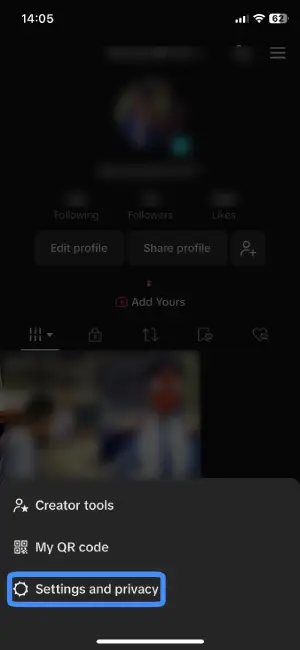
When you tap on the “Hamburger” icon, a menu will pop up. Among the choices in the menu, find “Settings and Privacy” and just tap on it!
Step 4: Navigate To “Privacy”
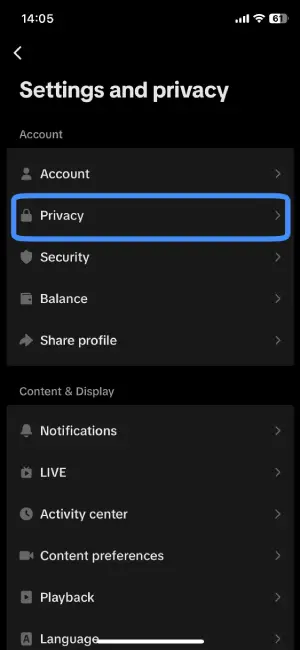
Now that you’re in the settings and privacy section, you’ll see a list of different options. Look for “Privacy”; it’s usually found under the Account section. Once you spot it, give it a tap!
Step 5: Go To “Mentions And Tags”
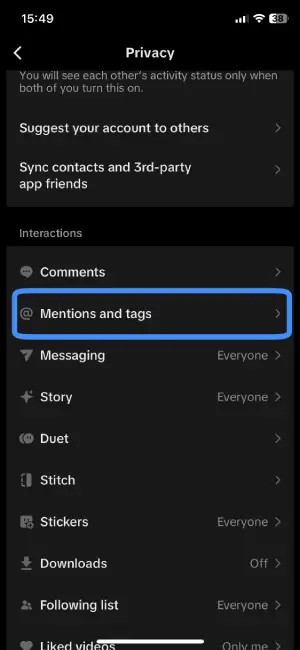
While you’re in the Privacy settings, keep an eye out for “Mentions And Tags”. You’ll typically find it under the Interactions section. When you see it, go ahead and tap on it.
Step 6: Tap on “Mentions”
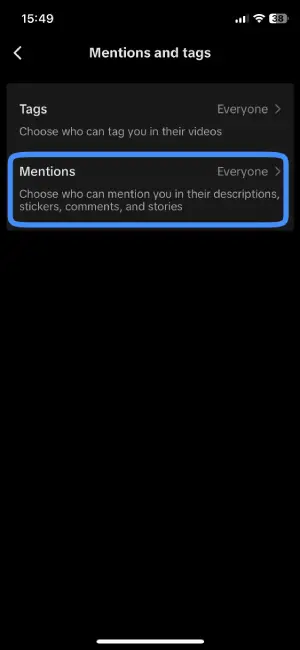
Once you’ve entered the “Mentions and Tags” section, you’ll see two options: “Tags” and “Mentions.” Simply tap on “Mentions”.
Step 7: Disable Your Mentions
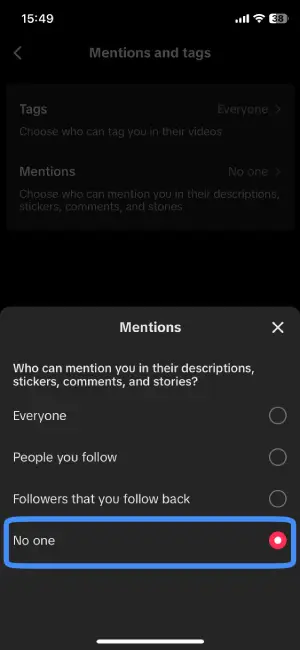
Once you’ve tapped on “Mentions,” a menu will pop up, asking, “Who can mention you in their descriptions, stickers, comments, and stories?” Here’s the magic moment: Select and tap on “No One”. Congratulations! You’ve successfully disabled your mentions, and now, no one will be able to mention you.
Why Can’t I See My Mentions On Tiktok?
If you find yourself unable to see mentions on TikTok, it might be due to a few reasons. Here, I have mentioned some of the possible reasons why you can’t see mentions on TikTok:
1. Missed Notifications
Sometimes, if you’re busy or not checking your phone, you might miss a special notification telling you that someone mentioned you on TikTok. It’s like when a friend calls you, but you don’t hear your phone ringing because you’re playing outside. So, if you can’t see the mention, it’s like the phone call you missed.
Solution: Visit the Video Directly
The good news is, there’s a way to catch up! You can go straight to the video where someone mentioned you. It’s like going to the playground where your friends are playing to join the fun. Once you’re there, look through the comments, and you’ll find the mention waiting for you, just like your friends waiting to play. So, by visiting the video directly, you won’t miss out on the excitement of being mentioned on TikTok!
2. Privacy Settings:
If you’re wondering, “Why can’t I see my mentions on TikTok?” it could be due to your privacy settings. These are like the rules that control what happens with comments on your videos. If commenting with mentions is disabled, it’s like a door that’s closed, and notifications of mentions might not even knock on your door. Also, if you have turned off notifications for mentions or have a comment filter in place, it’s like having a gatekeeper that stops mentions from entering. This can make it tough to spot the comments where you’ve been mentioned.
Solution: Check Privacy Settings
The solution is as simple as flipping a switch. Go to your privacy settings and make sure that commenting with mentions is turned on. It’s like telling TikTok, “Hey, let the mentions come in!” Also, check if you have comment filters or mentions notifications turned off. If they are, just adjust those settings like you’re tuning a radio to get the clearest signal. Once you do this, you’ll open the door wide, and mentions can stroll in freely, making your TikTok experience smoother than ever!
Mention V/S Tag In TikTok
Many people find the terms “Mention” and “Tag” in TikTok a bit tricky but fear not, we’re here to clear things up. There are some major differences between mentions and tags in TikTok.
1. Who Gets Notified
Imagine you’re in a big crowd, and someone says your name out loud. That’s a mention! When someone mentions you in a comment using the ‘@’ symbol followed by your username, TikTok sends you a special notification. It’s like your personal alert that someone has given you a shoutout or wants you to join the conversation.
Now, let’s talk about tagging. It’s like pointing to someone in a group photo and saying, “This person is important!” When you tag someone in a TikTok video, it’s more about including them visually. However, here’s the catch – the tagged person doesn’t always get a specific notification. It’s like a friendly nod in their direction within the video but without the buzzing notification to grab their attention.
2. Visibility
When someone mentions you in a comment using the ‘@’ symbol followed by your username, it’s like shining a spotlight on you. Your username appears right there in the comment, making it crystal clear that you’ve been mentioned. It’s like someone saying, “Hey, look at this person!”
Now, let’s talk about tags. Tags are a bit different. They’re often used to label or credit someone in the video itself, not necessarily in the comments. It’s like giving a silent shoutout, a way of saying, “This awesome person is part of this video!” The focus is more on the content than on shouting out in the comments.
3. Interaction
Imagine mentions as a friendly wave to someone in a crowded room. When you mention someone in a comment using the ‘@’ symbol, it’s like giving them a direct invitation to join the conversation. This sparks interaction right there in the comments section. It’s personal, like saying, “Hey, I see you, and I want you to be part of this!”
Now, think of tags as a more general acknowledgment or a collaborative high-five. Tags are often used in the video itself or in the description to credit someone or acknowledge their contribution. It’s like giving them credit on the big stage, but the interaction happens more broadly. It’s not a direct callout in the comments, but it’s a way of saying, “You’re part of this creation, and I want others to know it too!”
4. Ease of Use
Mentions in TikTok are like waving to a friend across the room. It’s super simple. All you need to do is use the ‘@’ symbol, just like you’re pointing at someone, followed by their username. It’s like saying, “Hey, you! Look at this!”
Now, tagging in TikTok is a bit like preparing a gift with a special note. It requires a bit more effort. You can’t just wave; you need to add the username to the video description or use TikTok’s tagging feature. It’s like writing a little note on the gift, making sure everyone knows who it’s for. So, while mentions are like a quick wave, tags are a thoughtful way of including someone in the whole video experience.
Frequently Asked Questions(FAQs)
How To Mention Someone On TikTok?
Mentioning someone on TikTok is a breeze! Simply type the ‘@’ symbol in the caption tab, followed by the person’s username. When their profile pops up, tap on it. Now, they’re mentioned in the video or comments sections of the TikTok video you chose.
For more details and insights, feel free to explore our article “How To Mention Someone In A TikTok.”
How To Add Mention Stickers To TikTok Videos?
To add mention stickers to your TikTok videos, start by opening the app on your device and pressing the ‘+’ icon to create a new video. Choose to upload from your gallery or record a new video. Once you’ve finished recording, tap the ‘red checkmark’ or ‘Next.’ Access the ‘Stickers’ option, select the ‘@MENTION’ sticker, and type the TikTok username. After positioning and resizing the sticker, tap ‘Done.’
For a more detailed guide, explore our article “How To Add Mention Stickers To TikTok Videos.”
How Do I Remove A Mention In TikTok?
If you wish to remove a mention in TikTok, follow these steps: Long-press the notification, and then delete it from the inbox tab. However, it’s important to note that you can’t directly remove the mention itself from the comment in the video, as it belongs to someone else. Unless the person who commented deletes it from the video post, you won’t be able to remove it.
Will Change The Username Affect Mentions In TikTok?
Yes, changing your username on TikTok will indeed affect your previous mentions. The app doesn’t automatically update these mentions, so if a friend tagged or mentioned you using your old username, you won’t be able to access those mentions with your new username. The name won’t be updated in each video where your friend mentioned you.
Why Does TikTok Restrict Mentions Settings?
If TikTok restricts mentions settings on your account, it could be due to a violation of TikTok’s terms and conditions. When your account breaches these terms, TikTok may impose restrictions on certain settings, even if your account is not outright banned or deleted.
Conclusion
In wrapping up this guide on how to see your mentions in TikTok, we’ve unlocked the key steps to stay connected and engaged with your TikTok community. Whether it’s checking your inbox or exploring notifications, the process is straightforward, ensuring you never miss a mention. Remember, the magic happens when you dive into your TikTok universe, discovering the conversations and mentions waiting for you.
If you’re ever in doubt or have questions, feel free to drop a comment below.
Your TikTok journey is uniquely yours, and now you have the tools to navigate it seamlessly.
Happy TikToking!