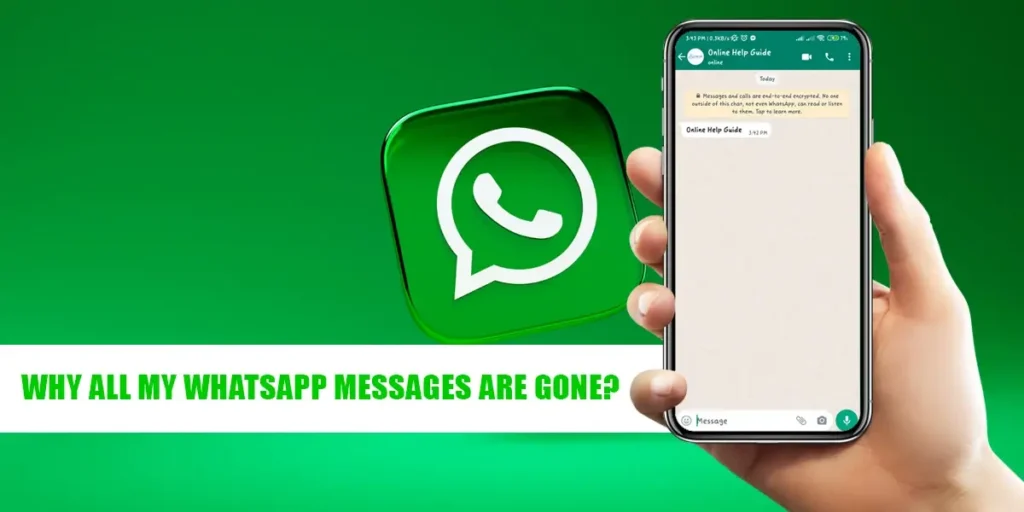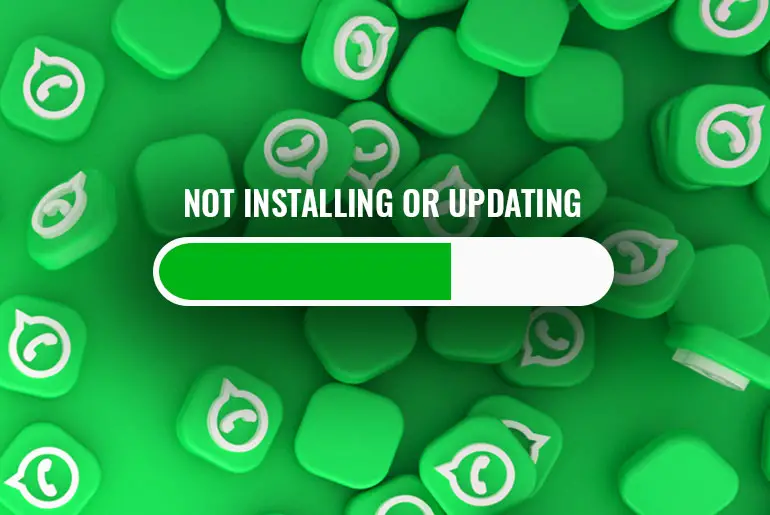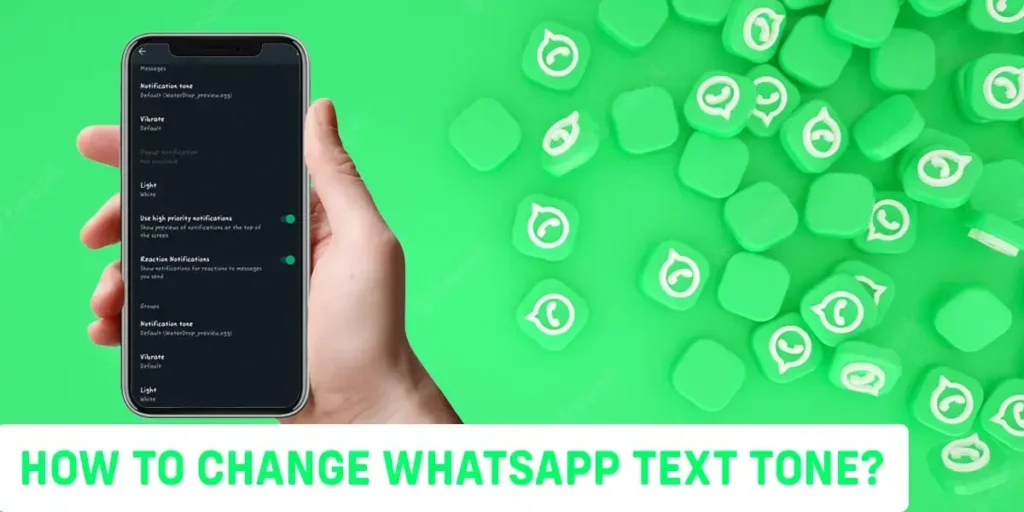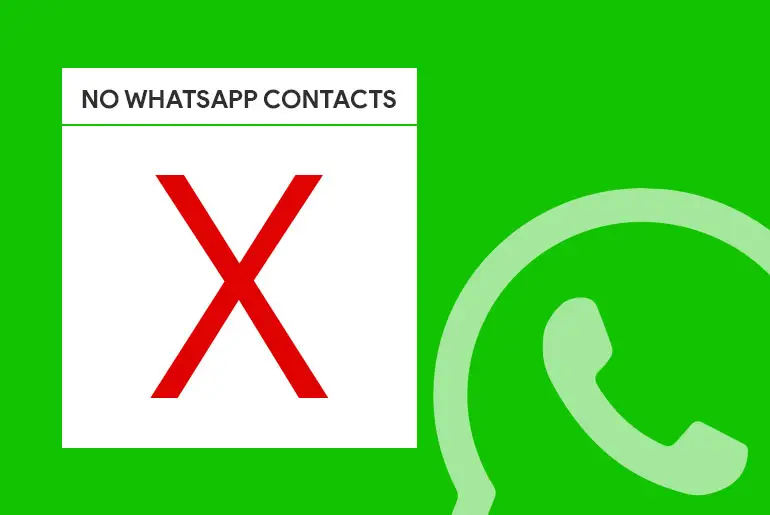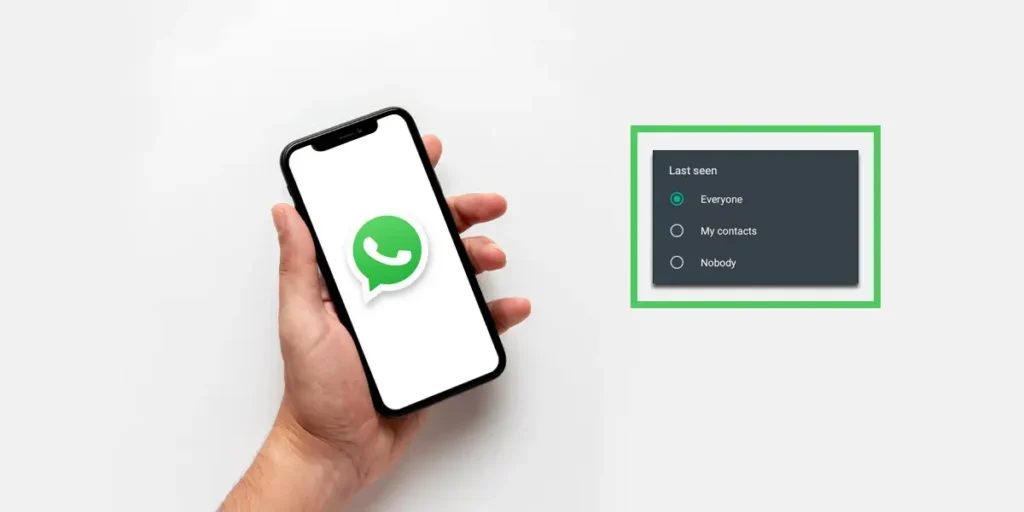One of the most popular social networking platforms with multilingual support, WhatsApp enables users to interact with friends and family beyond political, economic, and geographical boundaries. The instant messaging service WhatsApp, which Meta owns, now offers users the option to have their discussions automatically end after a predetermined amount of time.
Answer:
There are a few reasons your messages have disappeared. One of the most common reasons is because of the disappearing message feature of WhatsApp. Another reason might be that you changed your number or opened your account from a new device. To disable the disappearing message feature you can do the following.
1: Go To Desired Contact
2:Press On The Three Dots
3:Go To Disappearing Message
4:Press Continue
5:Press Off
Users may now choose to have their chat messages automatically erased from the service as the tech giant adds a new disappearing function to the app. WhatsApp has reportedly said that users will now have the option to turn on disappearing messages by default for all their new one-on-one chats. With this, all future messages will automatically delete from the service.
What Is WhatsApp Disappearing Message Update?
A while back, WhatsApp added a new “Disappearing Messages” feature that would automatically delete messages from the app. The main motive is to save the app storage of WhatsApp and make it easier for us to access our messages.
- If the Disappearing Messages feature on WhatsApp is enabled, your messages would automatically be deleted after seven days.
- You can simply turn on/off the WhatsApp disappearing messages for individual chats, but only Admins can enable/disable it for group chats.
- Even if you have not opened the chat, the WhatsApp messages would be disappeared after 7 days (but you can view them on the notification bar).
- Furthermore, if you have quoted the message, then you can access it even after 7 days.
If you want to stop missing WhatsApp messages then you can disable this feature, take screenshots of your chats, or simply take a backup of your data. A backup would include your messages and can restore them even after WhatsApp deletes them.
How Does Disappearing Messages In WhatsApp work?
Only new chats will benefit from this new functionality. current chats on the app will remain unaffected. A notification that the disappearing messages feature is enabled will appear when you open a new one-on-one chat, along with a notation that it is enabled by default.
Additionally, you can disable the setting for private chats. Group conversations are unaffected by the new default functionality, although the business claimed it has provided a new option when creating groups to le.
How To Enable/Disable WhatsApp Disappearing Messages?
You can check WhatsApp’s settings and disable it if messages have vanished from your account. On WhatsApp, there is a toggle feature for disappearing messages that you may turn on or off whenever you like.
Enable WhatsApp Disappearing Message On Android
Step 1: Open WhatsApp
First and foremost you might want to open your Whatsapp application and make sure you are logged in.
Step 2: Go To Desired Contact
Second up, you will have to choose the contact that you want to send disappearing messages to.
Step 3: Press On The Three Dots
Now click on the three vertical dots from the top right, besides the call sign. Then navigate to the settings options. It will be in the last option of the drop-down menu.
Step 4: Go To Disappearing Message
Then when you open the settings menu, you can find several options with that chat. There in the options, you can find and press on the “Disappearing Message” option.
Step 5: Press Continue
Once you open the Disappearing message option, you will then find the option to continue or back from the disappearing message. Press on Continue Option
Step 6: Set Timer
Then you will be led to the disappearing message menu where you can set the timer to the lifespan of the message. You will have three options for the lifespan of the messages. So you can choose between 24 hours, 7 days, or 90 days.
Step 7: Confirmation
Finally, you can press the “Ok” button to enable the disappearing message feature on WhatsApp
Enable WhatsApp Disappearing Message On IOS
Step 1: Open WhatsApp
To launch WhatsApp, tap the app on your phone. WhatsApp for iPhone is free for download from the App Store if you don’t already have it.
Step 2: Go To Desired Contact
You can select any person or group that you would like to set the disappearing message with an open chat.
Step 3: Press On The Contact
After that, you can press on the contact name at the top of the screen. This will lead you to the settings menu with that contact.
Step 4: Go To Disappearing Message
Then when you open the settings menu, you can find several options with that chat. There are options you can find and press on the “Disappearing Message” option.
Step 5: Press Continue
Once you open the Disappearing message option, you will then find the option to continue or back from the disappearing message. Press on Continue Option.
Step 6: Press ON
Then when you enter the menu for the disappearing message option, you can simply press the ON button. Then all the message you send to that person will be deleted or disappears in a default of 7 days.
Disable WhatsApp Disappearing Message On Android
Step 1: Open WhatsApp
First and foremost you might want to open your Whatsapp application and make sure you are logged in.
Step 2: Go To Desired Contact
Second up, you will have to choose the contact that you want to send disappearing messages.
Step 3: Press On The Three Dots
Now click on the three vertical dots from the top right, besides the call sign. Then navigate to the settings options. It will be in the last option of the drop-down menu.
Step 4: Go To Disappearing Message
Then when you open the settings menu, you can find several options with that chat. There in the options, you can find and press on the “Disappearing Message” option.
Step 5: Press Continue
Once you open the Disappearing message option, you will then find the option to continue or back from the disappearing message. Press on Continue Option
Step 6: Press OFF Option
Finally, you can tap on the Off button to turn off the disappearing messages.
Disable WhatsApp Disappearing Message On IOS
Step 1: Open WhatsApp
To launch WhatsApp, tap the app on your phone. WhatsApp for iPhone is free for download from the App Store if you don’t already have it.
Step 2: Go To Desired Contact
You can select any person or group that you would like to set the disappearing message with an open chat.
Step 3: Press On The Contact
After that, you can press on the contact name at the top of the screen. This will lead you to the settings menu with that contact.
Step 4: Go To Disappearing Message
Then when you open the settings menu, you can find several options with that chat. There in the options, you can find and press on the “Disappearing Message” option.
Step 5: Press Continue
Once you open the Disappearing message option, you will then find the option to continue or back from the disappearing message. Press on Continue Option.
Step 6: Press Off
Finally, you can tap on the Off button to turn off the disappearing messages.
Does Changing My Number Erase My Chat History?
Yes, when you change your number, all the previous contact messages and history media is deleted as a result. The way you can secure all your chat messages is to keep a backup on your google account or on your device. You will have to manually enter your google account into the WhatsApp application.
Does Changing Devices Erase My Chat History?
Yes, when you change your device where you run the Whatsapp Application, all the previous contact messages and history media will disappear as a result. The way you can secure all your chat messages is to keep a backup on your google account or on your device. You will have to manually enter your google account into the WhatsApp application.
Restore From A Google Drive Backup
To maintain a copy of your chat history on Google Drive, you can enable the automatic backup feature for your chats and select their frequency as daily, weekly, or monthly. To successfully restore a Google Drive backup, you need to use the same phone number and Google Account used to create the backup.
Methods To Restore your Backup:
Method 1: Ensure that your new Android device is linked to the Google Account
You will have to ensure that you have linked your android device to your google account where your backup is saved. Then you can restore the chats history
Method 2: Launch A Backup Application
Another method you can use to restore your deleted messages or the disappearing message from WhatsApp is to have an external backup application.
How To Set WhatsApp Message Through Google Drive On Android?
Step 1: Open WhatsApp
To launch WhatsApp, tap the app on your phone. WhatsApp for iPhone is available for free download from the App Store if you don’t already have it.
Swipe down from the center of the screen and enter “WhatsApp” into the resulting search box if you can’t locate WhatsApp on your iPhone. At the top of this menu, WhatsApp’s symbol ought to appear.
Step 2: Tap On The Three Dots
You will find three vertically oriented dots on the right side of the name of the group. It’s in the top right corner. Go ahead and click on the 3 dots.
Step 3: Go To Settings
Then, open the settings option through the three dots that are placed on the top right corner of the screen. It will be on the last option of the drop-down menu.
Step 4: Go To Chats
Then on the settings page, you will find the option of chat. Click on the “Chat” option with the same icon as an SMS icon.
Step 5: Chat Backups
After that, you can go to the Chat Backup option in the chats menu.
Step 6: Press On Backup With Google Drive
Once you are in the chat backup category, you can find and press on the Backup with Google Drive option.
Step 7: Select A Backup Frequency
Then you can set the backup option for daily weekly or monthly according to your wishes. You also have an updated option of backing up only when you tap on “BackUp”.
How To Set Up WhatsApp Messages In An IOS Device
Step 1: Open WhatsApp
To launch WhatsApp, tap the app on your phone. WhatsApp for iPhone is available for free download from the App Store if you don’t already have it.
Swipe down from the center of the screen and enter “WhatsApp” into the resulting search box if you can’t locate WhatsApp on your iPhone. At the top of this menu, WhatsApp’s symbol ought to appear.
Step 3: Go To Settings
First and foremost, on your device, you ahead and navigate to the settings menu.
Step 4: Go To Chats
Then on the settings page, you will find the option of chat. Click on the “Chat” option with the same icon as an SMS icon.
Step 5: Chat Backups
After that, you can go to the Chat Backup option in the chats menu.
Step 6: Press On Auto BackUp
Then once under the category of Backup, you can then navigate to the Auto backup option.
Step 7: Select A Backup Frequency
Then you can set the backup option for daily weekly or monthly according to your wishes. You also have an updated option of backing up only when you tap on “BackUp”.
Why I Can’t Restore A Google Drive Backup?
If you’re having issues restoring a Google Drive backup, verify the following:
- You’re using the same phone number and Google account that the backup was created on.
- If you’re restoring an end-to-end encrypted backup, you’re using the correct password or key.
- There’s enough memory on your device to restore the backup.
- You have Google Play services installed on your device.
- Your device’s battery is fully charged or plugged into a power source.
- Your device has a strong and stable internet connection. If restoring using a cellular data network doesn’t work, please try Wi-Fi.
Frequently Asked Questions
Why Is WhatsApp Not Sending Photos?
Everyone uses WhatsApp due to its fast encrypted, and reliable features. Sometimes due to bugs or our device problems, we face a lot of issues that occur within the application. That might be the reason WhatsApp is not sending Photos.
How To Change Chat Wallpaper On WhatsApp?
Users of WhatsApp have the option to individually or collectively change the chat backgrounds. It only takes a few simple steps to change your backdrop, whether it’s for a practical reason (such as a plain background to make messages easier to see) or an aesthetic one (such as a festive background in a group chat for a holiday party planning).
Why did my WhatsApp delete itself?
Final Words
Thus the reason all your messages are gone from your device might be because of the enabled feature of disappearing messages on WhatsApp. You can easily change the settings and disable this feature. The steps to do so is given above. If you also have other queries then you can leave them in the comments below.