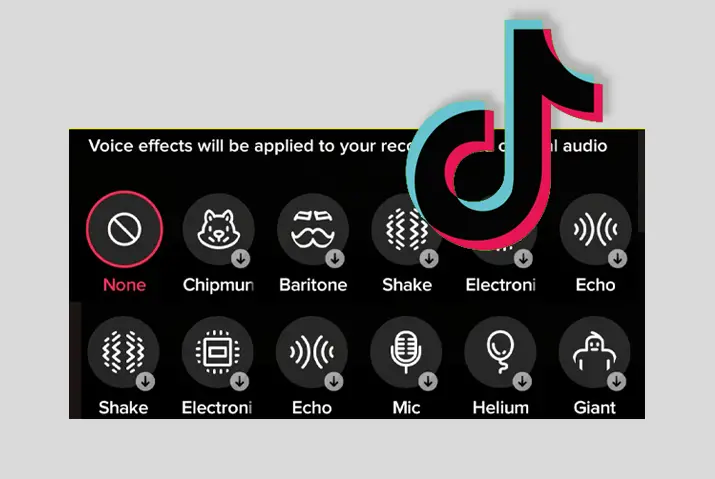TikTok is the most popular app with various features like effects, filters, music, voice effect, voice-over, etc. You may have seen different voice effects and voice overused on TikTok videos. So, how to use the TikTok voice effects and voice-over?
Answer:
You can use the TikTok voice effect and voice-over within the TikTok app by adding sound or music as a background. Also, you can add a TikTok voice-over after creating a video. But you cannot add it from the camera roll while capturing the video. So, here is a guide on how to use the TikTok voice effects and voice-over.
Sometimes you can not use TikTok voice effects for various reasons, and you need to use a few tricks to make it work; all of the tricks necessary to use TikTok voice effects and voice-over, along with how to use these features, are below in the article. So let’s start reading the article.
How To Download And Use TikTok Voice Effects?
You can use the TikTok voice effects on your created video within a few minutes. There are various voice effects available on the TikTok app, which you can easily use on your TikTok video or when you create duets with other users on Tiktok. So, here are the steps to download and use TikTok voice effects on your video.
Step 1: Launch A TikTok App
Launch A TikTok app on your device.
Step 2: Tap On the ‘+’ Icon
Tap on the ‘+’ plus icon from the bottom of your screen.
Step 3: Record A Video
Then tap and hold the red circle at the bottom to record your video.
Step 4: Upload A Video
If you have already recorded a video before, you can tap on the ‘Upload’ icon at the bottom right. And select the video from your gallery.
Step 5: Tap On Red Tick Mark
After the video is ready, tap on the ‘red tick mark’ icon at the bottom right corner. It lets you edit your video.
Step 6: Tap On Voice Effects
Now tap on the ‘voice effects’ option from the upper right corner of the screen.
Step 7: Select The Voice Effects
You can find the number of voice effects on the bottom row. Scroll and select the one that matches your content.
Step 8: Download Voice Effect
When you tap on any voice effects, it will start downloading and apply to your video.
Step 9: Tap On The Screen
Then tap anywhere on the screen to exit from the voice effect section.
Step 10: Tap On Next
Now you can tap on the ‘Next’ button at the bottom right.
Step 11: Tap On Post
Your TikTok voice effect is ready to be published. You can add descriptions, hashtags and mention friends. Then you can tap on the ‘Post’ icon to publish your video.
How To Use Voice Over On TikTok?
If you want to apply your voice on TikTok videos after recording, you can do that. For example, if you record a video of something when you go outside and later explain the video while posting on the TikTok app, you can use voice-over. You can also use the voice effect on the same video. The following are the steps to use voice-over on TikTok.
Step 1: Launch A TikTok App
Launch a TikTok app on your device.
Step 2: Tap On The ‘+’ Icon
Tap on the ‘+’ plus icon at the bottom center of the screen.
Step 3: Record The Video
Now start recording your video with a circle icon at the bottom. Or you can upload the pre-recorded video with an ‘upload’ option at the bottom right.
Step 4: Tap On Red Tick Mark Icon
Then tap on the small red tick mark icon at the bottom right corner of the screen.
Step 5: Tap On Voice Over
Tap on the ‘voice over’ option at the right side of the screen.
Step 6: Tap On ‘Record’ Button
You will see a record button at the bottom center. Long-tap the button to record your voice. You can either record the whole video or a specific part of it.
Step 7: Save Your Voice Over
After recording, you can tap on the ‘Save’ option at the upper right corner to save your voice-over.
Step 8: Tap On Next Button
If you want to add other effects, you can do that, or else you can tap on the ‘Next’ button at the bottom right corner.
Step 9: Tap On Post Button
Finally, you can post your TikTok video with a voice-over. You can add other descriptions, hashtags, or mentions and tap on the ‘Post’ button to publish your video on TikTok.
How To Add Music On TikTok Video?
You can also add music to the TikTok video with voice effects and voice-over. You can either check for available music on TikTok or use your audio files from your device. But the music on your TikTok video should not contain any intellectual property, abusive or misleading content, etc.
Step 1: Launch A TikTok App
Launch a TikTok app on your device.
Step 2: Tap On the ‘+’ icon
Tap On The ‘+’ icon from the bottom of your app.
Step 3: Create A Video
Record a video from the app or upload it from your gallery. Please don’t upload the video which already has music in it.
Step 4: Tap On Tick Mark
Tap on the tick mark icon at the bottom right.
Step 5: Tap On Sounds
Now tap on the ‘Sounds’ option from the bottom left corner.
Step 6: Tap On Discover
Then tap on the ‘Discover’ section and scroll up for more music choices.
Step 7: Select The Music
From the list, you can select music of any category. To choose music from your device, tap on the ‘My Sound’ option at the top right corner.
Step 8: Select The Tick Mark
Once you select the music, you can tap on the tick mark beside the chosen music.
Step 9: Tap On Next
After editing, you can tap on the ‘Next’ button.
Step 10: Tap On Post
Tap on the ‘Post’ button to finally publish your video with background music.
Also Read: How To Add Your Own Voice On Tiktok
How To Use Voice Effects On TikTok From Camera Roll?
Usually, you cannot use voice effects on TikTok videos from the camera roll. But you can use the in-build voice effects within the TikTok app. Like this, you can make your TikTok video different and attractive to increase followers and likes. In addition, adding voice effects and a soundtrack in the background helps make your TikTok video enjoyable.
Why Are Voice Effects On TikTok Not Working?
Even though TikTok has the feature of voice effects, there are some reasons that it does not work sometimes. Maybe the fault is on the TikTok app on the device you are using. So, below are some of the solutions to fix the voice effects on TikTok not working.
Check Your Internet Connection
Without an internet connection, it is impossible to use a TikTok app. You can watch some pre-loaded videos, but you will not use its features. So, you need to check your internet connection before using voice effects on TikTok.
Clear TikTok Cache And Data
If you have been using a TikTok app for a long time, you might have many TikTok cache and data stored on your device. So, you have to clear the TikTok cache from your device to run it smoothly.
Use Data Network
If you do not have a stable internet connection on your device, you can use your data network to add voice effects to your TikTok video.
Allow Permission To Use Microphone
You have to allow permission for the TikTok app to use your microphone on the device while making videos. So, ensure you are permitted access to the microphone while adding voice effects on TikTok.
Make Video From TikTok App Only
Since you cannot use the voice effects for the TikTok video from the camera roll, you have to make a video from the TikTok app. Otherwise, you won’t add the voice effects to your video.
Boost Up Speed Of Your Device
If you are using an old device to make TikTok videos, the speed of your device might be slow. And this might affect the performance of the TikTok app. So, you have to update your device to boost the speed of your device.
Update TikTok App
The TikTok app sends an update time and again for its new features. Therefore, you need to check those updates from your App Store or Google Play Store to avoid using an outdated app version.
Re-install TikTok App
If any solutions do not work, you can uninstall and re-install the TikTok app from your App Store or Play Store for a fresh start. For example, this might resolve the issue of voice effects not working on TikTok.
How To Get A Siri Voice Effect On TikTok?
Nowadays, people are more into adding a ‘Siri’ voice effect on TikTok. Therefore, you can do the following steps to get a ‘Siri’ voice effect on TikTok.
Step 1: Open A TikTok App
Open a TikTok app on your device.
Step 2: Tap On the ‘+’ icon
Tap on the ‘+’ icon from the bottom center of the screen.
Step 3: Record A Video
Then either record a video or upload it from your gallery.
Step 4: Tap On Checkmark
After that, tap on the ‘checkmark’ icon and select the ‘Text’ option from the left panel.
Step 5: Select ‘Text To Speech’
Now select the ‘Text-to-speech’ option and record a ‘Siri voice’ in the background.
Step 6: Save The Video
Finally, you can save and publish the video on TikTok.
Also Read:
TikTok Voice Effects Not Working On Android
TikTok Voice Effect Not Working On IOS
Frequently Asked Questions
After reading about the topics above, you might have some queries. So, here we have explained a few questions related to this topic.
Why Can’t You Like Videos On TikTok?
If you like the video on TikTok without watching them, then TikTok will treat you as a bot and block you from enjoying and commenting for a short period. So, hit the like button only after watching the entire video.
Can You Use A Shaky Voice Effect On TikTok?
Yes, you can add a shaky voice filter on TikTok before publishing it.
Conclusion
Thus, using the TikTok voice and voice-over on the recorded video from the app itself. However, you cannot add voice effects on TikTok from the camera roll. So, you have to record the video from the TikTok app itself to use this feature. Also, you can use different sounds and music on your TikTok video as a background to make it livelier.
Also Read: How To Change Your Voice In Tiktok
Also Read: Change Text To Speech Voice On Tiktok