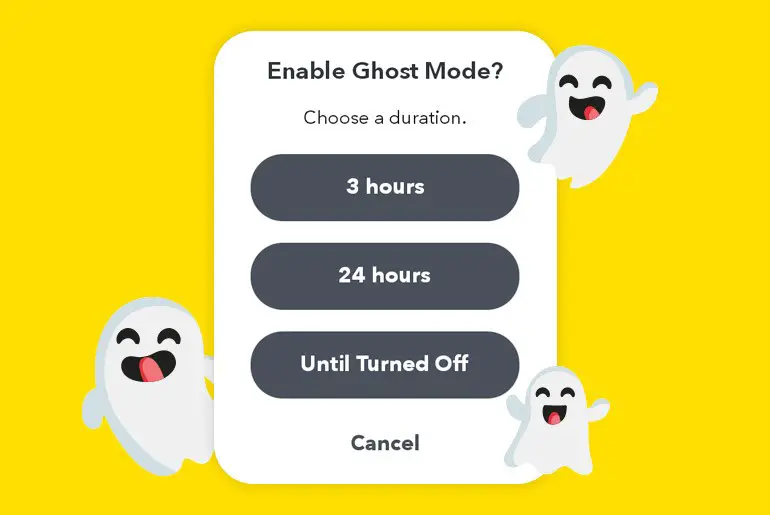Snapchat offers a great “Snap Map” feature to connect and communicate with friends no matter how far they live. All you have to do is enable your location and share your real-time location with your friends in “Our Story.” It sounds interesting, isn’t it, unless you realize that sharing your location on Snapchat is not quite safe. By default, your location is shared (broadcast) with everyone on Snapchat, including the stranger. This way, anyone can view your current real-time location. Considering this, Snapchat provides an option to turn on ghost mode in Snapchat.
Answer:
To turn on or off Ghost Mode on Snapchat, which hides your real-time location, first open the Snapchat app and go to your profile settings. Then, under the ‘See My Location’ option, toggle the Ghost Mode switch to turn it on to make your location private or off to disable it and appear on the Snap Map again.
Here, I have provided the most simple way to enable ghost mode on Snapchat. Have a closer look!
What is Ghost Mode on Snapchat?
Ghost Mode is a Snapchat privacy feature that allows users to hide their real-time location from others. When Ghost Mode is enabled, your presence on the Snap Map is only visible to you, and no one else can see where you are, including your Snapchat friends.
When you share your location in the “Our Story” section, then everyone can view your location. This means your privacy all open to the public.
If you do not wish to share your location by any chance, then you can turn on the Ghost mode feature.
Also Read: How Do You Get To The Snapchat Maps?
How to Turn on Ghost Mode in Snapchat?
Now, if you want to keep your location private with yourself, then here are a few steps to turn on ghost mode in Snapchat. Make sure you go through step by step if you really want a successful result.
Step 1: Open The Snapchat App
The first thing you have to do is open your Snapchat app. You can use any device you want, but make sure it can properly run a Snapchat app. If you are currently using the old version, then update it to the latest one.
Step 2: Head to Your Profile Section
Here, you can view your profile icon at the upper left corner of the screen, which is also your bitmoji icon. So, now tap on that icon for the next step.
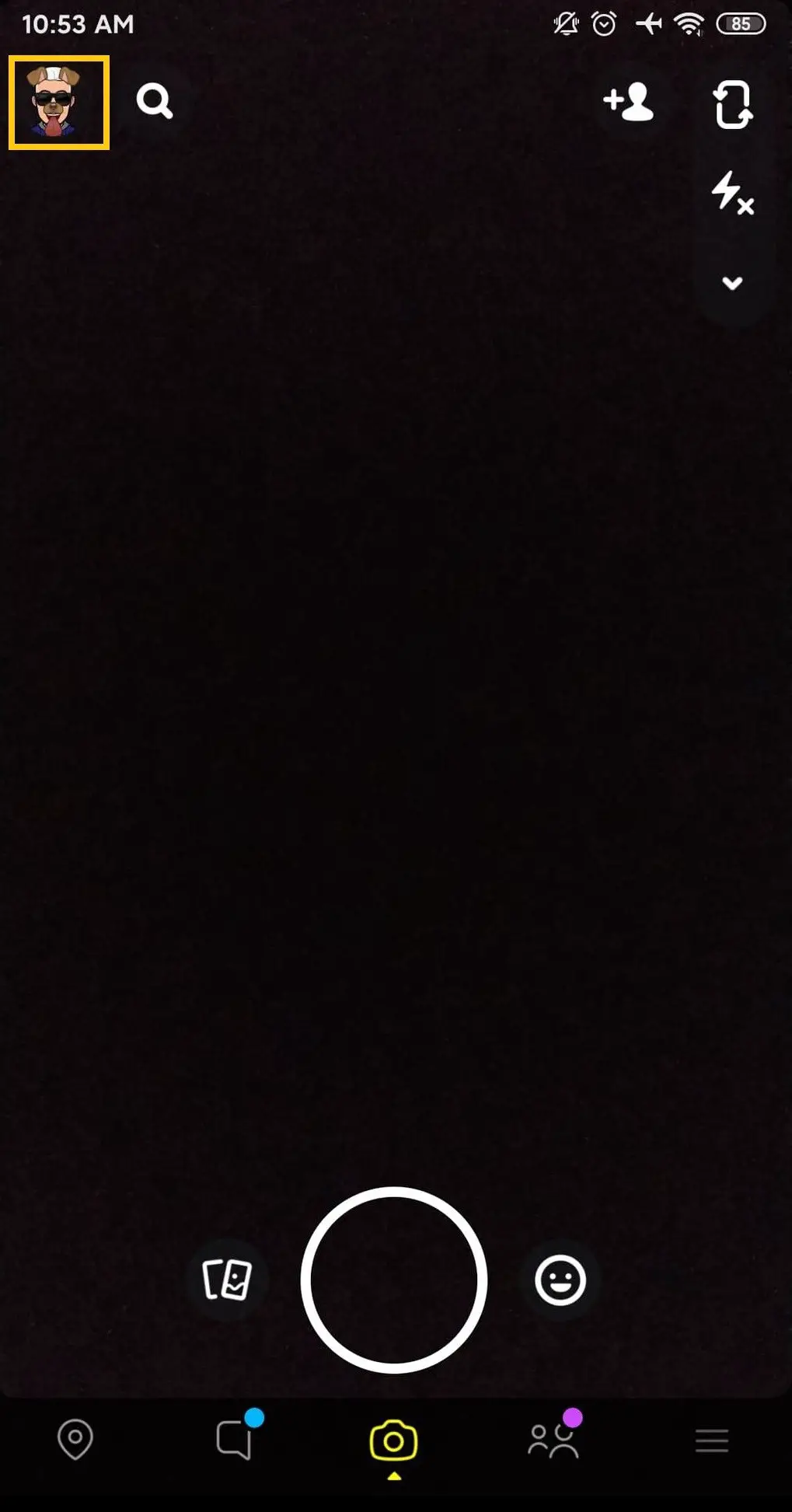
Step 3: Tap on Settings Gear Icon
Once you are inside your Profile icon section, then tap on the Settings Gear icon.
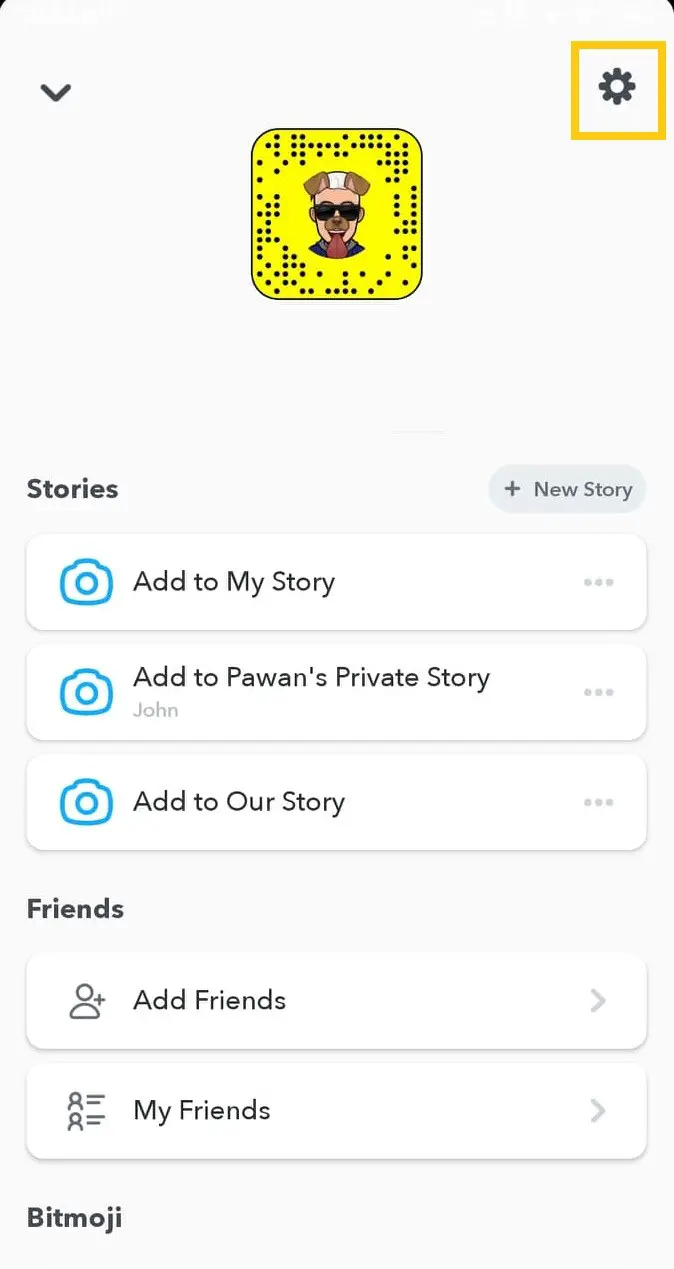 The icon is located in the upper right corner of the screen. From there, you can manage all your Snapchat settings, whatever the customization things you wish to do.
The icon is located in the upper right corner of the screen. From there, you can manage all your Snapchat settings, whatever the customization things you wish to do.
Step 4: Select See My Location
Now, under the “Who Can…” section, locate the See My Location section. Once you find it, then open that option. This is where you can turn on the Ghost mode to hide your location from everyone on Snapchat.
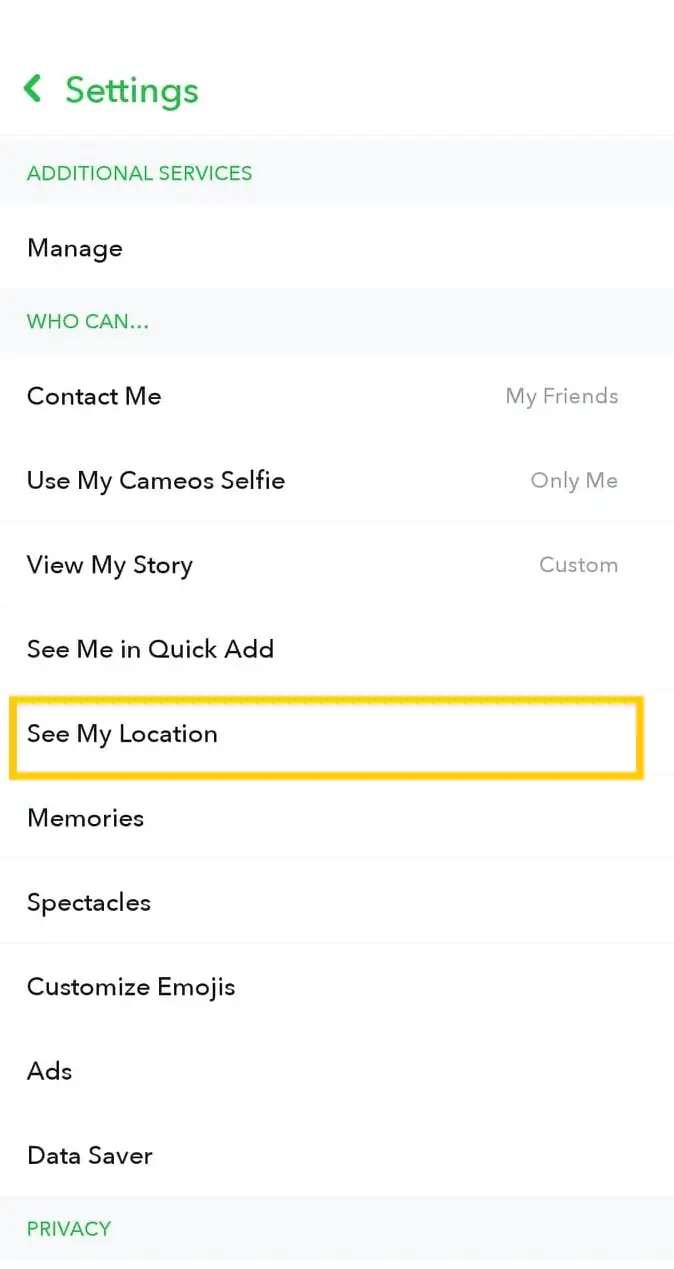
Note: Once you open the Snapchat app, then your location will automatically update. This means Snapchat won’t always fix your location. As you move, your location status also changes.
Step 5: Enable Ghost Mode
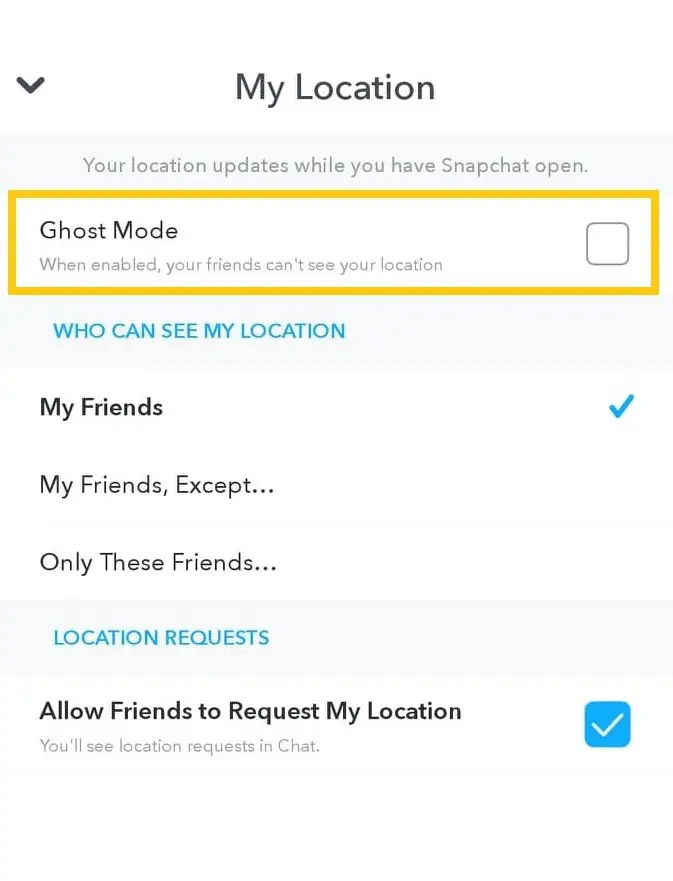
Finally, checkmark or enable the Ghost mode option. You can also choose the time option to enable Ghost Mode.
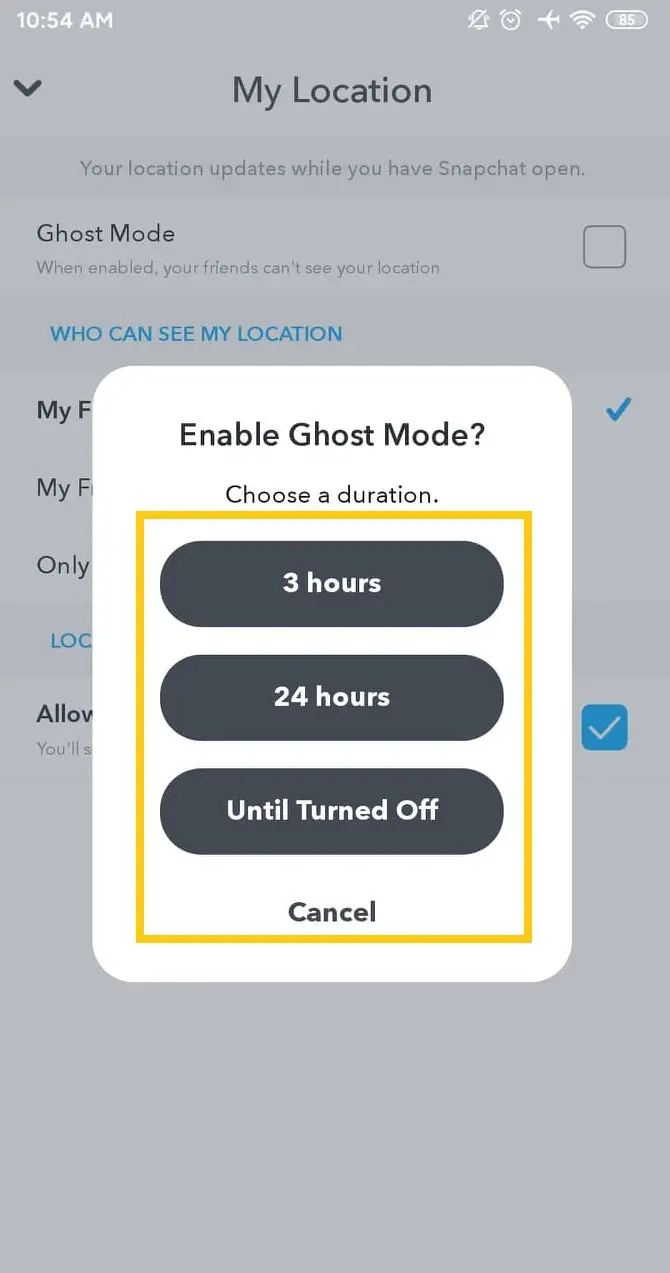
3 Hours: When you choose the 3 hours time, it will hide your real-time location for only 3 hours. After crossing the 3 hours time period, your location will once re-activated.
24 Hours: If you are planning to go out with your friends for a night out, then this option is the best option. You can turn it on for 24 hours and share or take a party snap as much as you want without worrying about your location. Trust me; no one will find out where you are currently living.
Until Turned Off: If you do not plan to share your location for a long time, go out with the until turned off option. In case you change your mind, then you can disable it anytime you want. Your choice!
Also Read: How to Enable Snapchat Parental Control? [101 Tip]
What Happens When You Turn on Ghost Mode on Snapchat?
Did you turn on the ghost mode on Snapchat because your friends told you so? You don’t know what will happen after that, but even you turned it on. If that’s the case, then here is what happens when you turn on ghost mode, no Snapchat.
Ghost mode is like a complete location privacy mode, so when you turn it on, it will make your current location invisible to everyone on Snapchat, even from your friends. No one can find out where you are living or staying right now.
However, if you don’t want to hide your location from all Snapchat friends, then you can also choose specific friends where they can view your location. This means you can include and exclude friends from seeing your real-time location on Snapchat.
To do so, have a closer look down below!
Also Read: How To Know If Someone Logged Out Of Snapchat?
How To Turn Off Ghost Mode On Snapchat?
While Ghost Mode on Snapchat allows you to explore the Snap Map without others seeing your movements, you may want to appear online again to certain friends. It’s important to understand how Ghost Mode works and have full control over your online presence. By learning the quick and easy process to disable Ghost Mode, you can seamlessly transition back to being visible on Snap Map to selective people. Following a few straightforward steps will ensure you can toggle your availability on and off of the map with ease.
Step 1: Open the Snapchat app
Open the Snapchat app on your mobile device.
Step 2: Go to Your Profile Section
Click on your profile icon at the upper left corner of the screen, which is also your bitmoji icon.
Step 3: Click On Settings
Tap on the settings icon in the top right corner, which looks like a gear.
Step 4: Click On See My Location
Scroll down to the “Who Can…” section and tap on “See My Location.”
Step 5: Toggle The Switch To Turn Off Ghost Mode
At the top of the screen, you will see the option for Ghost Mode. Toggle it off to disable Ghost Mode.
Also Read: What Are The Different Snap Map Bitmoji Meanings?
How To Share Snapchat Location With Selected Friends?
If you don’t want to hide your location from everyone, then you can also share it with selected friends. Here’s how you do that!
Step 1: Go To Your Profile
Click on your bitmoji icon from the top-left corner to go to your profile section.
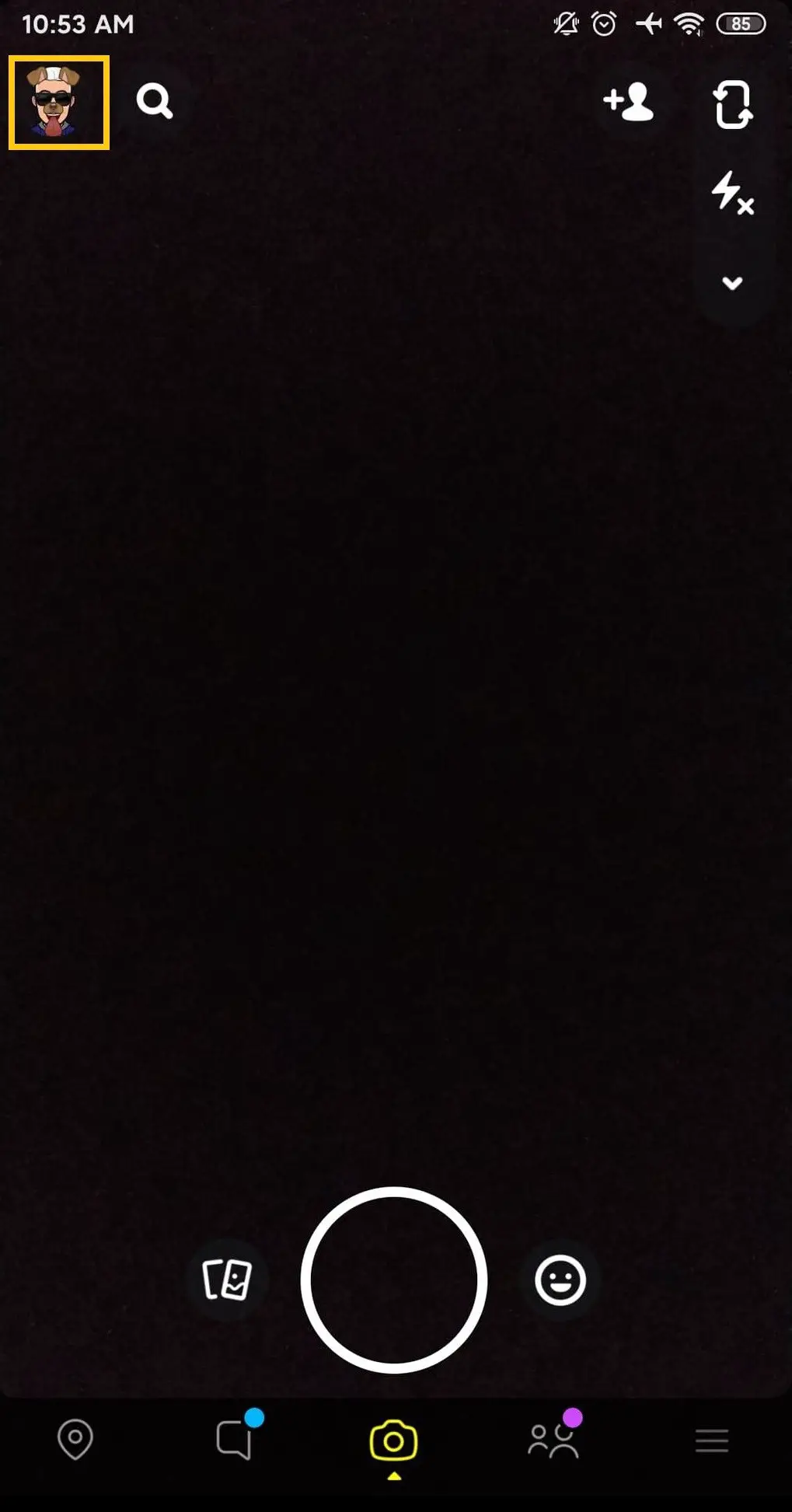
Step 2: Go To Settings
Now, tap on the gear icon to go to your Profile Settings.
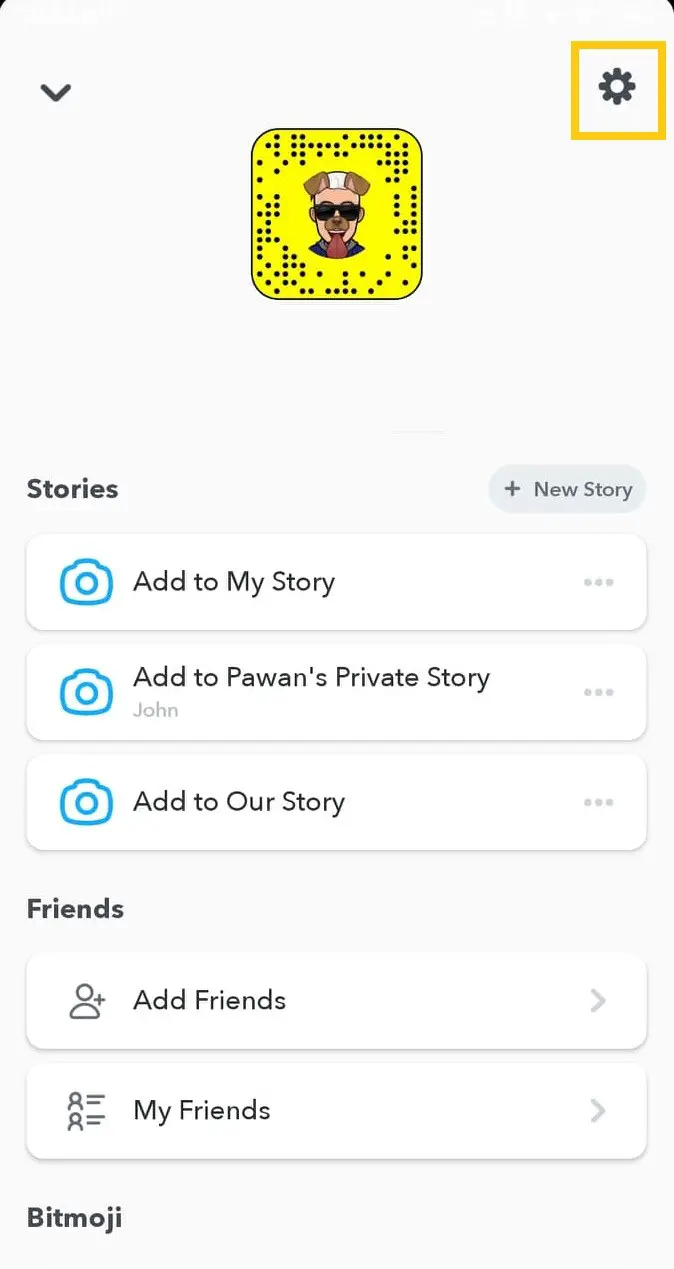
Step 3: Click On See My Location Option
Now, tap on the See My Location button from the available options.
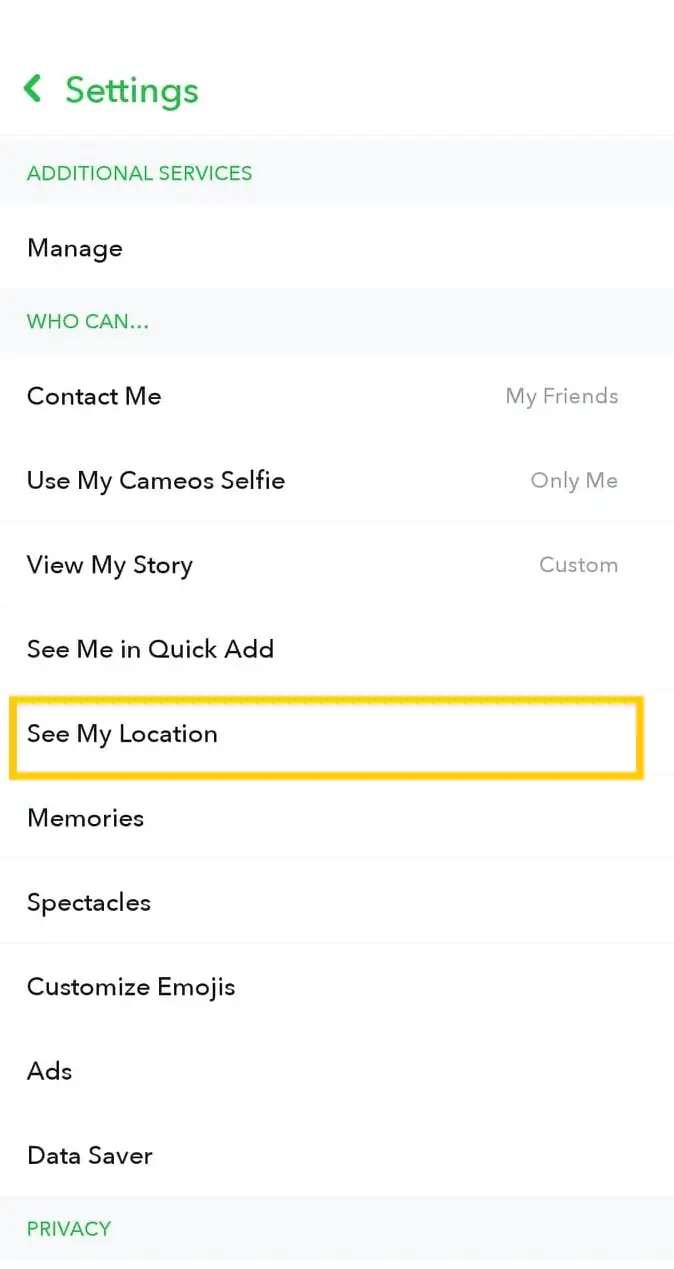
Step 4: Choose Option
Under Who can see my location, choose any of these options:
My Friends: If you choose this one, then only your Snapchat friends can view your current location when you share it.
My Friends, Expect: Here, you can exclude friends to whom you don’t want to share your location on Snapchat.
Only These Friends: Here, you can select limited friends with whom you can share your location.
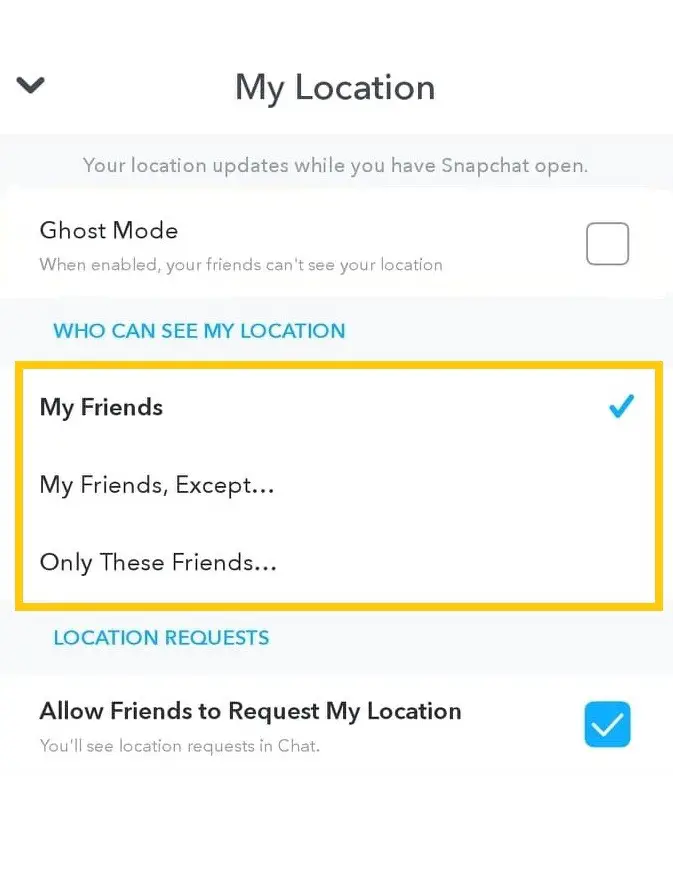
By doing this, your location is only visible to your selected friends after turning on a Ghost mode.
Also Read: Why Is Snapchat Map Not Working?
Does Enabling Ghost Mode Completely Hide Your Location History On Snap Map?
Enabling Ghost Mode on Snapchat does hide your location history on Snap Map. When Ghost Mode is turned on, your previous location history is not visible to others. This means that your friends or anyone else on Snapchat cannot see where you have been previously on the Snap Map.
Ghost Mode ensures that your location is kept private and only visible to you. It allows you to have control over your location information and decide who can see it. By enabling Ghost Mode, you can enjoy a higher level of privacy and prevent others from tracking your location history on Snapchat.
Also Read: Does Snapchat Tell When You Look At Someone’s Snap Map Location?
Frequently Asked Questions
Here are some frequently asked questions about the topic:
Does Ghost Mode Show Your Last Location?
Your location on the Snapchat map will expire within a few hours when you enable the Ghost mode. So, basically, it doesn’t show your last location.
Does Snapchat Automatically Turn on Ghost Mode?
No, Snapchat doesn’t automatically turn on Ghost mode. You have to turn it on manually. By default, your location is visible to everyone, so if you don’t want to share your location, then you can enable a Ghost mode. To do so, I have provided a few steps in this article. Just scroll up and get your answer.
How Do You Turn off Ghost Mode On Snapchat?
If you wish to turn off ghost mode on Snapchat, then it’s quite simple. Just go to your profile> Settings Gear Icon> See My Location> Uncheck Ghost Mode.
This way, you can easily hide your location by turning off Ghost mode. If you again change your mind and wish to enable to reverse the above process.
Is Ghost Mode on Snapchat Safe?
Ghost mode is a perfect way to hide your location on Snapchat. You don’t have to turn off your mobile location; enable the Ghost mode and leave the rest to it. This is the best feature Snapchat has ever provided to its users. But is Ghost Mode on Snapchat safe?
The simple answer is yes. Ghost mode on Snapchat is quite safe to use. You don’t have to worry about anything. Just leave the ghost mode to make your location private from everyone on Snapchat.
Last Word
In this digital age, where most activities occur online, privacy and security have never been more important. Snapchat offers users valuable control over how much they share through features like Ghost Mode. As the article illustrated, enabling Ghost Mode through a few simple steps ensures one’s real-time location is only visible to themselves on the Snap Map.
This prevents unintended eyes from viewing a user’s whereabouts without consent. Users can seamlessly switch between being discoverable or invisible to manage their presence to suit different contexts with just a toggle. Maintaining privacy is paramount, as sharing too much personal information can enable risks like stalking or theft.
Ghost Mode empowers Snapchat users to curb oversharing and communicate on their own terms. Now that the process for engaging this privacy tool is clear, users can confidently keep their location hidden while still enjoying Snapchat.