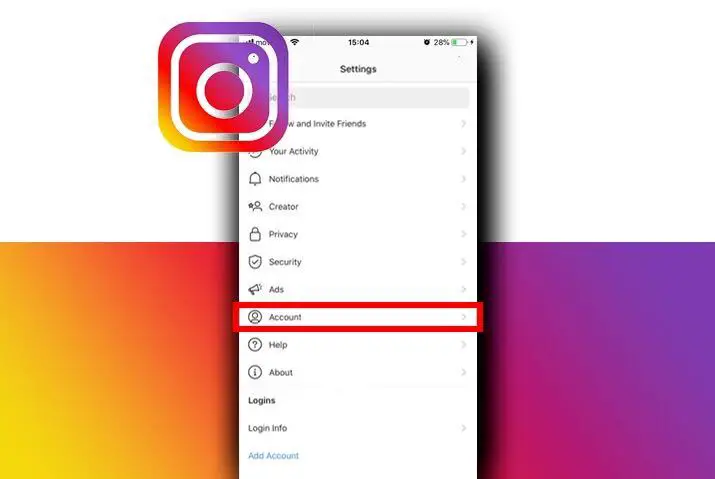Do you wonder how you can use multiple accounts on Instagram simultaneously? If you have more than one Instagram account then you can easily switch from one to another. You don’t have to log out each and every time to switch between your Instagram accounts.
If you want to switch accounts on Instagram then simply open your Instagram app. Long-tap on your profile icon and select Add Account. After that, tap on login to an existing account and register your another account using the login credentials, and hit log in.
Now you can easily use your other Instagram account from one single place. You don’t have to provide any login credentials, simply select the account which you want to use and enjoy. This is also the ideal process to check the notifications of your each added Instagram account directly.
So, let’s see how to add another Instagram account and switch between them on both mobile and PC.
How Many Accounts Can You Use on Instagram?
As you know, you can add multiple Instagram accounts and use them simultaneously. You don’t need to log out from every account to use another new one. Once you add your account on Instagram then you can simply switch between them with a single touch.
But the real question arises. How many accounts you can add to Instagram?
Well, you can use 5 accounts on Instagram at max and switch between them whenever you want. If you have more than 5 Instagram account for some reason and want to use them then you have to log out from your current account and log in to your other one.
However, if you have less than 5 accounts then you can quickly handle them without wasting your time. So, choose your account wisely which are more important to you.
How to Add Multiple Instagram Accounts?
Before you move to switch accounts on Instagram, first you have to add your account. Without adding your Instagram account how you can switch between them right?
So, follow the following procedure to add accounts on Instagram.
Add Multiple Instagram Accounts on Mobile
If you are using Instagram app on Android and iPhone devices then follow the following steps to add account on Instagram.
Open Instagram App
First, open your Instagram app from the home screen.
Long-tap on Profile Icon
Login to your account if needed. After that, long-tap on your profile icon from the bottom right corner.
Tap on Add Account
Now, select Add account option from the bottom. This is where you have to put your another Instagram account.
Tap on Log in to Existing Account
After that, tap on log in to your existing account. Now, remember you have to use your another account that you have already created. And it will automatically log you out from your current account.
Provide Login Credentials
Now, type a username and password of your other Instagram account which you want to use simultaneously. You have to provide correct login credentials otherwise it won’t work.
Tap on Log in
Finally, tap on log in button after providing your login credentials. Once done, it will automatically add your selected account to your main Instagram account.
Add Multiple Instagram Accounts on PC
If you are using a web version of Instagram then follow the following steps to add accounts on Instagram.
Open Browser
Open the browser whichever you are using on your laptop. You can use any browser you want such as firefox, chrome, opera, and more.
Visit Instagram Web
Go to the official website of Instagram. For that, simply type instagram.com in your search bar from the top and hit enter.
Click on Profile Icon
Once you are in your Instagram account main page then click on your profile icon from the upper right side.
Select Switch Accounts
Now, click on Switch accounts from the drop-down menu to add your other Instagram account.
Click on Log into Existing Account
Select log into existing account option to use your other account in one single place.
Add your Another Account
After that, provide the login credentials of your other Instagram account.
Click on Log in
Finally, click on log-in button once you provide the correct login credentials.
Also Read: How To Change The Email Address On Instagram
How to Switch Accounts on Instagram?
Switching accounts on Instgaram is a straightforward step. All you need your active Instagram account and add them one by one. If you have an inactive account then you might face problems while adding them. You may need to verify your account to ensure that it belongs to you.
Other than this, if you don’t have any accounts then you can create them on the way and switch between them quickly.
Note: Get the latest version of Instagram account because you may not find the following process in the older version of the Instagram app.
Switch Accounts on Instagram on Mobile
In this section, I will show you to add multiple accounts on Instagram and switch between them in a single tap. And the following process will be implemented on both Android and IOS devices.
Open Instagram App
First of all, open the Instagram app and login to your account if needed.
Long-tap on Profile Icon
After that, long-tap on your Profile icon from the bottom right corner of the screen.
Select Account
Finally, select the account which you want to switch on Instagram. It will automatically take you to your other account which you have selected.
Switch Accounts on Instagram on PC
If you are using the Instagram desktop app through the Android emulator then you can follow the exact same steps from above to switch accounts on Instagram.
But if you are using the web version of Instagram then you may need to look at the following steps.
Open Browser
Open any browser you want or using right now on your laptop.
Go to Instagram Web
Go to the search bar and type instagram.com. It will open the official Instagram web on your PC.
Click on Profile Icon
If you are using Instagram after a long time then you may need to use your login credentials to access your account. But if not, then simply click on your Profile icon from the upper right menu.
Select Switch Accounts
Now, click on Switch accounts from the drop-down menu.
Choose Account
Finally, select the account which you want to switch on Instagram.
Conclusion
Having multiples accounts on Instagram is good because you can use them for different purposes. But switching from one to another can be a difficult thing in the older version of Instagram. But now, you can easily witch accounts on Instagram within few seconds.
So, follow the same above process with your other Instagram account, if you want to use them simultaneously.
If you have any queries related to Instagram then ask in the comment section down below.