Instagram is a trendy and widely used social media platform today, allows you to share photos and videos. And different features to make our account private and safe. To make our account secure, we can add a phone number and email address to our account and change the email address and phone number.
Even though many users on Instagram uses fake email to make their personal information secure but when they want to recover their account and get an important notification in their email, they cant reach their account due to fake emails they have added.
Don’t worry about your security because Instagram provides features to stay secured. So, we suggest you enter your real email address or try to remember your email address and its password to make your account secure from lost.
If you have used a fake email address to create your account or old email address, to which you no longer have access then, change it today and replace it with the email that you have access to. How?
Today in this article, we will guide you on how to change the email address on Instagram. So, stay with us and follow the step by steps procedure mentioned below to change your email address in your account.
How to Change your Email Address on the Instagram app 2022
Let me assure you that you can change your phone number and email address via the web version or the app version. We have already mentioned steps to add and change your phone number in the previous article. So, to change your email address on the Instagram app, follow the steps mentioned below.
- Open the Instagram app on your device.
- If asked, log in to your account. (Using username and password or connect using Gmail or Facebook.)
- After you log in to your account, you will access your account. You will see the home as the default page.
- Now, tap on the profile picture from the bottom navigation bar.
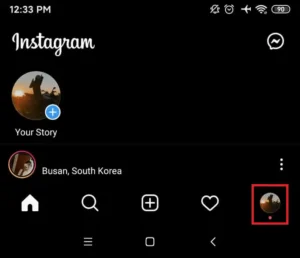
- After that, you will go to your profile, now click on the Edit Profile button.
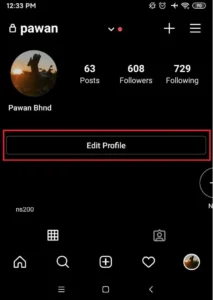
- After that, you will see Personal Information Settings, click on it.
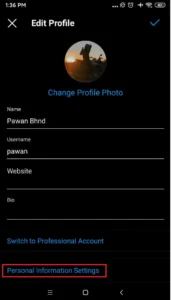
- And scroll down, you will see E-mail address and Phone Number under Profile Information.
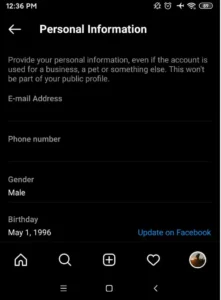
- Click on the E-mail Address.
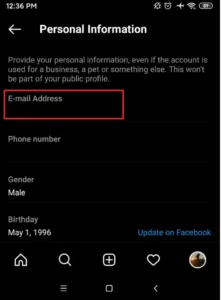
- After that, you will see your old email address.

- Now, tap on the text box to replace your old email address, under Change Email.
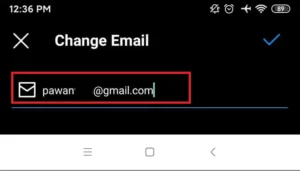
- Clear the old email address and enter your new email address in the text box. (Make sure you entered the correct email address.)
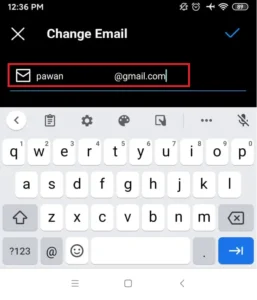
- After that, click on the Tick icon from the top navigation bar.
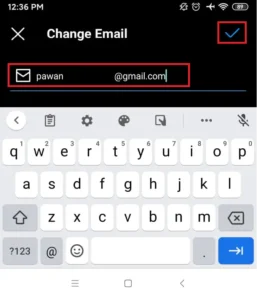
- You will see a successful message on your screen.
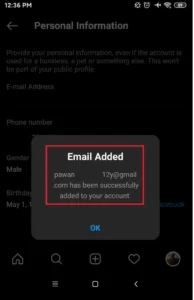
- Click the OK button.

- Now, you will see the text box to enter your Confirmation Code. (Go to your email mailbox to get your 6-digit code.)
- After you get your code in your email, enter your 6-digit code in the text box.
- Finally, click on the Next button to confirm the email address that you want to replace.
That’s it! If you have verified your email, you have successfully changed and replaced your old email address with your new email address. Now, you can easily recover your Instagram password using an email address.
How to Change Email on Instagram Account Without Logging In
Quick information! You can’t change your email address without login into your account. But If you have forgotten your old email address, then you can recover your account using your phone number or login connecting to Facebook. And after you recover your account, you can easily add or change your email address from your account, But make sure you have verified the phone number.
If you don’t have access to your phone number and old email address, you might lose your account forever. But if you have access to anyone, then you can recover your Instagram account password and change the email address on Instagram. But there is no way to change your email address without login into your account.
So, to recover and change the email address on the Instagram account, follow the steps mentioned below.
- Open the Instagram app on your device.
- Now, enter your username and random password and try to log in.
- After that, click on the Get help logging in.
- Now, enter your username or phone number to find your account.
- After that, choose the phone number, and you will get a code in your phone number.
- Enter the code, and there you go, your account is ready to use.
- Now, to change your email address go to profile.
- And tap Edit Profile.
- Now under Profile Information, click on the E-mail address.
- After that, enter your new email address in the text box.
- After that, enter the code you received in your email address to verify your account.
- Finally, click on the Tick icon to submit and change your email address.
There you go, this is how you recover via phone number and change your email address on your Instagram account.
Related Article: How To Add And Change A Phone Number On Instagram
How to Change Email on Instagram Business Account
Somehow, we can say that changing your personal account email address and the business account has similar steps. But the difference is you have to log in with your personal account to change your email on your personal account and vice versa.
So, to change your email address on your business account, follow the steps mentioned below.
- Open the Instagram account.
- And log in to your business account.
- After you open your business account, go to the business profile.
- After that tap on the Edit Profile under your business profile.
- Now, scroll down and under business information, click on the E-mail Address.
- After that, you will see the old email address that you have added while creating your business account.
- Now, tap on the text box of the old email address.
- And clear the old email address and enter your new email address in the text box. (Make sure you entered the correct email address.)
- After that, click on the Tick icon from the top navigation bar.
- After you will get your code in your email, enter your 6-digit code in the text box.
- Finally, click on the Next button to confirm the email address that you want to replace.
There you go, these are the steps to change your business account email address on Instagram. Now you can activate two-factor authentication on your email address to receive all the business notifications of your account in your email address. And also recover your business account password using your new email address.
In Conclusion
So in the last, let me assure you that you will be able to change the email address on Instagram from this article. You will find step by step procedure to change the email address of your personal and business account. We have guided you with straightforward steps to make it easy for you. We hope you will like this article.
And if you have any suggestions or queries regarding this article, you can leave us a comment in our comment box below.
For more guidance and tips on Instagram, go to the link Instagram Tips.
Thank You.





