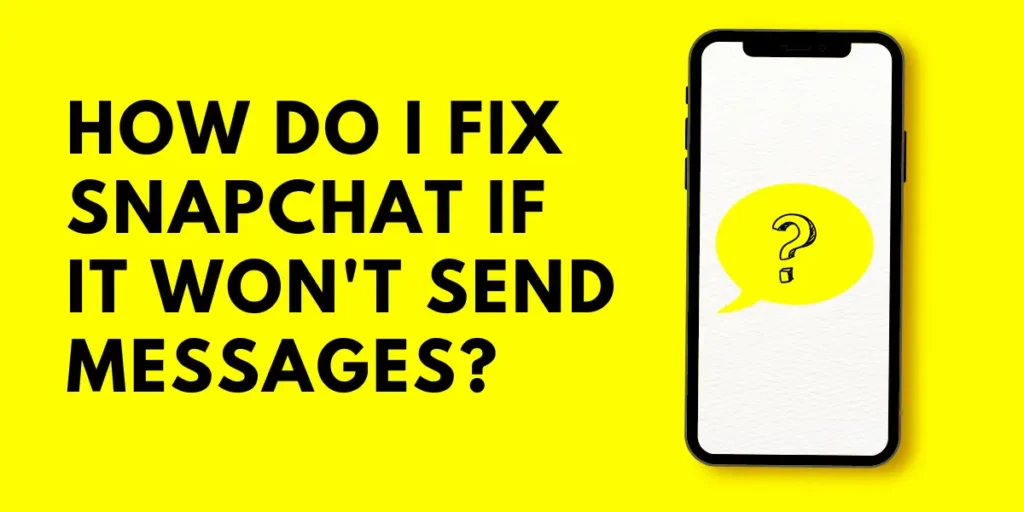Is Snapchat a popular go-to app connecting us with friends and relatives? It empowers people to express themselves, share their moments, learn about the world, and have fun together. Despite being one of the most popular and engaging apps, Snapchat sometimes doesn’t send messages for many reasons. In this article, I will guide you on how to fix Snapchat if it doesn’t send messages to someone.
Answer:
To fix Snapchat message-sending issues, follow these steps: check friendship status, allow app permissions, force close the app, check internet connection, clear cache data, re-login, disable VPN, update the app, reinstall the app, and report the problem.
Snapchat is a widely used messaging app that enables you to share every detail with your loved ones? It has amazing filters and lenses that make the conversation even more interesting. But, one thing that disappoints us is when Snapchat won’t send our messages.
Everything You Need To Know About Snapchat Messages
If you use Snapchat, it’s important to know how messages work so that you can send and receive them correctly. Here are some important things to keep in mind:
- You can only send messages to users on your friend list.
- The messages you have sent will disappear after 24 hours.
- You can save every snap and text you have shared on chat.
- You can’t send messages to someone who has blocked you on Snapchat.
- Snapchat always notifies the other users whenever you type, send, delete, or save their messages.
Also Read: How Can You See If Someone Has Saved Your Message On Snapchat?
10 Effective Methods To Fix Snapchat If It Won’t Send Messages
There are plenty of reasons why your Snapchat is not sending messages anymore. Here, I will explain in detail how to fix Snapchat if it won’t send messages. Some of the methods you can apply are as follows:
1. Check Your Friendship Status
One reason why your messages might not be sent is if the person you’re trying to message has unfriended you on Snapchat.
To check if you’ve been unfriended, follow these steps: open your Snapchat app, click on your profile, tap on “My Friends,” and search for your friend’s profile.
If you can’t find their profile, then they’ve probably unfriended you.
If this is the case, you will need to add them as friends again to start sending messages to them.
Once you’ve added them back, your previous messages will be delivered.
2. Allow App Permissions
You must always be sure you have allowed every permission that Snapchat has requested. If you have denied all sorts of permissions, the Snapchat app won’t allow you to do the activities such as sending messages, sending snaps, etc.
So, if your messages are not sent, you may haven’t permitted to Snapchat. Now, you need to fix it by allowing all the permission that Snapchat requests. Simply follow the procedure below: go to your phone’s settings, open the app list, select Snapchat, tap on “permissions,” and allow the permissions.
Once you allow the permission, you can now send messages and snaps to your friends.
3. Force Close Your Snapchat App
Sometimes, we may face a lot of bugs in the Snapchat app even after using it daily. Due to this reason, your family or friends will not receive the messages you have sent. In this situation, our best option is to force close the Snapchat app.
Force closing allows the apps to function better and removes the available bugs. To force close the Snapchat app, you can follow these steps: head on to your app list, long press on the Snapchat app icon, open the app information menu, and lastly, tap on the “Force stop” button.
After a while, you can open your Snapchat app and try to send messages to your friends.
4. Check Your Internet Connection
Although this might sound obvious, the most probable reason behind all social media app problems is poor internet connection.
Hence, your Snapchat won’t send messages even if you have an unstable network connection. So, you must always be sure to connect your device to fast and reliable internet.
You can visit “speed checker” in your Google to check your internet speed. On that website, you can check how fast your internet is. If your internet speed is enough to send messages on Snapchat, then there won’t be any message-related problems.
5. Clear Your Snapchat Cache Data
Like other applications, Snapchat also may suffer from excess cache data buildup. Snapchat collects cache data to enhance the load time of apps and other processes. A huge and unnecessary build-up of cache data may cause glitches in the app. Such glitches are mainly responsible for delaying messages or won’t let you send them.
Clearing Snapchat’s cache data will help you avoid issues and boost the app’s performance. To clear Snapchat’s cache data, you must follow the following steps: head on to your app list, long press the Snapchat app icon, click on the “ app info” menu, select the “Storage and cache” option, and then tap on the “Clear cache” button.
Once you are done with the above steps, your Snapchat will be free from issues, and your Snapchat will send your messages.
6. Re-login Your Snapchat Account
Glitches and bugs are common in every app. They are the main barriers to smooth running social media. You may get irritated and delete those apps. But remember that there is a solution to every problem.
Simply, you can log out of your Snapchat account for a while and log in back again. It can overcome most of the problems in Snapchat. All you have to do is remember your password and follow the steps below: open your Snapchat app, click on your profile icon, head on to “settings,” tap on the “Logout” option, and then confirm to log out.
After these steps, login back into your account and try to send your messages again.
7. Disable The VPN
Most of you may use VPN to make your information private and protect your identity online. VPN is one of the third-party applications. It provides a secure connection for the device when a person accesses the internet.
Sometimes, when you are using VPN as a background app, it may slow down other running apps. In such a situation, you must disable the VPN to fix the issue of Snapchat not sending messages.
Once you turn off the VPN, restart the Snapchat app and check whether the error is fixed.
8. Update Your Snapchat App
The Snapchat app won’t allow you to send messages in the previous version of the app. Snapchat comes up with plenty of updates that come with the new features along with bug fixes.
To be connected with the app’s new features, you must update the Snapchat app from the play store or app store. You can update your Snapchat app by following these easy steps: open Your Google Play store, search “Snapchat” in the search bar, and click on the “Update” button.
Wait for a few seconds until Snapchat gets fully updated to its latest version. From now on, you will be able to send the messages without any disturbances until the next update.
9. Reinstall The Snapchat App
If all of the above ways didn’t solve your problem, you should remove the Snapchat app from your mobile phone and reinstall it. This process will act as a sort of reset for the Snapchat app, which often helps the app to operate even more smoothly than before.
Re-installing the Snapchat app will overcome the chances of frequent lags while opening snaps or sending messages. You must delete the app and install it again from the play store or app store.
10. Report The Problem
At this point, if you are still unable to fix Snapchat not sending messages, the last and only option is to report the problem to Snapchat.
Reporting any issues directly to Snapchat will grab their attention, and they will try to solve the problem as soon as possible.
To report the problem, you must follow the steps given below: open your Snapchat app, head on to your Profile, tap on “Settings,” click on the “I spotted a bug” option, type the problem, and tap on the “ Report” button.
You can type the issue you face on Snapchat with a proper explanation. Also, attach the screenshot of your problem as proof. Wait for the response and do as per the instructions given by Snapchat.
Also Read: Why Is My Snapchat Opening Snaps And Messages By Itself?
Why Am I Unable To Send Snaps To A Person?
You can easily send a text or snap message to anyone from your Snapchat friend list. But, sometimes, your snaps and messages won’t be sent to some friends whom you have chosen to send them to.
One of the main reasons why your snaps aren’t being sent to only that one person is either they have removed you from their friend list, or they blocked you. So, you should visit their Snapchat profile page and see if they are still friends with you or not.
If Snapchat is not showing their profile to you, then they have blocked you. Sometimes, server down or Snapchat glitches also might develop such issues. You can refresh the Snapchat app and try to send snaps again.
Also Read: How To Fix Snapchat Not Loading Snaps Or Stories?
Frequently Asked Questions (FAQs)
Here are some of the frequently asked questions about Snapchat not sending messages. We will talk about each question in detail, and they are as follows:
Why Is Snapchat Notifying Me As “Typing”?
Whenever Snapchat sends you a notification as “Typing,” it means someone is typing a message for you, or they have left their keyboard open on chat. You may receive a message from your Snapchat friend soon. Only those users who have turned on their Snapchat notifications will be notified while someone is about to send you a message.
Can I Know If Someone Added Me Back On Snapchat?
Yes, you can know if someone added you back on Snapchat. You can see his/her profile in your Snapchat friend list. Also, Snapchat will allow you to send snaps and messages to them. You should visit their profile page and check whether you can see their snap score. If yes, they have added you back.
Does Sending Texts On Snapchat Increase Snap Score and Streaks?
Yes, sending texts on Snapchat can increase your Snap score. But you can only increase snap streaks with images and videos you share with someone, not with texts. It is always best to exchange snaps with each other to increase the snap score and snap streak.
Conclusion
Most of the youths in today’s world are adopting snap and video messaging apps like Snapchat over text messaging apps. However, we can’t always enjoy the features of Snapchat, and sometimes, we may have to face some messages or snap-related issues too.
I hope you have read this article thoroughly and you got the easy tips to fix Snapchat if it doesn’t send your messages. Also, whenever you see someone in a dilemma with this same problem, you can share this article with them to remove their problem.
If you still have any problems regarding this topic, be free to ask us through the comment section below. Until then, stick with us for more information related to it.