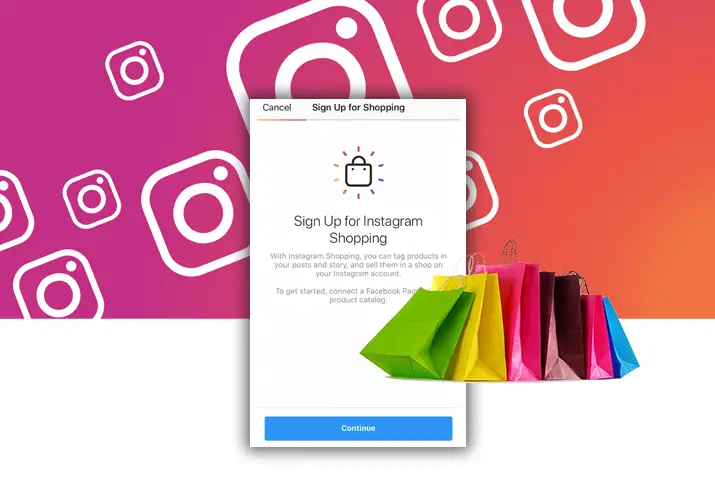Do you have a business from which you want to sell your products to the plethora of users present on Instagram? You can easily do this once you understand what an Instagram business and shopping account is. This feature is helpful to all business marketers looking for a platform to increase their reach to more users. So, let’s get into how to set up an Instagram shopping account.
To start your Instagram shopping account, you need to have a business account. You need to create a product catalog and ensure that all the eligibility to sell on Instagram is met. So, look further to understand what are the requirements to set up an Instagram shopping account with ease.
What Is Instagram Shop
Before we go into the steps to set up an Instagram shopping account, we look into what an Instagram shop is in the first place. This feature on Instagram allows you to add a product catalog that is integrated to your Instagram business profile. You can then promote and sell your products from posts, stories, from the explore tab and on a special shopping tab that an Instagram shopping account has.
How Instagram Shop Looks In Profile
When you open an Instagram shopping account, the first thing you will see is a Shop tab on the profile itself. When you go to the profile, the shop tab is on the middle of the screen right above the profile grid. This allows your users to directly tap on the shop and go to your product catalog.
Instagram Shop In Feed Posts
Next, you can tag your products to the posts on your feed. When a user taps on the photo, a tag will pop up with the product information. You can tag upto five items on a picture and up to twenty product tags on a carousel. A shopping feed is present on your Instagram business profile where each product tag is showcased and users can easily access from your profile.
Instagram Shop Products In Story Tags
Another feature of an Instagram shopping account is to tag your products in your Instagram stories as well. You are given the feature to add product stickers, images, videos, highlights and even swipe ups with your product tags.
Once a user taps on the product tag, the following information is shown to the user.
- The name of your product.
- The images of all the products in the catalog.
- A description of the product that is present in the catalog already.
- The price of the products.
- A link to the website of all your products and business.
- Related products that showcase similar products to the one the user has clicked on.
What Are The Benefits Of Instagram Shopping Account
Instagram is a platform that allows multiple features that are easily accessible. However, why would you want to change to set up an Instagram shopping account? Instagram shopping accounts come with their own benefits. Some of them are listed below for a better understanding.
Reduces Internet Noise And Makes Instagram Shopping Easier
Users spend most of their time on their screens. It is an easy thing to do as a business when you create a shopping catalog and entire shopping set up for your user to browse through on their screen itself.
In this way, Instagram shopping makes it easier for the user to come to your online store. As a business, the new Instagram checkout feature makes it easy for users to fulfill the purchase process and for you to follow up with the product being purchased too.
A shopper on Instagram can browse through their options and then proceed to make the payment too without leaving the Instagram application. Your website is also linked to the product tag and a user with interest to check out the product from the website can do so too.
The information is saved in the database and it is easy for the business to directly send the user notifications and follow-up with them where necessary.
Product Promotion Is Direct
Instagram is a great place to meet and promote your products to your target audience. However, the process of linking the products and adding them to your profile is a hassle. So, to set up an Instagram account is to make this process seamless. You can add a product tag and make it easy for the shopper to relay the required information with ease.
Product Exposure To High Buying Intent Customers
Instagram is a social media account and it is only recently that it is catered greatly to business profiles. So, when you set up an Instagram shopping account then you can directly appeal to users who have a high shopping intent. The users that are on the platform to buy products can easily find your account and the products that you are selling.
Requirements To Set Up Instagram Shopping Account
Before you start the process to set up an Instagram shopping account, you need to understand the requirements that need to be met. Below is a checklist of all the requirements, and if each is fulfilled, you can start your process to set up an Instagram shopping account.
Your Business Must Be Located In An Available Market
The first criteria is of an available market. You can check the list of supported markets by Instagram. If you fall within this market, then you can set up your shopping account. Keep in mind that if you use a VPN or proxy service or are not within the available market; then you may lose your eligibility to tag products. If you go out to travel and are not within the available market location, then you may lose your ability to tag products. After 2 weeks time, you will regain the access once you return to an available market from the list.
You Need An Eligible Product
The second and one of the most important criteria’s is to have an eligible product you are selling from your shopping account. You cannot sell products that go against the requirements of a shopping account on Instagram. It is important you remember that a product is necessary to build the shopping account around.
The Business Must Be Compliant To Instagram Merchant Agreement And Commerce Policies
Instagram and Facebook come as a joint feature within the shopping account on Instagram. This commercial feature includes a seller’s agreement where you are allowed features to display, promote, offer, market or sell products from the platform once you comply with the agreement.
You will also have to be compliant to the commerce policies for using any Facebook commerce surface within which the Instagram shopping comes in. Look up the policies beforehand to keep in mind that a break in the policy will lead to your Instagram shopping account being revoked or your account to be disabled entirely.
Set Up An Eligible Website
To open up an Instagram shopping account, you need to have a website domain registered from which you intend to actively sell your products. This website requirement is a must and will hamper the overall process to set up an Instagram shopping account if not followed.
Steps To Set Up A Shopping Account On Instagram
In order to set up your Instagram shopping account, you need to first fulfill the above mentioned requirements. Once that is done, you can start the process to set up your Instagram shopping account. We have laid out a step-by-step process within all requirements for this set up.
Convert Your Instagram To A Business Or Creator Account
In order to use the Instagram shopping account feature, your account must either be a business account or a creator account on Instagram. In order to do this, you can follow the steps given below for easy access to business accounts. You can also look into the ins and outs to create a business page on Instagram.
Step 1: Launch Instagram On Your Device
First, launch Instagram on your device by tapping on it. On the login landing page, log in with your username and password.
Step 2: Go To Profile
On your home page, tap on the circular profile icon on the bottom right corner of the screen. Your profile page will then open up.
Step 3: Access Settings
On your profile, tap on the three horizontal lined hamburger icons on the top right corner of the screen. Choose the settings option from the dialog box.
Step 4: Choose Account
Within settings, go to account.
Step 5: Switch To Professional Account
There, choose the option to switch to a professional account on Instagram.
Step 6: Choose Business Category
In your categories that come up, choose a business account.
Step 7: Fill Required Information
Next, fill up all the required information to set up a business account. Put in your phone number and connect to your business Facebook page.
Step 8: Confirm Set Up
Finally, confirm the set up for your business account. Keep in mind to fill in the required text fields in your profile including the bio and username with relevancy to your business.
Connect To A Facebook Page
To set up a business account on Instagram you need to connect to an existing business Facebook page. The steps to connect your Facebook page to Instagram are below.
Step 1: Launch Instagram On Your Device
First, launch Instagram on your device by tapping on it. On the login landing page, log in with your username and password. Your home page will open up.
Step 2: Go To Profile
In your home page, tap on the circular profile icon on the bottom right corner of the screen. Your Instagram profile will open up.
Step 3: Select Edit Profile
On your profile, tap on the Edit Profile option on the middle of the screen.
Step 4: Under Public Business Information Go To Page
There, scroll to the Public Business Information option. Under that, go to Page.
Step 5: Choose A Facebook Page To Connect
Within the pages you have, you can connect to a Facebook page that is relevant to your business. You cannot connect to your private Facebook page.
Step 6: Create A New Facebook Page
If you do not have a Facebook page already, then you can choose the option to create a new Facebook page too.
Note: Keep in mind that the Facebook page does not have to be a Facebook page shop.
Upload A Product Catalog To Your Business
You need to have a product catalog in order to tag products through your business account. There are two ways in which you can upload your product catalog.
Create A Catalog With Catalog Manager
Before we move on to understanding how to upload a catalog, you need to know that a catalog is a base where there is information about all the product items you want to advertise or sell on your Instagram shopping account. You can use the catalog manager process to manually add your products to a catalog and use it to connect to different ads sales channels or Facebook shops through cross platform advertising channels.
Use A Registered Partner Platform To Upload Product Catalog
Next, if you have a business platform that already has your product catalog and if the host platform is integrated with Facebook then you can connect your catalog from there too. When managing your partner platform with the necessary products, a sync to Facebook will automatically connect to the Facebook catalog.
Send Your Shopping Account To Review
After uploading the catalog of products to your business account, you can send your Instagram shopping account for review. Your account review will be done within a few days or up to a week following the submission for review. Follow the steps below.
Step 1: Launch Instagram On Your Device
First, tap on Instagram to launch it on your device. Log in using your username and password and Instagram will open to the homepage of your account.
Step 2: Go To Business Instagram Profile
On the bottom right corner of the page, tap on the profile icon to fo to the business Instagram profile.
Step 3: Access Settings
Tap on the three lined hamburger icon on the top right corner of the screen. In the dialog box that opens, tap on Settings.
Step 4: Sign Up For Shopping
Next, sign up for shopping within settings.
Step 5: Follow All Required Steps For Set Up
You need to follow all the required steps for setting up including the process to connect your website.
Step 6: Go To Shopping Within Settings To Check Status
Once you are down, you can check the status of your review by visiting Shopping within the Settings menu on your business Instagram page.
Note: Some businesses may be notified that additional information is required by the business profile in order to prove the ownership of their website domain. In this case, you can follow the steps to verify your domain and fulfill the requirements to review your shopping account. Check status again for an update on whether your shopping account is approved.
Turn The Shopping Features On
Once your Instagram shopping account is reviewed and approved to run, you will get to access the shopping features of your account. In order to feature your products on posts and stories, follow the steps below.
Step 1: Launch Instagram On Your Device
First, launch Instagram on your device by tapping on it. On the login landing page, log in with your username and password. Instagram will open to your home page.
Step 2: Go To Profile
Next, tap on the circular profile icon on the bottom right corner of the screen.
Step 3: Access Settings
On your profile, tap on the three lined hamburger icon on the top right corner of the screen. Choose the settings option on the dialog box that opens up.
Step 4: Tap On Business Option
Within settings, tap on the Business option.
Step 5: Go To Shopping Option
Then, go to the Shopping option. Keep in mind, this option is only available once your shopping account on Instagram gets approved.
Step 6: Tap On Continue
Then, tap on continue.
Step 7: Select Product Catalog
From the steps above, you add the product catalog to your shopping account on Instagram. Tap on the catalog.
Step 8: Finalize The Process
Finally, tap on done to finalize the entire process.
Tag Your Products On Feed And Story
The final step to set up a shopping account is to add product tags to all the products you put up on your story and feed posts. Follow the steps below to add product tags to your product posts.
Step 1: Launch Instagram On Your Device
First, launch Instagram on your device by tapping on it. On the login landing page, log in with your username and password.
Step 2: Add A Photo
Next, tap on the plus icon on the bottom of the screen to add a photo. Choose the product photo from your gallery and tap on next.
Step 3: Add Caption And Tag Product
Then, add a caption to the photo post. Next, tap on the Tag Product option.
Step 4: Tap On Photo And Search Products
Then, tap on the photo and choose the product from the product catalog you uploaded beforehand.
Step 5: Tap Done And Share
Finally, tap on the Done option and share your product post to your Instagram feed.
Ways To Promote An Instagram Shopping Account
As any other page on Instagram, you need to promote your Instagram shopping account to the right audience. Only then can you generate the traffic necessary to sell the products on your shopping account.
Use Hashtags In Posts
Using hashtags on your Instagram posts is always a good idea. Hashtags are important to push content out to the right users as it recommends users with your posts when they search for something similar. In the Explore tab, your products come up high in the searchability in the Instagram shop tab that is dedicated to shopping accounts. So, use relevant hashtags in your product posts to boost the post on Instagram.
Use Product Stickers On Instagram Stories
Product stickers is a feature that only business profiles with shopping accounts are provided with. So, make sure you leverage this feature on your Instagram stories. When you upload an Instagram story, tag the product with the product stickers that are there when you swipe up on the story. You cannot update a story when you have already posted it so make sure you do not forget to add the product stickers on the Instagram story when you post it.
Step 1: Add An Instagram Story
Once you are on the Instagram home page, then add an Instagram story from your story panel on the top right corner of the screen.
Step 2: Tap On Sticker Icon
On the story, tap on the sticker icon on the top right corner of the screen.
Step 3: Select Product Sticker
Next, you can select the product sticker you want to put up from the options in the product sticker tray available.
Step 4: Select The Product From Catalog
Next, select the product from the product catalog that you want to add to your Instagram story.
Step 5: Place The Sticker And Change Color
Move the sticker around and place it wherever is appropriate, mostly above the product that is in the picture.
Step 6: Share Your Story
Finally, tap on the bottom right corner of the screen and share your story to your Instagram profile.
Use Instagram Shopping Ads
Instagram has also made it easier for Instagram shopping accounts to run ads of their shopping posts. When people tap on the ads, then they directly see an item description that pops up and they can tap on it to access the product page on Instagram itself. If you are interested in running an organic shopping ad on Instagram then follow the given steps once you open your Facebook ads manager.
Step 1: Tap on ‘+” Create
First, click on the + Create button to create the shopping ad post.
Step 2: Select An Objective
Next, select the objective of why you are setting up this shopping ad post.
Step 3: Choose Target Audience
Next, choose the target audience to which you want the ad post to boost. Make sure you are smart when choosing the target audience and choose users who would have a high intent to buy your product.
Step 4: Set Ad Platform
Then, select the Edit Placements option and then choose Instagram Feed as the only place where you want the shopping ad to run. When you set customization, select the Use Existing Post option as that will be boosted to user accounts.
Step 5: Select Shopping Content
Then, select the shopping content you want to run in the ad.
Step 6: Complete The Process
Finally, finish the required information and tap on the Continue option to finalize the process. Make sure that you choose high quality images, descriptive captions and hashtags and relevant hashtags with your product promotion to create better consumer perception.
What Percentage Fee Does Instagram Take For Instagram Shopping Account
The action to set up an Instagram shopping account is free, but Instagram and Facebook take a percentage fee for every product that gets sold on checkout. Instagram takes a 5% commission charge on every checkout. Or the flat fee of $0.40 for shipments of $8.00 or less including online payments is charged.
Why Instagram Shopping Is Not Available On Your Instagram
If the Instagram shopping is not available in your account then it can be that your app is not updated. Once you send in your application for review for the Instagram shopping account, then you cannot upload your product tags without the shopping account being approved. So, either update your Instagram application or wait for your shopping account to be approved.
Frequently Asked Questions
Some frequently asked questions on how to set up an Instagram shopping account are below.
Not Eligible For Instagram Shopping
In order to be eligible for an Instagram shopping account, your product list must be compliant to the Instagram guidelines. You cannot sell products that are prohibited on Instagram. Also, make sure that the products on your catalog are available for purchase on your Shopify, website and Facebook page.
How To Add Products To Instagram Shop
To add products to an Instagram shop account post, follow the same steps as how you would add a photo of a normal post. On an Instagram shopping account, you can tag products in the place where you could tag people. Tap on that and tag your product from the product catalog.
Conclusion
In conclusion, setting up an Instagram shopping account may be a bit of a long process but it is well worth it. You can reach more customers and sell more products with this feature, that too, with absolute ease. So, to ensure a better shopping platform for your users, go ahead and follow the above mentioned steps to set up your Instagram shopping account.