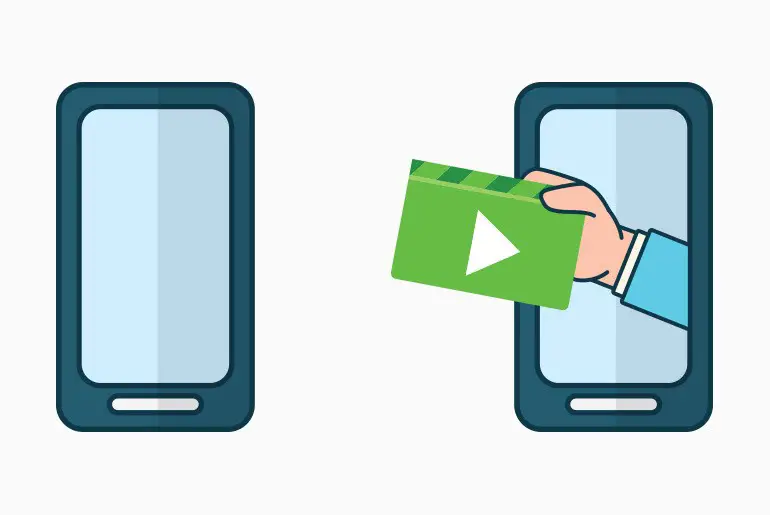Despite being a popular instant messaging app, Kik does not allow its users to make a video call. You will not find any feature to make a face to face conversation with your friend or in a group.
In Kik version 1, Kik provided the feature to make a video call. Later in 2016, updated “version 2,” of Kik removed the feature. However, you can record live videos and share saved videos on Kik. We can say that the substitute for video calls is you can send video messages on Kik.
You can send live recorded videos and saved videos as well. While recording live video, you can shoot a video that is upto 15-seconds long and can also share your live video. You can also send saved videos from your gallery and that has no time limit; you can send any video file of any size on Kik.
So today, in this article, we will guide you on how to send live and saved videos on Kik. If you want to send video messages on Kik, then stay with us and read the full article.
How To Capture Live Video And Send It To Your Friend On Kik?
Like other popular applications, it’s simple to capture short videos on Kik. You can shoot up to 15-second long video while capturing live video. If you do not know how to capture a live video and how to send it to your friend, then follow the step-by-step procedure mentioned below.
- Open the Kik application on your device.
- If asked, log in to your Kik account.
- After you log in to your account, you will see the chat list as the default home screen.
- Now, open chat with one of your friends to whom you want to send a live recorded video.
- Now, click on the camera icon from the bottom navigation bar.
- After you tap on the camera, you will see the Kik camera on your screen.
- Now, click on the capture button and hold for 15 seconds until your live video is recorded. (You can only capture live videos for 15 seconds.)
- After your live video is ready, click on the SEND button to share your recorded video.
There you go, this is how you send your live recorded video to your friend. Follow the steps mentioned above to send live video to other friends as well; you cannot send the same live videos to all of your friends at once.
But you can record your video from your device and send saved videos from your device on Kik. You can send saved videos of any size from your device, but it takes time and depends upon the video size you share. So, if you want to send/share your saved videos to your friend, then follow steps mentioned below.
How To Send Saved Videos On Kik From Device Gallery?
Sending videos to your friends is a common feature that you will find in almost all the apps. Similarly, Kik also lets you share your saved videos from your device on to your friends. So, if you want to attach a video message and send it to your friends, then follow the step-by-step procedure mentioned below.
- Open the Kik messenger on your device.
- After you open the app, you will see the chat list as the default home screen.
- Now, open your friend’s chat box with whom you want to share a saved video as a message.
- Now, from the bottom navigation bar, tap on the Gallery Icon that lies below the text field.
- Choose the video that you want to send. You can also select multiple photos and videos to share with your friend.
- Finally, click on the SEND button.
This is how you share saved videos with your friend. Since you can’t send videos to all of your friends at once, follow the same steps mentioned above to share it with your other friends.
You can also capture live photos or send photos from your gallery. If you want to know how to send pictures on Kik, go to the link.
TIPS: Things You Should Know Before Recording And Sending Video Messages To Your Friends On Kik
- Open the Kik camera, tap on the screen to focus your Kik camera.
- Click on the capture button to take a photo and long press to record videos.
- After you choose a video from your device or record a live video, you can add a caption on the video before sending it.
- You can add multiple videos at once before sending it to your friend.
How To Forward Videos That You Have Received On Kik To Your Friends?
On the Kik app, you cannot share videos with multiple friends at once. However, you can send a video to your friend and forward the same video to other friends.
So, if you want to send the same live recorded video with your friends, then follow the steps mentioned below.
- Open the chat with your friend, whom you sent the live recorded video to.
- Now, scroll up or down and search for the live video you sent.
- After you find the video, click on the share icon next to the video.
- Now, choose a friend that you want to share the video with from the chat list.
- After you choose a friend, your video will automatically be added to the message box of your friend.
- Finally, click on the SEND button from the message box.
So these are the steps to share videos with your friend. Since you cannot share videos with a lot of your friends at once, each time, follow the steps mentioned above to share videos with your friends.
Related Article: How to Send Fake Live Camera Picture on Kik
In Conclusion
Kik doesn’t provide a feature to make a face to face conversation. However, you can enjoy your conversation by sending and sharing videos as a message on Kik. You can record a live video from the Kik camera or select a video from your camera roll and send it to your friends.
If you have directly landed here while trying to find out how to send a video message on Kik, then please scroll up and follow the headings mentioned above. We have mentioned the process on how you can send a video on Kik and different methods to share a video with your friends. We hope you will like this article and it will be helpful for you.
Besides, if you have any queries or suggestions regarding this article, you can leave us a comment in our comment section below. Feel free to mention your problems and queries; we are always ready to solve your problem.
And if you want more guidance and tips on Kik, you can go to the link Kik Tips.
Thank You.