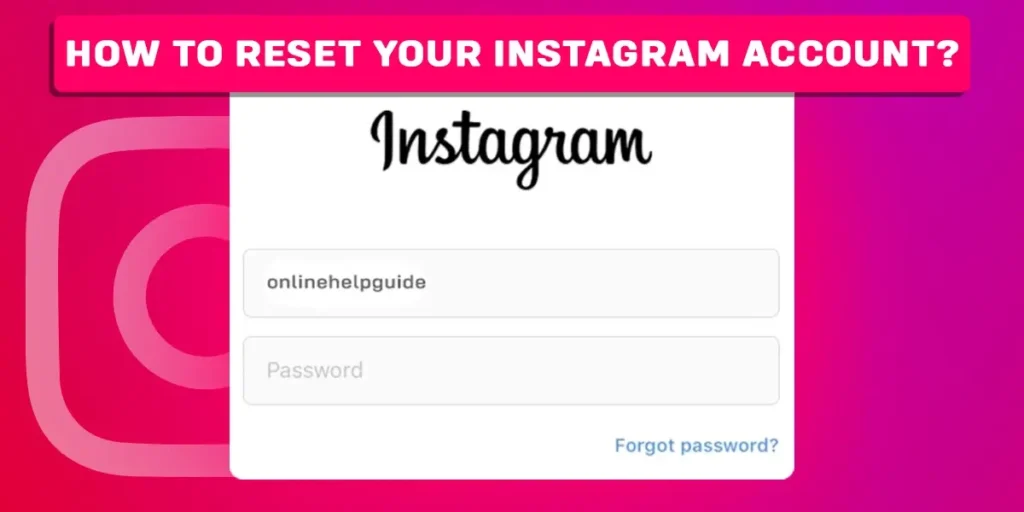If you are an Instagram user, you might have had the urge to reset your Instagram account details, such as username, profile name, email address, etc. But have you ever thought of revamping your profile and resetting your Instagram account? If so, you are at the right place. Here we elaborate on the steps to reset your Instagram account from scratch. So, stick to the end of this article.
Answer:
To reset your Instagram account:
1. Remove all your old posts.
2. Change the email address linked to Instagram.
3. Reset your password.
4. Reset your followers and following.
What Does It Mean To Reset Your Instagram Account?
Social media has now become a representation of how we present ourselves to the world. We might have a different persona in real life, while we tend to appear different on social media. And Instagram is one such revolutionalizing platform that has taken virtual interaction to another level.
Sometimes you might want to change your followers or followings list, while sometimes, you might want to change some other details on your Instagram account. This refers to resetting Instagram. Reset is simply your effort to make any changes to your Instagram account.
Although there is no such option to reset your Instagram account at once, you can reset it step by step by resetting the details you want to change. So, head to the section below to discover how to reset your Instagram account with the step-by-step guide.
How To Reset Your Instagram Account?
As discussed above, there is no one method to reset your Instagram account at once. Since Instagram does not provide a feature to reset your entire account in one go, you have to manually reset the details you want to change in your Instagram account. Therefore, let’s get into the steps to reset your account.
Reset Your Instagram Posts
Removing all your Instagram content can give you a fresh start on Instagram if you are looking for a major reset. This can be done by two methods; you can either remove Instagram posts individually, or you can remove all Instagram posts at once. Therefore, some of the steps to make your Instagram account brand new by removing your old posts and making space for the new ones are mentioned in the subheading below.
Change The Email Address Linked To Your Instagram Account
Another thing to consider resitting to revamp your Instagram account is your email addresses linked to the Instagram account. To reset the email address, follow these simple steps:
Step 1: Launch Instagram on your device.
Step 2: Now, click on the profile icon on the bottom right section of the screen and enter your Instagram profile.
Step 3: You will find the Edit Profile option right below the profile picture section. Tap Edit Profile.
Step 4: Various edit options will appear on the screen. Click on Personal information settings from the available options.
Step 5: Click on the Email address section to rest the linked email account.
Step 6: Remove the old email address and type the new email address you want to link to your Instagram account.
Step 7: Tap the blue tick mark on the screen after typing the new email address, and click OK to confirm the reset.
Reset Your Password
After adjusting the above setting on your Instagram account, you can reset the password of your revamped Instagram account. Following are the step-by-step guidelines to reset the password on your device:
Step 1: Firstly, locate Instagram on your device and launch the app.
Step 2: Enter your Instagram profile by clicking on the profile icon at the bottom right section of your device.
Step 3: Click on the three horizontal bars icon on the top-right section of your screen to enter the settings option.
Step 4: Tap Settings from the available options.
Step 5: Go to Security to change the password of your Instagram account.
Step 6: Click on Password.
Step 7: Enter your current password in the first box. Then enter the new password below the box and retype it.
Step 8: After correctly filling up all three boxes, click on the blue tick mark on the screen.
Step 9: Lastly, click on OK to confirm the password change for your Instagram account.
Reset Your Following
What’s the point of revamping your Instagram account if you are not resetting your followers and followings? So, managing your existing lists of followers and followings is essential to give that brand-new feel to your Instagram account. And below, we discuss the guidelines for doing so.
Moreover, Instagram has not yet launched the feature to remove all your followers and followings at once in the application. Therefore, you must go through each of your followers or followings to remove them from your account.
Further stretching on this matter, there is another limitation on resetting the followers and followings list on your Instagram account. You cannot remove more than 200 followers or unfollow more than 200 Instagram accounts within an hour.
This is how you can unfollow an account on Instagram:
Step 1: First, launch the Instagram app on your device.
Step 2: Login into your Instagram account with your account credentials.
Step 3: Go to your profile by clicking on the profile icon at the bottom right section of the screen.
Step 4: Click on the Following option beside your profile picture.
Step 5: Scroll through the list of accounts you follow on the app and locate the profile you want to unfollow.
Step 6: Click on the Following option beside the profile name of the account you want to unfollow.
Step 7: Tap Unfollow to confirm the action.
Step 8: Lastly, repeat the above process again to unfollow another account.
Reset Your Followers
This is how you can remove an Instagram follower from your account:
Step 1: Locate the Instagram app on your device and launch the app.
Step 2: Tap on the profile icon after logging into your Instagram account.
Step 3: After entering your Instagram profile, click on the Followers option beside your profile picture.
Step 4: Scroll through the list of followers on your screen and locate the account you want to remove from the Followers list.
Step 5: Click on Remove beside the profile name of the account you want to remove.
Step 6: Click on Remove to confirm the action.
Step 7: Similarly, you can repeat the same process to remove another account from the Followers list of your Instagram account.
How To Remove Instagram Posts?
You can remove your Instagram posts at once or individually, as per your preference. We have highlighted both methods below.
Remove Instagram Posts Individually For Android
There are the steps to remove Instagram posts individually on Android devices:
Step 1: First, go to your Instagram profile by clicking on the profile icon at the bottom right.
Step 2: Choose a post you want to delete.
Step 3: Tap on the three verticle dots icon on the top-right section of the post.
Step 4: Lastly, click on Delete and tap on Delete again to confirm.
Remove Instagram Posts Individually For iOS
These are the steps to delete a post on an iOS device:
Step 1: First, launch Instagram on your device and tap on the profile icon.
Step 2: Choose a post you want to delete from your device.
Step 3: Click on the three horizontal dots icon on the top-right section of the post.
Step 4: Click on Delete and tap on Delete again to confirm.
Remove All Instagram Posts At Once For Android And iOS
Instead of deleting individual posts manually, which might take a lot of time, you can remove the content all at once. To remove your Instagram posts, reels, or stories all at once from your Android or iOS device, follow the below-given steps:
Step 1: Firstly, launch the Instagram app on your Android or iOS device.
Step 2: Enter your profile by clicking on the profile icon at the bottom-right section of your screen.
Step 3: Click on the three horizontal bars icon at the top-right portion of your screen.
Step 4: Then tap on Photos and Videos.
Step 5: Go to Posts, Reels, Videos, or Highlights.
Step 6: Click on Select at the top-right corner of the screen and select the content in bulk.
Step 7: Click on the Delete option at the bottom of the screen and click on Delete again to confirm.
How Can You Archive Your Instagram Content?
Instagram introduced the Archive feature in 2017 as an alternative to the Delete option. The difference between the two features is that archived content does not appear on your profile. Still, you can retrieve it easily whenever you want, while deleting the content erases it permanently.
Therefore, archiving could be a better option than deleting if you want to access the content in the future. To archive your Instagram posts, you can follow these simple step-by-step guidelines:
Archive Individual Posts
You can archive individual posts with the following steps:
Step 1: First, launch the Instagram app on your device.
Step 2: Enter your Instagram profile by clicking on the profile icon at the bottom-right section of your screen.
Step 3: Click on the post you want to archive and click on the ellipse (the three dots icon) on the top-right section of the screen.
Step 4: Lastly, tap Archive to archive the post.
Archive All Posts At Once
To archive all Instagram content at once, follow these guidelines:
Step 1: Launch Instagram on your device and go to your profile by clicking on the profile icon.
Step 2: Tap on the three horizontal bars icon at the top-right section.
Step 3: Click on Your Activity.
Step 4: Click on Photos and videos.
Step 5: Select Posts, Reels, Videos, or Highlights.
Step 6: Long-press a picture and click on the posts you want to archive.
Step 7: After you have selected all the posts, click on the Archive option at the bottom left section of the screen.
Step 8: Lastly, tap on Archive to confirm.
Frequently Asked Questions (FAQs)
If you have more concerns about Instagram, we have answered some of the most asked questions about the application below. Please, give it a read.
How Can I Delete Multiple Followers On Instagram On Instagram?
Unfortunately, the application has no feature that helps remove all followers at once. Therefore, you have to remove each follower on your account individually.
Can You Delete Instagram And Start Over?
Yes, you can sign up with the same username after you have deleted your Instagram account unless another user does not already take it.
How Do You Reset Your Whole Instagram Account?
As discussed above, there is no specific way to reset your entire Instagram account at once. However, as elaborated in the above section, you can reset different aspects of your Instagram account one by one.
Can I Change My Instagram Algorithm?
Yes, you can change your Instagram algorithm by removing the posts you do not like individually.
Conclusion
Although you cannot reset your Instagram entirely in one go, there are step-by-step guidelines above to reset your account by resetting your account details individually. Therefore, follow the steps above to revamp your Instagram account and start over. For additional related content on social media, please go through other articles on our website.