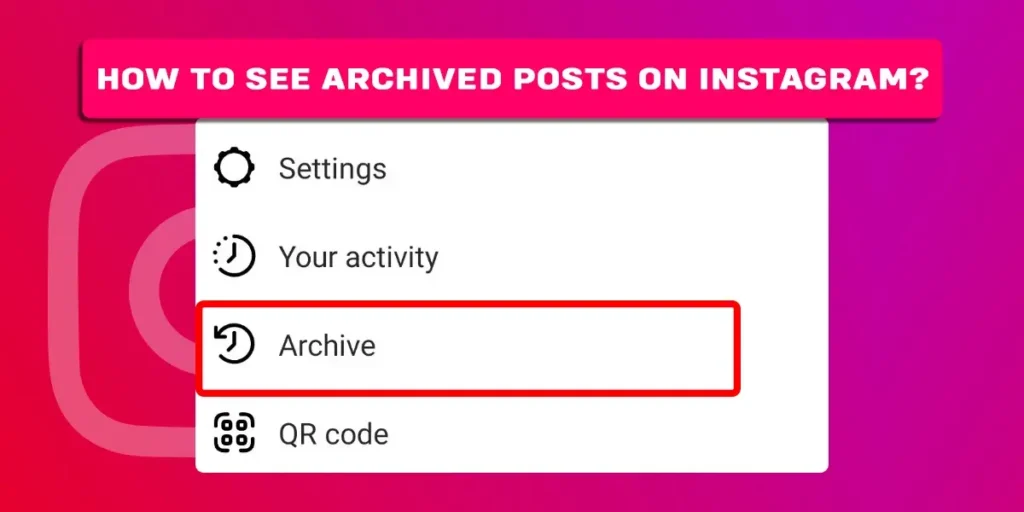Do you want to relive your old memories through archived Instagram posts? But are you finding it difficult to navigate to your Instagram archived posts? We got your back. This article discusses the steps to help you find your archived posts on Instagram. So, how to see archived posts on Instagram?
Answer:
To see archived posts on Instagram:
1. Go to your Instagram profile.
2. Tap on the hamburger icon.
3. Tap on the Settings menu.
4. Go to Your activity.
5. Click on Archived.
What Is Archive On Instagram?
Adding to its continuous upgrade, Instagram launched the Archive feature in 2017 and soon grabbed the users’ attention. Undoubtedly, this feature is still one of the most used Instagram features.
Essentially, the Archive feature was introduced to allow users to save their Instagram posts or stories on their profile which only the users can access. In other words, Archive is an alternative to the delete option on Instagram. Your archived posts on Instagram will not appear on your profile. However, you can privately access the posts or stories.
Functions of Archive feature on Instagram:- You can easily bring back the archived posts on your Instagram profile.
- Likes and comments are not lost when moving the archive post back to your profile.
- The content automatically arranges itself in chronological order on your Instagram Archive folder.
- The archive posts are also counted for the analysis of Instagram Insights.
With all the functionality mentioned above, no wonder why Instagram’s Archive feature became a hit immediately. Moreover, the brownie point of the Archive feature is that you never have to say goodbye to any of your Instagram content.
How To See Archived Posts On Instagram?
If you are new to the Archive feature on Instagram, navigating through the feature can be a bit confusing. However, you need not worry. We have developed simple steps to locate archived posts on your Instagram account. Below we have provided detailed steps to see archived posts on Instagram on PC, Android, or iOS devices.
For PC
First, you cannot access the Archive feature on Instagram directly when using a PC. Therefore, you must use third-party software to get the feature, just like on your mobile devices. So, to access the archived Instagram posts on PC, follow these simple steps:
Step 1: Firstly, download and install BlueStack on your PC.
Step 2: After the BuleStack installation is complete, launch the application on your PC.
Step 3: Go to the Play Store icon on BlueStack and Search for the Instagram app.
Step 4: Click on Instagram and Tap on Install.
Step 5: After installing Instagram on BlueStack, launch the Instagram app by clicking on its icon.
Step 6: Login into your Instagram account using your account credentials.
Step 7: Click on the profile icon on your Instagram profile.
Step 8: Then, click on the three horizontal bars icon on the top of the screen.
Step 9: Go to Your activity.
Step 10: Click on Archive.
Step 11: Select any port or stories you want to see from the Archive folder.
For Android/iOS
The steps to see the archived content on your Instagram handle are the same for Android and iOS devices. Therefore, use the below-given process to access your archived Instagram posts on your mobile device:
Step 1: First, launch the Instagram app on your device.
Step 2: Login into your Instagram account using your account details.
Step 3: Click on the profile icon at the bottom right of your screen.
Step 4: Go to the three horizontal bar icons at the top right.
Step 5: Click on Your activity.
Step 6: Tap on Archived.
Step 7: Lastly, scroll through and click on the post or Story you want to see.
How To Archive An Instagram Post (Android/iOS)?
Archiving your posts on Instagram will hide them from other Instagram users. Therefore, to archive an Instagram post, follow the below-mentioned necessary steps.
For Android
To archive an Instagram post on your Android device, follow these simple steps:
Step 1: First, launch the Instagram app on your Android device.
Step 2: Go to your profile by clicking on the profile icon at the bottom of the screen.
Step 3: Click on the post you want to archive.
Step 4: Click on the vertical three-dot icon at the top right section of the post.
Step 5: Click the Archive option to move the post to Archive.
For iOS
For an iOS device, follow these steps to archive an Instagram post:
Step 1: First, launch Instagram on your iOS device.
Step 2: Login into your Instagram account.
Step 3: Click on the profile icon at the bottom of the screen.
Step 4: Select the post you wish to archive.
Step 5: Click on the horizontal three-dot icon on the top right section of the screen.
Step 6: And lastly, select the option Archive to archive the post.
How To Archive Multiple Posts On Instagram (Android/iOS)?
You can also archive multiple Instagram posts at once. This method saves you time if you want to archive more than one Instagram post. Follow these steps to archive multiple posts at once on Instagram on both Android and iOS devices:
Step 1: Firstly, launch Instagram on your device and login into your account.
Step 2: Tap on the profile icon at the bottom right section of your screen.
Step 3: Select the three horizontal bars icon on the top section of your screen.
Step 4: Click on the Your activity option.
Step 5: Tap on Photos and Videos from the menu.
Step 6: Click on the Posts option.
Step 7: Long press the post you want to archive and select other posts.
Step 8: Tap on the Archive option at the bottom of your screen.
Step 9: Lastly, after you click on Archive again, all your selected posts are successfully moved to the archive folder on your account.
How To UnArchive An Instagram Post (Android/iOS)?
Now, let’s for the reverse of Archive. Yes, your can easily unarchive any posts you have archived on Instagram by following the below-mentioned process.
For Android
Go through the following steps to show archived posts on your Instagram profile on an Android device:
Step 1: Go to your Instagram profile.
Step 2: Select the three horizontal bars icon.
Step 3: Click on Archive.
Step 4: Click on Stories Archive at the top of your screen and select Posts archive.
Step 5: Now, click on the post you want to bring back to your profile.
Step 6: Lastly, tap on the three vertical dots icon and select Show on Profile.
For iOS
Follow these steps to bring back your archived Instagram post to your profile on an iOS device:
Step 1: Firstly, launch Instagram on your device and log in.
Step 2: Click on the profile icon at the bottom right and enter your profile.
Step 3: Tap on the three horizontal bars icon.
Step 4: Select Archive from the menu.
Step 5: Select the post you want to bring back to your Instagram profile.
Step 6: Lastly, tap on the horizontal three dots icon and click on Show on Profile.
Are Instagram Stories Automatically Archived?
While Instagram posts need to be archived manually, Instagram stories are archived automatically. Therefore, there is no need to archive your Instagram stories. Moreover, the Archive feature turns on for stories by default.
Nonetheless, you can also manually turn off the Archive feature for your Instagram stories by following these steps on both Android and iOS devices:
Step 1: Firstly, go to your Instagram profile.
Step 2: Click on the screen’s three horizontal bars icon in the top right corner.
Step 3: Click on Settings.
Step 4: Select Privacy from the menu.
Step 5: Then click on Story from the available menu.
Step 6: Scroll down and tap on the blue icon beside the Save story to archive option.
This will turn off the automatic archive feature for your Story. Similarly, you can follow the same procedure and turn the archive mode on whenever necessary.
What Is The Difference Between Save Feature And Archive Feature On Instagram?
The Save feature on Instagram allows you to save your posts or the posts of any other Instagram users, while the Archive feature allows you to archive your posts only.
How To Save An Instagram Post And Later See It?
To save an Instagram post, go through the steps below:
Step 1: Firstly, launch Instagram on your device.
Step 2: Go to the Instagram post you want to save.
Step 3: Click on the save icon at the bottom right of the post you wish to save.
To see a saved Instagram post, go through the following steps:
Step 1: Go to your Instagram profile by clicking on the profile icon.
Step 2: After that, tap on the three horizontal bars icon on the top right section of the screen.
Step 3: Select Saved from the menu and tap on the saved collection or the post you are looking for.
What Is The Difference Between Archive and Delete Features On Instagram?
The major difference between the Archive and Delete features on Instagram is that deleting a post permanently erases it while archiving a post removes it from your profile but saves it to your archive folder on the app. Moreover, you can easily bring the archived post back to your profile which becomes visible to others.
Therefore, archiving your post is the better way to remove your posts from your profile than to delete them. You never know when you want to bring the archived memories back to your Instagram profile.
Frequently Asked Questions
Below are the answers to some of the most-asked questions about Instagram features that might interest you.
Where Can I See My Archived Posts On Instagram?
The archived posts on Instagram can be found in the Archive folder on the app, which you can access with the steps mentioned above.
Did Instagram Remove Archive Feature?
No, Instagram did not remove the Archive feature. However, during updates, Instagram readjusted the placement of the Archive option in the app.
Does Instagram Archive Expire?
No, there is no expiration date for Instagram archived posts or stories. Moreover, the app won’t remove your archived content unless you delete it yourself.
Does Instagram Have An Archive Limit?
No, there is no limit to the number of posts or stories you can archive on Instagram.
Will Archived Posts Show Up On the Feed?
No, only you can access the archived content on Instagram.
Conclusion
The above article discusses the Archive feature of Instagram. Moreover, it also sheds light on the feature’s functionality and how it differs from other features of Instagram. We have also answered some of the most searched queries on the internet, which might assist you in navigating Instagram easily. Lastly, for more similar content, check out our other content.
Related Articles
How To Fix “You Cannot Use Facebook Because Your Linked Instagram Account Is Disabled.”
How To Tell If Someone Bought Fake Instagram Followers?
How To Give Photo Credit On Instagram?