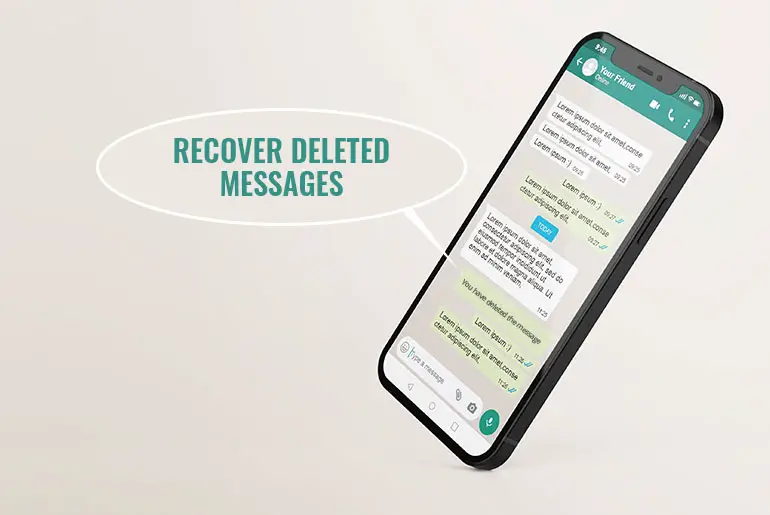WhatsApp is a multi-platform messaging and voice-over IP service that allows its users to send text messages, voice messages, make voice-video calls, share images, user locations, documents, stickers & emojis, and other media. And more exciting features that we are unknown about, unless we search or implement them we won’t know. For more,
Whatsapp also allows you to backup your messages and files within the application. So, you don’t have to worry even if you have mistakenly deleted the whole conversation on Whatsapp because you can easily recover deleted messages on WhatsApp from Google Drive, Local Backup, and iCloud on iPhone.
So today we will guide you with methods and their steps to recover/restore your messages on WhatsApp. But there is something you should know before you can recover your deleted messages and conversation. Before going through the methods and their steps, let’s know how can we restore messages on Whatsapp.
- Create Backup first.
- Customize your backup, set it to daily.
- When you switch devices or reinstall the app, you will be asked to restore chats. Don’t forget to restore chats.
- Restore from Drive Backup on your device (i.e Google Drive or iCloud/iTunes)
- [Note: Before following any methods mentioned below don’t forget to backup your Google Drive or iCloud otherwise data might be overwritten or deleted.]
- Android and iPhone have different methods to restore your message. So, follow according to your device.
These are the things you should know now, lets move to a method and their steps to recover deleted messages on Whatsapp using Android and iPhone devices.
How to Recover Deleted WhatsApp Messages on Android 2021
If you are using the WhatsApp application on Android devices then here are the two methods to recover your deleted messages on WhatsApp. Follow the methods mentioned below.
Restore WhatsApp deleted message from a Local backup
This method doesn’t work for iOS devices, this is only for Android users. To restore the deleted messages from a Local backup, follow the step-by-step procedure mentioned below.
- On your device, go to the File Manager.
- Now, on the File Manager, search WhatsApp and open the folder.
- And you will see three folders inside the WhatsApp folder, now open the Databases folder.
- You will see msgstore.db.crypt12 files, rename files name to msgstore_BACKUP.db.crypt12 while renaming the file you will see the “Date: Y-M-D” you can replace with the recent date.
- Now, open Google Drive on your device.
- Tap three vertical line
- Now, go to Backups and delete WhatsApp backup.
- After that, uninstall and reinstall the Whatsapp application from Play Store.
- Once you log in, you will be asked to restore data, tap on the RESTORE button.
- Once the restoration is complete, tap the NEXT button. And when you see the chats, the restoration process is completed.
- After your chats are restored, media and files will also be restored.
So these are the steps to recover/restore the deleted messages on WhatsApp.
Restore from a Google Drive backup
To restore the WhatsApp application messages from a Google Drive backup, you just need an Android smartphone and the same Google account that you have used to create the backup. Once you have both, follow the steps mentioned below.
- Uninstall your Whatsapp application from your device.
- And reinstall the WhatsApp application from Play Store.
- After that, open the WhatsApp application.
- Now, verify your phone number to login.
- After that, you will be asked to restore your chats and media from Google Drive, tap on the RESTORE button.
- Once the restoration is complete, tap the NEXT button. And when you see the chats, the restoration process is completed.
- After your chats are restored, media and files will also be restored.
If you have installed the WhatsApp application without any backups option from Google Drive, WhatsApp will automatically restore it from your local backup file.
So these are the two methods that you can implement to recover your deleted messages on WhatsApp using an Android device. If you are an iOS user then follow the methods mentioned below.
Also Read: WhatsApp Not Sending Photos
How to Recover Deleted WhatsApp messages iPhone 2021
Since you know, Android and iOS device has different interfaces and backup method. So, if you are using the WhatsApp application on iOS/iPhone devices then here are the two methods to recover your deleted messages on WhatsApp. Follow the methods mentioned below.
Restore a Whole iCloud backup to get back WhatsApp messages
[Note: If you have backup your data and messages on iCloud, then only this method works.]
If you have activated backup on WhatsApp, then once you uninstall and reinstall the application, you will be asked to restore your data and messages on WhatsApp. And if you didn’t get the restore option, you can follow these steps to recover your message if you have created a backup on iCloud.
- Open Settings on your device.
- Go to the General
- Tap on the Reset button
- And go to “Erase all Contents and Settings.”
- Now, click on the Erase Now
- And enter your password to confirm the request.
- After that, go to set up your device.
- Click on the Restore from iCloud Backup, then log in to your iCloud.
- Finally, select the closest backup, and click on the Restore button.
There you go, you have successfully backup your WhatsApp data and message from iCloud backup.
Restore iTunes backup to get back WhatsApp messages
If you have a backup on iTunes then you can easily restore the backup to get back WhatsApp deleted messages. Follow the steps mentioned below:
- Open the Finder on your iOS device, Mac, or iTunes on PC.
- Connect your iPhone to your device.
- And select “Trust This Computer.”
- Choose your iPhone when it shows on display.
- Choose to Restore Backup.
- Now select the closest backup, and click on the Restore button.
- Finally, enter the password to grant backup.
There you go, you have successfully backup your data and message, but once you restore data from iTunes all of your data will be restored, now you have to select deleted messages on WhatsApp from backup.
Also Read: WhatsApp Call Not Connecting
In Conclusion
Here in this article, you will see complete guidance on how to recover deleted messages on WhatsApp using different methods and according to your device. Restore your deleted messages today using the methods and its steps mentioned above in this article. We hope every method is clear to understand.
Besides, if you have any queries or suggestions regarding this article then you can leave us a comment in our comment section below. We are always here to solve your problem.
And if you want more helpful guidance on the WhatsApp application then, you can visit WhatsApp Tips from our official website Online Help Guide.
Thank You.