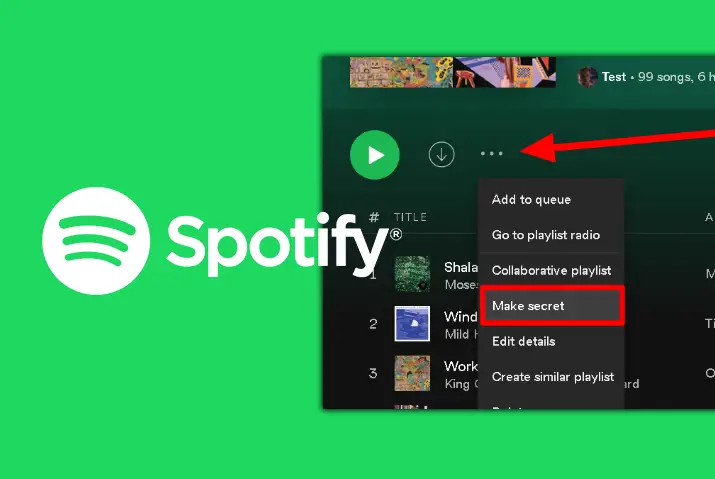Spotify is a popular music streaming app used worldwide. It offers various media options across devices and continuously improves user experiences. As a Spotify user, you can create playlists with your favorite music. These playlists can be either public, allowing followers to stream them, or private if you prefer exclusive access. To make a Spotify playlist private, follow our simple guide.
Answer:
To make your Spotify playlist private on Android or iOS, follow these steps: Launch the Spotify app, go to Your Library, open the playlist, tap the three dots icon, and select “Make Private” from the options. If you see “Make Public,” it means your playlist is already private.
If you want to make your Spotify playlist private then just go to your Spotify app and open the playlist. You can then choose the option to make the playlist secret. Once you make the playlist secret, it automatically makes it visible only to you. You can still access the playlist and make changes to it as per your wishes. So, read further for a better understanding and step by step process on private playlists on Spotify.
What Is A Private Spotify Playlist
If you are on Spotify and you are using this app often then you know there is an option to create playlists on the app. Even if you are new to Spotify, you will know that you can create playlists. There are two kinds of playlists on Spotify and they are public and private playlists.
The public playlists on Spotify are visible to all your followers and anyone can stream from the playlist. However, the private playlists are as the name suggests, private and only for you to stream. You can share the private playlists with the users you want to by sending them a link. No one can stream or listen to the music on your private playlists.
Know that you can only make your own playlists private. You cannot make a playlist that’s someone else’s – private.
Also Read: Why Spotify Not Opening On Mac?
How To Make Spotify Playlist Private On Android & iOS
Now that we have the basic information on private playlists on Spotify, here are the steps to make your Spotify playlist private on Android/iOS.
Step 1: Launch Spotify on Your Device
First, launch the Spotify app on your iOS or Android device by tapping on it.
Step 2: Go to Your Library
Navigate to the Your Library tab, where you’ll find the playlist you want to make private.
Step 3: Open the Playlist
Tap on the playlist you want to make private to open it.
Step 4: Tap the Three Dots Icon
From the upper right corner of the screen, tap on the three dots icon.
Step 5: Tap “Make Private”
Among the options that appear, tap on “Make Private” with the lock icon. This will make your playlist private. If you see the “Make Public” option instead, it means your playlist is already private.
Also Read: How To Change The Cover Of Spotify Playlist?
How To Make Spotify Playlist Private On PC/Mac
We have explored how to make your playlist private on Android/iOS. Now, let’s go through the steps to make your playlist private on a PC/Mac.
Step 1: Open Spotify on Your Device
First, open the Spotify app on your Mac or PC.
Step 2: Open the Playlist
From the left sidebar, choose the playlist you want to make private on Spotify. You can also search for the playlist using the search bar and open it.
Step 3: Click the Three Dots Icon
To the left of the play button, you will see the three dots icon. Below the playlist’s name, click on the three-dot icon.
Step 4: Click the “Make Private” Option
Click on the option “Make Private” to make your playlist private on Spotify. If you see the “Make Public” option instead, it means your playlist is already private.
Also Read: How To Clear Cache On Spotify [IOS, Android And PC]
Why Make Your Spotify Playlist Private
The main reason why you would want to make your playlist private on Spotify is because you do not want anyone to know what you are listening to. If you do not want anyone else to search for your playlists too and not know the songs that you have on it, then Spotify makes it easy for you to change the playlist into a private one that is inaccessible.
Also Read: What Is Spotify Premium Duo And How Does It Work?
What’s The Difference Between A Private And Public Spotify Playlist
The main distinction between a private and public Spotify playlist lies in their visibility. A public playlist is visible on your account, allowing anyone to see the music you are streaming. On the other hand, a private Spotify playlist is completely private and cannot be accessed unless a user is given a link from your account. If you wish to share your playlist with someone, you can make it public or provide them with a link to your private playlist.
When your Spotify account is set to public mode, your followers will see the artist name, song name, and album name of the songs in your playlist. However, they will not have access to the playlist itself. These details within the playlist are also only visible on a PC if a user enters your correct username on the Spotify website.
Also Read: How To Remove Ads On Spotify
What Happens When You Make Spotify Playlist Private
When you make a playlist private on Spotify, users can only access it if they have the specific link you send them. Additionally, you have the freedom to add songs to the playlist without others being able to view it. While users may see the artist and album names on the playlist through a PC, they are unable to stream the playlist in any way. This gives you a great deal of freedom in terms of the content you choose to include in your playlist.
Also Read: How To Use Spotify Connect?
Private Playlist Option Not Showing On Spotify
If you don’t see the option to make your playlists on Spotify, you can try the following methods to resolve the issue:
- Update the Spotify app to the latest version. You can update the app by going to the app store or Play Store on your device and updating your Spotify app from there.
- Restart your device, open the Spotify app again, and check if the private playlist feature is now available.
- Clear the cache of your Spotify app if the features are still not working.
- Alternatively, you can uninstall the app, reinstall it, and then open it again to see if the private playlist feature works.
Also Read: Ways To See Your Listening Stats On Spotify
How To Make Spotify Playlist Public?
If you have made your Spotify playlist private and now want to make it public again, you can follow these steps on any device:
Step 1: Launch Spotify on Your Device
First, open the Spotify app on your device by tapping on it.
Step 2: Go to the Private Playlist
From either the left-hand sidebar or the “Your Library” section in Spotify, open the private playlist that you want to make public.
Step 3: Tap the Three-Dot Icon
On a phone, tap the three dots icon from the upper right corner of the screen. On a PC, tap the three dots icon located to the left of the play button.
Step 4: Tap “Make Public”
From the options that appear, tap on the “Make Public” option to change your private playlist back to a public one.
Also Read: Spotify Lyrics Not Loading
Frequently Asked Questions
Some frequently asked questions on how to make Spotify playlist private are below.
Can Spotify Followers See Private Playlists
Your Spotify followers cannot see private playlists. Unlike public playlists on Spotify, the users cannot see your private playlists. If you have your account on public mode then your followers will see the name of the artist or album on the private playlist but they cannot directly access your playlists. You can only see the private playlist on someone’s account if they share it with you through a link.
How Do I Find My Secret Playlists On Spotify
You can access your secret playlist on Spotify by going to the Playlists section in Your Library tab. If you cannot access your playlist, then search for the playlist and it should come up.
Spotify Private Playlist Gone
The recent update on Spotify removed the private playlist option from your PC, however, you can still make your playlist private and access it from your mobile apps. Just follow the above mentioned steps and you should get access to the playlist.
Conclusion
In conclusion, you can have a better and a more private experience in Spotify with this feature. It is definitely useful for anyone who does not want to share their music to the entire world and just listen to what they have without any meddling. You do not have to worry as if someday you decide to make the playlist public, that option is also available for you.