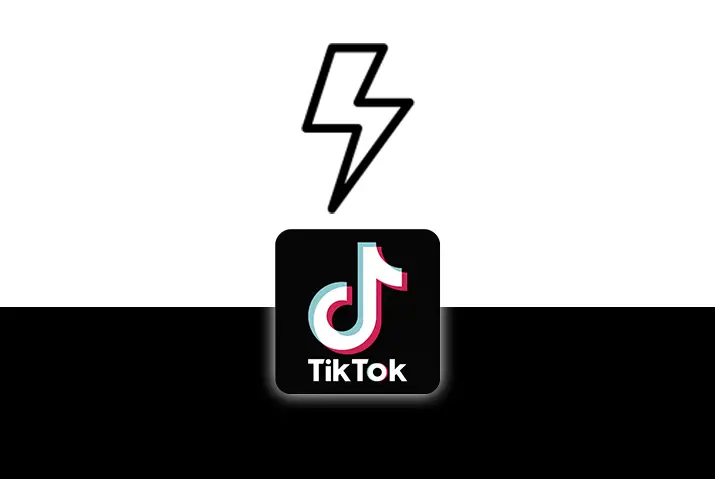Editing Tiktok videos is both fun and interesting with all the features that you can use in the videos. To make content more engaging and interesting for all the viewers in Tiktok, a creator can make use of the plethora of editing options that are made available by Tiktok. So, if you are learning how to edit the videos and want to know how to use flash in Tiktok, then this is the perfect guide for you. You can just go to the Tiktok app and learn the features in the camera tools in Tiktok that help you edit the videos.
You can easily use flash in Tiktok by tapping on the flash icon in the editing toolbar. However, you cannot use Tiktok flash when you have a front-facing camera. Even with the backward-facing camera, the flash does neutralize the lighting of the overall surrounding. So, you can try out different ways in which you can use the flash effect and make your content more interesting.
What Is Flash Effect In Tiktok
Before we move on to how to use flash in Tiktok, you might be wondering what flash is and how it works. The flash effect in Tiktok is the same as your device flash. The light comes out from the flash in your device itself and there is no third-party app required if you already have a flash in your phone. While recording the video, you can turn on the flash and it will shine a light on the object or space that is in front of the camera. You can get the best out of this effect when you are in the dark. However, the flash effect is not applicable to a front-facing camera, unlike other social media apps. So, you might need to consider some third-party alternatives if you either do not have a flash in your device or if you want to use the front-facing camera flash.
Different Camera Tools In Tiktok
So, before we get into the details on the flash feature in Tiktok, here are the various camera tools and features that are in the editing screen in Tiktok. The tools are all present on the right side of the editing and recording screen. You can apply the flash tool which is at the bottom of the options. Moreover, other camera tools include the following.
Flip Feature
You can change the camera direction while recording a video by using this tool in Tiktok.
Speed Feature
A user can either set or adjust the speed while recording a video on the screen itself.
Video length
Your videos on Tiktok can be of different lengths. So, this feature allows you to curate the length of the video that you are trying to record. The videos can either be 60 seconds long or you can also record three-minute-long videos as well.
Timer Feature
You can use the timer tool to record videos without holding down the record button so you can be far from the screen but still record a video without having to hold down on the record button.
Flash Feature
The flash tool lets you turn on flash while recording a video. You cannot put the flash in the video after you are done recording the video.
Zoom Tools
The zoom tool is to zoom in or out while recording your Tiktok video.
Why Use Flash In Tiktok
So, the lash feature in Tiktok comes with the various camera tools that are in the recording screen for Tiktok. You might be wondering why you would use the flash feature. So, we have listed out the possible uses of the flash effect in Tiktok for a creator.
- The basic use for this feature could be to shine light onto the subject that you have in your video if you are in a dark place
- You can also use the flash feature if you are not in the dark. The flash gives a cool effect to the video and makes the object look brighter and is better visible in the video.
- Sometimes, using flash can also be necessary if you cannot get the right quality of the video because of bad natural lighting.
- You can also pair the flash effect with extra lights from outside to make your video look better.
How To Use Flash In Tiktok
So, now that you have decided to use flash in Tiktok, here is how you can turn it on on your device. We have listed the options for both an Android device and an iOS device as a step-by-step procedure.
Use Flash In Android Device
Given below are the steps to turn on flash in Tiktok on an Android device.
Step 1: Launch Tiktok In Your Device
First, launch the Tiktok app on your device by tapping on it. You can then log in to your Tiktok account using your login credentials to your profile.
Step 2: Go To Recording Screen
In your home screen, tap on the ‘+’ icon on the bottom middle of the screen. You then get to the recording screen for your Tiktok.
Step 3: Tap On Flash Icon
Before you start recording, tap on the flash icon on the bottom right corner of the recording screen. The flash icon turns on and will have a cross sign over it if it is turned off.
Step 4: Record Video And Post
Once the flash icon is turned on, tap on the recording button in the middle of the screen and start recording with the flash effect. Once you are done recording, you can add all the effects that you want ant then post the video to your Tiktok profile.
Note: You can only use the Tiktok flash effect in your video while you are recording the video itself. You cannot add the flash after you are done recording the video or to an already recorded video.
Use Flash In iOS Device
You can also use the flash effect in Tiktok in an iOS device. For this, follow the steps below.
Step 1: Launch Tiktok In Your Device
First, launch the Tiktok app in your device by tapping on it. You can then log in to your Tiktok account using your login credentials to your profile.
Step 2: Go To Recording Screen
In your home screen, tap on the ‘+’ icon on the bottom middle of the screen. You then get to the recording screen for your Tiktok.
Step 3: Tap On Flash Icon
Before you start recording, tap on the flash icon on the bottom right corner of the recording screen. The flash icon turns on and will have a cross sign over it if it is turned off.
Step 4: Record Video And Post
Once the flash icon is turned on, tap on the recording button in the middle of the screen and start recording with the flash effect. Once you are done recording, you can add all the effects that you want ant then post the video to your Tiktok profile.
Note: You can only use the Tiktok flash effect in your video while you are recording the video itself. You cannot add the flash after you are done recording the video or to an already recorded video.
Use Front Flash In Tiktok
If you are taking a video in selfie mode, then you cannot turn the front flash on. This feature is not available in Tiktok for a video in the front facing camera. You may find some third party applications that have this feature available but the video will be of very bad quality. You need to add other lighting sources from outside if you want the flash effect in Tiktok while you are taking a video in selfie mode.
Is Flash Better Or Natural Lighting
This is hard to say because some users might like the flash effect while others may prefer natural lighting. You cannot be sure as to what will look better in a video. As a creator, you can decide which looks better and go ahead with that feature for your video.
Frequently Asked Questions
Some frequently asked questions on how to use flash in Tiktok are below.
Why Don’t I Have Flash In Tiktok
If you do not have flash in Tiktok, then you might need to turn on the flash accessibility in your phone settings. You can also add flash in your device from an external source to use it as well. Another reason for the flash not working may be because the Tiktok app does not have permission to use the flash in your device. You can turn this on from your device camera settings.
Conclusion
In conclusion, you can easily add the flash effect in your Tiktok videos with the help of an in-app feature itself. You do not need any external sources or third party apps to use this. You cannot turn on the flash of the device and then take a video for Tiktok. So, turn on the flash effect from the app itself to apply it in your video.