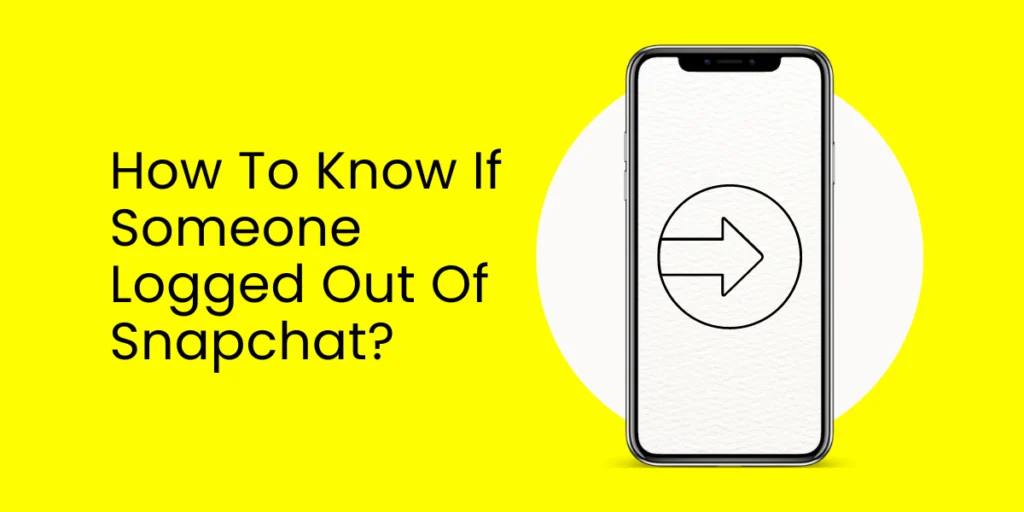Are you curious about determining whether someone has logged out of Snapchat? Knowing if someone has logged out of this popular social media platform can be important for various reasons. In this article, we will explore different indicators and methods that can help you identify or know if someone has recently logged out of Snapchat.
Answer:
To know if someone has logged out of Snapchat, you can follow these steps: Check the SnapMap, enable story notifications, send a message, see if they have opened your snap, check their Snapchat score, look for recent posts, or use a third-party app.
You can gain insights into whether someone logged out of Snapchat by examining key factors such as online status, message activity, and other telltale signs. So, let’s delve into the world of Snapchat activity and discover effective ways to detect if someone has logged out.
What Happens When You Get Logged Out Of Snap?
You won’t be able to access your account or any of your snaps once you log out of Snapchat.
It can be unpleasant to log out of your Snapchat account. Discover why Snapchat keeps logging me out, the typical causes, how to fix the problem quickly, and more.
Every time you sign in to Snapchat, the system automatically keeps you hooked until you take action unless you take specific actions and sign out. A refresh feature that runs in the background when you launch the Snapchat app logs you out.
They may have asked you to log out when you used third-party apps in addition to your Snapchat app. iPhones, in particular, are prone to this issue with Apple devices. Uninstall any apps that need your permission if you’re experiencing problems accessing Snapchat account features.
Why Do People Log Out Of Snapchat?
People choose to log out of Snapchat for various reasons, and personal preferences, privacy concerns, or particular situations may impact this choice. The following are some typical justifications for choosing to log out of Snapchat:
Privacy And Security
Logging out can help users maintain their privacy and secure their Snapchat accounts. By logging out, users ensure that no one else may access their private data, communications, or media files.
Temporary Breaks
Taking a break from social media sites like Snapchat is normal practice. Users might log out to temporarily disengage, cut back on screen time, or concentrate on other areas of their lives without the interruptions that Snapchat might cause.
Device Switching
To keep access to their account and data when they switch to a new device or upgrade their current one, users may need to log out of Snapchat on their old device and log in on the new one.
Troubleshooting
Logging out and back in is frequently advised as a first step in troubleshooting when users suffer technical problems or bugs with Snapchat. This procedure can assist in curing small problems and returning functioning to normal.
Account Management
Some users may log out of Snapchat to manage numerous accounts or transition between different personas. It is especially important for companies, celebrities, or people who use separate accounts for work and personal purposes.
Privacy Concerns
Users concerned about privacy and data tracking may choose to log out of Snapchat using its services, such as location sharing and discovering content. You can obtain control over the data people share with the app by logging out.
Logging Out For Others
Users may occasionally log out of Snapchat to protect their accounts’ security and prevent others from viewing their private discussions when using a shared device or a public computer.
It’s significant to highlight that these explanations are arbitrary, and people may have different reasons for logging off of Snapchat.
How To Know If Someone Logged Out Of Snapchat?
Although there is no official way to determine and know if someone logged out of Snapchat, you can try a few approaches to develop a reasonable idea. We will go over each of those approaches in detail, step by step.
Check The Snap Map
Before we start, we should point out that this technique will only work if your friend has shared their location with you and hasn’t enabled “Ghost Mode.”
Users who open the Snapchat app on their phones without turning on “Ghost Mode” update their location. You can determine when they were last active on Snapchat using this information. Here is how to apply this method:
Open Snap Map and look up the friend whose status you want to know. Then, tap on their Bitmoji on Snap Map.
When you do this, it will zoom in and display their most recent position as a white bubble icon.
You may also look at the status next to their name to learn more about their activity. For instance, you may tell they just opened Snapchat on their phone and are online if it says “Just Now in (Their Location).”
In the same way, if it says “24m ago,” it suggests the person opened the Snapchat app roughly 24 minutes ago and may still be online.
Enable Story Notifications Of Your Friends
You can use this to keep up with your friends’ postings and see them in real-time. You can also check the alerts to see when they last updated. The app enables you to receive notifications whenever one of your friends publishes a new article.
Follow these steps to enable the story notification functionality in your app:
- Launch the Snapchat app and click on your own profile image in the top left corner.
- To access your options, tap your profile screen’s settings icon (the cogwheel icon).
- Click on Notifications from this point.
- Select “Stories from Friends” on the following screen.
You will now receive a reminder whenever one of your friends writes a new story to Snapchat if you have this small feature turned “ON.” It allows you to determine whether they are online.
You can follow these steps to receive more immediate and real-time notifications for every new story from your friends:
Return to the screen where you were in the “Notifications” section, then scroll down and select “Manage Story Notifications.”
Tap a friend’s name from the list to select which friends you want to receive quick notifications from.
Just hit Done once you’ve chosen every buddy you wish to receive quick notifications from.
You will receive immediate alerts and be informed when a new story is posted.
Send A Message
This technique entails messaging a friend over chat to check on their activity. You can infer the time from when they were last online. Here’s how this technique functions:
- Open the Snapchat application on your phone.
- If this is your first time, sign into your Snapchat account.
- The camera will open by default. You must scroll to the ‘Friends’ page on your Snapchat app.
- You may find the names of the friends you’ve recently contacted on the ‘Friends’ page. Therefore, find the name of the friend whose last Snapchat time is in the list below.
- Now, swipe from left to right over the name of your specific buddy to access the chat screen.
- You must then send your friend a chat message. Any messages are acceptable; to send them, hit the “Send” button after typing them.
- Continue to wait in the chat window; don’t go yet.
- Here’s the deal: if you see that your friend’s Bitmoji is showing up in the lower-left corner of the screen. That implies that the recipient is now reading your message.
- Additionally, if the recipient does not utilize Bitmoji, you will see a smiling icon in its place, which will change to a blue dot when the recipient is online.
- And if neither the blue dot nor the Bitmoji appears there, the recipient is either not online or has yet to open the message.
Check Whether They Have Opened Your Snap Or Not
You can even use this technique to see your friend’s status if you’ve previously sent them a snap. To achieve that, you must access the ‘Friends’ page on the Snapchat app. Now, you will notice a timestamp directly beside your friend’s name. You might notice, for instance, “Opened 56 seconds ago.”
That implies that the person may be online as of the moment they opened the picture. Your friend is either not online or has yet to open your Snap if you see ‘Delivered’ instead of ‘Opened’ beneath their name.
Check Their Snapchat Score
On Snapchat, there is another option to check if someone is online. We will utilize the “Snapchat Score” function in this manner. Here’s how it functions:
- Go to the ‘Friends’ page on Snapchat by opening it.
- Now tap and hold the friend’s name to see their current status. When a pop-up box appears on the screen, continue holding down the name.
- Now, you can find a number at the base of the new pop-up window. Their Snapchat Score is that. Keep the jotted down or in your mind.
- And you should check their Snapchat Score again after 10 to 15 minutes to see if it has improved.
- The score will indicate they are online if it rises.
Check If They Have Posted Anything Recently
It’s quite obvious what this means. And you may have been employing this technique all along. New Snapchat users might need to be made aware of this, though. This approach involves checking their feed to determine whether they have published new content.
Additionally, you may look at the time stamp on their tales or snaps. You can infer from that when they last used Snapchat by making an informed guess.
Use Third Party App
You can use third-party apps to spy on your friends and find out when they were last online if you feel like you have exhausted all of your options within Snapchat itself to observe their activities.
One of the most widely used apps for monitoring your friends’ social media activity is MobiStealth. It is a premium software with many additional capabilities, but determining which of your friends was most active recently should be helpful.
Tracking someone’s activity and data is immoral and wrong without their permission. Before you put the app on someone’s phone, have the user’s consent to track them.
How to use the app is as follows:
- To start, you must first visit MobiStealth and register a new account.
- After creating an account, select a pricing strategy. *After that day, you have 15 days to cancel and receive a full refund.
- You will need access to the phone of the person you want to track to install the software, which takes a minute.
- The app’s dashboard will track the user’s entire Snapchat activity.
Hope the following segments will help you to know if someone has logged out of snapchat.
Frequently Asked Questions (FAQs)
Some of the most frequently asked questions about to know if someone logged out of Snapchat and other queries about the app are as follows:
Is There A Method To Find If Someone Is Using Snapchat Right Now?
Like many other social media platforms, Snapchat displays a notification when a user is actively using the app or not. A small green dot next to the profile symbol shows the user is online and active, whereas a yellow or red dot shows that the user is offline or in the “Do not disturb” mode.
Can I Use Snapchat Secretly From My Friends?
You may use the app and turn off the “Show my activity status” option so your friends can’t tell if you’re online.
Do You Log Out Of Snapchat When Someone Else Logs In?
Yes, since Snapchat doesn’t let you use the same account across different devices, you’ll be automatically logged out if someone else logs in to your account.
How Can I Keep My Snapchat Account Safe?
In addition to creating a strong password, Snapchat advises turning on two-factor authentication in the app to further security.
Can You Tell Who Logged Into Your Snapchat?
You can’t access your login history information in the Snapchat app. You must request your account info from their website to access it.
Conclusion
In conclusion, understanding the signs that indicate and know if someone logged out of Snapchat can provide valuable insights into their activity and online presence. By monitoring factors such as online status, message activity, streaks, SnapMap updates, and other telltale signs, you can enhance your ability to detect logouts on this popular social media platform.
Additionally, utilizing third-party apps and tools can further empower your efforts to uncover logout events. However, respecting privacy boundaries and using this knowledge responsibly is crucial. By being aware of the various indicators and methods discussed in this article, you can better navigate the world of Snapchat activity and discern whether someone has indeed logged out of Snapchat.