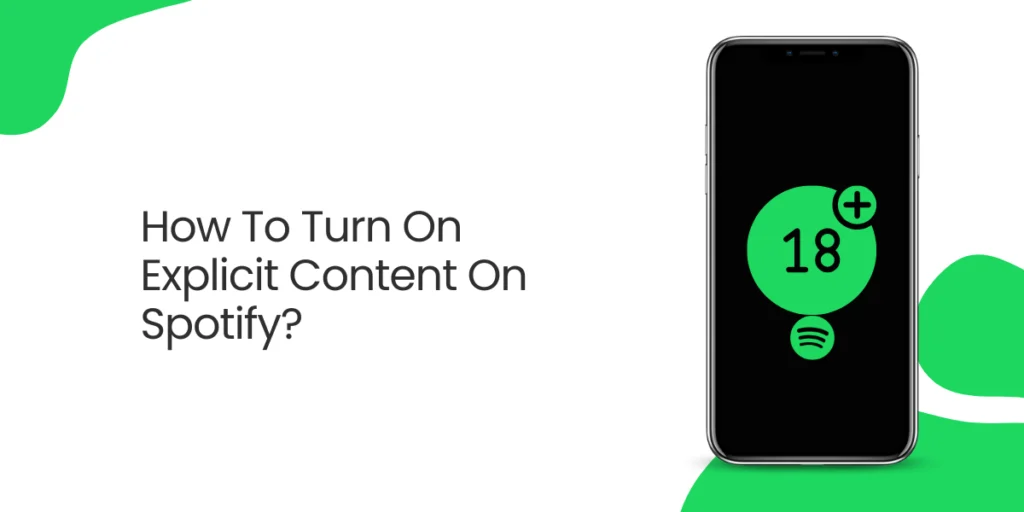Looking to create a more kid-friendly environment on Spotify? If you’re familiar with turning on/off explicit content on Spotify, you can enjoy your music without worrying about encountering tracks with mature themes. Take control of your music streaming experience by adhering to our comprehensive guidelines. We have all the information you require to manage access to Spotify’s adult-oriented content right here.
Answer:
To turn on explicit content on Spotify, follow these steps: On the mobile app, open it, tap the gear icon in the top right, scroll to “Explicit Content,” and ensure “Allow explicit content” is selected. On the desktop app, launch Spotify, go to Settings through your profile or three dots menu, and under “Explicit content,” enable “Allow playback of explicit-rated content.” For Premium Family plans, log in via a browser, choose the family member to filter, and turn on “Remove explicit content.” These steps grant access to a broader range of music with mature themes and explicit lyrics.
This article serves as a detailed guide for managing explicit content settings on Spotify, providing step-by-step instructions for both mobile and desktop apps and guidance for Premium Family plans. It equips readers with the knowledge to customize their music experience, ensuring it aligns with their preferences and audience while also briefly addressing how to find clean versions of songs and troubleshoot common questions related to Spotify’s content controls.
How To Turn On The Explicit Content On Spotify?
It’s simple to enable explicit content on Spotify, which gives you access to a wider and diverse selection of music. To enable explicit content, take the following steps:
How To Turn On The Explicit Content On Spotify Mobile App?
The steps to turn on explicit content on Spotify mobile app are as follows:
Step 1: Launch Spotify App
Open the Spotify app on your Android or iOS device.
Step 2: Click On Gear Icon
Tap the Settings icon (Gear) in the top right corner.
Step 3: Navigate Explicit Content Section
Scroll to the Explicit Content section.
Note: Please check the part above to ensure your mobile device is selected as your current device to access Spotify content if you find the Explicit Content setting is greyed out.
Step 4: Allow Explicit Content
Check to see if “Allow explicit content” is selected. Please turn on the toggle to the right if it is off.
Also Read: How To Delete A Spotify Account?
How To Turn On The Explicit Content On Spotify Desktop App?
The steps to turn on explicit content on the Spotify desktop app are as follows:
Step 1: Open Spotify
Launch the Spotify app on Windows or Mac.
Step 2: Go To Settings
Select Settings by clicking the Chevron icon (Your Profile). You can also access Settings by selecting the three dots menu, Edit, and Preferences.
Step 3: Navigate Explicit Content Section
Scroll to Explicit content and allow playback of explicit-rated content under Settings.
Step 4: Verify “Allow playback of explicit-rated content” Turns On
Double-check that the “Allow playback of explicit-rated content” option turns on.
Step 5: Turn On “Allow playback of explicit-rated content”
Do turn it back on if it’s off.
Also Read: How To Change Equalizer On Spotify PC?
How To Turn On Explicit Content On Premium Family?
If you oversee a Premium Family plan, you can approve all explicit Spotify content for other participants.
Step 1: Go To Spotify Premium Family Page
To log in, open a browser and visit this Premium Family page. Or you can access Your Account Overview and use the side menu to navigate to the Premium Family page.
Step 2: Choose a Member Whose Content You Want To Filter
Select the member whose content you want to filter.
Step 3: Enable Explicit Content
Turn on Remove explicit content.
These are some ways to turn on the explicit content on Spotify.
Also Read: How To Get Student Discount For Spotify Premium?
How To Pick Mobile Devices For Explicit Content?
To pick mobile devices for explicit content, you must follow the following steps:
- Launch the Spotify app on your iPhone or Android device.
- Tap the Settings icon (Gear) in the top right corner.
- Scroll down to Devices.
- Select the Devices menu.
- Verify that you select your smartphone [This iPhone] (or a comparable model) is selected as the current device. Or you can choose [This iPhone] from the “Select a device” list that displays all available devices by clicking on the app.
Also Read: How To Add Friends On Spotify?
How To Pick Desktop Devices For Explicit Content?
To pick desktop devices for explicit content, you must follow the following steps:
- Open the Spotify app on your Windows or Mac computer.
- Listen to a Spotify stream.
- Enter the Now Playing section at the bottom of the content.
- In the bottom right corner, click the Connect device icon.
- Verify that “This computer” is selected as the current device on your computer. Or choose [This computer] from here to access Spotify content.
You can now turn explicit content on or off on Spotify.
Also Read: How To Add Songs And Clear The Queue On Spotify?
How To Keep Spotify’s Explicit Content Forever?
To permanently bypass Spotify’s explicit content filter and access all songs, including those with mature themes and explicit lyrics, follow these steps:
- The Spotify app contains the “Your Library” tab. A button will be on the left side of your desktop computer or the bottom of your mobile device.
- To change your preferences, click the cogwheel in the top right corner of the screen. The settings button is located in the top right corner of the computer. The gear icon for mobile devices is at the top right of the “Your Library” section.
- You can hear the recording by scrolling down and selecting “Playback.” A menu of Spotify-related controls will then show up.
- Turn on the “Explicit Content” toggle in your device’s settings. Now you can hear music with more mature themes.
- You’re done here, so exit the preferences screen. Songs with sexually explicit lyrics now have support on Spotify.
Also Read: How To Make Spotify Blend [Easy Steps]
Is There A Way To Filter Out Explicit Content On Spotify?
With just five simple steps, you can stop Spotify from playing songs with explicit lyrics. Check this setting frequently if you share your Spotify account with others, and use these instructions to block offensive language on the platform.
- Open Spotify and select “Your Library” from the menu. The app will keep your Spotify albums, tracks, and playlists here.
- Second, open your account settings by clicking the gear icon in the top right corner. This gear icon, which stands for “settings” in many apps and gadgets, is probably familiar.
- Third, locate and select the “Playback” button. You can change the volume and other playback settings in this section.
- Fourth, find the “Explicit Content” option and turn it off. You can change the explicit content settings for Spotify here. You must turn this setting off for adult videos to play.
- You must exit the configuration screen as the last step. You don’t have to censor yourself when listening to music because the lyrics could be offensive.
Also Read: What Are The Different Payment Methods For Spotify?
How To Turn Off The Explicit Content On Spotify?
You can quickly block any Spotify content with explicit tags on a mobile or desktop device. You can exclude songs with explicit language or themes by visiting the app’s settings and changing your content preferences. This feature is especially helpful for maintaining a kid-friendly listening environment while using your mobile device to listen to your favorite music.
Turn Off The Explicit Content On Spotify Mobile App:
Follow the following steps to turn off explicit content on the Spotify mobile app:
- Open the Spotify app on your Android or iOS device.
- Tap the Settings icon (Gear) in the top right corner.
- Scroll to the Explicit Content section.
- Turn off the toggle next to the “Allow explicit content” selection.
Turn Off The Explicit Content On Spotify Desktop App:
Follow the following steps to turn off explicit content on the Spotify desktop app:
- Launch the Spotify app on Windows or Mac.
- Select Settings by clicking the Chevron icon (Your Profile). You can also access Settings by selecting the three dots menu, Edit, and Preferences.
- Scroll to Explicit content and allow playback of explicit-rated content under Settings.
- Deactivate the toggle next to the “Allow playback of explicit-rated content” option.
- If you are currently streaming explicit content, Spotify will immediately skip it for you and notify you that it does so by sending you a message that reads, “Spotify can’t play this right now because it contains explicit content.”
You will notice that anything with an Explicit tag is greyed out when you enter any related content on Spotify, such as an album, playlist, artist, or genre, to search for other songs. It won’t work for you to play it. It is also automatically skipped if you listen to a radio station or playlist.
Turn Off Explicit Content On Premium Family:
You can also block all Spotify explicit content for other plan members if you oversee a Premium Family Family plan.
- Go to the Premium Family page in a browser and log in there. Or you can access Your Account Overview and use the side menu to navigate to the Premium Family page.
- Select the member whose content you want to filter.
- Disable Remove explicit content.
Also Read: What Does Add To Queue Mean On Spotify?
How To Find Clean Spotify Contents?
Follow these steps if you prefer to use Spotify to listen to clean music and want to turn off swearing on the service:
- Use the app’s top-level search bar to find the artist or track you want to listen to.
- If you already know the name of the song or the artist, you might be able to find their albums on their profile page under the “Albums” section.
- Select the “Clean” or “Edited” versions from their discography. These versions have been edited to remove any explicit content.
- Choose the one you want to listen to by clicking on the album’s name. The censored version will automatically begin playing.
- If you prefer to listen to songs that have been more heavily edited, you can also look for “Clean” or “Radio Edit” playlists. The songs on these playlists have been edited to remove explicit lyrics and content.
Also Read: How To Stop Spotify From Playing Random Music On Your Device?
How To Turn Off Restrictions On Spotify?
It’s possible that your account has parental controls enabled or that Spotify is restricted in your country or region. Here’s how to turn off Spotify’s constraints:
- Open the Spotify app first, then navigate to the “Your Library” section.
- Second, access your profile settings by clicking the gear icon in the top right corner.
- Third, locate and select the “Playback” button.
- Fourth, find the “Explicit Content” option and turn it off. By clicking this button, the adult content filter will be disabled.
- Fifth, you must enter the filter password if you have set it up before you can turn off the restrictions. Once you enter the password, the app will lift the restrictions.
- You must exit the configuration screen as the last step. Adult-only playlists have recently been added to Spotify.
Also Read: How To Use Spotify Premium Without Paying For It?
How To Remove Songs With Rough Lyrics On Spotify?
If you’re using the service, you can easily turn off cursing on Spotify by following these steps and come across songs with explicit lyrics you don’t want to hear.
- The Spotify app contains the “Your Library” tab.
- Find and select the song that contains the explicit lyrics you want to hide.
- By tapping the three-dot button next to a song’s title, you can skip it.
- Select “Remove from Playlist” or “Remove from Your Library” for each potential location to remove the music.
- Repeat steps 2-4 for every song you’ve chosen to weed out any that contain explicit language.
- You can change your preferences to exclude songs with explicit lyrics from your playlists and radio stations.
- Turn on the “Don’t play explicit content” switch under the “Explicit Content” section if you don’t want explicit music to be recommended to you or played on your radio stations.
Also Read: How To Share Playlists On Spotify Duo?
Frequently Asked Questions (FAQs)
Some of the most frequently asked questions about how to turn on explicit content on Spotify and other issues regarding the app are as follows:
Where Can I Disable Spotify’s Adult Content?
To prevent access to adult content on Spotify, go to your account settings and uncheck the “Explicit Content” box. You must enter a filter password to turn off the filters if it has been configured.
Is It Possible To Exclude Adult Content From My Spotify Playlists And Radio Stations?
You can turn off suggestions and radio stations with explicit content in your Spotify account settings. If you want to prevent adult content from being played, go to your profile settings, select “Explicit Content,” and then click “Don’t play explicit content.”
How Do I Disable Spotify’s Profanity Filter?
Go to your account settings, scroll down to “Explicit Content,” and then toggle the switch to the right to turn off the profanity filter.
How Can I Remove Songs That Contain Offensive Language From My Spotify Library?
Remove songs from your Spotify library if you don’t want to listen to them by clicking “Remove from Playlist” or “Remove from Your Library” after clicking the three dots next to the song. Repeat the procedure for each song you want to take out.
Conclusion
In conclusion, knowing how to turn on explicit content on Spotify opens up musical diversity and unfiltered artistic expression. You can easily enable explicit content by following the simple instructions in this guide, giving you access to a wider variety of songs that reflect unfiltered narratives and unedited emotions.
With the option to enable explicit content on Spotify, you can decide how much of an artist’s intended message you want to embrace or how much you want to explore their more challenging tracks. With the aid of this crucial feature, stay informed and involved as you explore the diverse landscape of musical creativity.