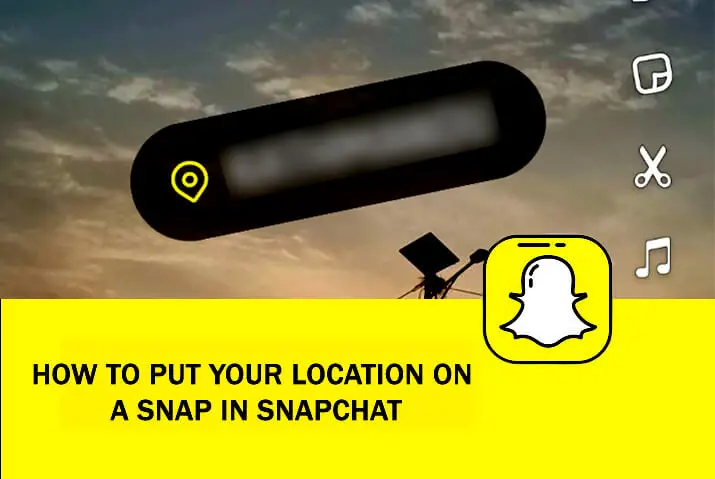Put Your Location On A Snap In Snapchat? Many Snapchat users wonder how to include their location on a Snap they send. If you want to learn how to put your exact location on a Snap within the Snapchat app, keep reading. This article will explain the simple steps to share your coordinates with your Snapchat friends so they can see precisely where a photo or video was captured. Stay tuned for the brief instructions needed to tag your place on a Snap.
Answer:
To put your location on a Snap in Snapchat, first, ensure your location services are enabled for the app. Then, when composing a new snap, simply tap the sticker icon and search for a location sticker to geotag your exact coordinates. Alternatively, if you scan your surroundings with the camera, Snapchat will automatically populate a location sticker. Adjust the sticker before sending it to share your place with friends.
Snapchat offers its users the special feature of displaying the location on the Snap of the current place they are taking the Snap. People mostly use this feature to show their friends the resorts, cafes, hotels, or restaurants they are at. It is quite easy to put the location on the Snap. You will need to follow certain simple steps to get it.
Why People Delete Snapchat Story?
People delete Snapchat stories for various reasons. Here are some common reasons why people choose to delete their Snapchat stories:
- Privacy concerns: Some users delete stories to avoid certain people seeing their posts or location.
- Regret or mistakes: Users may delete if they realize they posted something they didn’t intend to share or made a mistake.
- Inappropriate content: Stories with inappropriate or offensive content may be deleted to avoid backlash.
- Limited visibility: Since stories only last 24 hours, users may only delete older stories that have been shorter.
- FOMO (Fear of Missing Out): Seeing friends’ updates can induce FOMO, so some users delete their own stories to detach.
- Changing habits: People’s social media use may change over time, leading them to delete stories if they delete their Snapchat accounts.
Also Read: Does Snapchat Delete Memories? Snapchat Backup [FAQ]
How To Set Location On A Snap?
Setting your location on Snaps is a simple process. First, ensure your location services are enabled for Snapchat in the app’s settings. Then, tap the map icon at the top of the chat screen and toggle on “Allow Snap Map to Use My Location” to share your whereabouts on the Snap Map feature.
Snap Map displays the locations of Snapchat friends on a map. When composing a new snap, tap the sticker icon and search for a location sticker. Alternatively, scan your surroundings with the camera – Snapchat will automatically populate a location sticker with your coordinates
. You can resize or move the sticker before sending it. Your friends will see your snap content and an exact pinpoint of the location via the sticker. They can long press to view more details about where the snap was captured. Just follow these quick steps to geotag snaps with your place.
Also Read: How To Put Snapchat Filters On Camera Roll Pictures?
How To Add Location Stickers On The Map?
You can follow these steps to put the location on your Snap. Hope this will guide you to help with your problem. The steps are as follows:
Step 1: Open The Snapchat App
You will see a camera displayed on your screen. You can see many icons and symbols on the screen, leading you to enter the next step in Snapchat.

Step 2: Take A Selfie
Next, tap on the emoji stickers. Here, you can get many filters. Now, you can choose any one of them and take a selfie.
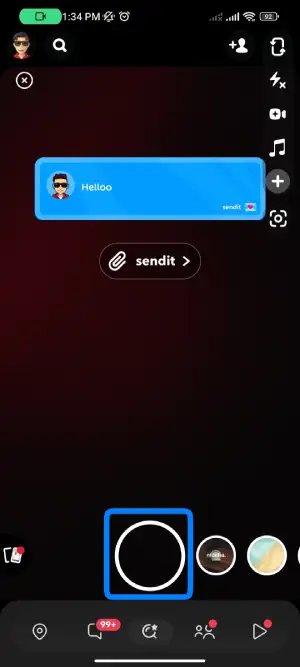
Step 3: Tap On The Sticker Button
You can see a sticker icon on the top of your right and side. Just tap on it and get the desired stickers as per the Snap.
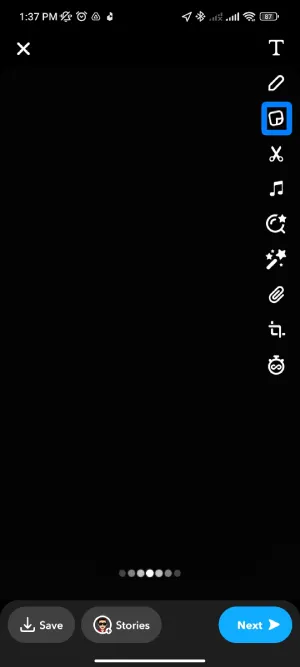
Step 4: Tap On The Location Sticker
You can tap on the location sticker you have chosen to put on your selfie. Scroll down the locations to get the exact location you want.
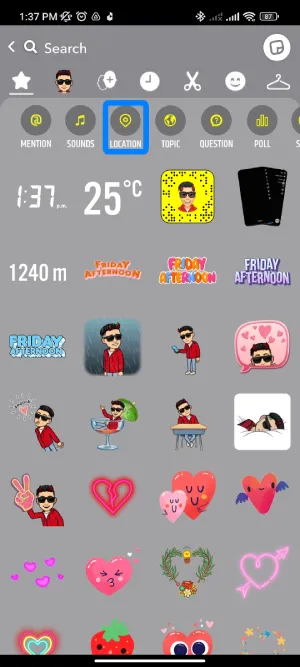
If not available, you can use a search bar to find the location. Change different designs in the same location just by tapping on it.
Step 5: Choose The Location
Now, select your preferred location for the sticker.
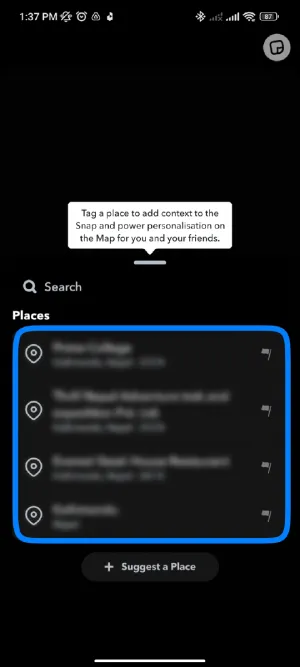
Step 5: Zoom In On The Sticker
You can simply expand or zoom in on the stickers you have chosen to adjust on the Snap you just chose. Adjust the stickers anywhere on the Snap as per your choice.
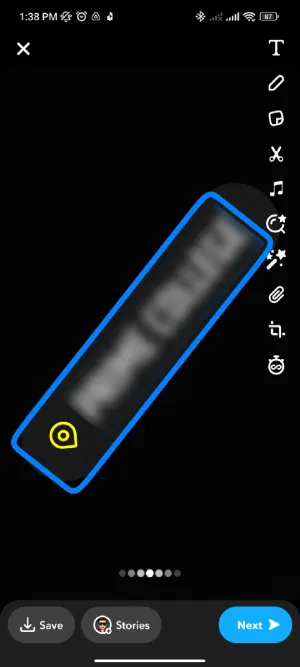
You can tap on the location sticker when you find the desired one. Then, a location sticker will be set on your Snap. You just have to set the sticker. You can place it wherever you want to locate it in the Snap. Choose the size as well. You can maintain stickers by expanding them or keeping them as it is.
Also Read: How Often Does Snapchat Map Update?
All About Snap Map And Location
Snap Map allows Snapchat users to see their exact location on a map within the app. When opened, Snap Map displays a user’s precise geographic coordinates and gives context to what is happening around them. Nearby friends who have opted to share their location will appear as floating markers on the map.
A user’s location is only visible to friends they have mutually added on Snapchat. However, friends of friends may also see a user’s location if location-sharing settings are not adjusted properly. Users have control over how long their location is shared, with options ranging from once to allow sharing until the user switches maps. Precise down to the street or venue level, Snap Map aims to foster spontaneous connections between friends who discover they are nearby.
At the same time, sharing an exact location publicly comes with privacy and safety risks. Not all Snapchat connections can be considered trusted friends. Snap Map makes it easier for cyberstalkers or criminals to find targets in the physical world. Parents should make young kids aware of not broadcasting their every move.
Overall, Snap Map can enhance the Snapchat experience for staying social but requires responsible use to avoid unintended consequences around digital privacy and security.
Also Read: How to Back up Your Camera Roll On Snapchat?
How To Put Location On A Snapchat Story?
A Snapchat sticker enables you to put your location on the Snapchat story. If you are posting a snap or any of the videos on the story, you can simply use location stickers, which are at the top right corner.
When you turn on your location, the snap map detects your location automatically. So, depending on your location, you get the location stickers on the sticker icon. The font and design of the location sticker, according to your choice, can be changed by tapping on it.
Also Read: What Does Subscription Mean On Snapchat?
What Are The Ways To Put Location On A Snap?
There are mainly two ways you can use location filters on your Snap. You can see the two ways listed below. Apply any of them as you wish.
Snapchat Map Stickers
Snapchat provides a wide assortment of interactive map stickers within the app’s extensive sticker library. These can be selected and overlaid on photos or videos taken within the Snapchat app. Travelers especially enjoy using map stickers to share scenic backdrops and meaningful places they visit.
When tapped, the stickers pinpoint an exact location on the map, revealing the user’s coordinates to their friends in a fun and engaging way. Colorful and playful designs transport viewers directly to the snapshotted setting.
Snapchat Map Location Filters
Aside from manual stickers, Snapchat’s location filters offer a hands-free approach to sharing place data. Location services enable these tailored overlays within the app’s settings to detect the user’s real-time coordinates. Snapchat features a large library of geo-filters programmed with predefined boundary areas like cities, college campuses, event venues, and more.
The automatically applied filters celebrate the surroundings through visually artistic designs reviewed for appropriateness. This livens up Stories by providing context to admirers, showing them exactly where Snaps unfold without much effort from the user.
Also Read: Why Is My Snapchat Camera Not Working?
How To Get Location Filters On Snapchat?
Using location filters directly while taking selfies is more convenient and easy than compared to location stickers. You can just use one of the location filters and take a selfie.
Also, you can search the location filter on the explore icon available on your right-hand side. Use the below steps to get location filters:
Step 1:Open The Snapchat
You can see a camera at first with many selfie filters. You can get many icons and options after you enter the Snapchat app.

Step 2: Turn On The Location
Keep your location on before clicking on any other option. Turn on the location so that you can get access to Snap Map. You can use the location filter only after this.
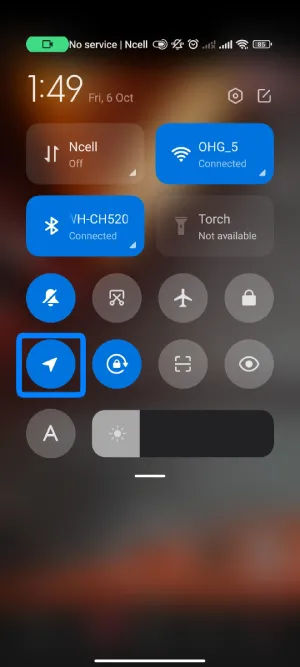
Step 3: Take A Snap
Now, take a snap on the app.
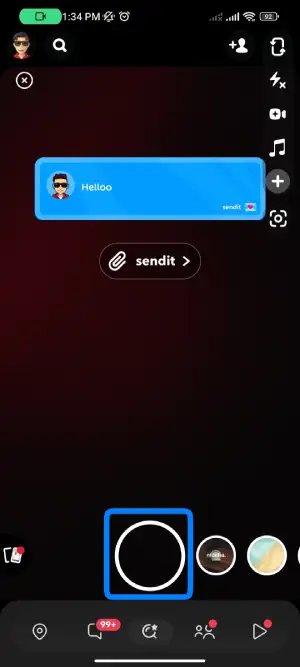
Step 4: Swipe To Get The Location Filters
Swipe right on the Snap until you get location filters. Choose the one you want to use and send it to your friends and family.
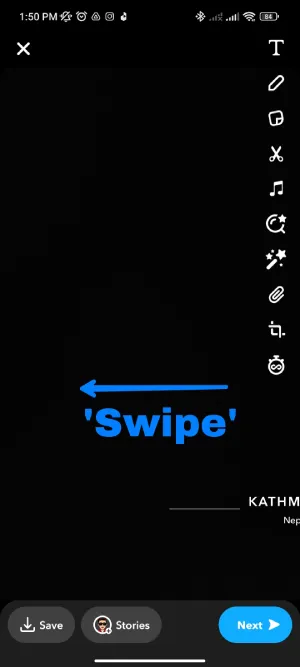
Location stickers aren’t required if you tend to use this process, as you will get location filters that display your present location in the form of a filter.
Also Read: How Often Does Snapchat Map Update?
My Experience As A Snapchat User
As a long-time Snapchat user, I’ve found the app to be a very engaging way to connect with friends and family. Some creative lenses and filters add visual interest and fun when sharing Snaps. Filters allow experimenting with silly modifiers or using augmented reality to transform facial features amusingly. My friends and I often share Snaps using different filters to get a laugh.
I appreciate how Snapchat encourages genuine expression as images instantly disappear instead of languishing in posts to overthink. Spontaneous video calls also let conversations flow naturally, and facial recognition keeps them fluid. Snapchat also seamlessly allows money transfers between friends using Snapcash, which makes splitting bills very convenient.
My high Snapchat score results from actively documenting daily activities and inside jokes to small, intimate friend groups. Notifications from friends responding in kind keep the app engaging. I also enjoy customizing my personalized Bitmoji to reflect my changing style. Through lighthearted visual communication rather than polished social media posts, Snapchat fosters richer real-time connections. The focus on immediacy through ephemeral snaps prioritizes intimacy between trusted circles.
Also Read: Does Snapchat Tell You When You Look At Someone’s Map?
Frequently Asked Questions (FAQS)
Here are some of the questions people have asked regarding Snapchat. You can see the questions with the exact answers below. Please read them one by one and get to the point you are unaware of.
Why Am I Not Able To Choose Any Snapchat Location Stickers?
Firstly, you must have your location on to get location stickers. Turn on your location. Then go to the stickers. You will get a location sticker with the exact place name you are at. You cannot access any of the location features without letting on the location.
Are Snapchat Location Stickers The Only Way To Put The Location On A Snap?
People mostly use Snapchat location stickers to locate their place in the Snap. You can also use the alternative way, which is location filters, which have been made available by Snapchat.
Can I Choose Who Can See My Location?
Yes, you can just make it visible to yourself by turning on the ghost mode, which keeps the location on only within you. You can even select the specific friends from your friend list who can view your location.
Is Making My Location Public Safe?
It’s not fully safe to make your location public. It has some risks that unknown people you have added might know about and may cause danger to you.
How Does Snapchat Track My Location?
Snapchat uses a GPS location tracker to track the location of every person who has set a location on Snapchat. By the use of GPS, Snapchat tracks the location and tells you where the person is only if they have turned on the location.
Can I Use Snapchat on my Desktop Or PC?
Snapchat is mainly for taking selfies through mobile phones. When it comes to desktop and PC, the answer is no, but you can make a trial using Android emulators, which are not a truly sure option. There are just a few probabilities.
Conclusion
Snapchat has become one of the most popular social media and messaging apps due to its focus on visual communication and seamless sharing of experiences. By allowing users to easily add their location to Snaps through stickers or filters, Snapchat fosters spontaneity and connectedness between friends.
Whether discovering new places together through shared Snaps in real-time or reminiscing on memories through geotagged media, putting your location on posts enhances the Snapchat experience. However, users must be aware of privacy and safety risks when broadcasting their every move publicly.
Snapchat provides controls to select specific friends to view locations, but publicly visible coordinates could reveal too much information to strangers. Overall, geotagging on Snapchat humanizes digital connections when used responsibly between trusted circles. However, discretion is important, especially for minors, to avoid unintended outcomes. When applied judiciously, location sharing on Snapchat can strengthen friendships through meaningful context around shared moments in users’ daily lives.