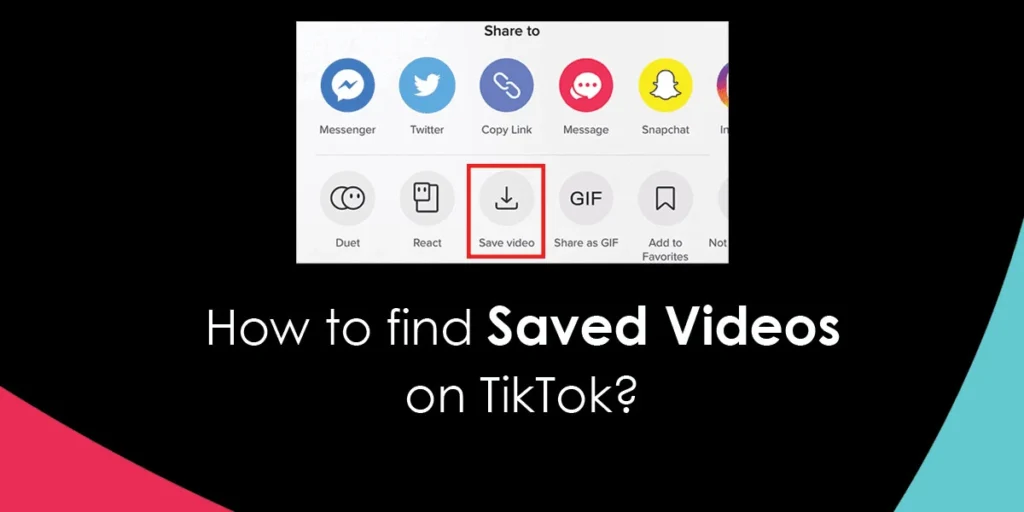TikTok’s ‘Save’ feature allows us to save any video, which you can later access anytime. This feature has saved us from the hassle of having to download the videos we like. But are you new to the platform and can’t figure out where to find saved videos on TikTok? Say no more. I am here to assist you through the process with an easier guide to finding saved videos on TikTok.
Answer:
Steps to find saved videos on TikTok:
1. Launch the TikTok app
2. Find the video on your feed that you want to save
3. Click the share button or long-press the video.
4. Download icon with a downward-facing arrow will appear; click on the download icon.
5. Again, go through your camera gallery and find Saved Videos.
How To Find Saved Videos On TikTok? [iPhone/Android]
Above are short pointers to find saved videos on TikTok. But, let’s detail the steps for both iPhone and Android. As it turns out, the steps to find saved videos on iPhone are not that different from that on Android devices. So, the same process applies to both operating platforms.
Step 1: First, launch the TikTok application on your device and log in to your account.
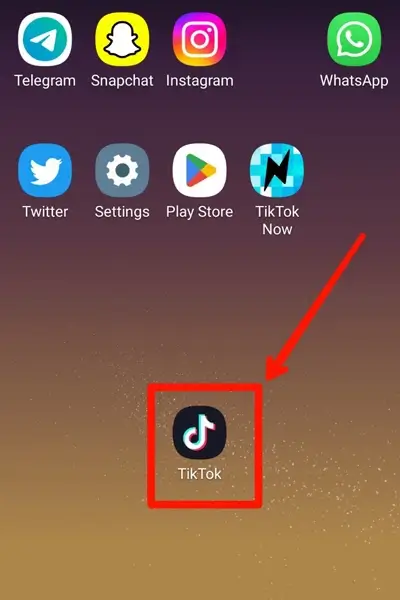
Step 2: Then, scroll down the videos appearing on your feed and pick the video you like.
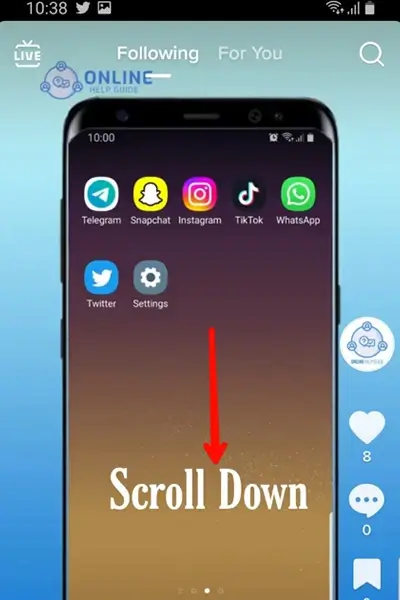
Step 3: Now, to save the video you like, tap on the Share tab below the comment section on the right side of your screen, or you can long-press the video.
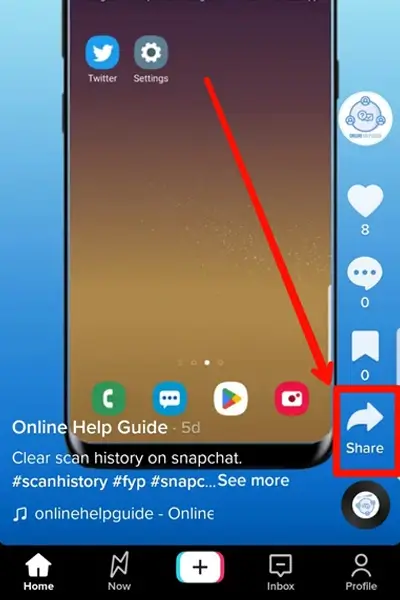
Step 4: A list of icons will appear on the screen; look for the download icon with an arrow facing downward.
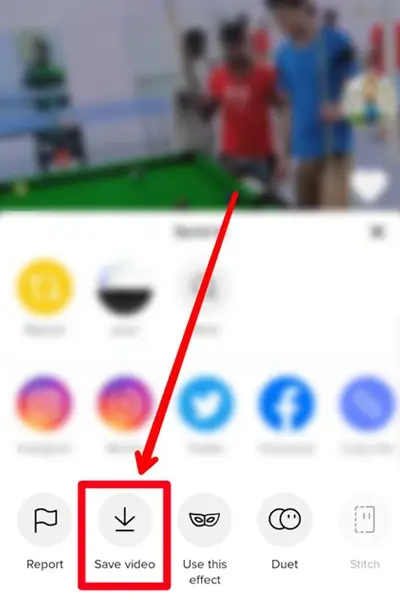
Step 5: Select the arrow icon to save or download the video.
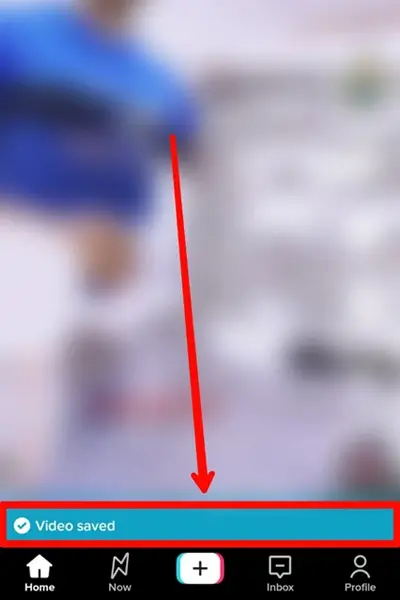
Step 6: Lastly, check your camera roll or gallery to check the saved video.
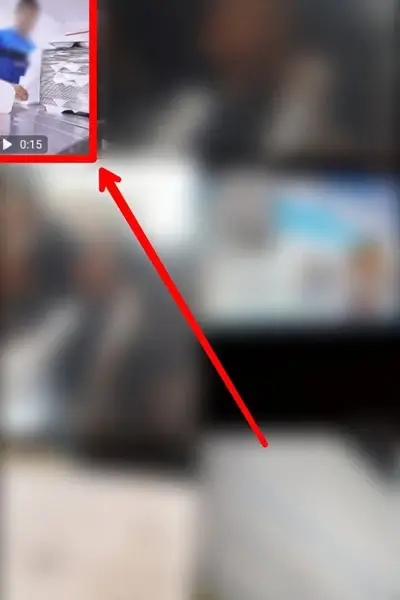
This procedure will help you find saved videos on TikTok on your Android and iOS device. With the save feature on TikTok, you can save as many videos as you like and watch them whenever you want.
How Can You Save TikTok Videos?
TikTok has its way of getting us hooked, scrolling down the feed for a long time. Countless amazing videos constantly pop up on TikTok, and you lose track of time going through each of those interesting videos.
Personally, whenever I see any interesting videos, I get the urge to either save them on my device, bookmark it, or share it with my close friends.
As far as I am aware, there are two ways of saving the videos that appear on your TikTok feed; one is by bookmarking the video, and the other is by downloading it to your device.
Bookmarking The Video
To bookmark the video, follow the below-mentioned steps:
- First, launch TikTok on your device.
- Next, pick any video from the TikTok feed you want to save.
- Then, click on the Bookmark icon right below the comment section.
- Now, to find the saved videos on TikTok, go to your profile and click on the Bookmark icon again.
Downloading The Video
To save or download the video on your device, go through the following steps:
- First, you have to launch TikTok on your device.
- Then, pick the video you want to save.
- Next, long press on the video you want to save, and various options will appear on the screen.
- And tap on Save to download the video.
- Or, instead of long pressing on the video, you can also click on the share icon and click on the Save icon to download the video on your device.
However, not all videos on TikTok are downloadable. Therefore, if you do not find the download or Save option for a video, it means the creator disabled the feature for that specific video. Moreover, in this case, you can consider bookmarking the video to save it on your profile.
How To Find Saved Videos On TikTok On Desktop?
Do you want to access the saved or bookmarked videos on TikTok from your desktop/PC? Well, that might be a bit tricky as TikTok has not introduced any feature to be able to find saved videos on TikTok on desktop or PC.
There is a bunch of other actions you can perform on TikTok from a PC but finding saved videos is not one. So, for now, you have to stick to your mobile to take advantage of all the features of TikTok.
How To Save Protected TikTok Videos?
One of TikTok’s appealing features is its shareability, allowing users to share interesting content with their friends. You can save, share and download the content you love. But TikTok also prioritizes the creators’ needs and gives them the authority to protect the content.
The creators have the authority to disable downloading option for their content, which is why not all videos on TikTok are downloadable. For the videos which have the save option, you can follow the above-mentioned steps to save. However, for the videos without a saving option, you need to use external tools to download them.
As TikTok does not have the feature to save download-disabled videos, you must take a few extra steps to download them. There might be many tools to download the protected TikTok videos, but I will guide you through the downloading steps using the video downloader EaseUS.
- First, launch the EaseUS website on your PC.
- After entering the website, download the application on your device by clicking Download.
- Then, install the application on your device.
- Open EaseUS and click on the TikTok icon appearing on the screen.
- Go to the search box, paste the URL link to the TikTok video you want to save, and press enter.
- Now, press the Download icon showing on the screen.
- Select the format and quality of the video per your preference and click Download.
This way, you can easily access the protected content from TikTok. So give it a try and enjoy your favorite TikTok video offline.
Where Can You Find Saved Videos On TikTok On iPhone/Android?
Curious to know where the saved TikTok videos go on your device? Whether on iPhone or Android, you can find saved videos on TikTok stored on your device’s camera roll.
Go to your device’s gallery to access the saved or downloaded TikTok videos. Moreover, the perk of saving TikTok videos is that you can watch the videos offline anytime.
On the contrary, you must go to TikTok to watch saved videos if you have only bookmarked them. So, you can pick any method to save the videos at your convenience.
Frequently Asked Questions (FAQs)
I hope the article has helped answer your question about finding saved videos on TikTok. Likewise, below are some miscellaneous questions related to the topic, often a matter of curiosity among TikTok users. Go through the below-mentions Q&As to get further insight.
Where Can I Find Saved Videos On TikTok?
If you have bookmarked the video, the video will appear in the bookmark section of your profile. Otherwise, the video will be available on your device’s gallery if you have saved or downloaded it.
Does Deleting TikTok Delete Your Saved Videos?
No, uninstalling TikTok from your device does not delete your saved videos. However, you can regain all the saved videos once you re-install the app. Moreover, if you have deleted your TikTok account, you can get the saved videos back by reactivating your TikTok account within thirty days.
Will Someone Know If You Save Their Video On TikTok?
No, TikTok does not allow the creator to see who saved their video. There is no feature to let the creator know if you download their video. Therefore, there is no way to know who saved your TikTok video.
Does TikTok Tell You Who Viewed Your Video?
No. TikTok helps creators analyze the performance of their video based on several aspects, such as the number of views, engagement, etc. However, no feature allows the creators to know who viewed their videos. But, you can see who visited your profile instead.
Conclusion
TikTok successfully made its place on the top list of social media platforms within a short span of time. As the number of TikTok users is rapidly increasing, the number of queries on the internet regarding the application’s features is also rising.
So, this article, which explores the methods to find saved videos on TikTok, is brought to you as an attempt to make your TikTok experience fun and easy. If this article was helpful, you might want to check out other related content about TikTok.