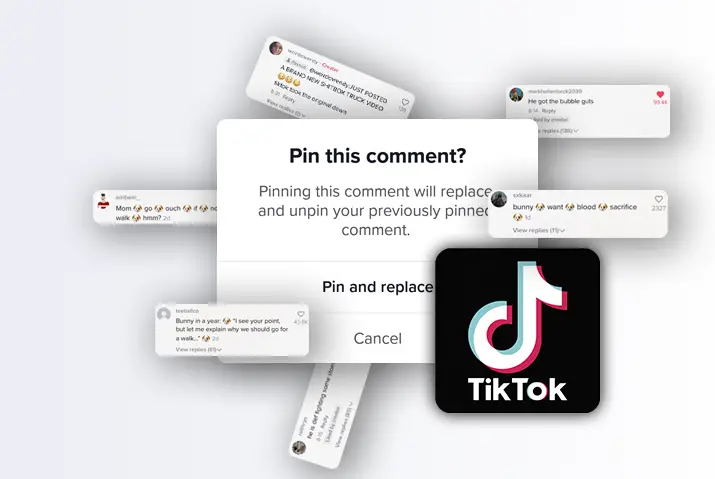If you are already a user of the TikTok app, you must have noticed that some posts have comments on the top. So how do you pin a comment in a TikTok video? We have a guide to pinning a comment in a TikTok video.
Answer:
To pin a comment to a TikTok video,
1. Open your TikTok app.
2. Go to your TikTok profile first.
3. Then, go to your inbox, where all activity is on your TikTok profile.
4. Next, look for the comment you want to pin in your video.
5. Then, long-press the comment.
6. Pin it to your TikTok video.
Remember that you cannot pin a comment in someone else’s video. However, if you are the creator of the video, then you can pin your own and someone else’s comment to the video.
Let’s get into the article for further information.
What And Where Is The Comment Section In TikTok?
The comment section is mainly for other TikTok users to interact with the content that you put up. Users can place a comment in the video, and you can react to, reply and even pin those comments to your video. If you do not like the comment, then there are features to delete the comment from the TikTok video, and you can even customize the settings of the comment section by placing filters and limits to the comment section.
First, look at the comment section and its location in TikTok if you want to find the comments in any of your TikTok videos. If your comment is enabled in your TikTok video, the comment section is accessible from the screen’s speech bubble icon in the bottom right corner.
What Does It Mean To Pin A Comment On TikTok?
What does it mean to pin a comment in a TikTok video? The basic idea is that you can showcase your favorite comments by pinning them. A pinned comment is likely to be seen by anyone who enters the comment section as it is on top. Therefore, you can tone the entire comment section by pinning a comment.
A pinned comment appears like any other comment in the entire section, but it has a small pin underneath it, and the words ‘pinned’ are written next to the pin. You also need to know that the feature to pin a comment is possible only if you are the video creator. You cannot pin a comment in someone else’s videos.
Why Pin Comments In TikTok Videos?
So, now that you know what it means to pin a comment in a TikTok video, you might question why this feature is necessary and what it does. We have elaborated on all the possible reasons why you want to pin a comment in your TikTok video. Especially if you are a content creator on the TikTok app, then this feature can be quite useful for your content visibility.
Here are the reasons why you should pin comments in TikTok videos,
- Your Viewers Can See Your Favorite Comment
- The Pinned Comment Helps Create Engagement
- Pinned Comments Highlight Important Information
- Highlighting An Entire Thread Conversation
- Steer Conversation In The Right Direction
Your Viewers Can See Your Favorite Comment
The first and foremost importance of a pinned comment is that your viewers on TikTok will see what your favorite comment is. Ensuring that others can see what you want them to see is one of the best things you can use on the TikTok app. Because the app is all about exposure and gaining likes, views, and shares on your videos, this feature can help people know what you like better, creating more of a personal experience.
The Pinned Comment Helps Create Engagement
Another important part of pinning a comment is the engagement that it creates. If most users see that this comment is pinned, then that means users will want to know why this comment is pinned. If the comment is funny, it will likely get more reactions and replies. Like this, users are likely to engage with the comment, creating more engagement in your post.
Pinned Comments Highlight Important Information
One of the most important things when pinning a comment is that you can highlight important information relevant to the content you post. Not just pinning the comment made by others, you can also pin your comments. So, adding relevant information that did not fit in the caption or video, which you can add in the comment and pin, can be very helpful in notifying users.
Highlighting An Entire Thread Conversation
As you must know, users can reply to a conversation, creating a conversation thread. So, if you want your viewers to see the entire conversation thread or comment within a thread, then you can pin the main comment. The entire conversation thread also gets pinned when you do this.
Steer Conversation In The Right Direction
Finally, the best feature when you pin a comment is you can steer the conversation in the comment section in the right direction. Moreover, you can [revent negative stigma and ensure that the users know where you are trying to persuade the viewers towards the main point you put up.
How To Pin A Comment In A TikTok Video?
Now that we have covered why you should pin a comment in your TikTok video, we will explain how you can get this done without a hassle. The entire process is very simple, and given below are the methods to pin a comment on whichever device you use. Though the feature to pin a comment is not available in your TikTok web app, we have placed another way you can work around this.
Following are the ways to pin a comment in a TikTok video,
- Pin Comment In A TikTok Video On iOS Device
- Pin Comment In TikTok Video on Android Device
- Pin Comment In TikTok From Web
Pin Comment In A TikTok Video On iOS Device
First, the following steps are to pin a comment in a TikTok video on an iOS device.
Step 1: Launch TikTok On Your Device
First, launch the TikTok app on your device by tapping on it. Then, sign up for your TikTok account using your login credentials.
Step 2: Open Inbox
Then, go to the Inbox option from the bottom left corner of the screen, right next to the ‘+’ icon. The “+” icon will open your activity section of TikTok.
Step 3: Go To All Activity
From the top of the screen, tap on the All Activity option with the downward-facing arrow.
Step 4: Access Comments
Next, tap on the Comments option from the options pop-up when you tap on All activity.
Step 5: Open Comment
Then, go to the comment you want to pin to your video. Once you tap on the comment, it will directly open up the post where the comment is.
Step 6: Pin Comment To Video
Finally, you can long-press on the comment. Then, from the options that come up, tap on the option to Pin Comment. The option will pin the comment to your video.
Pin Comment In TikTok Video on Android Device
Next, you can pin a comment to your TikTok video using your Android device. You can follow the below steps to do this on your Android device.
Step 1: Open TikTok On Your Device
First, launch the TikTok app on your device by tapping on it. The app will then open on the home screen.
Step 2: Sign Up For TikTok
Next, sign up for the TikTok account by tapping on the Me icon on the bottom right corner of the screen. You can log in to your account if you already have a profile.
Step 3: Open Inbox
From the bottom of the screen, tap on Inbox to access the inbox to your TikTok profile, where all activity on the app is.
Step 4: Tap On All Activity
From the inbox, tap on the All Activity option at the top of the screen. Then, a drop-down menu will open up.
Step 5: Get To Comments
From the drop-down menu, tap on the Comments option to access the comments made in your TikTok video.
Step 6: Tap On Comment
From the comments, tap on the comment you want to pin to your TikTok video, as it will open the TikTok comment in the video you posted.
Step 7: Pin Comment To Video
Then, you can long-press on the comment and then choose the Pin Comment option from the options that pop up on the screen. Your comment is then pinned to the TikTok video.
Pin Comment In TikTok From Web
If you are using the TikTok app on your desktop, you must have noticed that you cannot pin a comment from the desktop app on your web. So, to pin a comment from the TikTok app on your desktop, you need to install an Android emulator on your device. So, follow the given steps to install an Android emulator and pin a comment using the Android emulator on your device.
Step 1: Install Bluestacks In Your Device
First, install the Bluestacks Android Emulator on your device. Then, you can directly go to the link and download and install it on your device. Depending on the internet speed and your device, the process can take some time.
Step 2: Go To Play Store
Once the Android emulator is installed, you can go to the Google Play Store in Bluestacks.
Step 3: Install TikTok
From the plays, tap on the Search Icon and type in TikTok. Then, install the TikTok App from the right side of the screen.
Step 4: Log In To TikTok
Use your login credentials to sign up for your TikTok account once the app is installed on your device.
Step 5: Go To Profile
In your TikTok, tap on the circular profile icon on the top right corner of the screen. Then, from the drop-down menu, choose your Profile to get your TikTok profile from the web app.
Step 6: Tap On Comment
Next, open the video in which you want to pin a comment. From there, get to the comment section by tapping on the bubble speech icon on the screen. Finally, you can tap on the comment you want to pin and open up a new menu with the right-click.
Step 7: Pin Comment To Video
In the options for the comment you clicked on, you can choose to Pin Comment to the video.
So, this is how you can pin a comment to a TikTok video through your web application. Of course, you can also unpin the same comment or pin another comment to the video.
How To Unpin A Comment In TikTok?
So, the above section explains how to pin a comment to a TikTok video. But, how do you unpin the comment?
To unpin a comment in TikTok, follow the steps below.
Step 1: Launch TikTok On Your Device
First, launch the TikTok app on your device by tapping on it. You can then log in to your TikTok account using the login credentials to your account.
Step 2: Go To Profile
Then, tap on the “Me” icon on the bottom right corner of the screen, which will then direct you to your TikTok profile.
Step 3: Tap On Video
From the grid option where all the videos you upload are, tap on the video you want to unpin a comment, and it will open up.
Step 4: Go To Comment Section
Then, on the video, tap on the bubble speech icon on the right side of the screen to get to the video’s comment section.
Step 5: Long Press On Pinned Comment
You can then get to the pinned comment, which will be on the top of the screen. Long press on the pinned comment, and options will come up.
Step 6: Unpin Comment
Among the options, tap the option to Unpin comment from the video. The comment will then unpin the comment from the video.
How To Replace A Pinned Comment In Your Video?
What if you want to replace a comment you pinned in a video? You can choose the above option where you unpin the previous comment and then pin another comment. Or, you can choose another method to replace a pinned comment with another comment directly.
To replace a pinned comment in your video, follow the below steps.
Step 1: Launch TikTok On Your Device
First, launch the TikTok app on your device by tapping on it. You can then log in to your TikTok account with your login credentials.
Step 2: Go To Profile
From the bottom of the screen, tap the Me icon on the bottom right to access your TikTok profile screen.
Step 3: Open Video
In your profile, tap on the video that you want to replace a pin in by tapping on it. The video then starts to play on the screen.
Step 4: Go To Comment Section
In your video, tap the bubble speech icon on the bottom right side of the screen to get to your video’s comment section.
Step 5: Replace Pinned Comment
Then, tap on the new comment you want to pin to the video. Next, long press the new comment and choose the option to ‘Replace and pin’ comment to the video.
Your new comment is then pinned, and the old comment is unpinned as the pinned comment.
How Many Comments Can You Pin In A TikTok Video?
As I said earlier, you can only pin a single comment to a video if you are the video’s creator. However, even if you created a video, you still have a limitation to the number of comments you can pin to a post. You can only pin one comment per video on TikTok. If you want to pin another common, you must replace and pin the new comment mentioned in the above section. Either way, you can choose the best comment out of all the comments in your video and pin that one.
Frequently Asked Questions (FAQs)
Below are some frequently asked questions on how to pin a comment in a TikTok video.
Can You Pin A Comment On TikTok Live?
No, you cannot pin comments onyour TikTok Live. However, what you can do is pin a comment that you have received from the Q&A buttons. So, ask your viewers to send you Q&A when you receive the comments. You can pin the comments on your TikTok Live. Read the full article on how to pin a comment on TikTok Live.
Why Am I Unable To Pin A Comment To TikTok?
If you cannot pin a comment in TikTok, then that could mean your TikTok app is faulty. Try to log back into your TikTok account. Or, you can clear your TikTok cache and try to turn your phone off and on once to refresh it. If it is still not possible, try installing the latest version of the TikTok app to get the feature to pin a comment.
How To Disable Comments On TikTok?
To disable the comments on TikTok, open your TikTok app by tapping on the TikTok icon on your mobile phone. Furthermore, you must access your account to enable or disable your comment box. Read the full article on how to enable or disable comments on TikTok.
Can You See Your TikTok Comment History?
Yes, you can see your TikTok comment history. The first method involves launching the app and visiting your profile. Next, you will find a comment section under the videos tab. To know more, read the article on nine ways to see your TikTok comment history.
How To Unpin Comment On TikTok?
To unpin a comment in TikTok, you must go through the same process as pinning a comment. You can read the article above, where we have explained the process to unpin a comment that you previously pinned in your video.
How To Reply To Someone’s Comment On TikTok?
To reply to a comment on TikTok, all you need is a TikTok profile first. You can just go to the video where you want to reply to a comment. There, tap on the comment and reply, writing whatever you want in the text field. Remember that the user must have their comments enabled to other users or to a group you are in for you to get to comments in the video. Read the full article on how to reply to someone’s comment on TikTok.
How To Pin Comment In Video After Posting?
If you have already posted a video and want to pin your comment, then you can add the comment after posting. Then, go to your comment and long press on the comment, and choose the option to pin it to the video.
Conclusion
In conclusion, it is very simple to pin a comment to your TikTok video. All you need to do is make sure you have the latest version of the TikTok app so you can use this feature. Moreover, you can always replace the pinned comment or unpin the comment and leave the post as it is. We have also explained the benefits of pinning a comment, so go ahead and try it out. See if pinning a comment is useful to you as a creator in TikTok.
I hope you enjoy and love our reading!