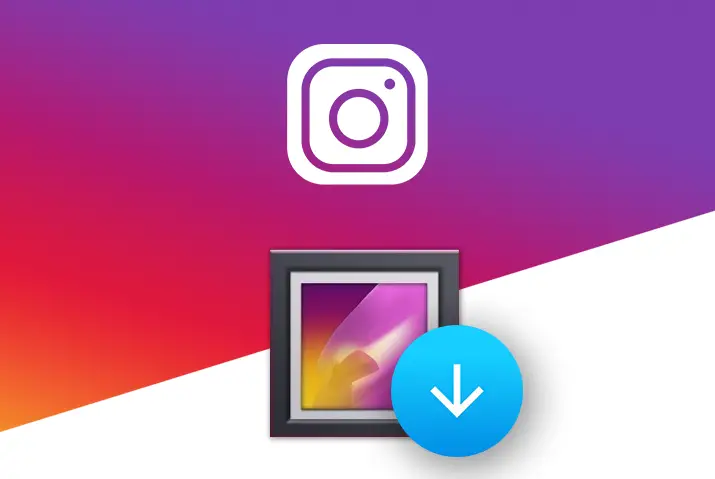Instagram is the social media application with the most extensive collection of pictures and videos compared to other platforms. So, it has been ranked as the number one social media network globally for viewing pictures and videos. You can also save Instagram pictures on your Android and other devices.
You can view the images and videos on Instagram from any device. But it is not so easy to save those pictures into your device. Suppose, if you are an Android user and want to save Instagram pictures on your device, then below is the guide for you.
Reasons To Save Instagram Pictures On Android
When you go through various posts on Instagram, you might want those photos or videos on your Android device too. You might want to create a story or save the memory from your photos on Instagram. It is the moment when you need to save Instagram pictures on Android.
Different Ways To Save Instagram Pictures On Android
However, if you don’t know what to do to save those Instagram pictures on your Android device, the simple way is to take a screenshot from your Android device. But then there are various other ways to save Instagram pictures on Android, and they are as follows.
Using Facebook Messenger
You can also access your Instagram account from Facebook. The following are the steps to open Instagram from Facebook on your Android device.
Step 1: Open Instagram App
Open the Instagram app on your Android device.
Step 2: Navigate To Photo
And navigate to the photo you want to save from Instagram.
Step 3: Tap On Three Vertical Dots
Now tap on the three vertical dots at the top right corner of the photo.
Step 4: Select ‘Copy Share URL’
Then select the ‘Copy Share URL’ option from the menu.
Step 5: Go To Facebook Messenger
Now open the Facebook Messenger app on your device.
Step 6: Search ‘Repost Bot’
And type ‘Repost Bot’ on the search bar.
Step 7: Paste The URL
Now paste the copied URL and send it to the Repost Bot.
Step 8: Tap Download
Then you can tap on the ‘Download’ button at the bottom right side of the screen. It will save the photo on your Android device.
Save From Instagram.com
You have to use the web version of Instagram to save the picture directly from Instagram. It will be less stressful for you to find any third-party tools. And it is a more secure and efficient way to save Instagram pictures on Android or any other device. So, here are the steps to follow to save the picture.
Step 1: Log In To Instagram.com
Open any browser and log in to Instagram.com
Step 2: Find The Photo To Download
And find the photo that you want to download on your Android device, or you can use Instagram.com/username.
Step 3: Click On The Three Dots Menu
Now click on the three dots menu at the bottom right side of the post.
Step 4: Copy URL
And click on the ‘Copy URL’ option from the menu.
Step 5: Paste URL
Now paste the URL on a new tab and long tap the image.
Step 6: Save Image
You can see the ‘Save Image As’ option. Click on it and save the image.
Using Third-Party Apps
Similarly, there are various other third-party apps that you can use to save Instagram pictures on Android devices. So, here you can find the third-party apps explained in detail to save the pictures.
Download EasyDownloader
It is the most accessible tool to download Instagram pictures on an Android device. And below are the steps to use EasyDownloader on your device.
Step 1: Install EasyDownloader
First, go to Play Store and install the ‘EasyDownloader’ app on your Android device.
Step 2: Open EasyDownloader
Open the app from the menu.
Step 3: Enable Download Mode
Now enable the ‘Download Mode’ from Settings.
Step 4: Select Top Right Icon
Select the top-right icon to open Instagram.
Step 5: Navigate To Photo Or Video
Then navigate to the photo or video you want to download on the Instagram app.
Step 6: Tap Three Dots Menu
And tap on the three horizontal dots menu at the bottom of the post.
Step 7: Copy URL
You can see the ‘Copy Share URL’ option. Click on it.
Step 8: Download Post
After copying the URL, the EasyDownloader app will automatically start downloading the photo or video.
Step 9: Find The Downloaded Post
Then you can see the download process on your notification bar and be saved on your Android device file.
SocialDown
SocialDown is the website that helps you get your favorite photo on your gallery from Instagram. The steps below are to use SocialDown to save Instagram pictures on your Android device.
Step 1: Launch An Instagram App
Launch an Instagram app on your Android device.
Step 2: Navigate To Post
And navigate to the post you want to download.
Step 3: Copy The Link
Tap on three horizontal dots on the post and tap on ‘Copy URL.’
Step 4: Open SocialDown Website
Then open the SocialDown website using any browser.
Step 5: Insert The Link
Now insert the copied link on the address bar and tap on ‘Go.’
Step 6: Download Now
After the photo appears on the screen, tap on the ‘Download Now’ option. You can download other posts with the options available on the list.
Step 7: Download Image
The photo will appear on the new page. You can long tap and ‘Download image’ on your Android device.
How To Download Post With Multiple Photos?
You can see an option to share multiple photos on one post on Instagram. So, you can also download them using the SocialDown website. Here are the steps to download posts with multiple photos.
Step 1: Copy The Link
On Instagram, copy the link of the multiple photos post.
Step 2: Open SocialDown Website
Open the SocialDown website on your Android browser.
Step 3: Paste The Link
Then paste the link on the address bar and tap on ‘Go.’
Step 4: Download Photos
All the photos will appear on the screen with a separate download link. Then click on the ‘Download’ option in front of the photo you want to save.
Step 5: Download Image
Again, long tap on the photo that appears on the screen and the ‘Download Image’ option. You can find all the photos on your Android device’s gallery.
Instant Save
If you want to save Instagram pictures regularly, you can install an app instead of using a website. So, Instant Save is the app used to download pictures from Instagram on your Android device. And below are the steps to use ‘Instant Save’ on your device.
Step 1: Download The App
Download the ‘Instant Save’ app from ‘Play Store.’
Step 2: Copy The Link
Copy the photo link by tapping on three horizontal dots of the post from the Instagram app.
Step 3: Open Instant Save App
When you open the Instant Save app, it will automatically detect the copied link of a photo or video.
Step 4: Download Option
The photo or video will appear on the screen with a download option.
Step 5: Download Icon
Then tap on the ‘Download’ icon to save the photo or video on your gallery. You can also download multiple photos from a post with the same process.
Insta Offline
Insta Offline is another web tool to save Instagram pictures on Android devices. It is similar to other tools, and here are the steps to use them below.
Step 1: Open Insta Offline Webpage
Open Insta Offline webpage on your browser.
Step 2: Copy The Link
Open Instagram and copy the link from the post you want to download.
Step 3: Paste The Link
Now paste the copied link on the website given box.
Step 4: Tap On Download
Then tap on the ‘Download’ button below
Step 5: Download Image
And tap on the ‘Download’ button again to save on your Android device.
Step 6: Download Multiple Posts
If the link is from multiple posts, use left or right arrows to select the photo. Then click on ‘Download Image.’
iGetter
iGetter is also an Android tool to save Instagram pictures quickly. It is a better option if you are a regular downloader. So, you can find the steps below if you don’t know how to use iGetter on your Android device.
Step 1: Install iGetter
First, install the iGetter app from Play Store on an Android device.
Step 2: Open Instagram App
And open the Instagram app and copy the link from the post you want to save.
Step 3: Open iGetter App
When you open an iGetter app, it will automatically catch the copied link.
Step 4: Download Icon
And the photo will appear on the screen with a download icon.
Step 5: Paste It Manually
But if it does not detect in case, you can paste the link on the box manually.
Step 6: Download Photo
Then tap on the ‘Download’ icon and ‘Ok’ to save the photo offline on your Android device.
Insta Downloader
Insta Downloader is an online tool to download photos from Instagram with simplicity. Here are the steps if you don’t know how to get Instagram photos on your Android device using Insta Downloader.
Step 1: Open Insta Downloader Website
Open the Insta Downloader website on your Android device.
Step 2: Copy The Link
And copy the post link from Instagram by tapping on the ‘three horizontal dots’ menu.
Step 3: Paste The Link
Now paste the copied link on the ‘Insta Downloader’ box.
Step 4: Download Photo
The photo will appear on the next page. And you can see the ‘Download Photo’ option tap on it.
Step 5: Download Image
Again, long tap the image and ‘Download Image’ option to save the photo on your Android device. The process is the same for multiple posts as well.
Frequently Asked Questions
If you are still confused about the topic, then you can find some queries related to this topic explained below.
Why Can’t You Save Posts On Instagram Anymore?
If your Android device’s cache is full, you can’t save posts on Instagram anymore. For this, you need to clear all the Instagram cache from your device’s memory.
Why Are Your Pictures Not Saving In Gallery?
If your Android device’s photos are not saved to gallery, the ‘Camera’ app does not have permission to access your storage. For this, you need to assign the storage permission to the app from the ‘Settings’ menu.
Conclusion
Thus, there are various tools and websites to save Instagram pictures on your Android device. Though the Instagram app does not provide such a feature, you can use any third-party tools for the purpose.