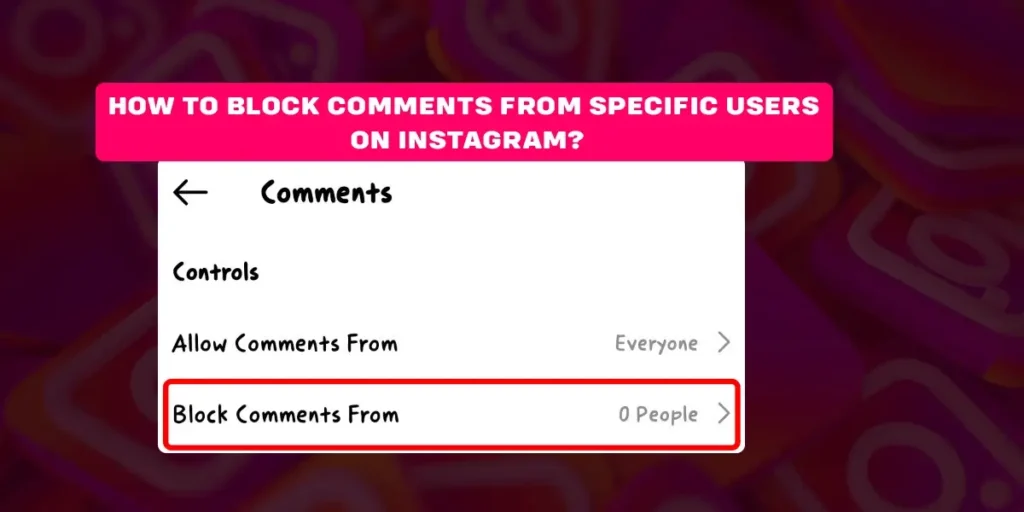Are you sick and tired of all the unnecessary comments from a specific user on Instagram? If so, then it is better to block their comments on Instagram. Read the below article to block comments from specific users on Instagram.
Answer:
To block the comments from specific users on Instagram, launch the Instagram app>tap on your profile icon>tap on the three horizontal lines> select the settings, tap on Privacy>tap on the Comments>Select the “Block comments from>Type the user’s username and finally tap on the block.
What Is An Instagram Comment?
An Instagram comment is a response that users can leave on a posted photo, video, live, or reel. Unlike direct messages (which go to a user’s inbox and can only be viewed by them), Instagram comments are public-so. Keep that in mind when you are leaving a comment on someone’s post or content.
Instagram comments are often sought-after forms of engagement for Instagram marketers, influencers, and brands. While anyone can leave a like by double-tapping, a comment is a more active form of engagement that requires genuine effort from your follower.
Can I Block Comment From Specific Users On Instagram?
Yes, you can block comments from specific users on Instagram. But you can only block comments from specific users on Instagram from your account. The user’s comment might appear in someone else’s post or content. If you feel like some users’ comments are harsh and triggering, you block the user’s comment on Instagram.
How To Block Comments From Specific Users On Instagram?
Instagram has improvised user experience on the platform by introducing the feature that allows you to block comments from a specific user on Instagram.
This is how you block comments from specific users on Instagram,
Step 1: Firstly, launch the Instagram app on your device and log into your account.
Step 2: Then, tap on your profile icon at the bottom of the screen.
Step 3: Now, tap on the three horizontal lines from the top of your screen.
Step 4: After that, select the settings.
Step 5: Under the settings, tap on Privacy.
Step 6: Now, tap on the Comments from the screen.
Step 7: Select the “Block comments from.”
Step 8: Type the user’s username whose account you wish to block.
Step 9: Finally, tap on the block.
Will The Specific User Get Notified When You Block Their Comment?
No, the specific user will not get notified when you block their comment. Instagram does not send out a notification when you delete or block a specific person’s comment. However, nothing prevents them from revisiting your post and noticing that they cannot comment under your post anymore.
How To UnBlock Comments From Specific Users On Instagram?
In case you change your mind and want to unblock comments from specific users on Instagram, follow the below steps,
Step 1: Firstly, launch the Instagram app on your device and log into your account.
Step 2: Then, tap on your profile icon at the bottom of the screen.
Step 3: Now, tap on the three horizontal lines from the top of your screen.
Step 4: After that, select the settings.
Step 5: Under the settings, tap on Privacy.
Step 6: Now, tap on the Comments from the screen.
Step 7: Select the “Block comments from.”
Step 8: Tap on the Unblock from the left side of the screen.
How To Delete Comment From Specific Users On Instagram?
Outside of your comments, there is only one other type of comment over which you have full control: comments left on your posts.
Step 1: First, open the Instagram app on your device.
Step 2: Now, tap on the person icon at the page’s bottom-right corner to navigate your profile.
Step 3: Select the post where you want to erase the comment front the specific user.
Step 4: Now, swipe left on the comment.
Step 5: Finally, press the red trash can icon.
Following the above steps will delete any comment from specific users on Instagram. After pressing the red trash icon, you won’t be able to find the comments again.
How To Disable Comments On Instagram?
If you decide you would rather not worry about comments on your post, you can disable them. Turning off Instagram comments essentially prevents anyone from commenting on a specific post.
Here is how you can disable comments on Instagram,
Step 1: First, open the Instagram app on your device.
Step 2: Now, tap on the person icon at the page’s bottom-right corner to navigate your profile.
Step 3: After that, select the post for which you want to disable the comments.
Step 4: Now, tap on the three horizontal dots on the top-right corner of the screen.
Step 5: Finally, tap on the “Turn Off Commenting.”
When you turn off the comments from a post, any comments that have already been left will be hidden. If you turn comments back on, those previous comments will be restored, and people will again beagle to comment on your post.
How To Disable Replies On Instagram Story?
Follow the below steps to disable replies on the Instagram story,
Step 1: Firstly, you need to launch the Instagram app on your device and log into your account if you have not already.
Step 2: Then, tap on the profile icon from the bottom right side of the page.
Step 3: Now, tap on the three horizontal lines from the top of your screen.
Step 4: After that, select the settings.
Step 5: Under the settings, tap on Privacy.
Step 6: After that, tap on the story.
Step 7: Finally, tap on “Off” under the allow message replies.
Now, nobody can reply to your story. Moreover, you can also choose who can rely on your story by selecting other options under the Allow message replies section.
How To Hide Comments Form A Specific Person Without Blocking Them?
Instagram rolled out a new feature that allows users to hide comments from certain users without knowing them. This is a way to protect yourself from cyberbullying, but it is also useful for hiding strange comments from well-meaning fans.
Follow the below steps to hide comments from a specific person without blocking them using Instagram’s restrict feature,
Step 1: Firstly, open the Instagram app on your device and log into your account if you have not already.
Step 2: Now, tap on your profile icon from the bottom right corner of the screen.
Step 3: After that, select the post for which you want to disable the comments.
Step 4: Now, swipe left on the comment.
Step 5: Then, tap on the “!” from the top right side of the screen.
Step 6: Finally, tap on the “Restrict username” from the pop-up menu on the screen.
Can You Hide Likes And View Counts On Instagram?
Yes, you can hide both likes and comments on Instagram. Follow the below steps to hide likes and comments on Instagram,
Step 1: Firstly, open the Instagram app on your device and log into your account if you have not already.
Step 2: Now, tap on your profile icon from the bottom right corner of the screen.
Step 3: After that, tap on the three horizontal dots on the top-right of the screen.
Step 4: Now, tap on the settings.
Step 5: After that, tap on Privacy.
Step 6: Again, tap on the posts.
Step 7: Finally, turn the hide-like and view counts.
How Set Comment Limits On Instagram?
The below steps will show you how you can set comment limits on Instagram,
Step 1: Firstly, you need to open the Instagram app on your device and log into your account if you have not already.
Step 2: In the second step, tap on the profile icon from the bottom left corner of the screen.
Step 3: After that, tap on the three horizontal dots on the top-right of the screen.
Step 4: Now, tap on the settings.
Step 5: After that, tap on Privacy.
Step 6: Under the Privacy section, tap on the “Limits”
Step 7: The first time you set up limits, you will see a message letting you know the feature’s intent and tap on continue.
Step 8: Next, select the limit in the bottom section. You can select the time limit from one to six days or one to four weeks.
Step 9: Once you have set the time limit, tap on the “reminder.”
Step 10: Now, tap on the “Turn On” at the bottom to put the limit feature to work.
Step 11: Finally, you will see a brief message that you have turned on limits. Tap the arrow on the top left to exit; you will see on next to limits in the privacy settings.
Can You Edit Your Comments On Other People’s Posts?
No, you cannot edit your comment on other people’s posts. If you want to edit a comment you left on another account’s post, you will have to delete the comment and write a new one. Comments are the original way of communicating on social media. And while we now have direct messages and mentions, commenting is still a great way to interact with your followers online.
Frequently Asked Questions (FAQs)
Here are some frequently asked questions.
What Happens When You Delete A Comment On Instagram?
When you delete a comment on Instagram, it simply disappears. Nobody gets a notification, so if you have a spammy comment on one of your posts, the spammer will only notice it is gone if they go back and look for it.
Can You Edit Someone Else’s Comment On Instagram?
Unfortunately, No. You cannot edit someone else’s comment on your Instagram post or anyone else’s. The best you can do is hide or delete those comments.
Can I Delete Other People’s Comments On Instagram?
Yes, you can delete other people’s comments on Instagram, but only if they are made on your post or if you find an offensive comment on someone else’s post. After that, you can best mark that comment as spam by swiping left and tapping the! Icon, and then tapping Report the comment.
Can You Undelete A Comment On Instagram?
No, you cannot undelete a comment on Instagram. However, consider carefully before deleting a comment on Instagram because once you tap that trash can icon, the comment is gone for good.
Conclusion
If you are facing harassment, cyberbullying, or anything you dont like, then it’s best to block the comments on specific users on Instagram. Follow the above procedures to eliminate such comments. And enjoy the amazing feature of Instagram and make your social media experience secure and fun.
Furthermore, I hope this article has helped to guide you through the process of blocking comments from specific users on Instagram. Also, please visit our official website to keep up with similar content.