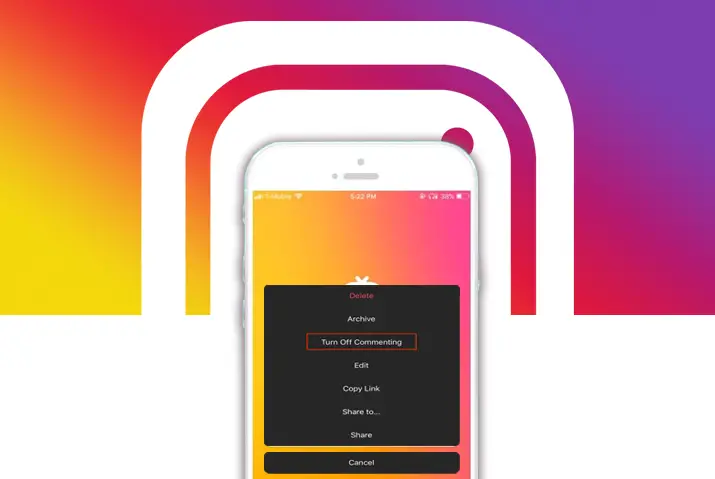Instagram IGTV is a relatively new standalone video-sharing application with a designated feature within the Instagram application. Like all other Instagram-sharing places, the Instagram IGTV also has the commenting feature. So if you are a new user, or are a user who likes to keep their engagement low, or keep their IGTV platform a safe space to share, you can know how to disable comments on Instagram IGTV.
The steps to disable the comments on Instagram IGTV are similar to posts and reels with crucial differences. A user can curate their IGTV profile and space according to their want, either for specific IGTV videos or their entire posting on Instagram.
What Is Instagram IGTV
Instagram IGTV is a standalone application by Instagram which focuses on posting long-form, vertical videos. Instagram IGTV is catered to how you use your mobile phones, which is to watch videos on a vertical screen. However, Instagram IGTV is also built into the Instagram profile, so all the users on Instagram can use this feature without downloading the application from their devices.
Engagement Features On Instagram IGTV
So, now we look into the engagement features that Instagram IGTV provides the users. First, there are channels that users create, which is the creator itself. So, when you follow a creator and post an IGTV video, it will show in your feed in a post form by the creator.
For engagement, users have the option to like the IGTV video from the ‘heart’ icon. Similarly, you can comment on the video post and share the post as a direct message too.
Creators with a private follower need to be followed by the user for them to see the content. On the other hand, public creators’ IGTV videos will appear on your Instagram feed’s Explore page.
Disable Comments On Instagram IGTV On iOS Device
Now that you know that you can comment on others’ Instagram IGTV videos, as a creator, you can choose to disable the comment section too. You can disable the overall comment section on your Instagram, or IGTV. The steps to disable comments on Instagram IGTV from an iOS device are below.
Step 1: Launch Instagram On Your Device
First, launch Instagram on your device by tapping on it. Then, on the login landing page, type in your username and password to log into your account.
Step 2: Go To Profile
On your home page, go to your profile from the circular profile icon on the bottom right corner of the screen.
Step 3: Tap On The IGTV Panel
On your profile, you will see the feed panel in the middle of the screen. There, tap on the television icon next to the feed grid to access the IGTV panel on your feed.
Step 4: Go To The IGTV Video
Next, tap on the IGTV video where you want to disable the comment section. Once you tap on it, the IGTV video will play, and the bottom panel will have the comment section. Tap on the bubble icon to access comments.
Step 5: Disable Comment Section
In the comment section, tap on the three vertical dots on the top right corner of the screen. Then, toggle the ‘Turn off commenting’ option to turn it on. Your IGTV video comments will then immediately be disabled.
How To Disable Comments On Instagram IGTV On Android Device
The steps to disable the comment section on Instagram IGTV from your Android device are similar to those on an iOS device. The steps are below.
Step 1: Launch Instagram On Your Device
First, you need to tap on the Instagram application on your device. The application will launch to the login landing page. Log into your account with your username and password.
Step 2: Go To Profile
Next, tap on the circular profile icon on the bottom right corner of the screen to go to your profile.
Step 3: Tap On The IGTV Panel
Then, tap on the television IGTV icon next to the feed’s grid on the middle panel of your profile. Your IGTV videos will show on your feed.
Step 4: Go To The IGTV Video
On the panel, choose the IGTV video whose comments you want to disable. Once you open the video, it will start playing. Then, on the bottom left corner, you will see the bubble comments icon. Tap on it to open the entire comment section.
Step 5: Disable Comment Section
Then, tap on the three vertical dots on the top right corner of the screen. There, you can toggle the ‘Turn off commenting’ option to disable the entire comment section on your IGTV video.
Ways To Disable Comments On Instagram From PC
You can also disable the comments on your IGTV video from your PC. The steps for this are below.
Step 1: Browse For Instagram On Your PC
First, search for Instagram on your browser. Instagram will open to the login landing page. There, log in with your username and password, and Instagram will open to the home page.
Step 2: Go To Your Profile
On the top right corner of the screen, tap on the circular profile icon. Then, from the drop-down menu, choose ‘profile’ to go to your profile page.
Step 3: Tap On The IGTV Panel
On your Instagram profile, there are multiple options, including ‘posts, IGTV, saved and tagged.’ Choose the IGTV panel, and your IGTV video panel will open up.
Step 4: Go To The IGTV Video
There, tap on the IGTV video whose comment section you want to disable. The video will start playing when you tap on it. On the bottom left corner, you will see the like and comment icon. Tap on the bubble comment icon to open the entire comment section.
Step 5: Disable The Comment Section
From the comment section, tap on the three vertical dots on the top right corner of the screen. Next, tap on the ‘Turn off commenting’ option. Your comment section will then be disabled for the Instagram IGTV video.
Limit Or Restrict Your Comment Section On Instagram
As a creator, you can choose to limit or restrict the comment section as well. Sometimes, choosing to do this can create a safer space for publishing your content without worrying about who comments on your videos. The ways to restrict or limit your Instagram IGTV comment section are below.
Steps To Limit The Comment Section On Your Instagram
What does the limiting comment section mean? An easy way to understand this is to make sure that only a limited group of people are allowed to comment on your Instagram content. This limit can be placed on the people that already follow you.
As a public creator, limiting the comment section is an easy way to ensure unwanted users do not comment on your content. The steps for this are below.
Step 1: Launch Instagram On Your Device
First, launch Instagram on your device by tapping on it. Next, log in to your account with your username and password. Instagram will then open to your home page.
Step 2: Go To Profile
Next, tap on the circular profile icon on the bottom right corner of the screen. Instagram will then direct you to your profile page.
Step 3: Access Settings
On your profile, tap on the three-line hamburger icon on the top right corner of the screen. There, choose the settings option in the dialog box that opens up.
Step 4: Go To Privacy
Within your settings, choose the ‘Privacy’ option.
Step 5: Choose The ‘Limits’ Option
Inside privacy, under the ‘Interactions,’ you need to tap on the ‘Limits’ option. This section is dedicated to the limits on the comment section on your Instagram.
Step 6: Limit Your Comment Section
There, toggle the ‘Accounts that aren’t following you or the ‘Recent followers’ option to blue to activate it. These options will ensure that people who do not follow you and your recent followers will not get to comment on your Instagram content. Finally, tap on the ‘Turn On’ option on the bottom of the screen to activate the feature.
Restrict Words In Your Comment Section On Instagram
Next, you also have the option to restrict your comment section. This means that you can hide your comments which have inappropriate words, sentences, or phrases within them. The steps to hide comments are below.
Step 1: Launch Instagram On Your Device
First, launch Instagram on your device by tapping on it. Instagram will open to the login landing page; log in to your account, type in your username and password.
Step 2: Go To Your Profile
On the home page, tap on the circular profile icon on the bottom right corner of the screen. You will direct to the profile page of your account.
Step 3: Access Settings
On the top right corner of your screen, tap on the three-line hamburger icon. Next, choose the ‘settings’ option from the dialog box that opens up.
Step 4: Go To The ‘Privacy’ Option
Inside settings, go to the ‘Privacy’ option.
Step 5: Choose ‘Hidden Words’
Next, within the ‘Account Privacy’ option, tap on the ‘hidden words’ option.
Step 6: Toggle The ‘Hide Comments’ Option
Under the ‘Hide offensive comments’ section, toggle the ‘Hide Comments’ or the ‘Hide More Comments’ option to blue to activate it. Then, Instagram will restrict any offensive comments on your Instagram content.
Ways To Interact With Users Without Comment Section
Some users may have queries on how to interact with their users without the comment section. You may consider restricting and limiting the comment section as a public creator instead of entirely disabling it as your user engagement lessens without your comment section. However, there are other ways to interact with users.
You can interact with users through direct messages, as users can still share your IGTV video post as a direct message from the share icon.
Next, you can interact with users from the stories you share. For example, if you put up your Instagram IGTV video as a story post, the users who follow you can reply to the story.
Frequently Asked Questions
Some frequently asked questions on how to disable comments on Instagram IGTV are below.
How To Turn Off Comments On Instagram After Posting
The steps to turn off the comment section entirely on a post are through the comment section itself. Once you access the comment section, you need to tap on the settings of the comment section from the three vertical dot icons. There, you will see the option to disable the comment section on the specific video post that you already posted.
Conclusion
Finally, the steps to disable the comments on Instagram IGTV are fairly simple. As a user, you can choose your options whether you want to disable the comment section directly or just restrict or limit the comment section. Either way, Instagram IGTV can be a curated and safe space to post whatever you wish to, from a public or a private account.