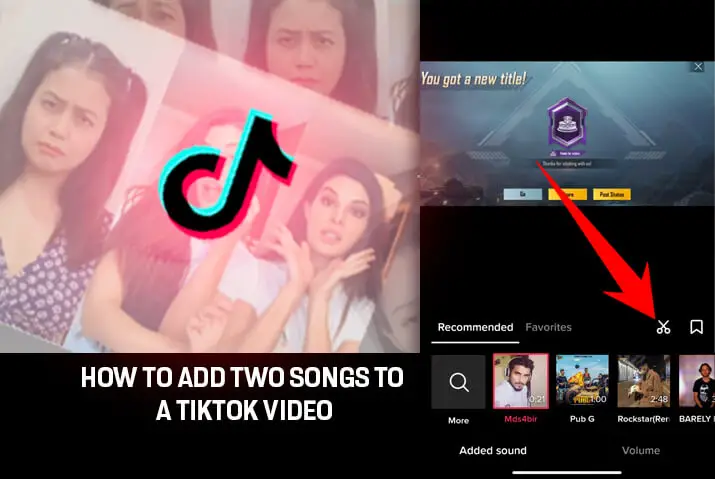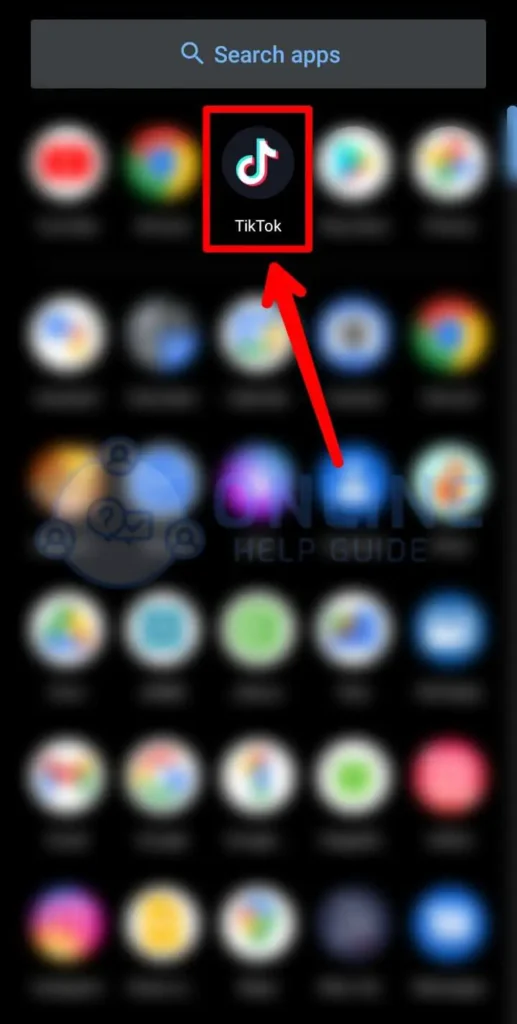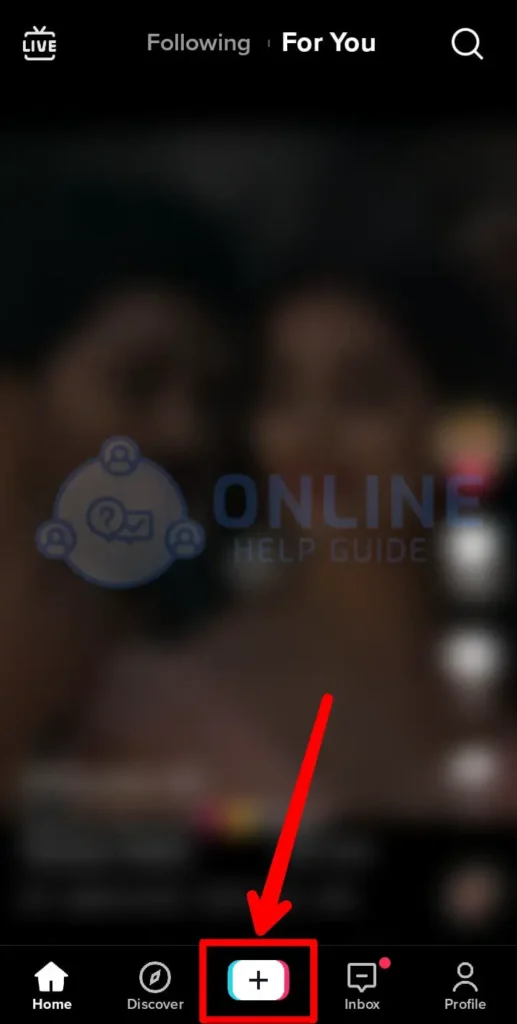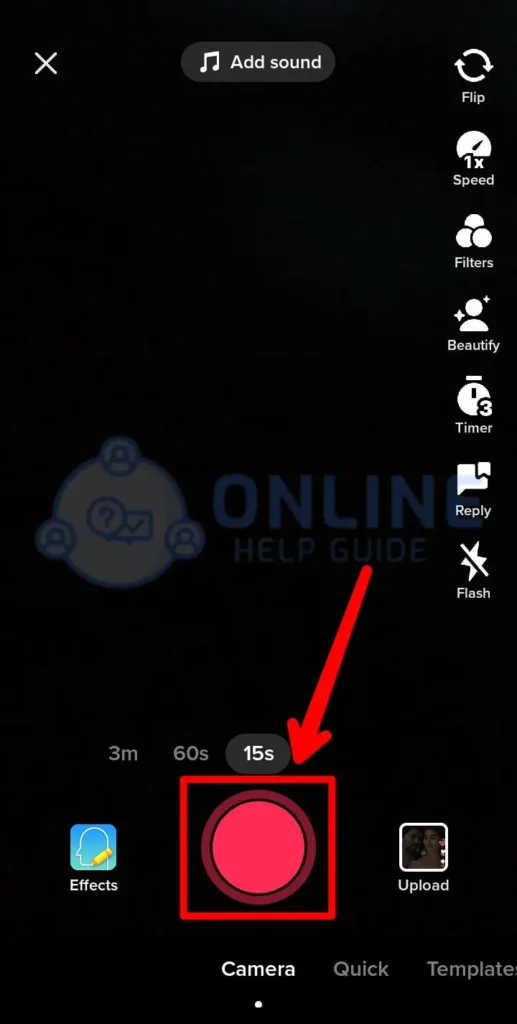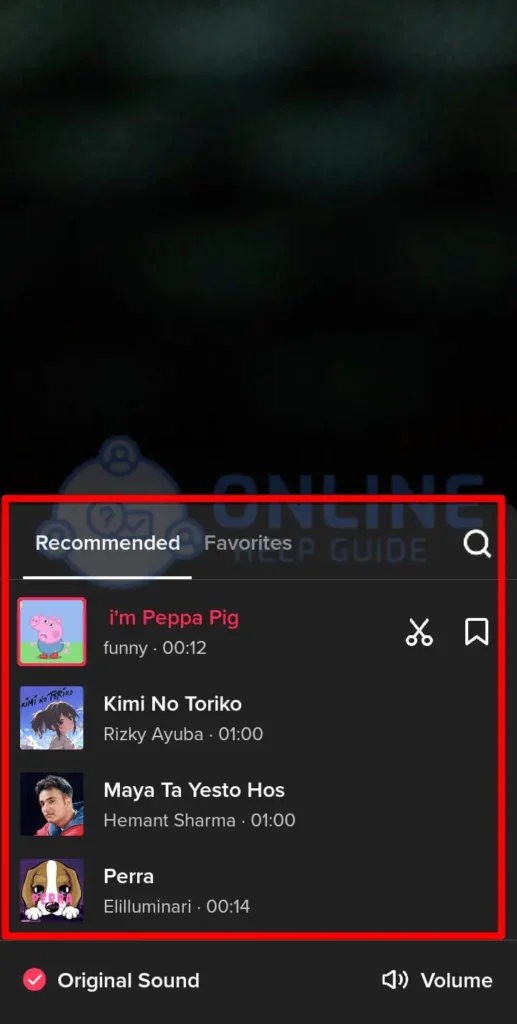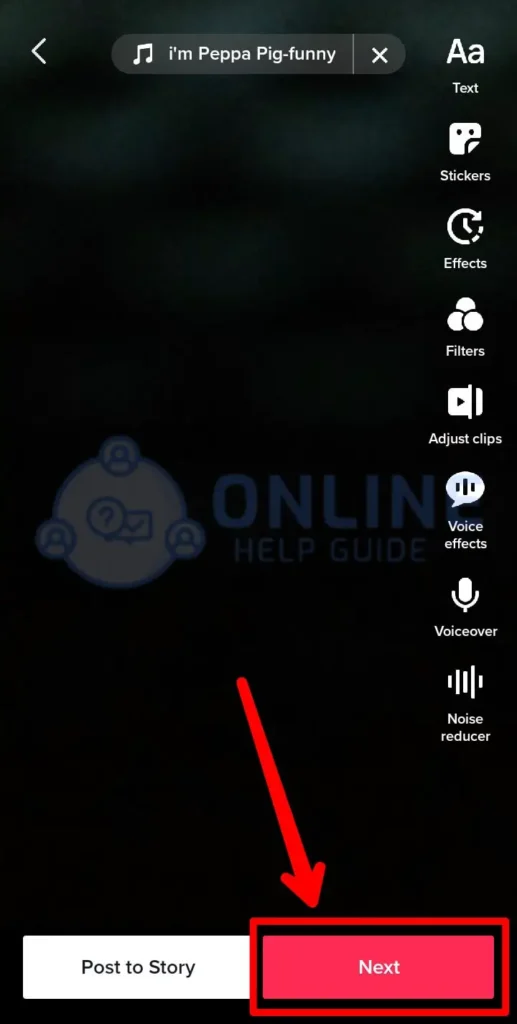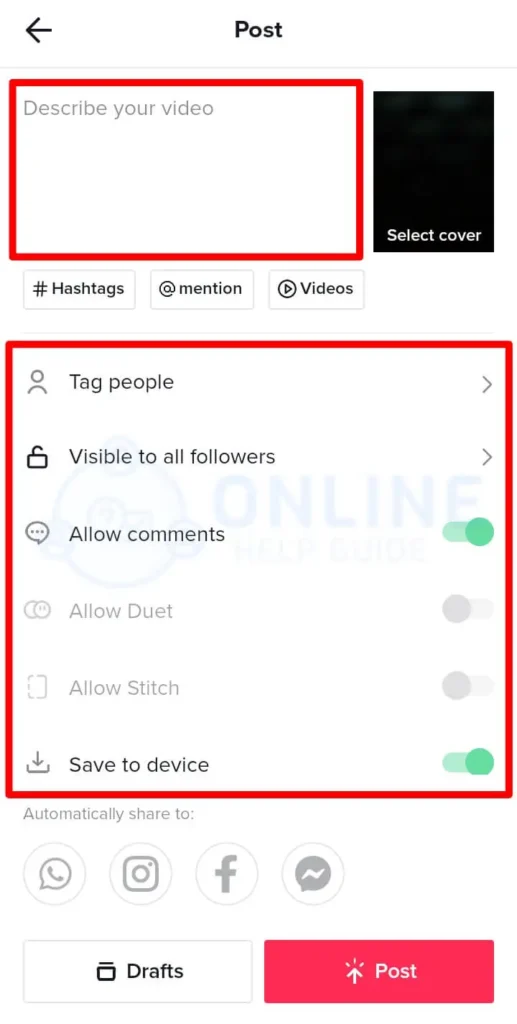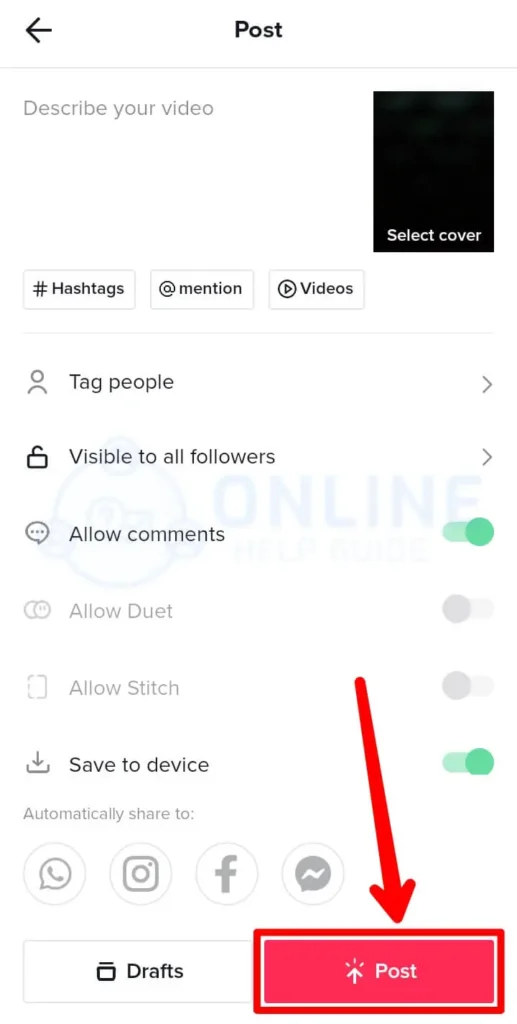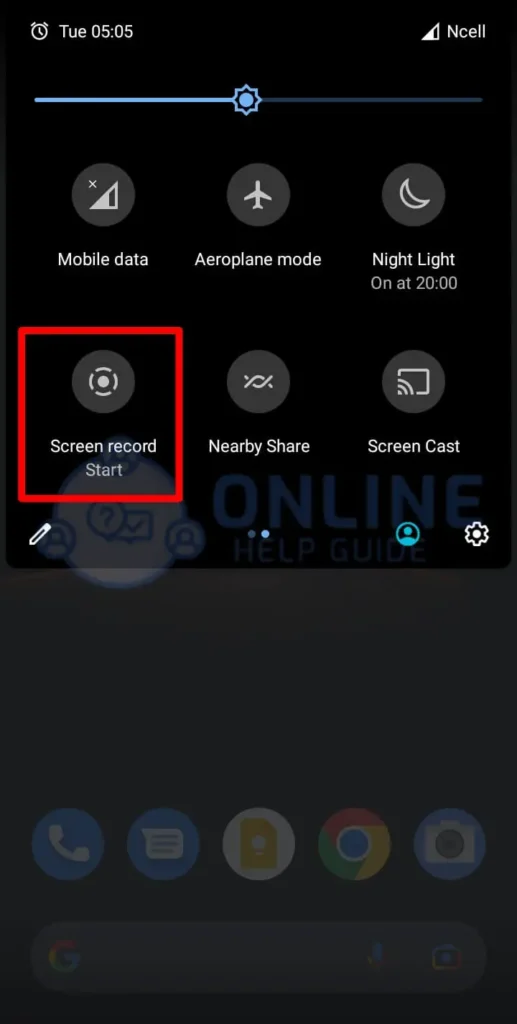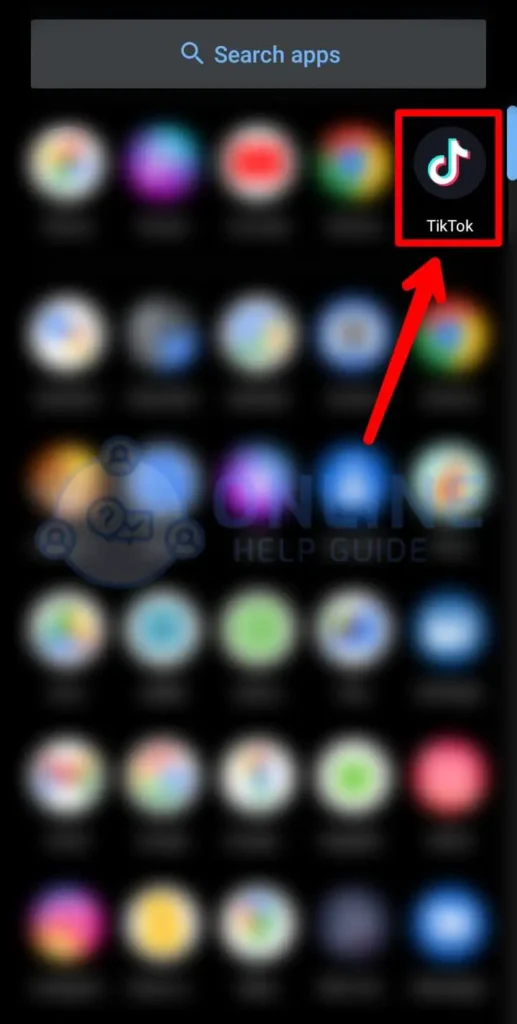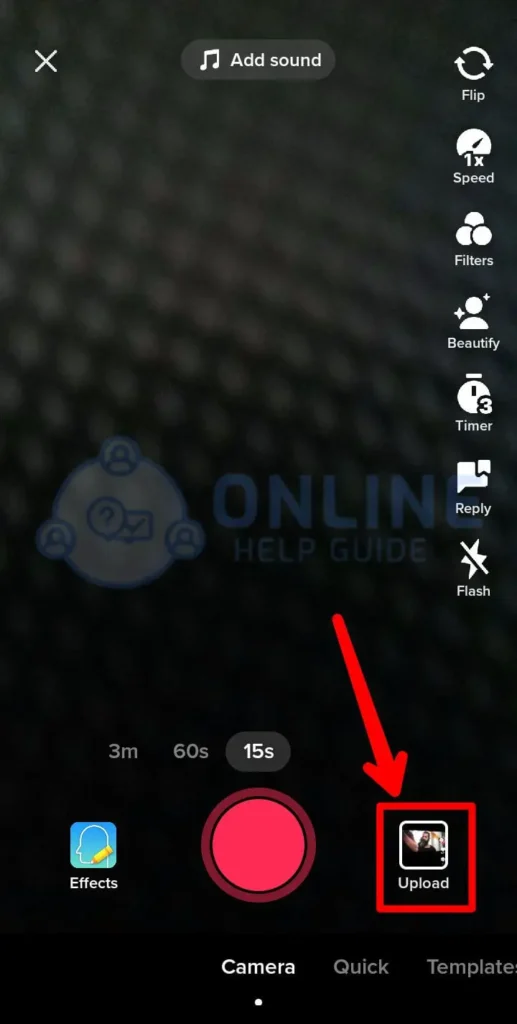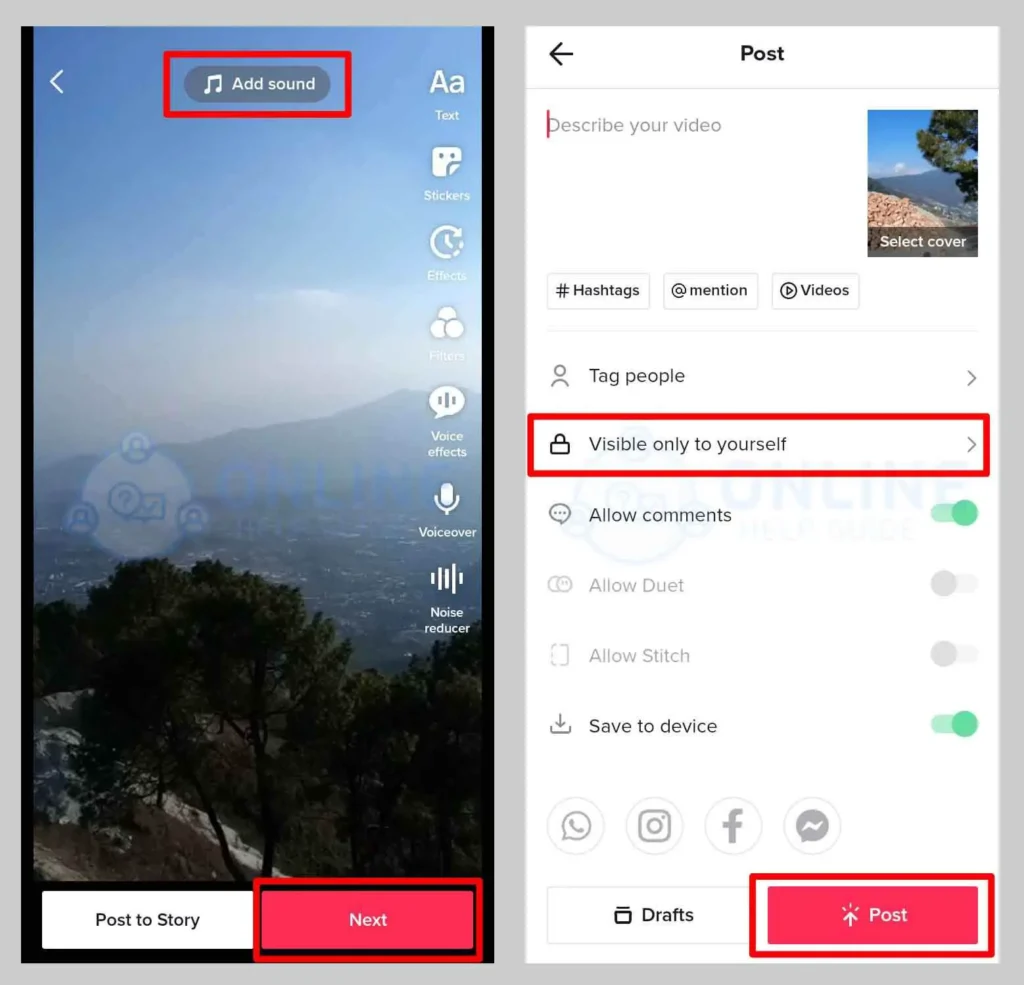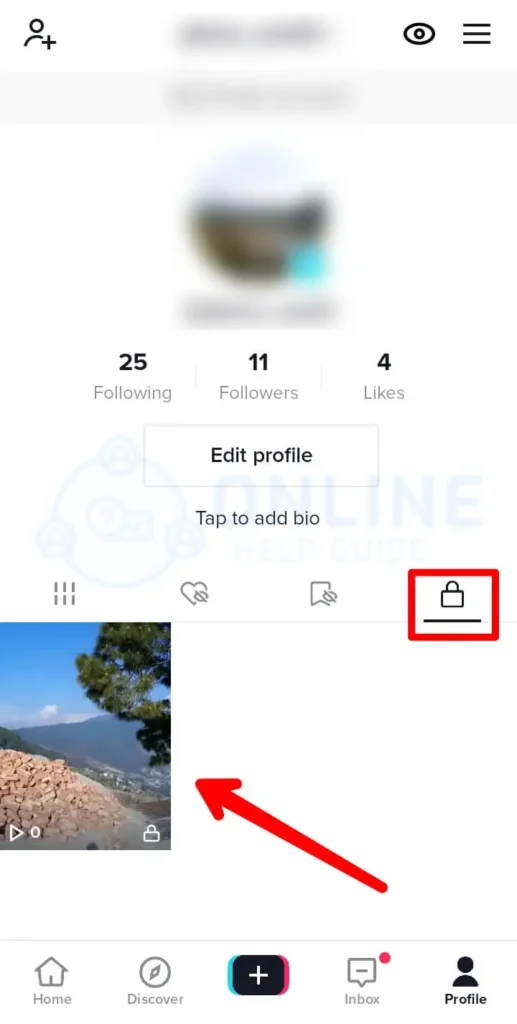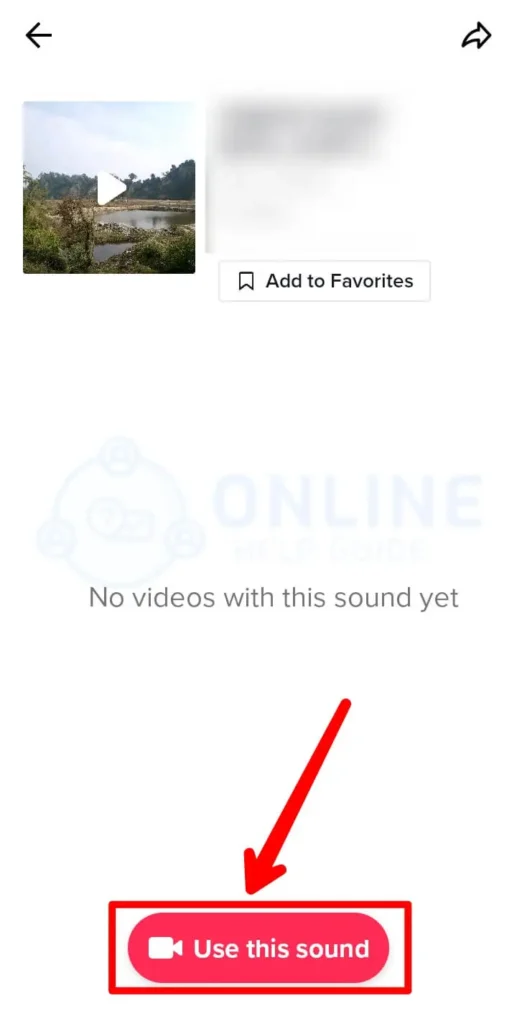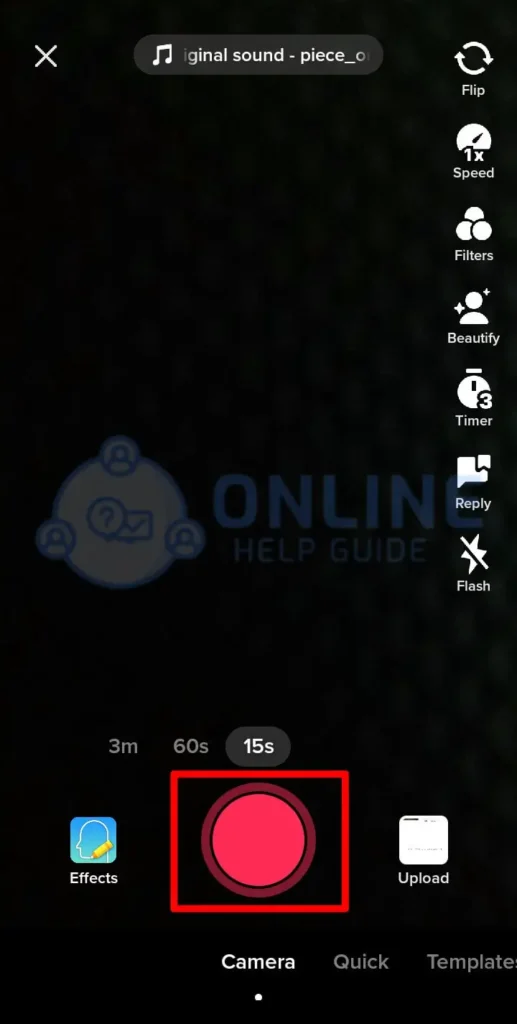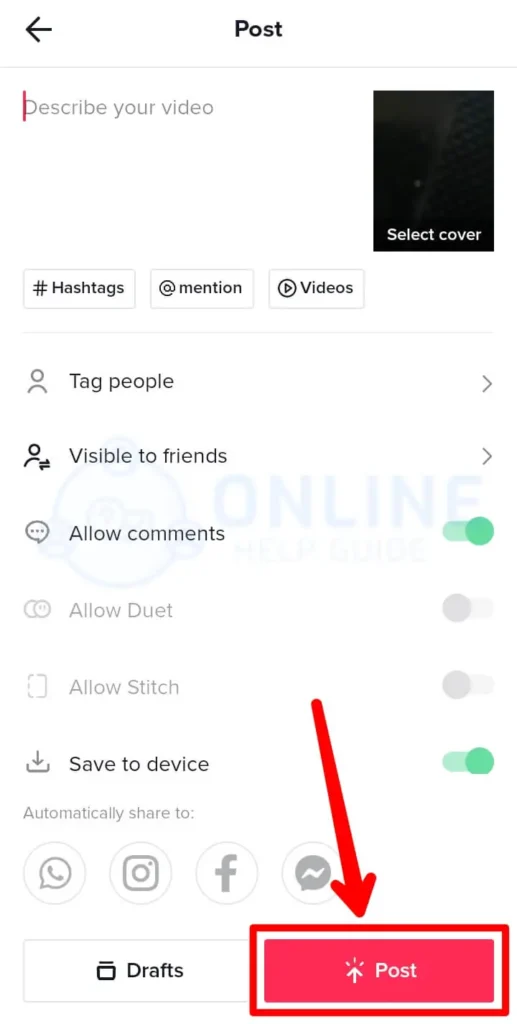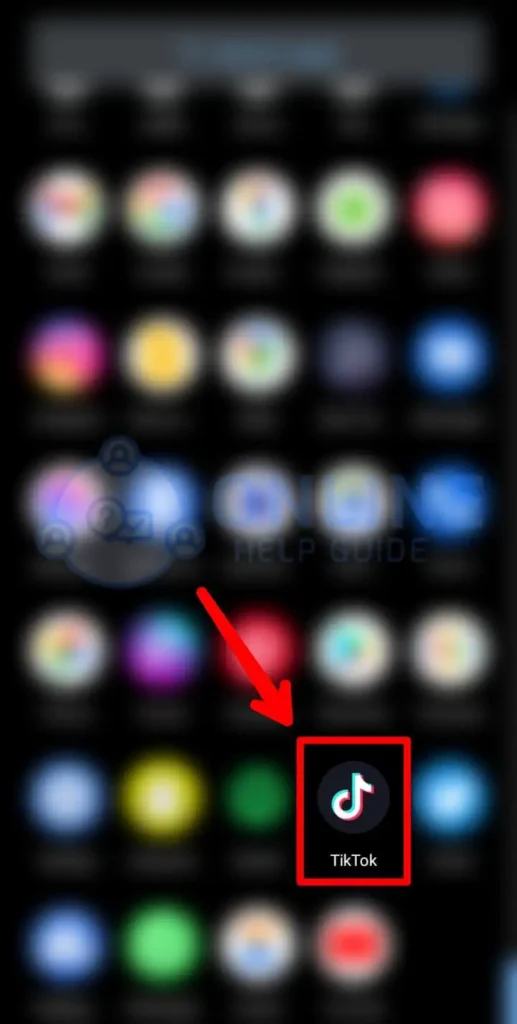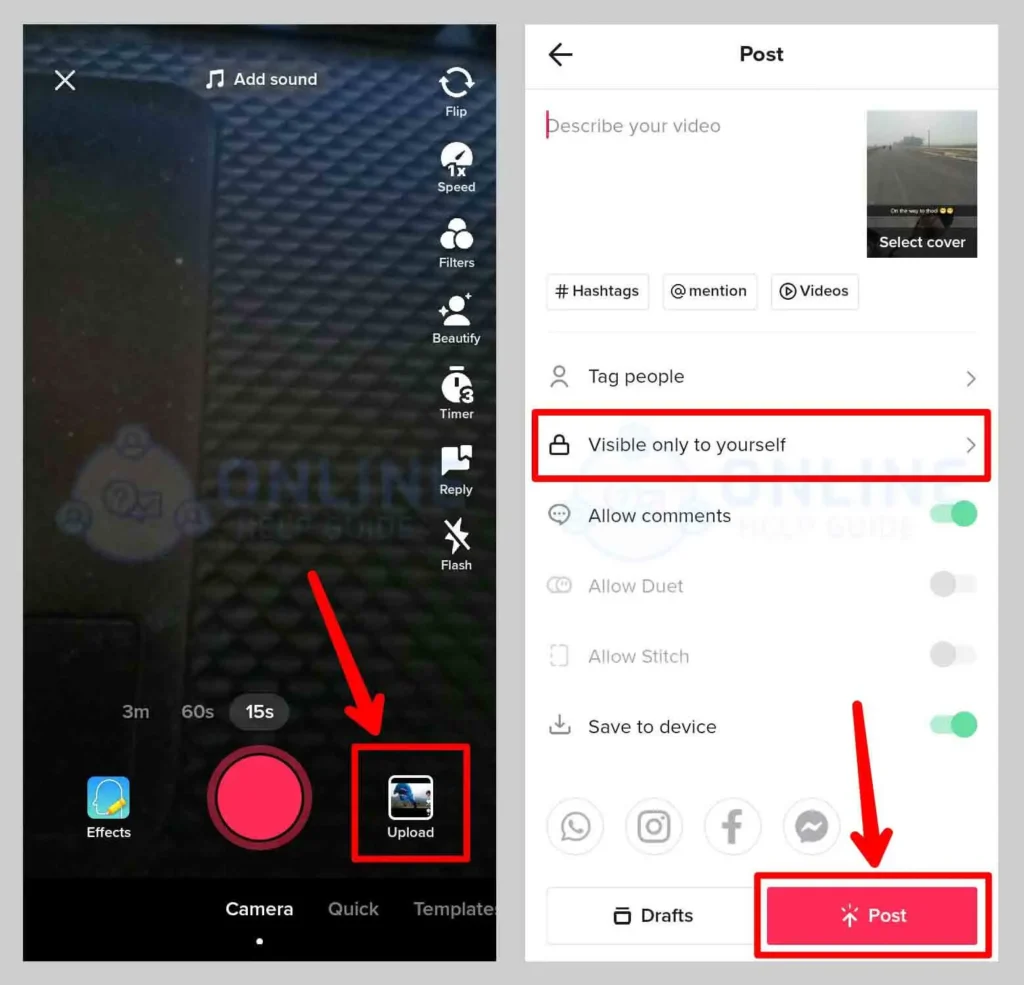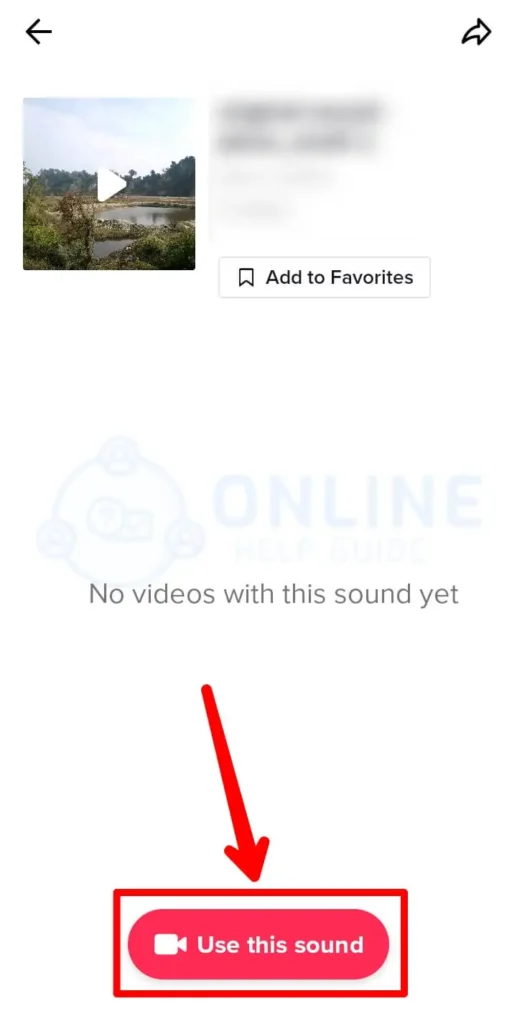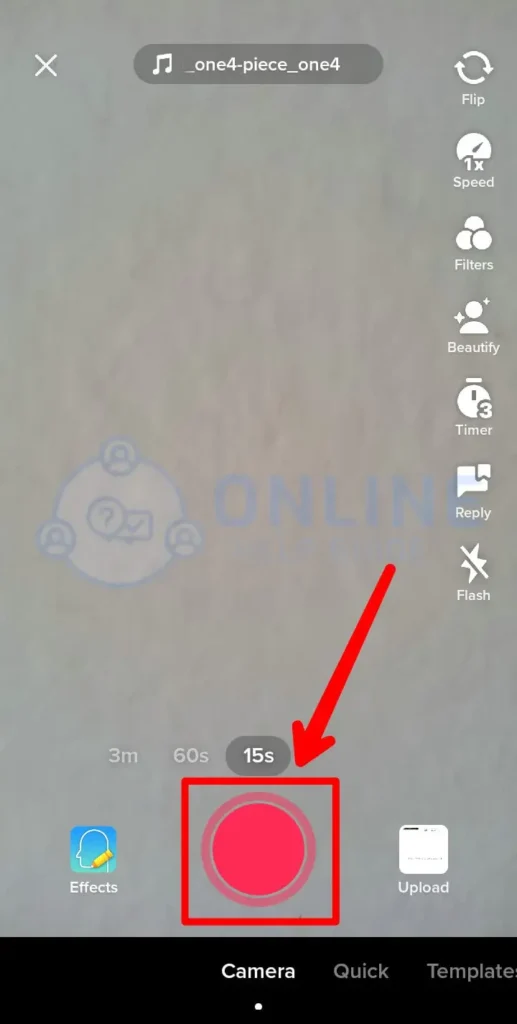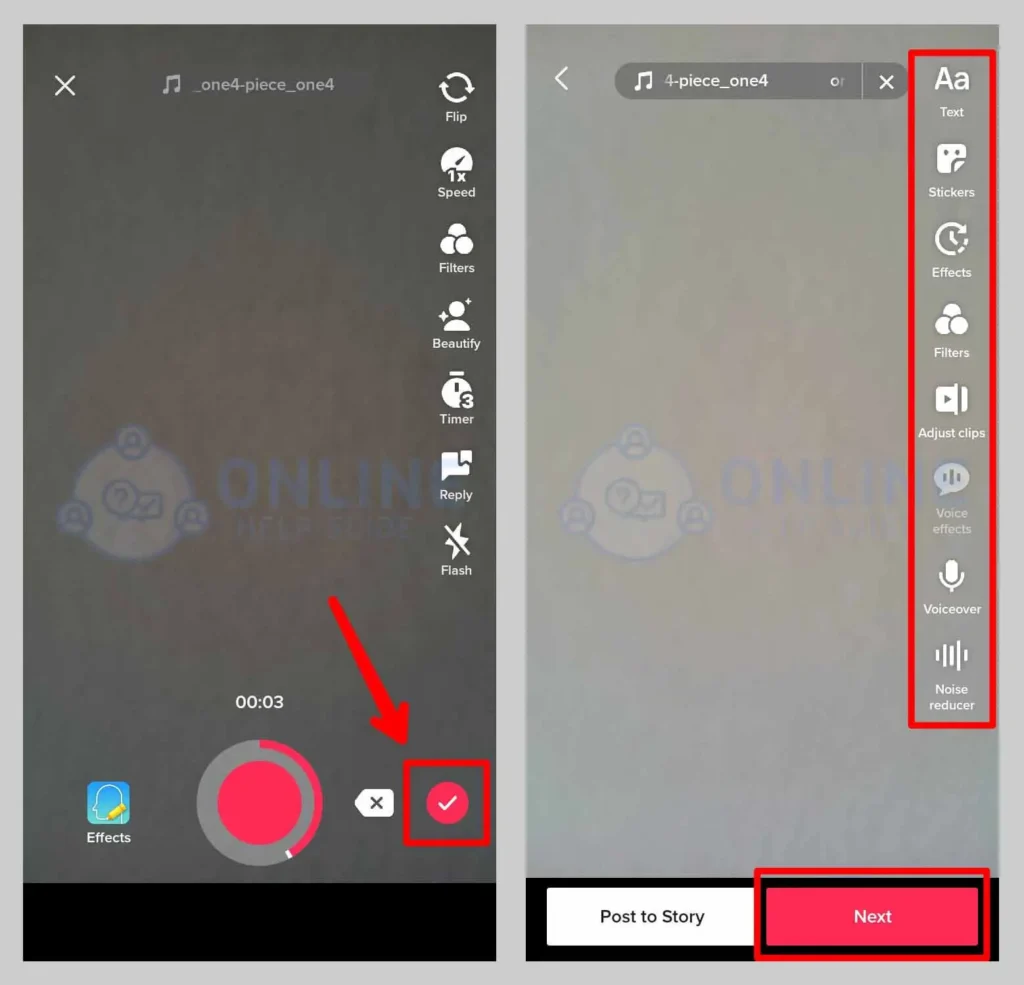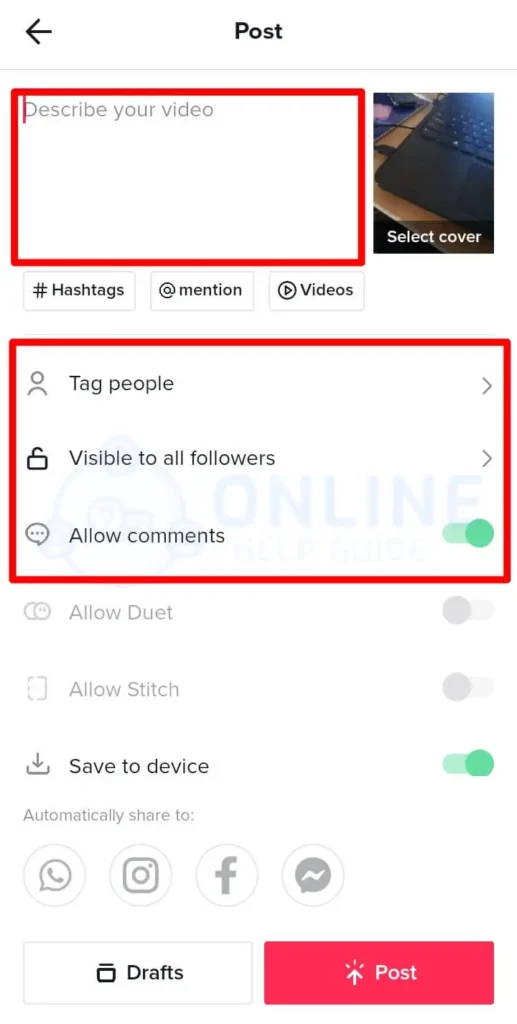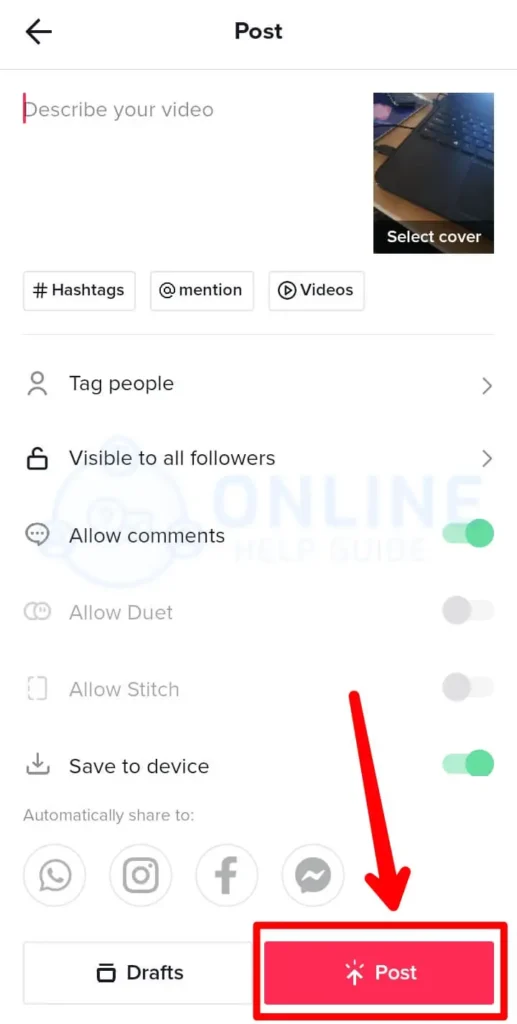TikTok is popular for its trendy songs and dances. If you have used TikTok for some time, you must have seen and heard of various kinds of sound mixes and song mixes. But when you try to create a video, you can only add a single sound. You may wonder, how to add two songs to a TikTok video?
Though TikTok has some useful and great editing tools in the app, it is not enough for creating videos with mixed or multiple sounds. The tools do not specifically support sound manipulation besides some basic tricks. Still, you can use the available tools in the app to add two songs to a TikTok video. You can also use third-party apps to create audio with two sounds and use it in your video on TikTok.
If you are a content creator on TikTok, it is a must you know how to manipulate sounds to create engaging content for your viewers. This is particularly important as people want more and more quality and unique content to watch. Please read this article till the end to understand how you can add two or multiple songs to the TikTok video using the app and third-party tools.
Add Two Songs To Video Using TikTok
TikTok does not support adding two songs from the app itself. You can simply record a video and add a sound. This leaves us with limited options on manipulating audio and adding it to your videos.
However, there are some tricks you can use to override this limitation and create a video with multiple sounds.
Follow the below steps to create a video with two songs using the TikTok app only.
Step 1: Open TikTok App
Open the TikTok app on your device. Log into your account if you haven’t already.
Step 2: Click The ‘+’ Button
Once on the home screen of TikTok, click the ‘+’ icon on the bottom-middle of the screen. It will take you to the recording screen of TikTok.
Step 3: Record A Video With The First Song
On the recording screen of TikTok, click the red button on the middle-bottom of the screen and start recording a video. You can use the same button to pause the recording too. Remember to play the first song externally and record the video with the sound of the first song.
Note: Choose the length of your recording from the bottom part of the screen where 15 sec, 1 min, 3 min, and 10 min options are displayed.
Step 4: Click Tick Mark
After the recording, click the tick mark and it will confirm the recording and show you a preview of the recording.
Step 5: Click Sounds At The Top Part Of Your Screen
It will now let you edit the video with various options such as adding effects, stickers, texts, and sounds. Click the Sounds Icon at the top part of the screen. It will then show a variety of sounds available to add to the video.
Step 6: Select The Second Song Or Add A Song
You can now select any song you want to add or add your song from my sound section.
After you add the second song, preview it and see if it is ok. If not, click the volume button and adjust the volume of the recorded sound and added sound.
Step 7: Click Next
After you are satisfied, click the next button to go to the next screen.
Step 8: Add Descriptions And Tags
Here, you can add descriptions for the video, tag people if you want, and turn on sharing to other social media such as Facebook and Instagram.
You can also adjust the privacy settings for the video.
Step 9: Post The Video
Finally, you can click the Post button to post it to TikTok. It will take some time for TikTok to process the video and upload it to its servers. Once everything is done, it will display the video on your profile.
This is a simple way how you can make a video with two songs.
Note: You can also trim the video into two and elevate the volume of the first song in the first half and elevate the volume of the second song in the second half. The trim tool is represented by a scissors icon on the editing screen.
Also Read: How To See Videos Of A Private TikTok Account Without Following?
Add Two Songs To A TikTok Video
If the previous option does not work for you, then there is still another option that can be used to do the same thing. However, it is a bit more complicated than the first one.
For this, you will need a screen recording tool. Most of the new phones come with an inbuilt tool to record the screen. If your phone does not have such a feature, you can look for an alternative on the App Store or Play Store.
After you install the tool, allow it for any access it asks for and keep it ready for recording.
Adding Two Songs Together In TikTok
Follow the steps below to add two songs together in TikTok using a screen recorder.
Step 1: Screen Record The Song
First, open the song you want to use and record it using the screen recorder. After recording, make sure you saved the video and remember where is it saved.
Step 2: Open TikTok
Next, open the TikTok app on your device. Log into your account if you haven’t already.
Step 3: Click The ‘+’ Icon
Once on the home screen of TikTok, click the ‘+’ icon on the bottom-middle of the screen. It will take you to the recording screen of TikTok.
Step 4: Upload The Recording
Now, click the upload icon on the bottom-right corner of the screen. It will open up the gallery and you can select the screen recorded video and upload it to the editing screen.
Step 5: Add Next Song And Post The Video In Private
Once it is on the editing screen, click next and add another song to it. After adding the song, post the video privately which can only be accessed by you and not by anyone. It will also save the video on your device.
Step 6: Click The Video And Open It
Now after uploading the video, open it again and play it.
Step 7: Click The Sound Icon At The Bottom-Right Part
Next, click the sound icon at the bottom-right corner. It will now open the sound.
Step 8: Click Use This Sound
Here, click the ‘Use This Sound’ button at the bottom.
Step 9: Create The Video With The Mixed Sound
Now create a video using the sound. This is already a mixed sound and all you need to do is record a video for it. After recording, click next and edit it, adjust sound and add stickers and filters.
Step 10: Post The Video
Finally, add descriptions and post the video on TikTok.
This solution only uses the TikTok app and the screen recording tool, which is very accessible for any user and is simple enough to be done by anyone.
If you want to mix sound in other ways, you need to use audio editing software or video editing tool to manipulate the sounds.
Also Read: TikTok Video Length And Format Guide
Adding Two Songs In TikTok Using Third-Party Tool
There are various editing tools for both phones and PC. You can find the best you can afford and use that tool to mix the sounds in it.
First, you can screen record all the sounds you want to mix and use tools such as Capcut, Vid Trim, or Easy Video Cutter to mix and manipulate the screen recorded videos with the songs.
After the video is ready, follow the steps below to upload and use it on TikTok.
Step 1: Open TikTok App
Next, open the TikTok app on your device. Log into your account if you haven’t already.
Step 2: Click The ‘+’ Icon
Once on the home screen of TikTok, click the ‘+’ icon on the bottom-middle of the screen. It will take you to the recording screen of TikTok.
Step 3: Upload The Video And Post It Privately
Next, upload the edited video and post it privately on TikTok.
Step 4: Click The Sounds Icon At The Bottom-Right Corner
Again Go to the uploaded video and click the sound icon at the bottom-right corner.
Step 5: Use The Sound
Click the Sound icon and again click the ‘Use This Sound’ option. It will now let you record a new video with mixed sound.
Step 6: Record A Video
Record a video with the sound.
Step 7: Click Next And Edit The Video
Click next to go to the next screen.
Here, you can edit the video as you like. Add stickers, filters, and other elements.
Step 8: Add Descriptions And Tags
Click next and add descriptions and tags to the video. Adjust privacy and turn on sharing to other social media sites.
Step 9: Post the Video
Finally, post the video on TikTok. It will take some time the upload and will show on the profile section of TikTok.
You can also use a PC editor to mix sounds and videos before uploading them to TikTok. Though the TikTok app is sufficient for normal video editing, it lacks some advanced features offered by these editors.
Also Read: How To Comment On TikTok Videos On PC?
Frequently Asked Questions (FAQs)
Some frequently asked questions related to the topic of ‘How to add two songs to a TikTok video’ are taken from the internet. Please follow the questions and their answers to understand more about TikTok.
Which App Is Best For Making TikTok Videos?
The best app for making TikTok videos is the TikTok app itself as it was designed to help make video creation easy for the same platform. If you still want to create videos with other editors with advanced features, CapCut can be the best tool you can use.
How Long Can A TikTok Video Be?
TikTok videos started from supporting 15 sec long videos. It was later extended several times to support 1 min, 3 min and recently TikTok started to support 10 min long videos.
Can You Upload A Video To TikTok?
Yes, you can upload videos to TikTok. Just go to the recording screen and look for the upload option in the bottom-right corner of the screen. It will open the gallery on your device and you can choose any videos you want to upload.
How Do I Edit A TikTok?
You can edit a TikTok by first creating the video or uploading the video and then trimming, adding sounds, and placing stickers and effects. There are lots of tools that you can use inside TikTok to edit your videos.
But if you want to edit your videos using third-party software and then upload them to TikTok, it can also be done without any issues.
Conclusion
Therefore, to add two songs to a TikTok video, there are many options. You can either use the TikTok app to do this or use a third-party tool to mix the songs and use that sound on TikTok.
This article provides a step-wise process of adding two songs to a TikTok video in several ways. Please read this article in detail to understand more about how to edit these videos on TikTok.