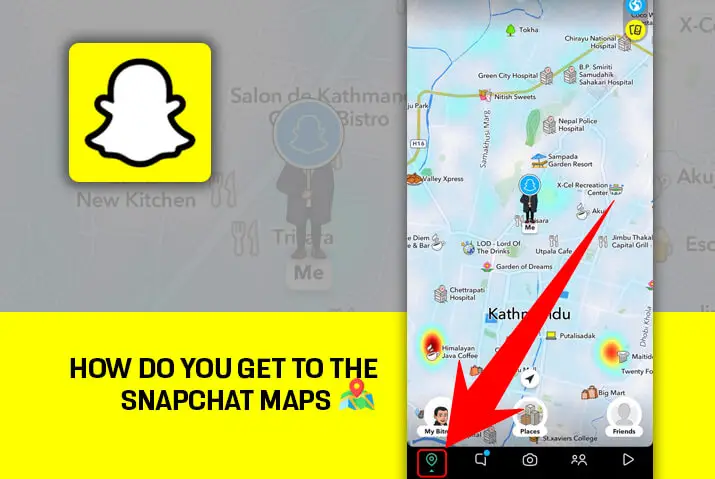Are you thinking of setting a location on Snapchat? Or perhaps searching for someone’s location? Interested in getting Snapchat maps? If you haven’t found the answers to your queries in other articles, don’t worry. I assure you that by the time you finish reading this article, you’ll know how to use Snapchat maps. Ensure not to skip any of the topics mentioned in this article to get a comprehensive understanding.
Answer:
Getting to Snapchat maps, also known as Snap maps, is a straightforward process. To begin, open your main Snapchat screen and tap the location icon situated in the bottom left corner. This action allows you to zoom in and view your Snap map. Alternatively, you can access the Snapmap from your profile settings page using the ‘Explore Snapmap’ option.
Snapchat Map allows users to find their friends’ locations by displaying their Bitmoji avatars at the exact places where they were last active on the app. Users can quickly access and know the precise location of their friends by zooming in on the map. This feature provides a convenient way to locate people from your friend list.
What Are Snapchat Maps?
Snapchat Maps, also known as Snap Map, is a feature within the Snapchat app that allows users to view the real-time location of their friends on a map. When enabled, Snapchat Maps displays Bitmoji avatars representing the user’s friends, indicating their current locations based on their recent activity on the app. This feature provides a fun and interactive way for users to stay connected with their friends, see what they are up to, and potentially meet up in real life.
Snap Map offers various privacy settings, allowing users to choose who can see their location. They can opt to share their location with all friends, a select group, or no one at all, ensuring that they have control over their location data. Additionally, users can activate “Ghost Mode” to stay invisible on the map themselves while still being able to see their friends’ locations. Snapchat Maps adds a social and geospatial dimension to the app, enhancing the user experience and fostering a sense of community among friends.
Also Read: How To Fix Snapchat Black Screen Issue?
How Does Snap Map Location Work?
Snap Map’s location feature relies on a GPS tracking system to function. This technology allows Snapchat to detect the precise location of its users and display it on a map, along with the time, city name, and weather conditions.
With Snap Map, users have the option to share their location and view the whereabouts of their friends. The map presents Bitmoji avatars at the exact locations of users, which sets it apart from standard maps. By simply scrolling up, down, left, or right, users can explore the map and see where their friends are located.
Snap Map operates similarly to other maps, showing a global view of the Earth. This means that even if your friends are in a different country, you can still see their location and the name of the city they are in. This feature allows for easy tracking of friends’ movements and facilitates social connections on the platform.
Also Read: How To Delete Stories On TikTok?
How Do You Get To The Snapchat Maps?
Accessing Snap Maps is quick and easy. Follow these simple steps to get to the Snap Map:
Step 1: Click On The Snapchat And Get Into It

Open the Snapchat app, and you’ll be on the camera screen with various icons.
Step 2: Look At Your Left-Hand Side
Look for the location icon at the bottom left corner of your phone screen; this leads to Snap Map.
Step 3: Tap Into The Location Icon
![]()
Tap the location icon, and Snap Map will open, showing you the map.
To zoom in or out on the map, use your thumb and index finger to get a closer look or to find the exact location you’re interested in.
You can see the location of your friends on the map.
If you can’t find a specific friend’s location, use the search bar at the top of the screen. Type your friend’s name, and the map will show their location.
Also Read: How to Hide Snapchat Birthday Notification [Android and IOS]
What Is The Bitmoji Appearing On The Snap Map?
When you access the Snap Map, you will notice several Bitmoji avatars representing your friends. These Bitmoji avatars are symbols that indicate your friends’ locations.
A Bitmoji avatar of your friend will be displayed on the Snap Map with their name shown below it. This signifies that your friend is currently at that specific location. It’s important to check the time of the location to ensure its accuracy. If the time does not match the present moment, the displayed location may not be up-to-date.
In essence, the appearance of a Bitmoji on the Snap Map means that your friend has enabled their location sharing, and the avatar represents their real-time presence at that particular place.
Also Read: Does Snapchat Notify You When Someone Search Your Name?
How To Know If A Snap Map Is On?
Snapchat reveals the locations of your friends who have activated their mobile phone’s location feature. This is accomplished through a GPS tracking system, which tracks people’s locations.
Snapchat’s map feature even indicates the location where you took a specific snap. Your photo will be displayed precisely on the spot where you captured the snap. Please note that this information is only visible to you and not shared with your entire friend list. To access this feature, you need to tap on certain icons on your screen.
Using this technology, Snapchat identifies the whereabouts of its users, along with the accurate time and location, when you tap on the avatar shown on your screen.
Also Read: How Can You See If Someone Has Saved Your Message On Snapchat?
Is Snapchat Map Live?
Yes, Snapchat’s Map is live. The app has introduced a new feature aimed at making it more interesting and entertaining while also prioritizing user safety. The updated live location feature lets users share their real-time location with selected friends, helping them stay connected and informed about each other’s whereabouts.
The live location feature allows users to share their ongoing location with friends of their choice. It displays a map with the user’s movement, even within their own house, so friends can keep track of their movements. To enhance user safety, individuals can determine the duration for which a specific friend or their entire friend list can view their live location. This level of control helps mitigate potential risks and dangers for users over time.
Also Read: How Do I View Stories On Snapchat?
Does Snapchat Map Turn On Automatically?
Yes, the Snapchat Map turns on automatically under certain specific conditions. When you opt for Ghost mode or privacy mode on Snapchat, the snap map becomes automatic, meaning your location is not visible to others.
However, if you choose other modes in the Snapchat privacy settings, the Snapchat Map does not turn on automatically. In such cases, you will need to manually toggle the map on and off to enable its automatic functionality.
If you want your location to update every time you use Snapchat, you should avoid turning on Ghost Mode. This is important to keep in mind if you want the Snapchat Map to work automatically and display your location to your chosen friends.
Snap Maps Privacy Setting
Snap Maps offers different modes for users to customize their privacy settings. One of these modes is Ghost mode, also known as privacy mode. When you activate Ghost mode, you gain full control over your location and other settings. This means that only you can view your own location on the Snap Map, and even your friends won’t have access to it. It ensures that your location and other personal information remain private and visible solely to you.
How To Turn On The Ghost Mode Available On Snapchat?
If you are unfamiliar with the Ghost Mode feature in Snapchat, here’s a straightforward guide to help you enable it:
Step 1: Click On The Snapchat
Launch the Snapchat app on your mobile device. You will find various options and icons on both sides of the screen. Click on the profile icon located on the left-hand side.
Step 2: Tap Into The Profile and Cog Icon
Tap on your profile at the top left of your screen.
You will see a cog icon in the top right corner of the screen. Tap on this icon to access the settings menu.
Step 3: Turn On The Ghost Mode
Within the settings menu, you will find the option for Ghost Mode. Tap on it to activate this feature. A Ghost Mode icon will appear on your screen. You can easily toggle this mode on and off as per your preference.
That’s it! Now your location and other personal information will remain private on the Snap Map, and only you will have access to this information.
Shortcut Way To Get Ghost Mode On SnapMap On Snapchat
Follow these simple steps to activate Ghost Mode on Snapchat Snap Map easily:
Step 1: Go On The Snapchat
Launch the Snapchat app on your device. You’ll see the camera interface with various buttons and icons. Tap on your Snapchat profile to proceed.
Step 2: Click On The Bitmoji Avatar
Within your profile, locate your Bitmoji avatar on the right-hand side. Look for the settings icon at the top.
Step 3: Tap On See The Location
Tap on the “See My Location” option. This will activate Ghost Mode, and your location won’t be visible to others on Snap Map. You can easily switch Ghost Mode on and off according to your preference.
Using this shortcut method, you can quickly enable Ghost Mode on Snapchat Snap Map. It’s a user-friendly approach to ensure your privacy on the platform.
Also Read: How Often Does Snap Map Update?
Frequently Asked Questions (FAQS)
Here are the collections of a few questions asked by Snapchat users with the exact answers. Read it once, and you may get to know other information about Snapchat and snap maps.
Can I Post Snaps On Snap Maps?
Yes, you can post snaps on Snap Maps. Here’s how you do it:
- Take a snap.
- Tap on “Send To” at the top of your screen.
- Select “Snap Map” from the options.
- Confirm your choice by clicking the send button, which is marked as an arrow.
How Long Can My Snap Stay In The Snap Map?
Your snap or location can stay on the Snap Map for a maximum of 8 hours. After 8 hours of being offline or not using the app, your snap will no longer be visible on the Snap Map. However, once you go back online on Snapchat with an internet connection, your snap will be visible on the Snap Map again.
Has Snapchat Allowed To View The Viewers Of Snap Map?
Snapchat prioritizes privacy, and it does not allow you to see the specific viewers of your Snap Map location. The Snap Map displays the locations of your friends who have chosen to share their location, but it does not reveal individual names or notify you when someone views your location on the map.
Does Ghost Mode Take You Off The Snapchat Map?
Yes, Ghost Mode on Snapchat Map is a privacy feature that removes your location from the Snap Map. When you enable Ghost Mode, your location will be hidden from others, including your friends. Only you can see your own location on the map, and no one else will have access to it. This ensures that your whereabouts remain private, and others won’t be able to know where you are.
How Can I Report On The Snap Map?
To report on the Snap Map, follow these steps: If you come across any inappropriate content on the map, it’s essential to report it promptly to Snapchat. First, click on the snap you wish to report. Then, long-press or hold the snap, and you’ll see a report option on your screen’s top left side. Simply click on it, and your report will be sent to Snapchat for review.
Conclusion
Snap Maps on Snapchat are user-friendly once you understand how they work. They serve as an engaging and interesting feature within the app. Snapchat consistently updates its features to cater to users’ needs. Snap Map is a remarkable aspect of Snapchat that you should familiarize yourself with.
If you’re new to Snap Maps or need a refresher on how to use them, follow the steps mentioned above. This article aims to address your queries and provide helpful guidance. If you have any further questions or need more information, feel free to ask.
We hope this article has answered the questions you had in mind and you now have a better understanding of Snap Maps and how to use them effectively on Snapchat.