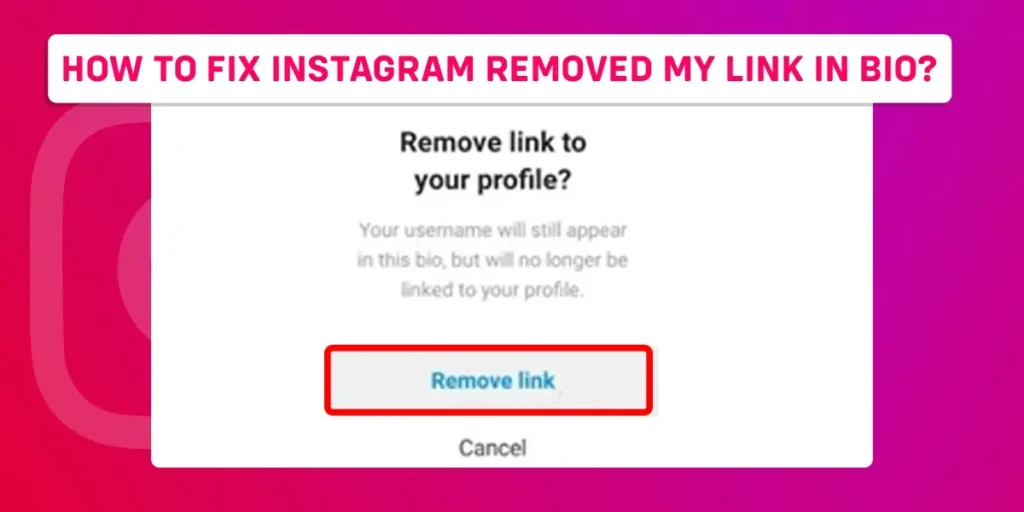Are you scared of losing a link in your Instagram bio? Are you looking for ways to fix “Instagram removed my link in bio?” Then don’t worry. In this article, we will discuss and address all the possible issues and fixes regarding Instagram removing the link in your bio.
Answer:
We recommend using the methods listed below to fix Instagram’s removed links in your bio.
1. Remove and replace the Instagram bio
2. Update the Instagram application
3. Uninstall Instagram and reinstall
4. Download an older version of the Instagram
5. Verify Instagram’s server
6. Wait 24 hours to fix the problem
Why Did Instagram Remove The Link From My Bio?
Instagram is a well-known social media platform with users from all over the world. Personal, commercial, or creator accounts include business websites or links in their bios to increase website traffic.
Some Instagram users who include links in their bios have offensive content that can incite violence or hurt others. Furthermore, those links violate the Instagram community rules. In such cases, Instagram will force you to remove or block those links from your bio.
In some cases, even if the links do not violate Instagram community rules, users have complained that Instagram removes the links from their bio. Due to technical issues such as glitches or Instagram bug factors, you may encounter issues with links in your bio.
5+ Ways To Fix Instagram Removed My Link In Bio
There might be several reasons behind Instagram removing the links from your bio. First, we will briefly discuss five major methods for restoring Instagram’s removed links in the bio.
Method 1: Remove And Replace The Instagram Bio
When you try to add a link to your Instagram bio, you may receive an error message that says, “Link not allowed.” You can remove those Instagram links from the bio and then replace the link again in the bio with the same link or URL.
Steps To Remove Link From Instagram Bio
To remove the previous links from the bio, you can follow the steps mentioned below;
Step 1: Open the latest version of the Instagram application on your Android or iOS device.

Step 2: Go to the screen’s Instagram profile picture in the bottom right corner.

Step 3: Later, click on the Edit Profile section below to Instagram profile picture.

Step 4: Click on the “add link” button. You will find all the links in your Instagram bio.

Step 5: Click on the link you want to remove from the bio.
Step 6: Click on “Remove from the bio.”

Then, you will successfully remove the links from the Instagram bio. Later, after a certain time interval, try to add the link to your Instagram bio again.
Steps To Add Link On Instagram Bio
You can input the link to your Instagram bio by following the steps outlined below;
Step 1: Log in to Instagram on your Android or iOS device.
Step 2: Go to your Instagram profile picture in the bottom right corner.

Step 3: Click on the “Edit Profile” section below your Instagram profile picture.

Step 4: Click on the “Add” link. You will find two options. First, add an external link, and then add the Facebook link.

Step 5: Choose which links to include in your Instagram bio.
Step 6: Click on the external link to upload other links.

Step 7: Enter the valid URL, and then enter a title for that URL/link.
Step 8: Click on the “tick” symbol to add a link to your Instagram bio.

While adding a link to your Instagram bio, sometimes you might get upset due to the long links. In that case, you can shorten the URL while adding links to your bio on Instagram. To shorten the links, you can go through the GOO.SU extension.
Steps To Shorten Link On Instagram Bio
To shorten the URL, you can proceed through the following steps.
Step 1: Go to the Goo.su extension.

Step 2: Enter the long URL that you want to shorten
Step 3: Later, click on the cut option.

Step 4: You will find a short URL, Copy the short URL and paste it later into your Instagram bio.

After adding the link to the bio on Instagram, you can update your profile by removing the link in the bio. However, by doing so, the issue is repeated. So then, try to adopt the other methods mentioned below.
Method 2: Update The Instagram Application
Instagram adds several features to make it more accessible and user-friendly. You can fix the Instagram bio problem by updating your Instagram application. You can use the steps below to update the Instagram app on your iOS or Android device.
Step 1: Open the App Store or Google Play Store, depending on your device type.

Step 2: Tap the Google account image next to the search bar.

Step 3. Tap the “Manage apps and devices” button.

Step 4: Click on the “Updates Available” section.

Step 5: Navigate to the Instagram app and click on the “update” option.

Check to see if the bio removed by Instagram can be resolved after updating Instagram. If the problem persists, you must use the alternative approach outlined below.
Method 3: Uninstall Instagram And Install Back
If Instagram displays “Link not allowed” when you try to add a link to your Instagram bio, there is another way to fix it. The issue of Instagram removing the link in the bio can be resolved by uninstalling and reinstalling the Instagram app. Uninstalling and reinstalling the Instagram app helps to clear the cache data. Uninstall the Instagram app from Google Play for Android devices and the App Store for iOS devices.
To uninstall the Instagram application, follow these steps on your device.
Step 1: Open Google Play Store for Android devices or the App Store for iOS devices.

Step 2: Type “Instagram” into the top search bar.

Step 3: Then click on the Instagram app.
Step 4: Tap on “Uninstall.”

Instagram will be uninstalled from your device. Later, you can easily install the Instagram app by clicking on the install button.
After installing the Instagram app, you can check whether the app solves those errors or not. If uninstalling and reinstalling did not resolve the error, you can proceed to the next method.
Method 4: Download An Older Version Of The Instagram
This method is especially useful for Android devices. For example, when Instagram removes your link bio, some technical issues may prevent you from adding links to your bio. In that case, you can also download the older version of Instagram for your Android device. You can proceed through the following steps to download the older version of the Instagram app.
Step 1: Go to the “Older Version” link to install Instagram.
Step 2: Click on the “Install” button.

After installing the older version of the Instagram app, launch it by entering your email and password. Next, check to see if the link in your bio has the same issue. Installing an older version of Instagram can resolve the restore link in your Instagram bio. If the problem still exists, move on to the next method to check the server status.
Method 5: Verify Instagram’s Server
Instagram may remove the link in your bio due to server issues that may prevent you from accessing the link. To review the server status, you can go to downdetector.com. By following the steps mentioned below, you can check the server status.
Step 1: Click on Downdetector.com.

Step 2: Search the Instagram app from the search bar.

Step 3: Examine Instagram’s server for the last 24 hours.

The Downdetector reports an incident when the number of problem reports exceeds the normal volume for that time of day. In that case, we can conclude that Instagram has a problem. This graph compares the number of problem reports received in the last 24 hours to the average daily report volume.
The down detector detects reported incidents and proceeds to the next method. If the number of incidents increases, you can proceed with Method 5.
Method 6: Wait 24 Hours To Fix The Problem
There might be glitches or bugs if you have problems with links in your Instagram bio. You have no choice but to be patient if you want to solve your problem. As technical issues arise, the Instagram team will resolve them within 24 hours. As a result, you may not experience an error removing a link from your bio or a link not allowed problem on Instagram after 24 hours.
Tips To Avoid From Violating Instagram Community Rules
- Use a link that has no negative impact on others.
- Update your Instagram app regularly.
- Enter a valid URL when adding a link to your bio.
What Types Of Links Can Be Removed From Instagram Bios?
The Instagram team will check if your links follow the Instagram community guidelines. For example, Instagram has recently removed some users’ links from their bios. Similarly, adding a link to the bio results in the error message “link not allowed.” Here are some links that Instagram may restrict, although it has no justification for doing so.
- Snapchat URLs.
- Telegram connections.
- A web page having accessed from multiple addresses simultaneously (URL forwarding, multiple redirections).
- A link that appears in the bios of multiple other accounts on Instagram at the same time.
- Sites that contain hidden spam links and text.
- Sites with explicit content (not appropriate for children under the age of 16.)
Frequently Asked Questions (FAQs)
You have a few questions about Instagram removing the link in your bio. To address some of the queries, we are answering certain questions with answers in the frequently asked questions section.
Due To Glitches On Instagram, Is It Possible To Remove Links From The Bio?
There might be Instagram glitches. As a result, Instagram keeps removing links from your bio.
Is It Possible To Undo The Removed Link In My Bio On Instagram?
No, you can’t undo the removed link in your bio on Instagram. However, you can add the same link in your bio on Instagram. You can add the link to your bio by following the steps mentioned above.
Which Category Of Links Usually Gets Removed From The Bio By Instagram?
Links that cause harm to others or don’t follow Instagram’s community rules are more likely to be taken down.
Conclusion
Hence, we hope the article “How to Fix Instagram Removed My Link in Bio” is useful and informative. In the next article, we will provide a similar informative article. Till then, please stay connected with us. Thank you.