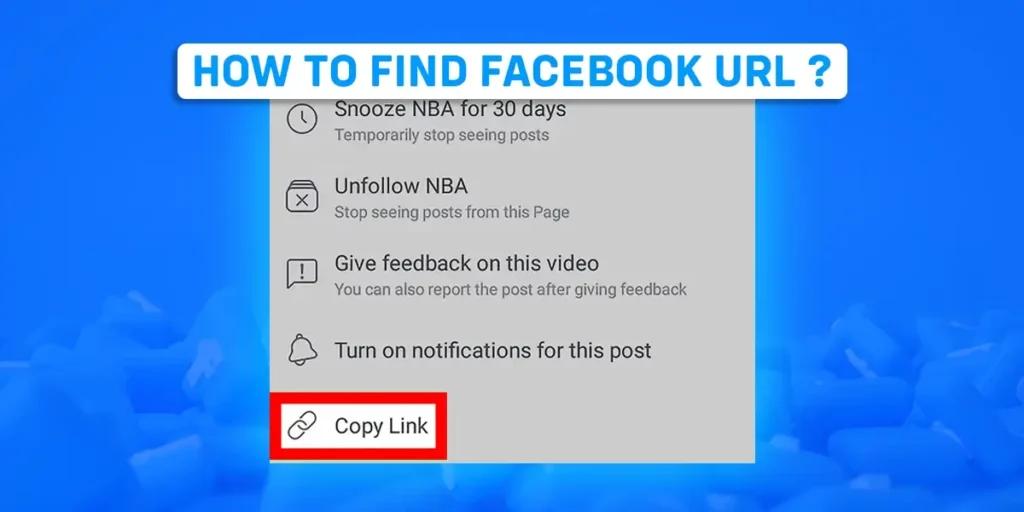Do you want to share your Facebook URL on other social media? Are you facing a struggle to find your Facebook profile URL? Don’t get upset. Throughout this article, we’ll go over “How To Find Facebook URL.”
Answer:
The steps to find your Facebook profile URL on Android Device are,
1. Open and log in to your Facebook account
2. Click on Facebook Profile Picture on the top left
3. Then, click on three horizontal dots (ellipsis) next to the friend’s icon
4. Scroll down and you will find your Facebook profile URL.
What Does Your ‘Facebook URL’ Mean?
A Facebook URL is nothing more than Facebook’s website address. When you enter your name on the page, Facebook will automatically provide a web address. For example, your Facebook URL would be https://www.facebook.com/abc if your account or page name is ABC.
Each Facebook user has a unique URL based on the username of their account or page. Therefore, the easiest way to contact someone on your Facebook account or page is through their URL.
How To Find Facebook URL On Android Device?
You can easily locate your Facebook URL/link on your Android device. However, there are certain steps to find a Facebook URL on your Android device. They are as follows.
Step 1: Login Facebook application on your device.
Step 2: Next, from the menu bar in the top left corner, select your Facebook profile picture.

Step 3: Click the three horizontal dots (ellipsis) next to the friend’s icon below your Facebook profile picture.
![]()
Step 4: Scroll down to the bottom of the page. Look for your Facebook profile URL/link.

If you want to share your Facebook URL, you can click the copy link after finding it. Find the location where you want to share your Facebook URL later, and then paste the copied link. Your Facebook link might be sent once you press the send button. The individual user will find your Facebook profile when they click on that Facebook link.
How To Find Your Facebook URL On An iOS Device?
You can copy the URLs for profiles, pages, and groups on an iPhone using the Facebook app. These are the following steps to figure out the Facebook URL on an iOS device;
Step 1: Open the Facebook app on your iOS device and log in.
Step 2: Tap on your Facebook profile image.
Step 3: Then click on the ellipsis next to the edit profile.
Step 4: Then, find your Facebook URL by scrolling down.
Step 5: Select the “copy link” option and click OK.
Step 6: Share the link by pasting it.
While for the iPad, you’ll need to copy the Facebook URL using a mobile browser. It would help if you opened Safari on your iPad and typed {www.facebook.com into the search bar. Later, enter your password and email address. Next, visit the Facebook profile picture of the person whose URL you want to copy. Then, tap and hold the address bar and then copy the URL.
How To Locate Your Facebook URL On A Desktop?
Once you open your Facebook profile, the URL will automatically appear in the top search bar on your computer or desktop. There is a detailed method to find your Facebook URL on a computer or desktop. The steps to finding your Facebook URL on a computer are as follows.
Method 1: Locate Your Facebook URL From Address Bar
Here are the steps to find Facebook URL on a desktop from the address bar.
Step 1: Log into Facebook using a web browser.
Step 2: Log in using your email address and password.
Step 3: Click on the top-left corner of your Facebook profile photo.
Step 4: Select the address bar and copy the information to share it.
The settings menu on your desktop or laptop computer is another place to look for your Facebook URL. You can also manage your username from there. You can use the steps below to locate the Facebook URL in the settings section.
Method 2: Locate Your Facebook URL From The Settings Page
Here are the steps to find the Facebook URL on a desktop from the settings page.
Step 1: Open your Facebook account from the web browser.
Step 2: Log in using your email address and password.
Step 3: Select the Account section on the menu bar’s upper right corner.
Step 4: Next, select the Settings and Privacy option.
Step 5: Tap settings to bring up a new page.
Step 6: Next, find the username on the screen.
Step 7: Your Facebook URL is that Username.
You can change your username by clicking the edit button in the username section on the right. You can enter the authentic name to validate the username with Facebook. Click Save Changes later. Your Facebook URL/link is now the most recent change to your username.
How To Find Your Facebook Link From Messenger Application?
You can find or change the username from the Messenger application as well. Messenger uses the Facebook name to identify you during conversations. To edit the username from the username, you can proceed through follows steps;
Step 1: Open and Login Messenger app on your device.
Step 2: Click on the “menu bar” (three horizontal lines) in the top left corner.

Step 3: Click on the “Settings” icon on the top right of the sidebar.
![]()
Step 4: Click on the “username” option.

Step 5: Then, click on “copy link.”

Then, you can paste your Facebook URL/link where you want to share.
How To Find the Facebook URL For A Business Page Or Group On An Android, Desktop, Or iPhone?
By sharing the URL or link to your business page with other Facebook users, you may be hoping to draw attention to your company’s expansion among other users. If so, Android, iPhone, and desktop computer users can share your company business page URL. You can use the following steps to determine the company’s URL and business page on an Android, desktop, or iPhone device.
How To Find A Business Page URL On An Android?
By following the below-mentioned steps, you can find your business page URL on Facebook from your Android device.
Step 1: First, open the Facebook app and log in.
Step 2: Search the business page or group that you want the URL.


Step 3: Then, click the arrow next to the search bar in the top right corner.

Step 4: Select the copy link option to copy the URL.

How To Find A Business Page URL On Desktop/ Laptop?
Follow these steps to find a Facebook business page URL or link from a desktop or laptop.
Step 1: Log in to Facebook from a web browser.
Step 2: Click on Pages located on the left bar.
Step 3: Then, click on the business page to which you want to copy the link/URL.
Step 4: Copy the business page URL from the top address bar.
How To Find A Business Page URL On An iOS Device?
With the following steps mentioned below, you can locate your business page URL on Facebook from an iOS device.
Step 1: Open your Facebook app on your iOS device.
Step 2: Go to the Facebook Page where you want the URL.
Step 3: Then, click on the More section from the top sidebar.
Step 4: Click on the Share Page option.
Step 5: Finally, click on Copy Page Link.
By pasting the business page URL after copying it on Facebook, you can share it with other users and increase traffic to your business page. Hence, in this way, you can find and share your business page URL on Facebook from Android, iOS, and desktop devices.
Frequently Asked Questions (FAQs)
Many people might have questions about “How to Find Facebook URL” on their specific devices. Additionally, after reading the above section of the article, many queries and misunderstandings might have arisen. In the frequently asked questions, we have attempted to address some of them.
Do Facebook Usernames And Names Match Up?
Usernames and user IDs are a part of your public Facebook profile and can be used by your friends to find you there. The web address for your profile or page is your username. Your username and name are frequently different. Therefore, you must enter a name for the username which is validated by Facebook.
Do Facebook And Messenger Have The Same Username?
Your real Facebook name is used by Messenger to identify you during conversations. Your Facebook Messenger username is the name people can use to look up your messenger profile. When you change the username on Facebook, the recently changed username will appear on Messenger too.
How Do You Find Someone’s Facebook URL?
On your computer and phone, you can view the URL of anyone’s Facebook profile. The procedures are essentially the same as those you would use to copy your own Facebook profile URL. Hence, you may follow the steps mentioned above in the previous section to copy someone’s Facebook profile URL.
What Does “URL” Mean?
A unified resource locator, or URL, is a unique identification code used to locate a resource on the internet. For example, if you know someone’s Facebook URL, you can easily locate and access their Facebook profile.
Can Someone Other Than The Admin Change The Facebook Page’s URL?
No, the admin is the only one who can change this. You can, however, always choose a new administrator for your page. However, the person must be a friend of yours or have liked your page. You should change the Facebook page’s URL to increase privacy and security if necessary.
Conclusion
Our article, “How to Find the Facebook URL,” is intended to be educational and insightful. We also hope that you will now be able to find and share your personal Facebook URL and your business URL on Facebook. Furthermore, in the upcoming days, we’ll give you articles of a similar nature. So please stay in touch with us until then. Thank you!