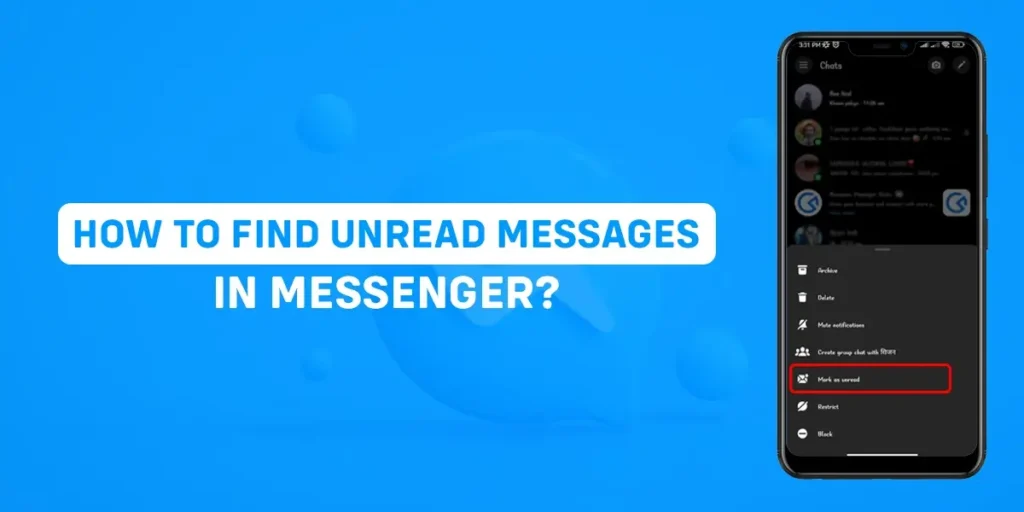Are you tired of seeing unread messages in the Messenger icon? Do you get unread message notifications but no messages? There is always a chance of not seeing every message sent by your friends or other users especially if you are a busy individual or if it is a business account. So, if you are wondering how to find unread messages in Messenger, then read the article until the end to know the reason.
Answer:
You can find unread messages in Messenger in the following ways:
1. Through Notification Bar
2. Through Inbox
3. Through Message Requests
4. Through Archived Chats
What Are Unread Messages In Messenger?
If someone sends you a message on Messenger but, you have not opened and viewed the message then the message is referred to as an unread message.
The unread messages are marked by bold blue text with a blue dot on your PC and bold text on your phone to indicate they are unread messages.
Once you view the pending messages, it will change from unread to read and the text will change from bold to light.
You can view the unread messages from your inbox or from the notification bar.
To mark as read simply tap on the chat box or slide the notification bar and tap on the message.
If the Messenger icon stills show pending messages then go to the message requests or spam to view the messages from the users who are not friends with you on Facebook or Messenger.
You should also check for archived chats if you have marked any chats as archived because if you have not viewed the message, the app will notify you as an unread message pending to be opened.
Where Can I Find Unread Messages In Messenger?
Looking at the red dot every time you open the Messenger app is very frustrating as the red dot signifies the number of pending messages which you have not viewed on the app.
The only way you can remove the frustrating dot on the icon is by opening all the unread messages on the app.
But, where to find all the unread messages in Messenger? You can find unread messages in Messenger in the following ways:
- Through Notification Bar
- Through Inbox
- Through Message Requests
- Through Archived Chats
How To Find Unread Messages In Messenger?
Before Messenger and Facebook had the option to mark all the messages as read so, you do not have to go on searching the pending messages on your device or PC.
But, now the feature is removed from the app and now you have to manually open all the unread messages to remove the notification.
There are 4 ways to find unread messages in Messenger. All the methods are given below:
Method 1: Find Unread Messages Through the Notification Bar
If someone sends you a message, you can view the message from the notification bar too.
To view, the message from the notification bar simply, scroll down from the top and the list of messages can be viewed.
To open the message and mark it as read, tap on the message, and the chat head will pop up on your screen.
You can now view and reply to the message accordingly.
Method 2: Find Unread Messages In The Inbox
You can find unread messages in your inbox from your mobile device and PC.
To find the unread messages through inbox on a mobile device, follow the steps given below:
- Open your Messenger app.
- Search for the message you want to mark as read.
- Now, tap on the “Chat box” to view and reply to the message.
To find the unread messages through inbox on PC, follow the steps given below:
- Open Facebook on your PC.
- Click on the “Messenger” icon at the top right corner.
- Now, click on the “Chat box” to view and reply to the message.
Method 3: Find Unread Messages Through Message Requests
Message requests are the messages sent by users who are not on your friend list on Facebook or Messenger.
If someone outside of the friend list sends you a message, it will not be shown in your inbox but you can find it in the “Message requests” section.
Therefore, if you have not opened the messages from the “Message requests” section, the red dot will appear on your Messenger icon.
You can find unread messages through message requests from your mobile device and PC.
To find unread messages through message requests on your mobile device, follow the steps given below:
- Open your Messenger app.
- Tap on the “Ellipsis” three horizontal lines at the top left corner of the screen.
- Now, tap on the “Message requests” option. You will now see the list of messages sent from unknown users.
- Finally, tap on the “Chat box” to view the messages.
To find unread messages through message requests on your PC, follow the steps given below:
- Open your Facebook account.
- Click on the “Messenger” icon at the top right corner.
- Now, tap on the “Ellipsis” three horizontal dots at the top.
- Then, click on the “Message requests” option.
- Finally, click on the “Chat box” of the users to open the message.
You can open the chat box and reply to the user if you know them but, if you don’t then, you can simply delete the messages.
Method 4: Find Unread Messages Through Archived Chats
If you mark a chat box as an archive, the messages will end up in the “Archived chats” section. You can archive a message to hide the conversation from your chat screen and access it later.
If you archive a message without opening it then, you will be notified about the unread message on Messenger.
To find unread messages through archived chats on your mobile device, follow the steps given below:
- Open your Messenger app.
- Tap on the “Ellipsis” three horizontal lines at the top left corner of the screen.
- Now, tap on the “Archive” option. You will now see the list of messages you have archived on the app.
- Finally, tap on every message you are yet to open to read the message.
To find unread messages through archived chats on your PC, follow the steps given below:
- Open your Facebook account.
- Click on the “Messenger” icon at the top right corner.
- Now, click on the “Ellipsis” three horizontal dots at the top.
- Click on the “Archived chats” option. You will now see the list of messages you have archived.
- Finally, click on all the “Chat box” to open the messages.
Once, you open the archived messages, the notification will now be gone. You can reply to the archived or delete the chat box if it is offensive or inappropriate to you.
How To Mark As Unread Messages In Messenger?
Sometimes, you might want to send the message to your friend later but you have already seen the message on Messenger.
You can mark the message as unread on the app to reply later. There are two ways you can mark a message as unread, from your mobile device and PC.
Method 1: Mark As Unread Messages By Mobile Device
To mark a message as unread in Messenger on a mobile device, follow the steps given below:
- Open your Messenger app.
- Search for the message you want to mark as unread.
- Now, long press on the chat box.
- Then, on the pop-up menu, tap the “Mark as unread” option.
Now, the chat box will change the text into bold for you to easily identify the message as unread. Also, note that marking the message as unread on your device will not change the message status as unread in your friends’ inbox.
Method 2: Mark As Unread Messages By PC
To mark a message as unread in Messenger by PC, follow the steps given below:
- Open Facebook on your PC.
- Click on the “Messenger” icon at the top right corner.
- Now, hover your mouse around the chat box and click on the “Ellipsis” three horizontal dots icon.
- Then, click on the “Mark as unread” option.
Now, the chat box will change the text into bold and blue in color with a blue dot at the side to differentiate the message as unread.
Also, note that marking the message as unread on your device will not change the message status as unread in your friends’ inbox.
Why Do Messenger Show Notification But No Message?
There are several reasons why Messenger shows notifications but when you check your inbox you find no messages.
One of the common reasons for this problem is due to the unread messages from a long time ago.
The other reason can be due to the messages that are not seen on the “Message requests” or “Spam” section from unknown people who are not friends with you on Facebook or Messenger.
Or sometimes, it can be due to bugs on the app that causes your app to crash and show the notification.
Who Can Send Messages To You On Facebook If You Enable All The Options Of The Message Delivery Page?
The type of people who can send messages to you on Facebook if you enable all the “Message Delivery” options are:
- People with your phone number
- Friends of your friends on Facebook
- Accounts you follow or have chatted to on Instagram
- Your followers on Instagram (all the followers, including those whom you don’t follow back).
- Anyone using Facebook and Instagram
Frequently Asked Questions (FAQs)
Here are some of the frequently asked questions regarding Messenger:
How Do I Archive A Conversation In Messenger?
To archive a conversation in Messenger, you need to long press on the chat box and tap on the “Archive” option on the pop-up menu.
Is It Possible To Sort Chats By Unread Messages?
No, it is not possible to sort the chats by unread messages.
But, the unread messages are highlighted in bold text to differentiate the messages for you to view and reply to the user.
Will I Receive Messages From Archived Chats?
When you receive a new message on an archived chat, it will remain in the archive.
However, you will not receive any notification for the message in the archived chat.
How To Delete Secret Conversation On Messenger?
To delete a secret conversation on Messenger, open the Messenger application on your device and be sure to log in to your account.
Then, open the secret chat that you want to delete. Then, tap the “i” icon at the top right corner of your chat screen.
Here you will find an option to delete the secret conversation. Finally, tap on delete a secret conversation.
Conclusion
I have covered every method to find unread messages in Messenger. Most of the time the messages on the “Message requests” or “Spam” section is the reason for the pending message notification so, you can check those section first.
Hope this article was helpful for you to solve your problem on Messenger. You can check out our other articles regarding Facebook or Messenger by clicking on the link given below: