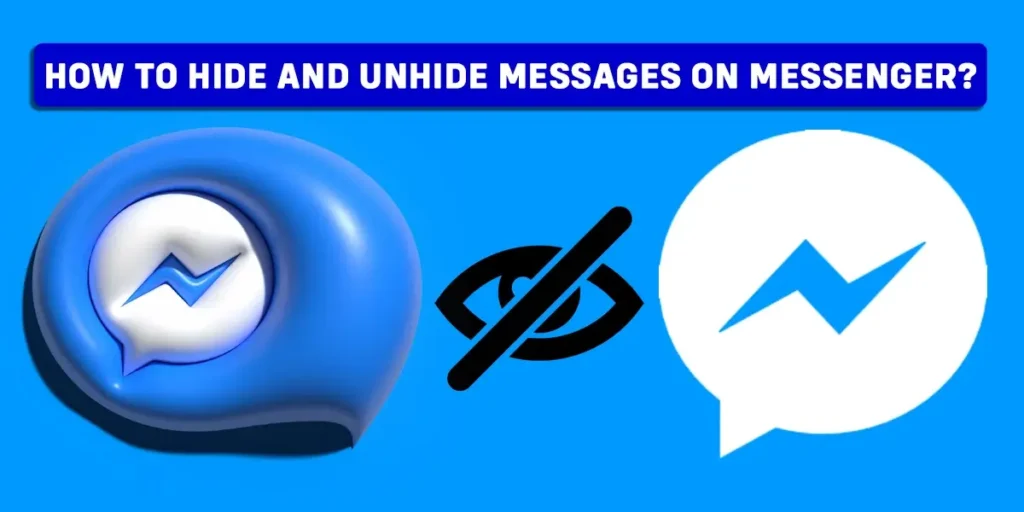There could be several reasons you want to hide and unhide messages on Messenger. In the world of social media, where everything is out in the open, there are a few things, like your messages, that you want to keep private. In this article, I will guide you through the step-by-step procedure to hide and unhide messages on your Messenger application. So, how to hide and unhide messages on Messenger?
Answer:
To hide messages on Messenger:
Open Messenger>Find the chat you want to hide>Long press on that chat>Hit the archive option
To unhide messages on Messenger:
1. From Archive chat
2. By sending them a text
Can You Hide And Unhide Messages On Messenger?
Seeing people peeping at your messages while using your phone can be frustrating. Also, It can be disturbing to get flooded with messages from strangers. So it will be crucial to hide messages on your Messenger. So can you hide and unhide messages on Messenger?
Unfortunately, Messenger has no feature that will hide or unhide messages. However, you can use an alternative, existing feature on Messenger that will help you to hide or unhide messages on Messenger. Keep reading this article till the end to learn further in detail.
How To Hide Messages On Messenger?
It is fairly simple to hide messages on the Messenger application. Archive the text, and it will do the job. Follow this step-by-step guide to hide messages on Messenger.
Step 1: Open Messenger on your device and log in to your account.
Step 2: Find the chat you want to hide.
Step 3: Once you find the chat you want to hide, long press on that chat.
Step 4: Hit the archive option, and your messages will no longer be visible in the chat list.
How To Unhide Messages On Messenger?
Now, to unhide messages on Messenger, there are two methods that you can follow. You can pick whichever one is suitable for you.
You can unhide messages on the Messenger application:
- From Archived Chats
- By Sending Them A Text
From Archived Chats
Step 1: Open the Messenger application on your device.
Step 2: Tap on the profile icon at the top left corner of this page.
Step 3: Now, Tap on the Archived chats option.
Step 4: After that, find the conversation you want to unhide.
Step 5: Long press on that conversation and tap on unarchive.
That is all. Now the messages are visible on your chat once again.
By Sending Them A Text
You can text them to unhide their chat messages on the Messenger application. Follow these simple steps to send them a text to unhide that conversation.
Step 1: Open the Messenger application on your device.
Step 2: Search for the conversation by entering the username in the search bar above.
Step 3: Select the conversation that you want to unhide.
Step 4: Now, send a message on this chat.
After that, you can see this chat in the main chat list.
Frequently Asked Questions(FAQs)
There are many queries on the topics related to this article. Some frequently asked internet-related questions related to this topic are mentioned below. These questions are closely related to this article.
How To Count Messages On Messenger?
On Messenger, you have to count your messages manually because there are no such in-built features that automatically count those messages for you. But it is impossible to count the messages manually if you have hundreds of them, so for that, you can use developers’ tools in google chrome. You can also use the third-party message counter application or website.
You will find a lot of third-party tools; type the message counter for Messenger. And if you want to learn more about counting messages on Messenger, then we have a full article on that topic.
How To Fix This Person Isn’t Receiving Messages On Messenger Right Now?
To fix the” this person isn’t receiving messages on Messenger” error, you can find out if they blocked you and request them to unblock you by contacting them on other social media platforms. You can also fix this issue by checking if you are still friends with them on Facebook and if not, send them a friend request.
This issue might also be due to the TikTok server error, so try fixing that error. If you want to learn more about fixing the user not receiving the message error on Facebook, refer to this article.
How To Know If Someone Turn-Off Notifications For Your Messages On Messenger?
To know if someone turns off notifications for your messages on Messenger.; check their activity status and see if they are online often, and text them on other social media platforms to find out. You can also create another account to text them and find out if they turn off notifications for your messages on Messenger.
When Messenger delivered a message a long time ago, but you still don’t get a response, they turn off notifications for your messages on Messenger. You can also try the glitch method to find this out. And if you want to learn more about knowing if someone turns off notifications for your message, then refer to this article.
How To Start A Secret Conversation On Messenger?
To start a secret conversation on Messenger, First, open the Messenger application on your device and be sure to log in to your account, then search for a friend on Messenger. After that, open the message with that friend, and tap on the I icon at the top right corner of the screen.
Then, tap on the secret conversation option. A new screen pops up with your secret chat. If you want to start a secret conversation on Messenger, refer to this article.
How To Delete Secret Conversation On Messenger?
To delete a secret conversation on Messenger, open the Messenger application on your device and be sure to log in to your account. Then, open the secret chat that you want to delete. Then, tap the i icon at the top right corner of your chat screen. Here you will find an option to delete the secret conversation. Finally, tap on delete a secret conversation.
Following these steps, you can easily delete secret conversations on Messenger. If you want to learn more about deleting a secret conversation on Messenger, refer to this article.
Conclusion
Even though the application has no such inbuilt features to hide or unhide your messages, you can still use the existing alternative method. For example, you can hide your message using the archive option available on the Messenger application.
And you can unhide the chat from the archiving option, and the other way to do it is by sending them a text. Follow the step-by-step guide in this article, and you can easily hide and unhide chats in the Messenger application.
So, was this article helpful to you?