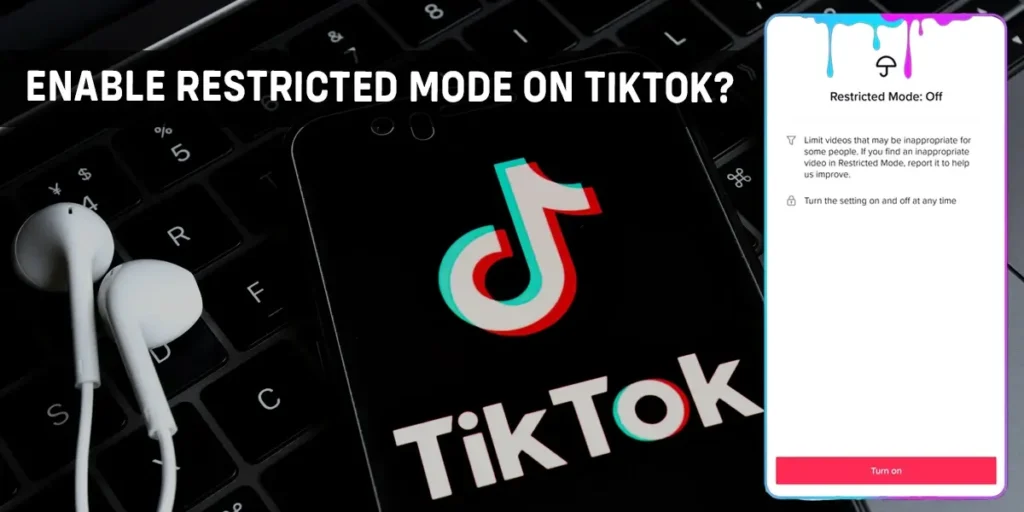Restricted mode on TikTok helps to filter content on the TikTok platform. It is mostly useful for the younger audiences on TikTok as it helps to filter videos and you can easily omit mature and age-inappropriate content to protect a child’s conscience. It is useful for adults as well. So, how to enable restricted mode on TikTok?
To enable restricted mode on TikTok, firstly open the TikTok Application on your device. After that, press the profile icon at the bottom right corner, then hit the kebab menu at the top right corner and select privacy and settings. After that, tap on digital wellbeing, then press the restriction mode and enable the restriction mode by adding a password.
If you want to know more about how to enable restriction mode, keep reading the article further.
How To Enable Restricted Mode On TikTok?
Follow the steps given below to enable restricted mode on TikTok.
Step 1: Open The TikTok Application On Your Device
Firstly open the TikTok application on your phone.
Step 2: Press The Profile Icon
Once you open your TikTok app you will find the profile icon at the bottom right corner of your homepage. Press the profile icon.
Step 3: Hit The Kebab Menu (⁝)
Once the profile opens you will find the kebab menu at the top right corner of this page. The kebab menu also known as the three-dot menu consists of a lot of options. Tap the kebab menu to access these options.
Step 4: Select Privacy And Settings
Inside this menu, there are a lot of options. Search for the settings and privacy option and tap on the settings and privacy option.
Step 5: Tap On The Digital Wellbeing
In the settings and privacy menu, there are a lot of privacy options. Locate the digital well-being option from all these options and tap the digital well-being button.
Step 6: Press The Restriction Mode
Pressing the digital wellbeing menu, two options are displayed in front of you. Tap the second option that says Restriction mode.
Step 7: Enable Restricted Mode
After pressing the restricted mode a new page opens. On this page, you will find enable restricted mode at the bottom. Press the enable restricted mode button to proceed further.
Step 8: Set Password
Once you have enabled the restricted mode a new page appears, that asks you to set the password. Tap on the horizontal box to add the password of your choice.
Step 9: Tap The Next Button
After adding the password of your choice you will find a button at the bottom of this screen that says next; Press the next button.
Following the above-given steps, you can easily enable restricted mode on TikTok.
What Does Restricted Mode On TikTok Do?
Restricted mode on TikTok helps to protect young audiences from explicit and age-inappropriate content. The restricted mode option is used to limit any kind of content that you find inappropriate.
As we know most TikTok users are young and this feature was introduced to help protect them from explicit content. This can also be used by anyone who wants to filter content on TikTok.You will need a password to enable this feature.
This is available to any of the TikTok users. This feature works on videos but the user will still have access to explicit sounds and they can still make videos on those sounds. The restricted mode only filters out the video while you still have access to sounds and can still make videos on that sound.
This feature can be used as a parental control feature. Parents can help save their children from mature content by enabling the restriction mode on TikTok.
How To Turn Off Restricted Mode On TikTok?
Enabling the restriction mode on TikTok can help you filter the content you consume on TikTok. You might want to disable it when you don’t find your desired content. So how to turn off the restricted mode on TikTok?
You can do this simply by learning the steps given below
Step 1: Open The TikTok Application On Your Device
Firstly, open the TikTok application on your device.
Step 2: Go To Profile
Once you open the TikTok app you will find the profile option at the bottom right corner of your homepage. Hit the profile icon.
Step 3: Tap The Kebab Menu (⁝)
After that, inside the profile, you will find the kebab menu at the top right corner of this page. Press the kebab menu.
Step 4: Select Digital Well-Being
Inside the kebab menu, there is a lot of option from them to find the digital well-being option. Press the digital well-being option.
Step 5: Press The Restricted Mode Option
In the digital well-being menu, you will find the restricted mode option. Press the restricted mode option.
Step 6: Use Passcode
Once you hit the restriction mode option TikTok will ask you for your password. Enter the password to disable the restricted mode on TikTok.
This is how you can easily disable your restriction mode on TikTok.
Following the above-mentioned steps, you can easily turn off the restricted mode on TikTok.
How To Turn Off Restricted Mode On TikTok Without Password?
To enable the restricted mode on TikTok you need to add a password. This is an unskippable step. If you have forgotten the password then you cannot enable or disable restricted mode on TikTok.So is it impossible to turn off restricted mode on TikTok if I have forgotten my password?
The answer is no. It is not impossible to disable the restricted mode on TikTok if you have forgotten the password. You can still recover your account by hitting report a problem on TikTok.
So let’s get started.
Step 1: Open The TikTok Application On Your Device
Firstly, open the TikTok application on your device.
Step 2: Press The Profile Icon
Once you open your TikTok application you will find the profile icon at the bottom right corner of your screen. Press the profile icon.
Step 3: Tap The Hamburger Menu (☰)
After that, when you tap the profile icon new page appears. You will find the hamburger menu in the top right corner. Press the hamburger menu.
Step 4: Press Report A Problem
Inside the hamburger menu, you will see an option to report a problem. Press the report a problem option.
Step 5: Hit Suggestions
Hit suggestions and Inside suggestion a new page opens up where TikTok asks you if your problem is solved or not.
Step 6: Tap No
Now tap no to report a problem.
Step 7: Press Needs More Help
After that press the need more help button at the bottom to proceed further.
Step 6: Explain your problem
After that, TikTok asks you to explain your problem, here you can write how you have forgotten your password and ask them to disable the restricted mode on TikTok.
Step 7: Hit Report
After explaining your problem and asking TikTok to disable your restricted mode without any password you can hit report.
These are the steps you can take from your side and wait for the response from the TikTok help center. It might take a few days to arrive.
Frequently Asked Questions (FAQs)
There are many queries on the topics related to this article. Some of the frequently asked questions on the internet related to this topic are mentioned below. These questions are closely related to this article.
How To Contact TikTok About Banned Account?
Is your account banned by TikTok? Don’t worry I have a solution for you. You can contact TikTok about your profile ban and to do so firstly, open the TikTok application on your device after that hit the profile icon at the bottom right corner of your homepage then tap the hamburger menu at the top right corner of this page.
Now, tap the settings and privacy options. Then hit the report a problem now write about your problem regarding your id ban and if this doesn’t fix your problem then tap no when TikTok asks you “is your problem resolved?” and after that hit still have a problem and then wait for TikTok to respond to you.
If you want to know how to save my TikTok account from being banned we have a full article on that topic.
Why TikTok Removed My Video?
TikTok might remove your videos due to a lot of reasons. It can be due to a violation of community guidelines. With technological advancement, TikTok removes videos that violate community guidelines without humans having to review them.
It Is mostly targeted toward nudity and violence. Even with technological advancement, some errors might still occur. So a lot of videos are getting removed by TikTok’s automated system.
If you want to know why did TikTok delete my account we have a full article on that topic.
How To Delete A TikTok Account?
To delete your TikTok account firstly open the TikTok app on your device then go to profile then tap the three-dot icon at the top right corner now press settings and privacy after that hit the manage accounts option from this menu then press delete the account.
If you need a simple guide on how to delete TikTok permanently we have a full article on that topic.
How To Remove Screen Time Management On TikTok?
To turn off screen time management on TikTok firstly open the TikTok application on your device. After that press the profile icon which is at the bottom right corner of your homepage. Then tap the hamburger menu at the top right corner of the profile page.
From these options tap settings and privacy options. Here you will find a digital well-being option under the content and activity. Hit the digital wellbeing option after that press the screen time management option and disable this function.
If you want to know how to manage Your screen time in TikTok we have a full article on that topic.
How To Check Screen Time On TikTok?
To check your screen time on TikTok open the TikTok application on your device now hit the profile tab after that tap the three dots on the top right corner then select privacy and settings then inside general you will find the digital wellbeing option hit the digital wellbeing option.
Here you will find the screen management option, turn the screen time management option on and add a password to set your desired screen time on TikTok.
Conclusion
The restricted mode feature on TikTok was introduced to filter out contents on TikTok that you don’t like. This is helpful for underage children on TikTok to filter out age-inappropriate content and it is also useful for older users as well to stop seeing the content that they don’t like.
Was this article helpful?